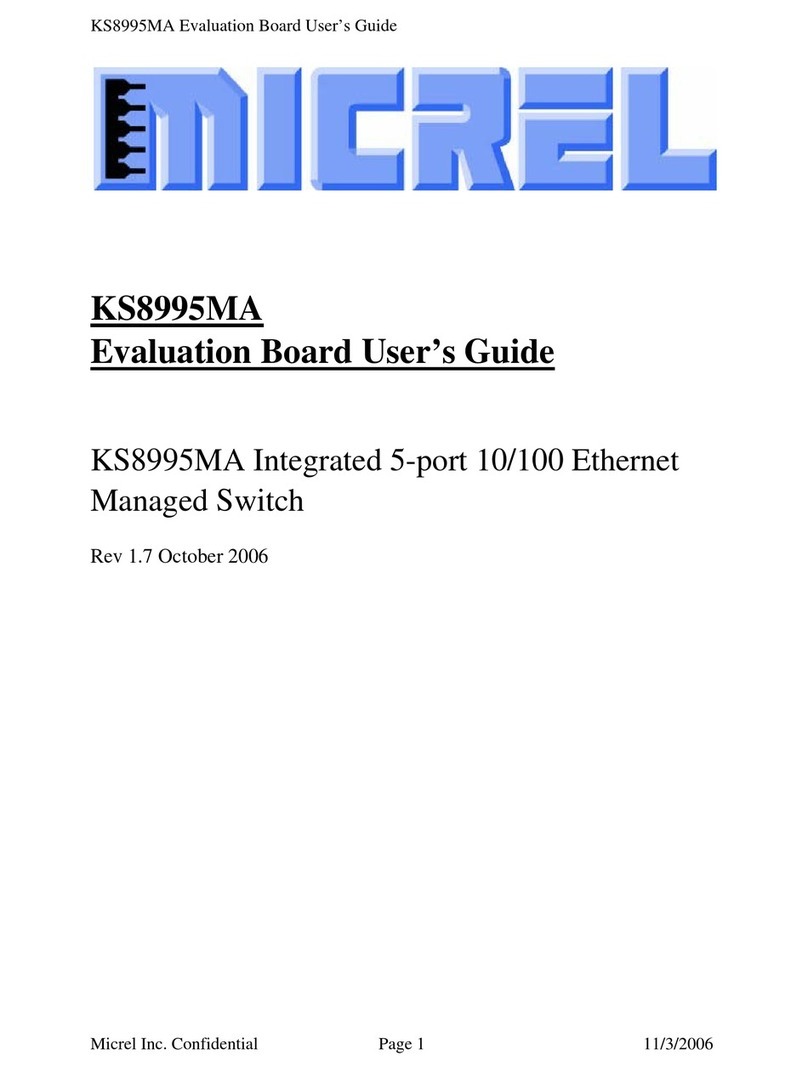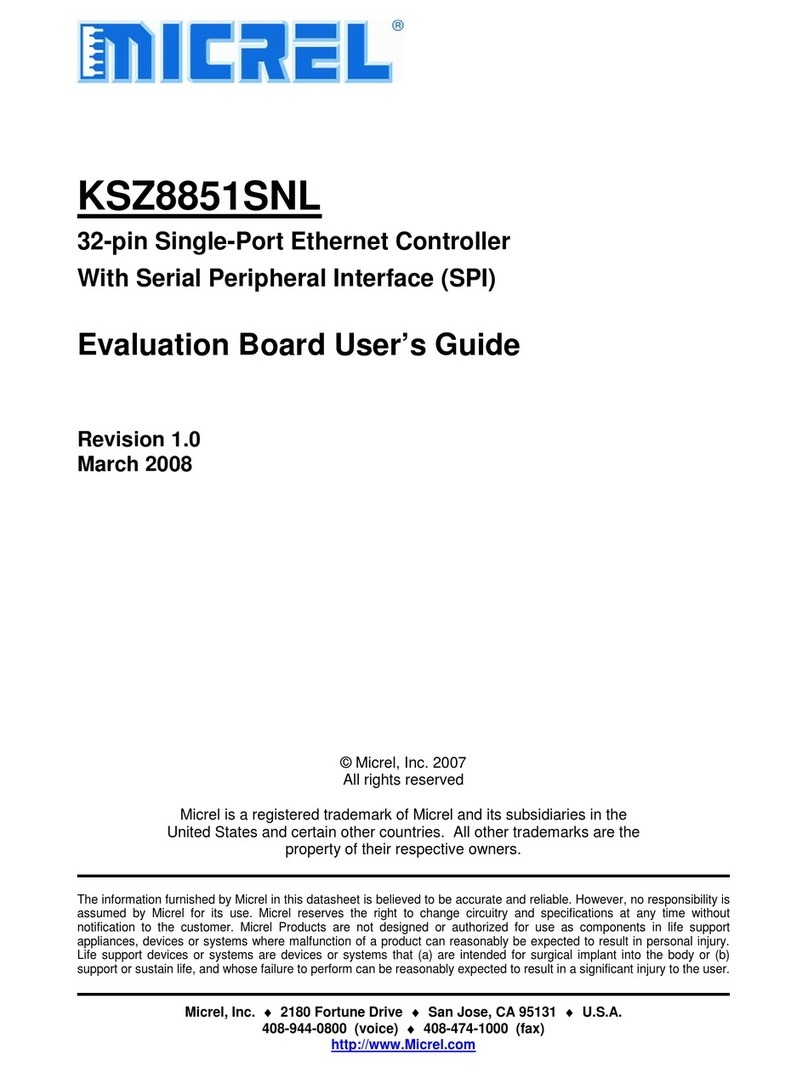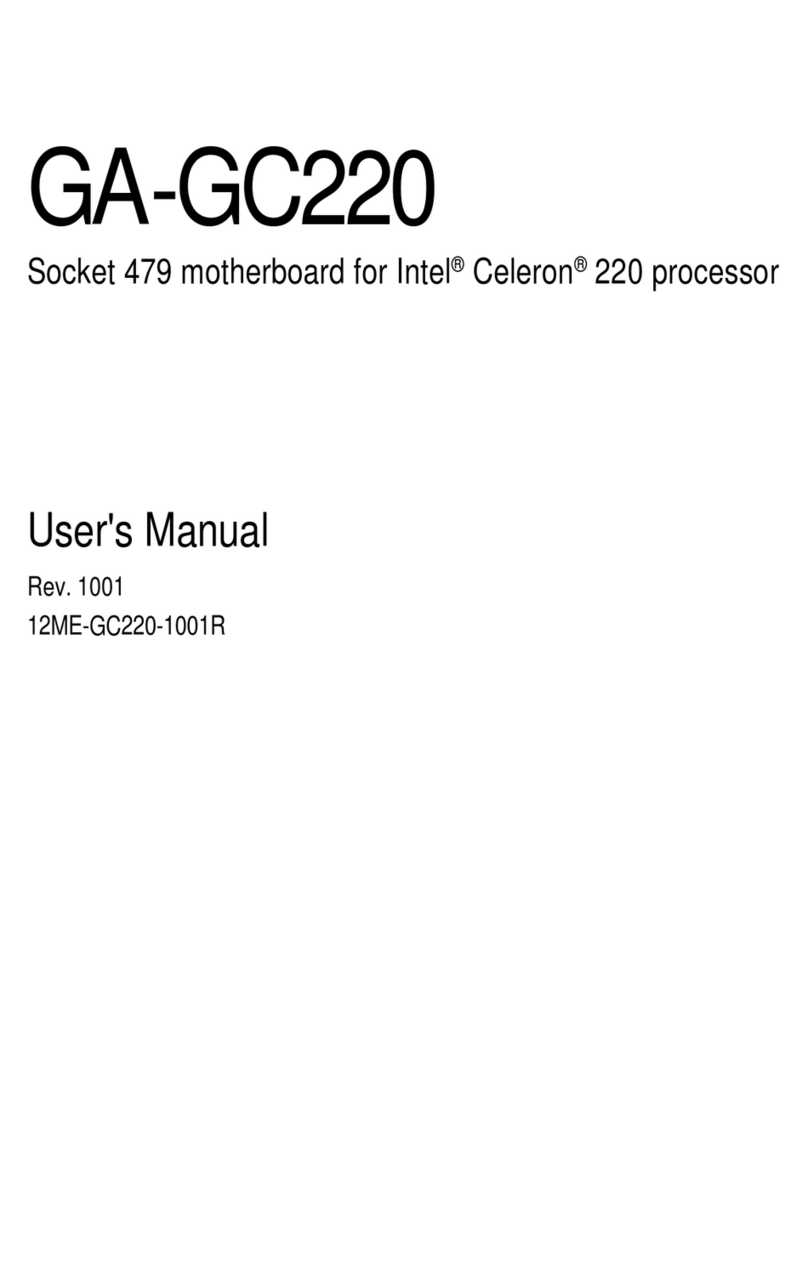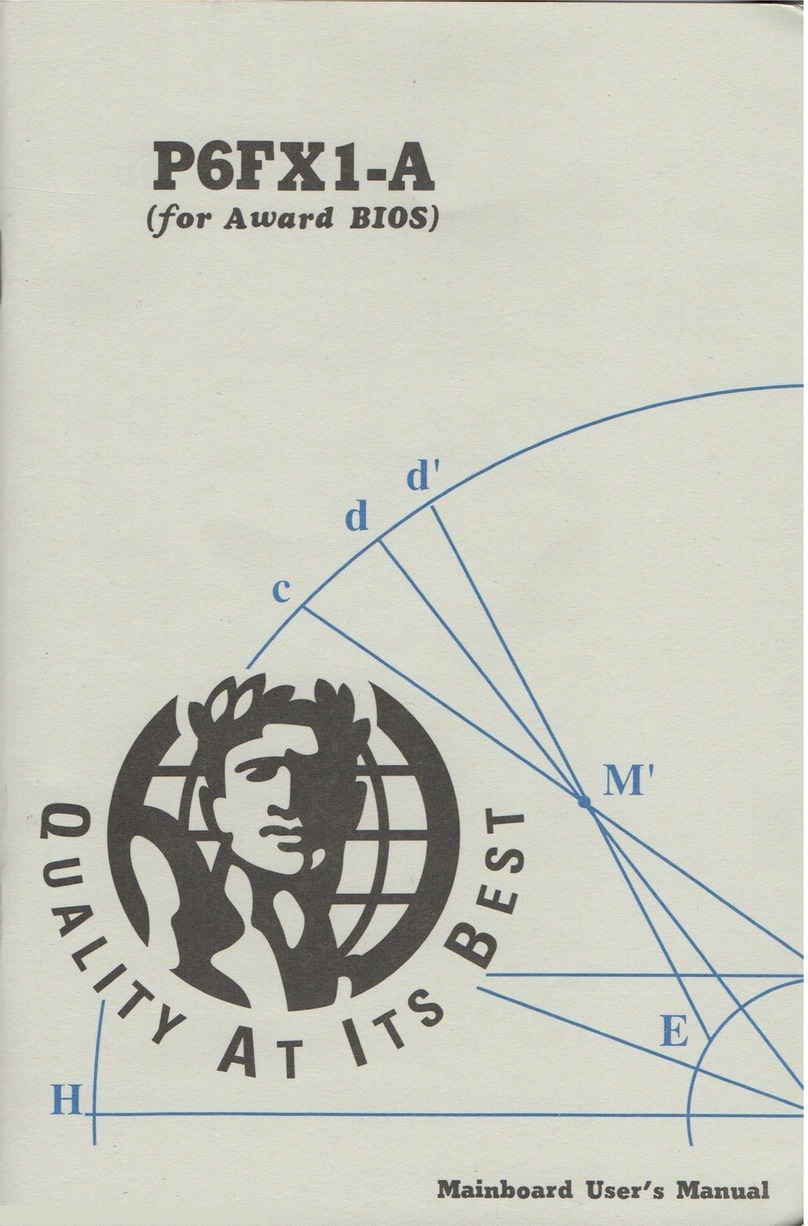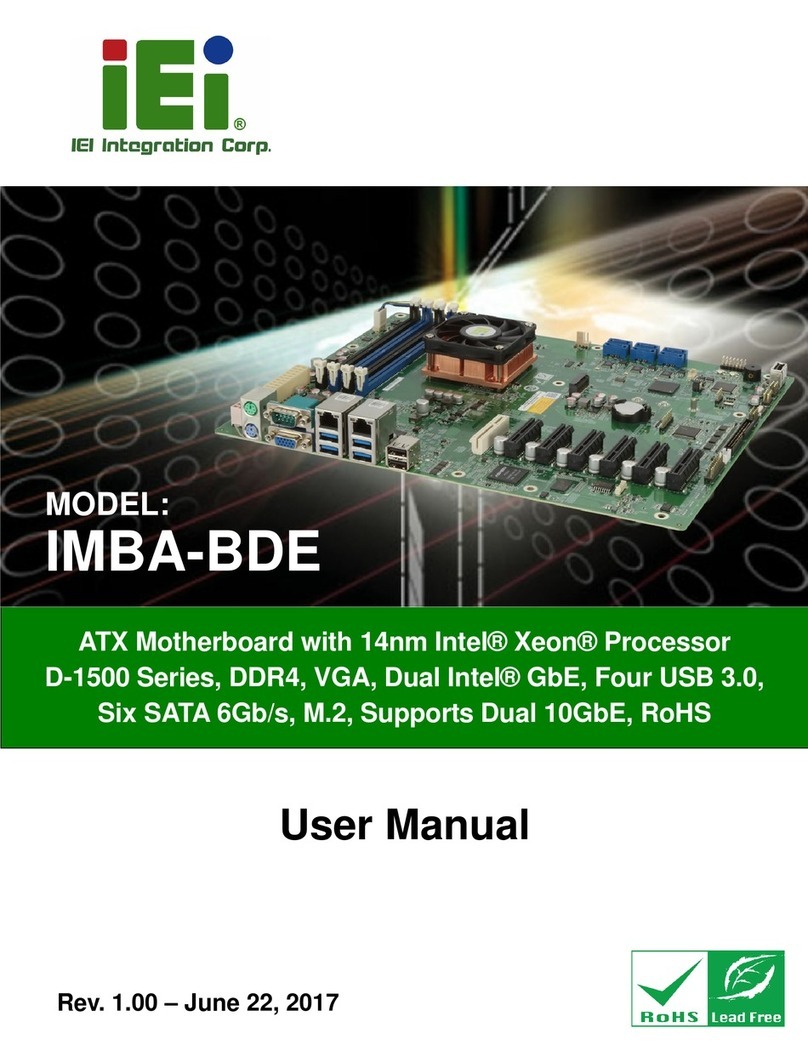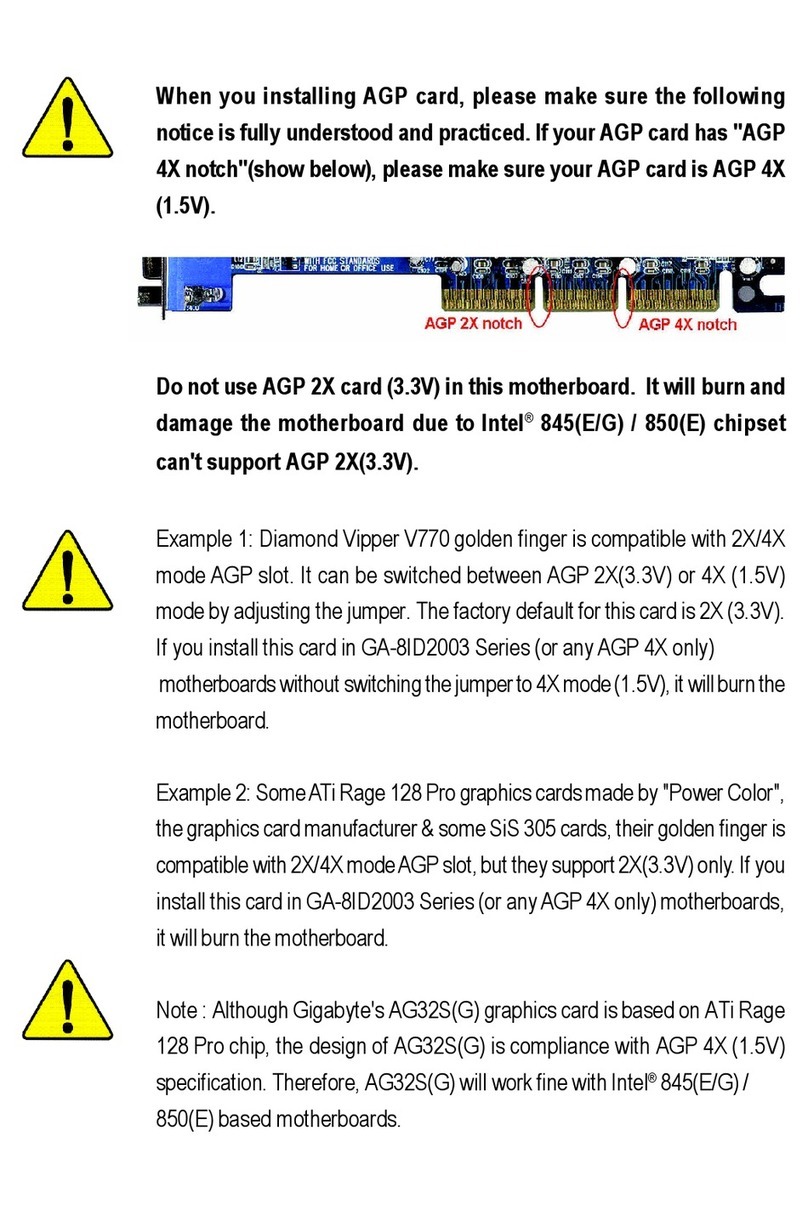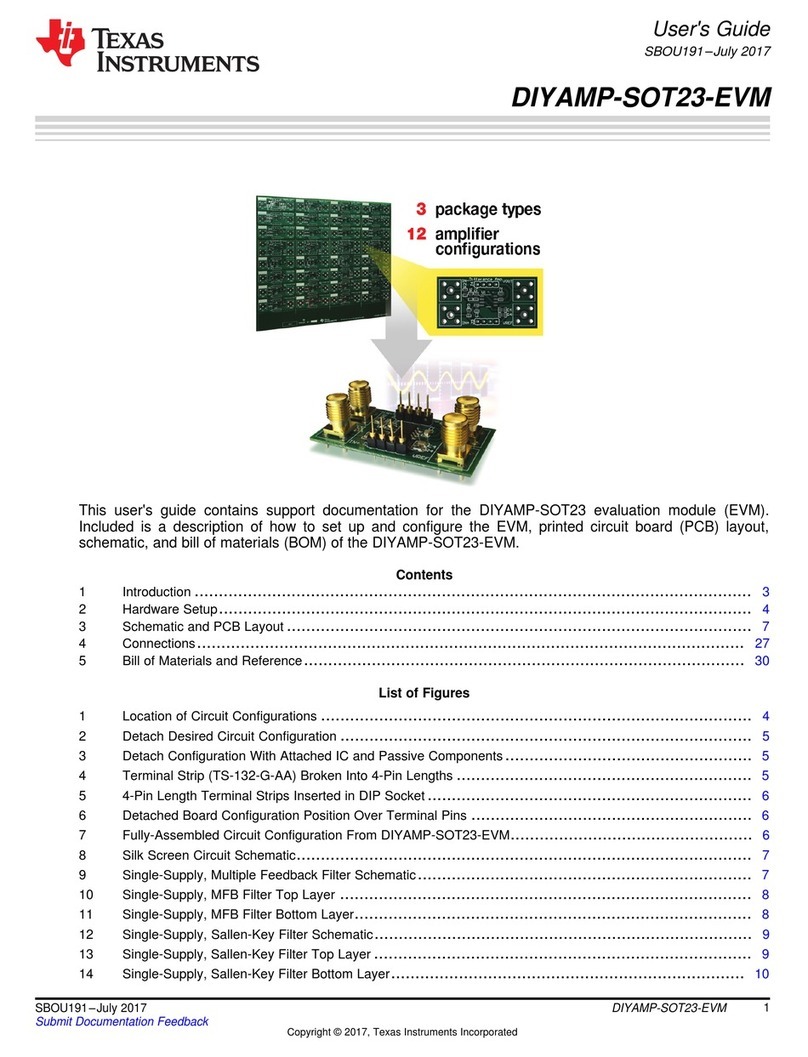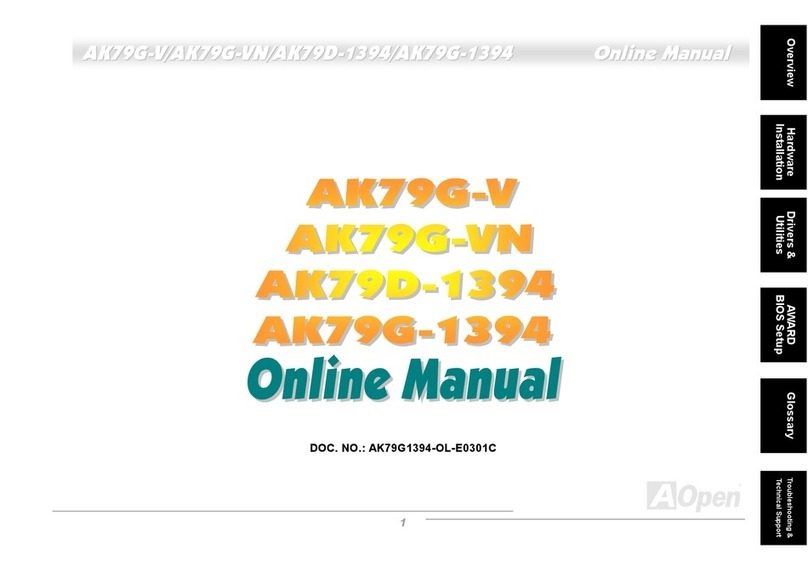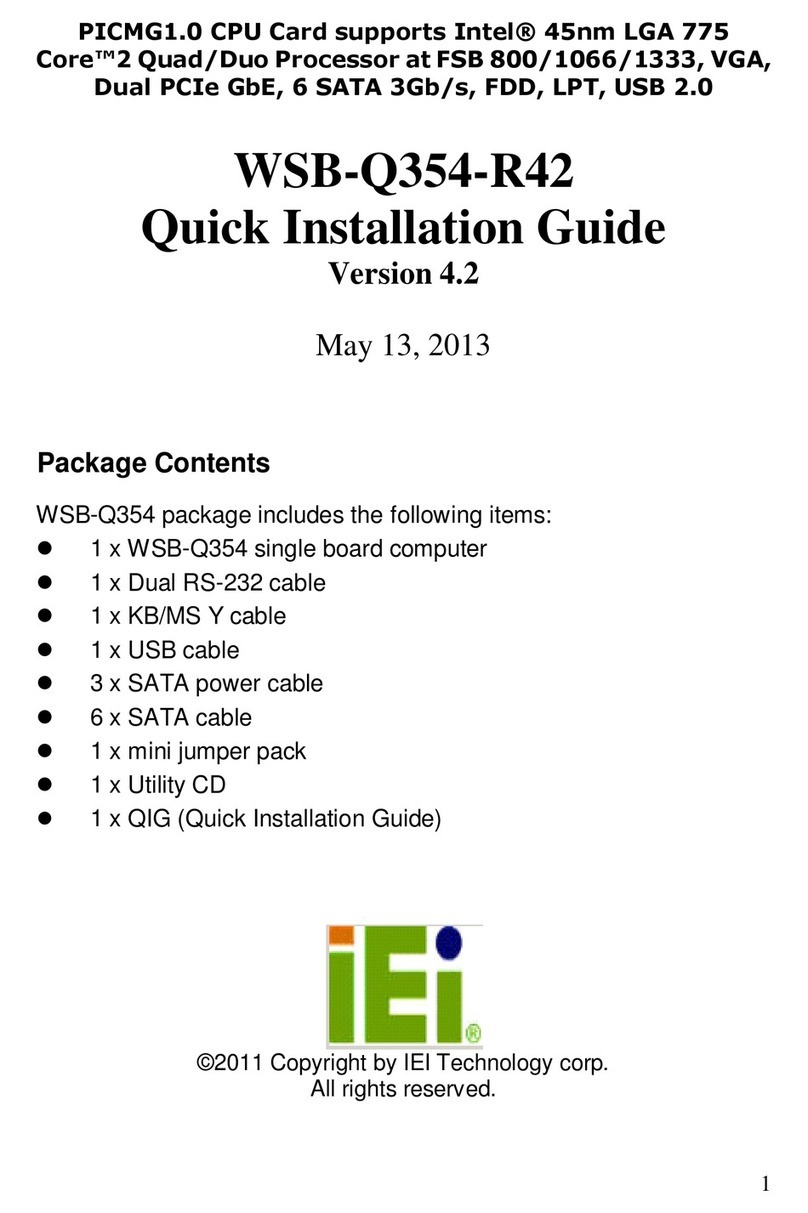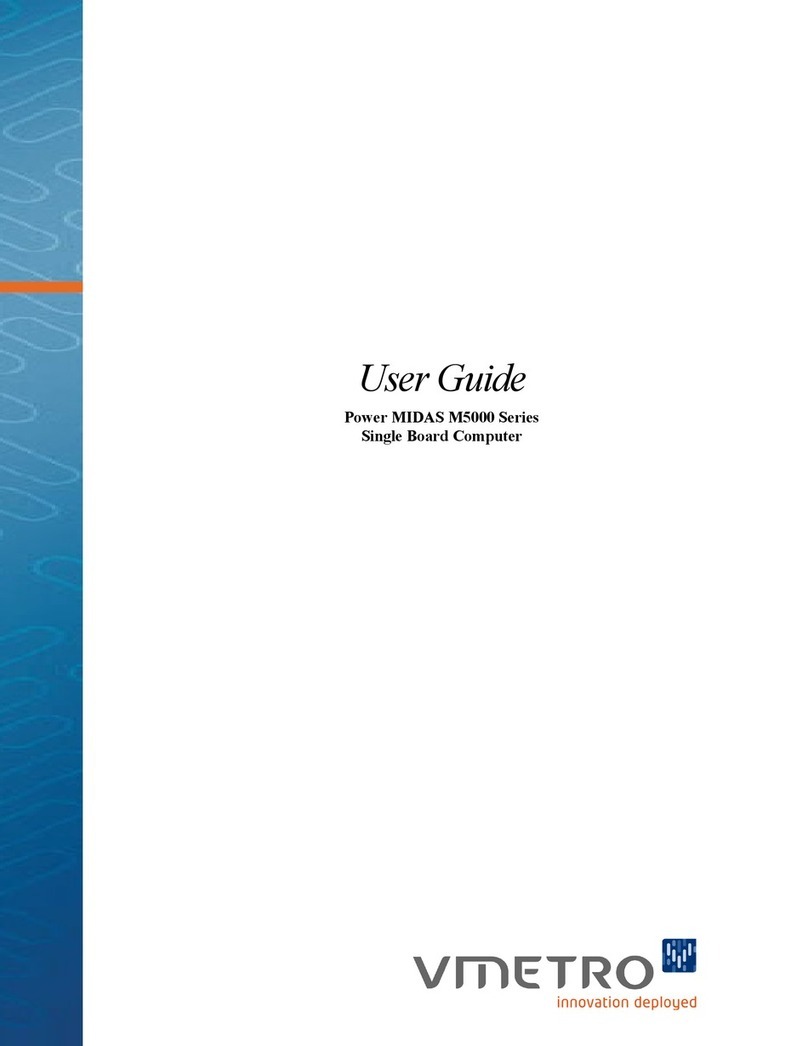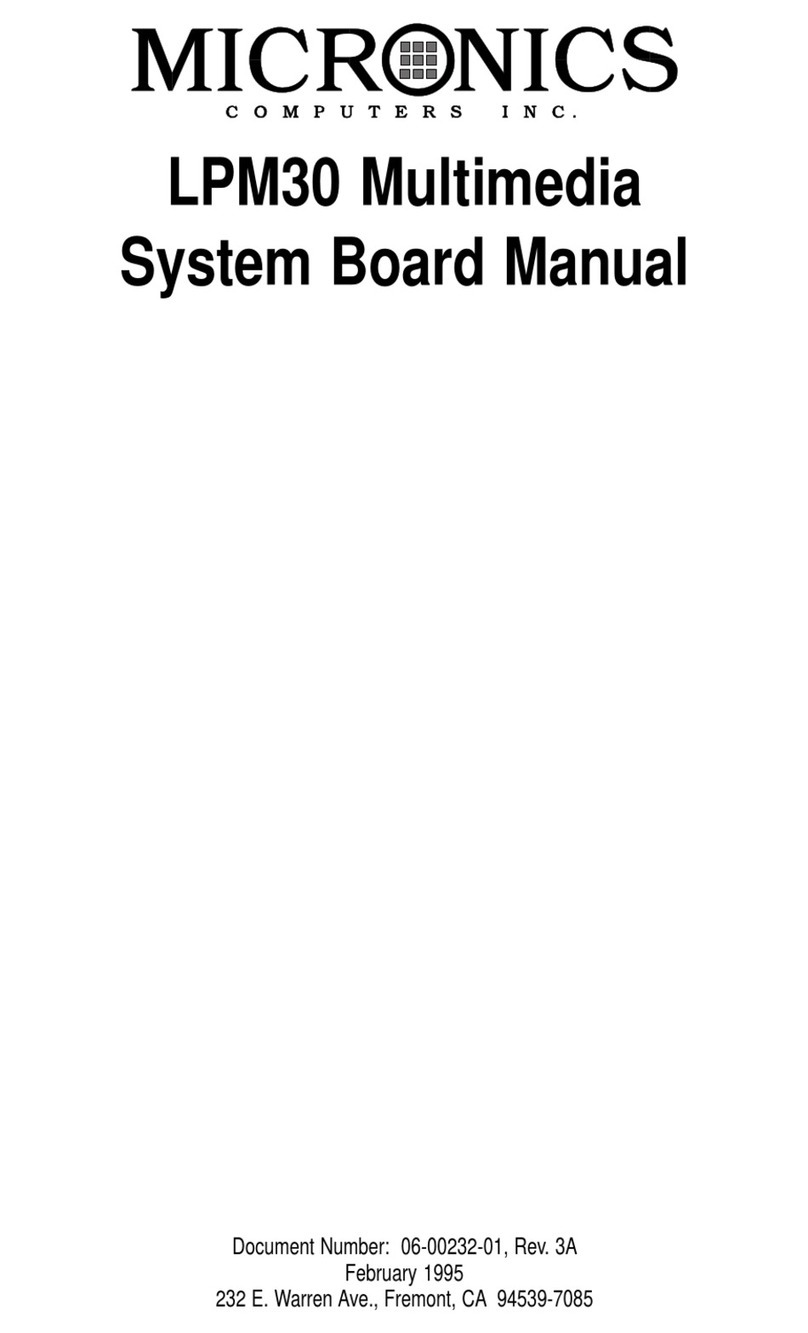Micrel KSZ9021RL-EVAL User manual
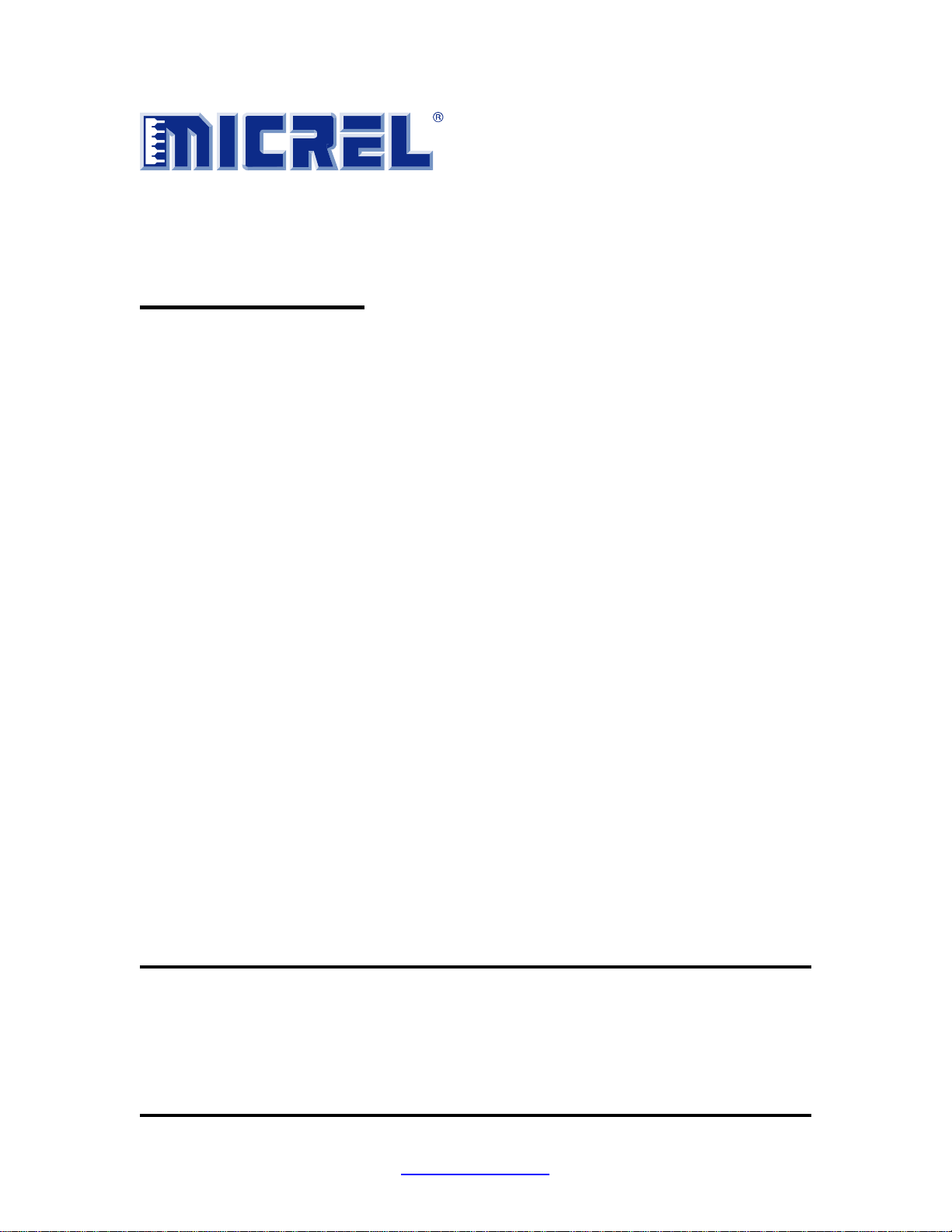
Micrel, Inc. ♦2180 Fortune Drive ♦San Jose, CA 95131 ♦U.S.A.
408-944-0800 (voice) ♦408-474-1000 (fax)
http://www.Micrel.com
KSZ9021RL
Gigabit Ethernet Transceiver
with RGMII Support
KSZ9021RL-EVAL Board User’s Guide
Revision 1.0 / March 2009
© Micrel, Inc. 2009
All rights reserved
Micrel is a registered trademark of Micrel and its subsidiaries in the
United States and certain other countries. All other trademarks are the
property of their respective owners.
The information furnished by Micrel in this datasheet is believed to be accurate and reliable. However, no responsibility is
assumed by Micrel for its use. Micrel reserves the right to change circuitry and specifications at any time without
notification to the customer. Micrel Products are not designed or authorized for use as components in life support
appliances, devices or systems where malfunction of a product can reasonably be expected to result in personal injury.
Life support devices or systems are devices or systems that (a) are intended for surgical implant into the body or (b)
support or sustain life, and whose failure to perform can be reasonably expected to result in a significant injury to the user.
A Purchaser's use or sale of Micrel Products for use in life support appliances, devices or systems is at Purchaser's own
risk and Purchaser agrees to fully indemnify Micrel for any damages resulting from such use or sale.
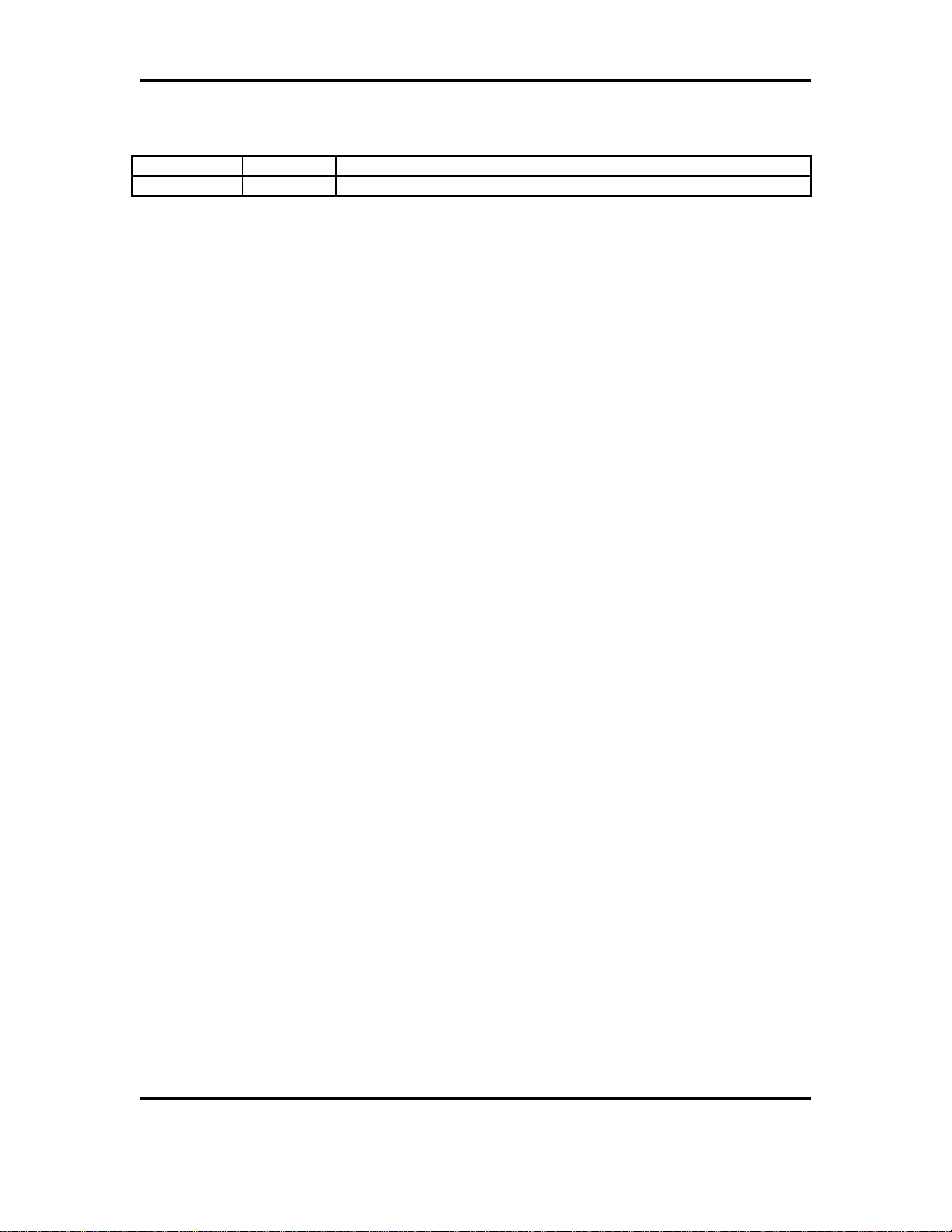
KSZ9021RL-EVAL Board User’s Guide
Micrel, Inc. March 20, 2009
Rev. 1.0
2/24
Revision History
Revision Date Summary of Changes
1.0 3/20/09 Initial Release
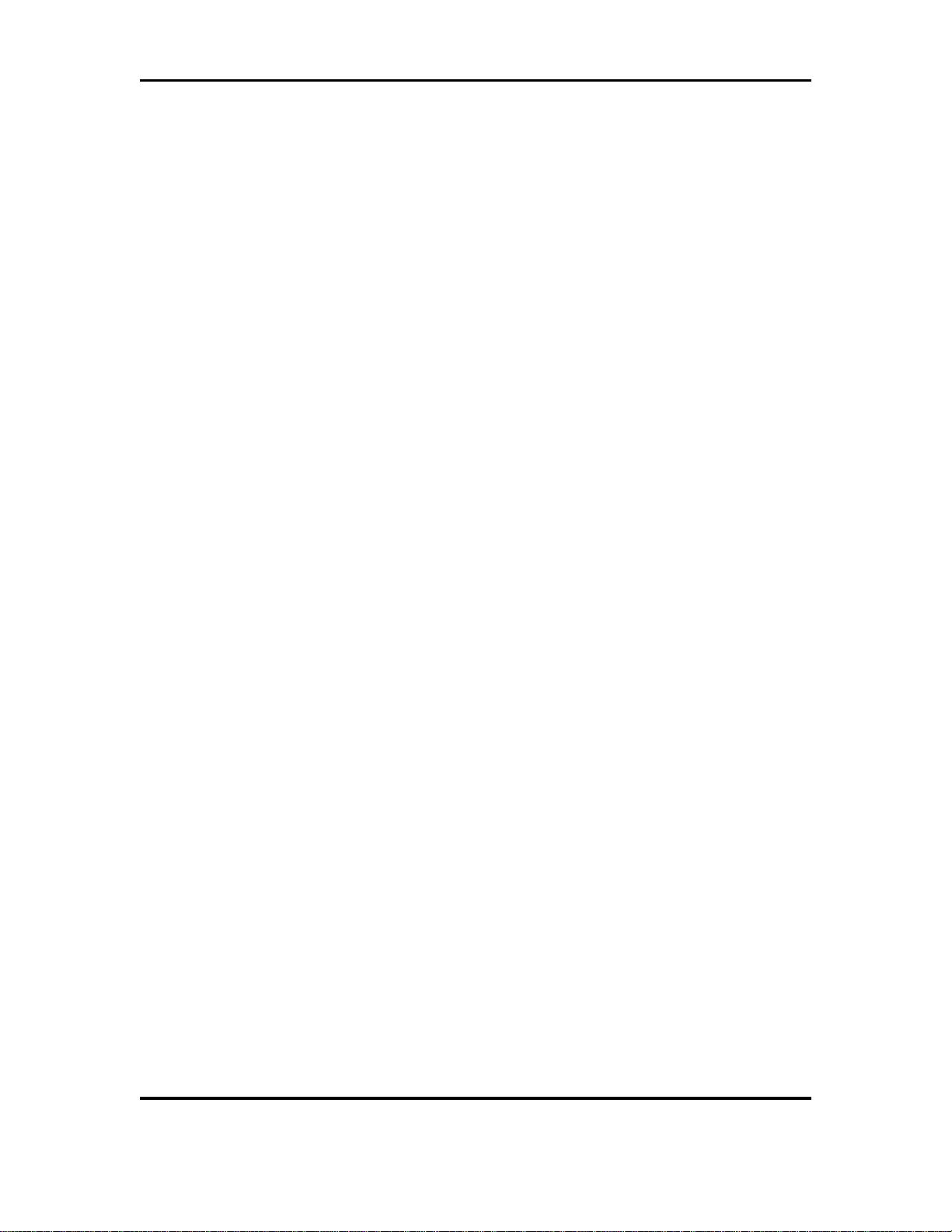
KSZ9021RL-EVAL Board User’s Guide
Micrel, Inc. March 20, 2009
Rev. 1.0
3/24
Table of Contents
1.0 Introduction ............................................................................. 5
2.0 Board Features........................................................................ 5
3.0 Evaluation Kit Contents.......................................................... 5
4.0 Hardware Description............................................................. 6
4.1 Jumper Setting & Definition .................................................................................. 7
4.2 Test Point Definition............................................................................................... 9
4.3 RJ-45 Copper Interface .......................................................................................... 9
4.4 LED Indicators ...................................................................................................... 10
4.4.1 Single LED Mode ..................................................................................... 10
4.4.2 Tri-color Dual LED Mode......................................................................... 10
4.5 Reduced Gigabit Media Independent Interface (RGMII) ................................... 11
4.5.1 RGMII Loop Back..................................................................................... 11
4.5.2 RGMII Back-to-Back ................................................................................ 12
4.5.3 RGMII Connection to GMAC................................................................... 13
4.6 USB Port ................................................................................................................ 13
5.0 MicrelMdioConfig Software – Installation........................... 14
5.1 MicrelMdioConfig Installation.............................................................................. 14
5.2 USB Driver Installation......................................................................................... 16
6.0 MicrelMdioConfig Software – Application Programs.........20
6.1 Windows GUI program......................................................................................... 20
6.1.1 Running the program.............................................................................. 20
6.1.2 Creating and Loading Script Files ......................................................... 22
6.2 Windows Command Prompt – Command Line program.................................. 23
6.2.1 Running the program.............................................................................. 23
6.2.2 Creating and Loading Script Files ......................................................... 24
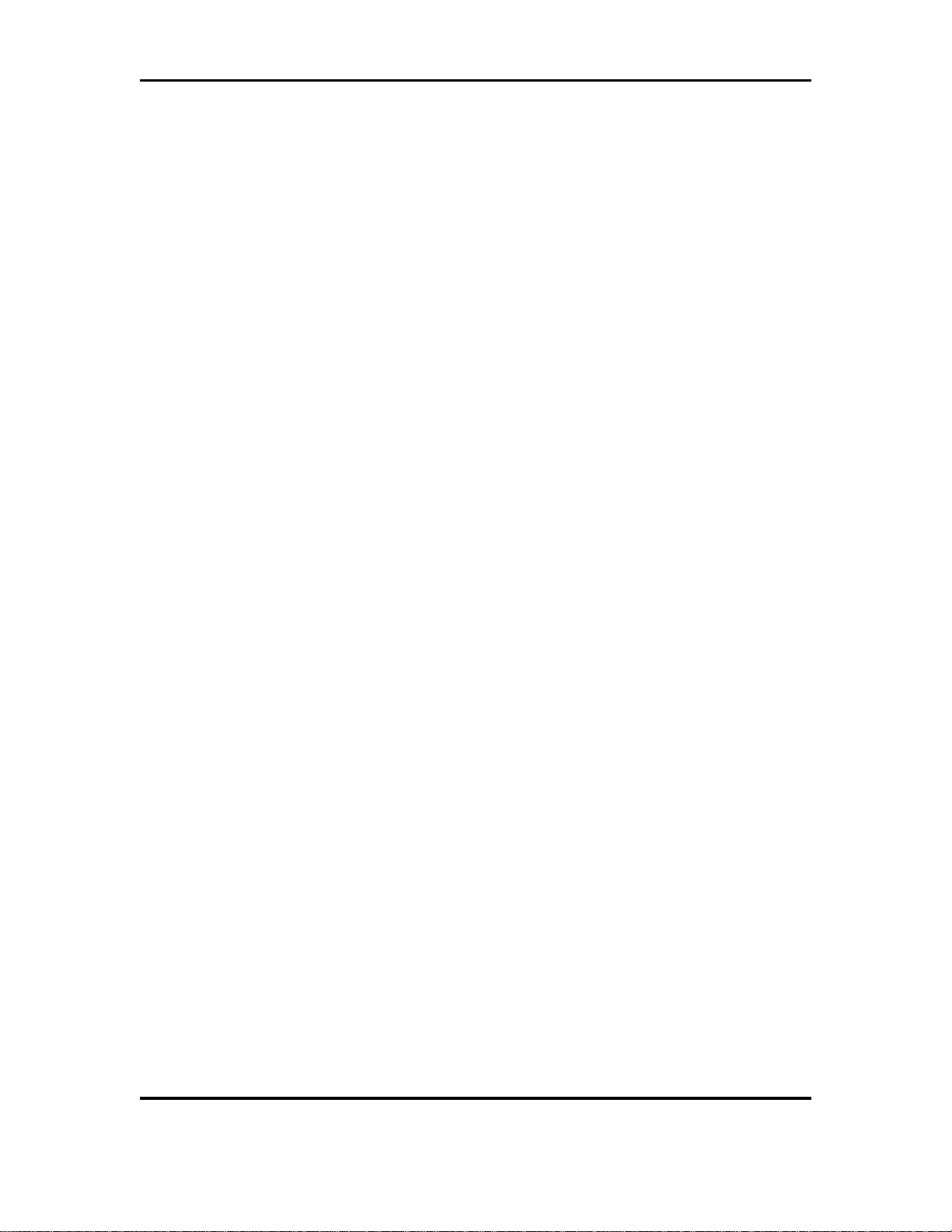
KSZ9021RL-EVAL Board User’s Guide
Micrel, Inc. March 20, 2009
Rev. 1.0
4/24
List of Figures
Figure 1. KSZ9021RL-EVAL Board................................................................................................ 6
Figure 2. KSZ9021RL-EVAL Board – RGMII Loop Back............................................................. 11
Figure 3. KSZ9021RL-EVAL Board – RGMII Back-to-Back......................................................... 12
Figure 4. MicrelMDIOConfigWinApp Program – Configuration Menu Screen ............................. 20
Figure 5. MicrelMDIOConfigWinApp Program – Program Menu Screen..................................... 21
Figure 6. MicrelMDIOConfigWinApp Program – Pre-config Script File Loading.......................... 22
Figure 7. mdioConfig Program – Windows Command Prompt.................................................... 23
Figure 8. mdioConfig Program – in operation .............................................................................. 23
Figure 9. mdioConfig Program – script file “example.bat” run...................................................... 24
List of Tables
Table 1. KSZ9021RL-EVAL Board – Jumper Definition................................................................. 7
Table 2. Strapping Pin Definitions for KSZ9021RL-EVAL Board Jumpers.................................... 8
Table 3. KSZ9021RL-EVAL Board – Test Point Definition ............................................................ 9
Table 4: Single LED Mode – LED Definition ................................................................................ 10
Table 5: Tri-color Dual LED Mode – LED Definition..................................................................... 10
Table 6. RGMII Signals on JP24 and JP25.................................................................................. 13

KSZ9021RL-EVAL Board User’s Guide
Micrel, Inc. March 20, 2009
Rev. 1.0
5/24
1.0 Introduction
The KSZ9021RL is a completely integrated triple speed (10Base-T/100Base-TX/1000Base-T)
Ethernet Physical Layer Transceiver for transmission and reception of data over standard CAT-5
unshielded twisted pair (UTP) cable.
The KSZ9021RL reduces board cost and simplifies board layout by using on-chip termination
resistors for the four differential pairs and by integrating a LDO controller to drive a low cost
MOSFET to supply the 1.2V core.
On the copper media interface, the KSZ9021RL can automatically detect and correct for
differential pair misplacements and polarity reversals, and correct propagation delays and re-sync
timing between the four differential pairs, as specified in the IEEE 802.3 standard for 1000Base-T
operation.
The KSZ9021RL provides the Reduced Gigabit Media Independent Interface (RGMII) for direct
connection to RGMII MACs in Gigabit Ethernet Processors and Switches for data transfer at
10/100/1000 Mbps speed.
The KSZ9021RL Socket Board (KSZ9021RL-EVAL) provides a comprehensive platform to
evaluate the KSZ9021RL features. All KSZ9021RL configuration pins are accessible either by
jumpers, test points or interface connectors.
2.0 Board Features
•Micrel KSZ9021RL 10Base-T/100Base-TX/1000Base-T Physical Layer Transceiver
•RJ-45 Jack for Ethernet cable interface
•Auto MDI/MDI-X for automatic detection and correction for straight-through and crossover
cables
•RGMII Loopback for standalone evaluation
•RGMII back-to-back connection option, using two KSZ9021RL-EVAL Boards
•LED Indicators for link status and activity
•Jumpers to configure strapping pins
•Manual Reset Button for quick reboot after re-configuration of strapping pins
•USB port for MDC/MDIO programming access to KSZ9021RL PHY registers
3.0 Evaluation Kit Contents
The KSZ9021RL Evaluation Kit includes the following hardware:
•KSZ9021RL-EVAL Board (a.k.a. KSZ9021RL Socket Board)
•5V DC Adapter
And a design package with the following collaterals that can be downloaded from Micrel’s website
at http://www.micrel.com
•KSZ9021RL Socket Board Schematic (PDF and OrCAD DSN file)
•KSZ9021RL Socket Board Gerber Files (PDF version included)
•KSZ9021RL Socket Board BOM
•KSZ9021RL Socket Board User’s Guide (this document)
•KSZ9021RL IBIS Model
•Micrel MDIO Configuration Software
The latest KSZ9021RL Data Sheet is also available from Micrel website.

KSZ9021RL-EVAL Board User’s Guide
Micrel, Inc. March 20, 2009
Rev. 1.0
6/24
4.0 Hardware Description
The KSZ9021RL-EVAL board provides a standalone evaluation platform for the KSZ9021RL
Gigabit Ethernet Transceiver. Configuration of the KSZ9021RL is accomplished through on-board
jumper selections and/or by PHY register access via the KSZ9021RL MDC/MDIO management
pins via the USB port (CN1).
Figure 1. KSZ9021RL-EVAL Board
Features include a RJ-45 Jack for 10/100/1000 Ethernet speed cable connection, programmable
LED indicators for reporting link status and activity, and a manual reset button for quick reboot
after re-configuration of strapping pins.
On-board, RGMII receive output clock and signals are looped back to RGMII transmit input clock
and signals to provide a standalone evaluation platform for the KSZ9021RL device. Optionally,
the RGMII loop back path can be opened to allow the RGMII signals to be wired to a Gigabit MAC
on another board.
The KSZ9021RL-EVAL board receives power from a DC power jack (J13). A 5V DC power
adapter is provided with the board. Any DC power adapter in the range of 5V to 12V with a
current rating of 2 Amp or better can also be used.
USB Port
(CN1)
RGMII
Signals
Power Jack
(J13) Reset
(S1)
RJ-45 Jack
(RJ1)
Single LEDs
(D2, D1)
Tri-color Dual LED
(D10)
KSZ9021RL

KSZ9021RL-EVAL Board User’s Guide
Micrel, Inc. March 20, 2009
Rev. 1.0
7/24
4.1 Jumper Setting & Definition
At power-up, the KSZ9021RL device is configured via strapping pins that are set by external pull-
up and pull-down resistors. The KSZ9021RL-EVAL board provides jumpers for the KSZ9021RL
device strap-in settings and for selective board options.
Jumpers allow for quick configuration and re-configuration. To override the current KSZ9021RL
device and board settings, simply select and close the desired jumper setting(s) and toggle the
on-board manual reset button (S1) for the new setting(s) to take effect.
The KSZ9021RL-EVAL board jumper settings are defined in the table below.
Jumper KSZ9021RL Pin Name Setting Function
KSZ9021RL Device Strapping Pins
Close pins (1, 2) Set MODE3 = 1JP1 MODE3
Close pins (2, 3) Set MODE3 = 0
Close pins (1, 2) Set MODE2 = 1JP2 MODE2
Close pins (2, 3) Set MODE2 = 0
Close pins (1, 2) Set MODE1 = 1JP3 MODE1
Close pins (2, 3) Set MODE1 = 0
Close pins (1, 2) Set MODE0 = 1JP4 MODE0
Close pins (2, 3) Set MODE0 = 0
Close pins (1, 2) Set PHYAD2 = 1JP19 PHYAD2
Close pins (2, 3) Set PHYAD2 = 0
Close pins (1, 2) Set PHYAD1 = 1JP9 PHYAD1
Close pins (2, 3) Set PHYAD1 = 0
Close pins (1, 2) Set PHYAD0 = 1JP10 PHYAD0
Close pins (2, 3) Set PHYAD0 = 0
Close pins (1, 2) Enable 125 MHz Clock OutputJP16 CLK125_EN
Close pins (2, 3) Disable 125 MHz Clock Output
Close pins (1, 2) Select Single LED ModeJP20 LED_MODE
Close pins (2, 3) Select Tri-color Dual LED Mode
KSZ9021RL-EVAL Board Settings
Close pins (1, 2) Use for Single LED ModeJP26 LED2
Close pins (2, 3) Use for Tri-color Dual LED Mode
Close pins (1, 2) Use for Single LED ModeJP27 LED1
Close pins (2, 3) Use for Tri-color Dual LED Mode
Close pins (1, 2) 1Select 2.5V for KSZ902RL digital I/OsJP23 DVDDH
Close pins (2, 3) Select 3.3V for KSZ9021RL digital I/Os
Close Jumper Close MDC signal to USB Controller (U8)JP21 MDC
Open Jumper Open MDC signal to USB Controller (U8)
Close Jumper Close MDIO signal to USB Controller (U8)JP22 MDIO
Open Jumper Open MDIO signal to USB Controller (U8)
Note:
1 If DVDDH is set to 2.5V, MDC/MDIO programming via USB Controller (U8) is disabled.
Table 1. KSZ9021RL-EVAL Board – Jumper Definition
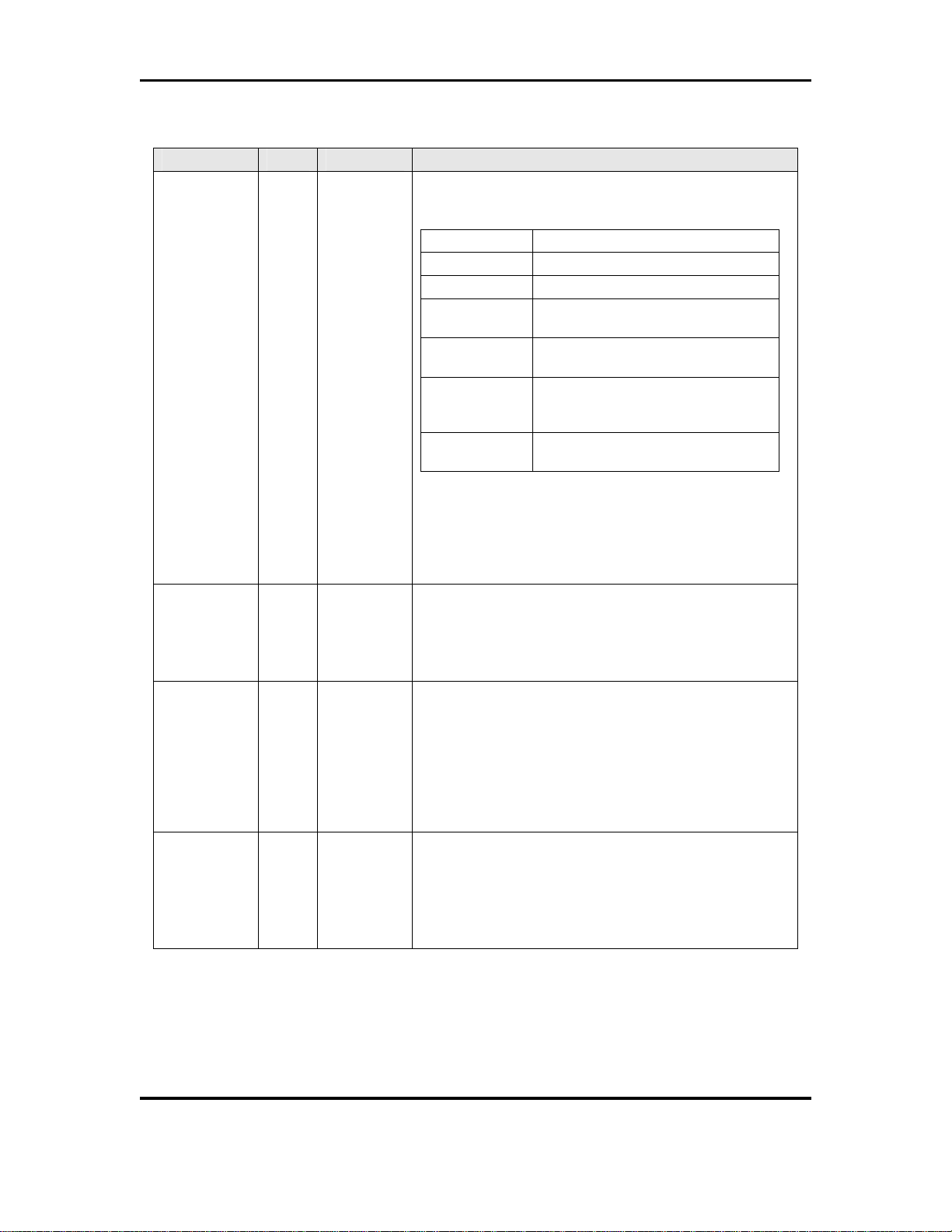
KSZ9021RL-EVAL Board User’s Guide
Micrel, Inc. March 20, 2009
Rev. 1.0
8/24
The following table lists the strapping pin definitions for the KSZ9021RL-EVAL board jumpers.
Jumper Pin Pin Name Pin Function
JP1
JP2
JP3
JP4
36
38
41
42
MODE3
MODE2
MODE1
MODE0
The MODE[3:0] strap-in pins are latched at power-up /
reset and are defined as follows:
MODE[3:0] Mode
0100 NAND Tree
0111 Chip Power Down
1100 RGMII – advertise 1000Base-T full-
duplex only
1101 RGMII – advertise 1000Base-T full
and half-duplex only
1110 RGMII – advertise all capabilities
(10/100/1000 speed half/full duplex),
except 1000Base-T half-duplex
1111 RGMII – advertise all capabilities
(10/100/1000 speed half/full duplex)
All other MODE[3:0] settings not listed are reserved and
not used by the KSZ9021RL-EVAL.
MODE[3:0] = 1111 is the normal RGMII setting and is
set as the default for the board.
JP19
JP9
JP10
46
19
21
PHYAD2
PHYAD1
PHYAD0
The PHY Address is latched at power-up / reset and is
configurable to any value from 1 to 7.
PHY Address bits [4:3] are always set to ‘00’.
PHYAD[2:0] = 001 is set as the default for the board.
JP16 43 CLK125_EN
CLK125_EN is latched at power-up / reset and is defined
as follows:
Pull-up (1) = Enable 125MHz Clock Output
Pull-down (0) = Disable 125MHz Clock Output
Pin 55 (CLK125_NDO) provides the 125MHz reference
clock output option for use by the MAC.
CLK125_EN = 0 is set as the default for the board.
JP20 55 LED_MODE
LED_MODE is latched at power-up / reset and is defined
as follows:
Pull-up (1) = Single LED Mode
Pull-down (0) = Tri-color Dual LED Mode
LED_MODE = 1 is set as the default for the board.
Table 2. Strapping Pin Definitions for KSZ9021RL-EVAL Board Jumpers

KSZ9021RL-EVAL Board User’s Guide
Micrel, Inc. March 20, 2009
Rev. 1.0
9/24
4.2 Test Point Definition
The KSZ9021RL-EVAL board has 17 usable test points, as defined in the following table.
Test Point Definition
TP4 Interrupt Signal (KSZ9021RL pin 51) with 4.7K external pull-up
TP7 AVDDH voltage – KSZ9021RL power pins
TP12 AVDDL voltage – KSZ9021RL power pins
TP14 DVDDL – KSZ9021RL power pins
TP15 AVDDL_PLL – KSZ9021RL power pin
TP16 DVDDH – KSZ9021RL power pins
TP17 Signal Ground
TP18 Signal Ground
TP19 Signal Ground
TP20 Signal Ground
TP24 Signal Ground
TP28 25MHz reference clock input to XI (KSZ9021RL pin 60); Use to
apply reference clock from external clock generator/oscillator;
Test point is located on solder side of PCB.
TP33 Exposed ground connection to KSZ9021RL E-pad (bottom of
chip); Test point is located on solder side of PCB.
TP34 End point for board trace delay for RGMII RX_CLK output clock;
Refer to KSZ9021RL Socket Board Schematic for more details.
TP35 1.5ns (10000 mils) board trace delay for RGMII RX_CLK output
clock, starting from resistor R144; Refer to KSZ9021RL Socket
Board Schematic for more details.
TP36-TP37 375ps (2500 mils) board trace delay for RGMII RX_CLK output
clock; Refer to KSZ9021RL Socket Board Schematic for more
details.
Table 3. KSZ9021RL-EVAL Board – Test Point Definition
The following test points are reserved for factory use only:
TP22, TP23, TP25, TP26, TP27, TP29, TP30, TP31, TP32
4.3 RJ-45 Copper Interface
The RJ-45 copper interface (RJ1) connects to standard unshielded twisted pair (UTP) CAT-5
Ethernet cable to interface with 10Base-T/100Base-TX/1000Base-T network devices.
The KSZ9021RL copper media interface can automatically detect and correct for differential pair
misplacements and polarity reversals, and correct propagation delays and re-sync timing
between the four differential pairs, as specified in the IEEE 802.3 standard for 1000Base-T
operation.
Auto MDI/MDI-X is supported for automatic detection and correction for straight and crossover
cables when interfacing to link partners with fixed MDI or MDI-X setting.

KSZ9021RL-EVAL Board User’s Guide
Micrel, Inc. March 20, 2009
Rev. 1.0
10/24
4.4 LED Indicators
The KSZ9021RL device provides two programmable LED output pins, LED2 (pin 19) and LED1
(pin 21). On the KSZ9021RL-EVAL board, these two LED pins are connected to two sets of LEDs
to support two LED configurations: Single LED mode and Tri-color Dual LED mode.
4.4.1 Single LED Mode
To enable Single LED mode,
•Close pins (1, 2) of jumpers JP26 and JP27 to select D2 and D1, respectively for the
single LEDs.
•Close pins (1, 2) of jumper JP20 to set the LED_MODE strap-in for Single LED mode.
•Power-up the board.
After board power-up, the on-board D2 and D1 LEDs are defined as follows:
LED LED Definition Link / Activity
OFF Link off
D2 Green – ON Link on (any speed)
OFF No Activity
D1 Green – Blinking Activity (RX, TX)
Table 4: Single LED Mode – LED Definition
4.4.2 Tri-color Dual LED Mode
To enable Tri-color Dual LED mode,
•Close pins (2, 3) of jumpers JP26 and JP27 to select D10 for the tri-color dual LED.
•Close pins (2, 3) of jumper JP20 to set the LED_MODE strap-in for Tri-color Dual LED
mode.
•Power-up the board.
After board power-up, the on-board D10 LED is defined as follows:
LED: D10 Link / Activity
OFF Link off
Green – ON 1000Mbps Link / No Activity
Green – Blinking 1000Mbps Link / Activity (RX, TX)
Red – ON 100Mbps Link / No Activity
Red – Blinking 100Mbps Link / Activity (RX, TX)
Orange – ON 10Mbps Link / No Activity
Orange – Blinking 10Mbps Link / Activity (RX, TX)
Table 5: Tri-color Dual LED Mode – LED Definition
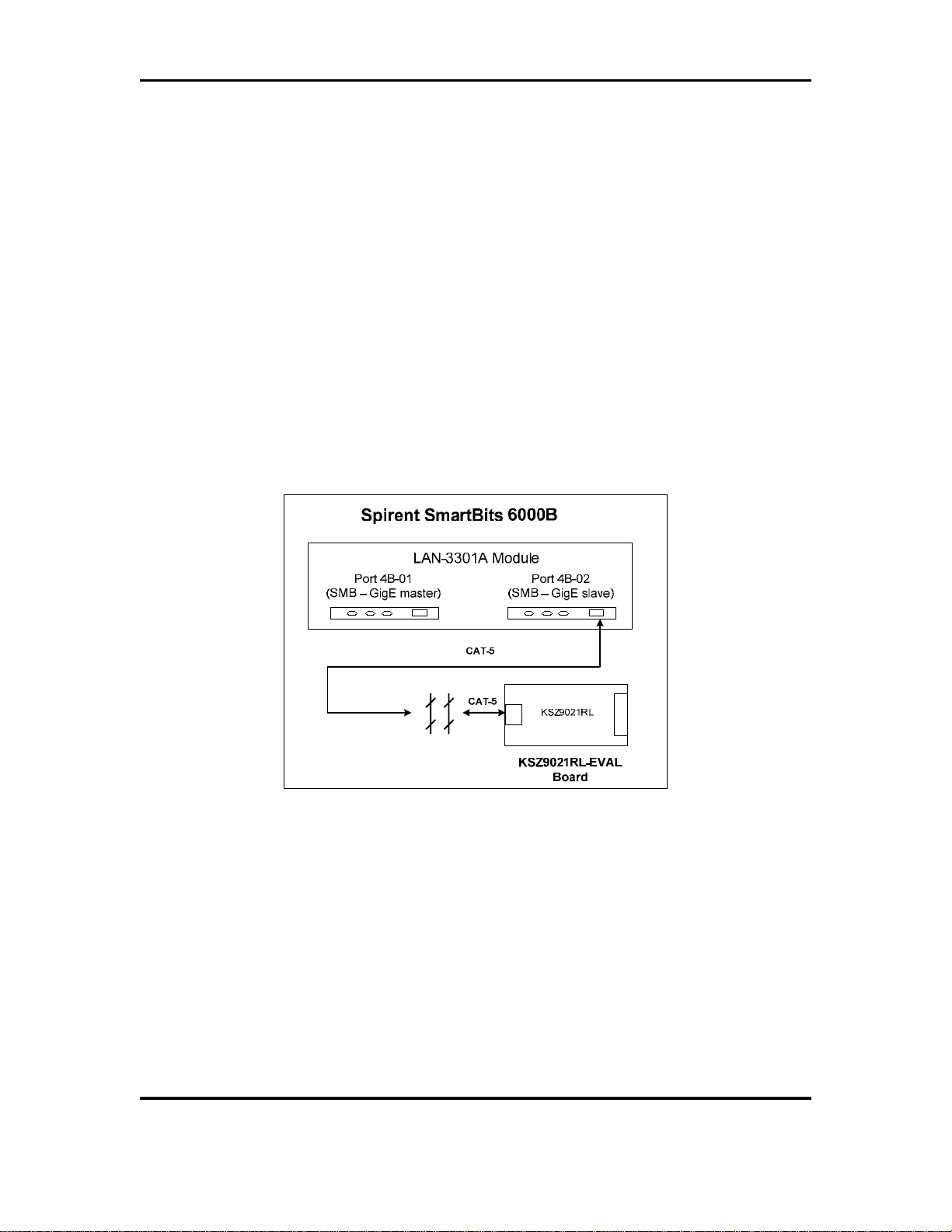
KSZ9021RL-EVAL Board User’s Guide
Micrel, Inc. March 20, 2009
Rev. 1.0
11/24
4.5 Reduced Gigabit Media Independent Interface (RGMII)
The KSZ9021RL-EVAL board provides open access to the KSZ9021RL device’s RGMII signals,
and enables the RGMII signals to be wired for the following three usages:
•RGMII Loop Back
•RGMII Back-to-Back
•RGMII Connection to GMAC
4.5.1 RGMII Loop Back
The KSZ9021RL-EVAL board is shipped with the RGMII signals configured for RGMII Loop Back.
Resistors [R14, R16, R136-R139] are populated to connect the RGMII output clock and signals to
their respective RGMII input clock and signals. Refer to KSZ9021RL Socket Board Schematic for
details.
RGMII Loop Back enables the KSZ9021RL device to operate as a standalone evaluation platform
without the need of an external GMAC. Ethernet traffic from the link partner (Spirent SmartBits
6000B in the following figure) are received by the KSZ9021RL device, looped back externally via
RGMII pins, and transmitted back to the link partner.
Figure 2. KSZ9021RL-EVAL Board – RGMII Loop Back
RGMII Loop Back is supported for 1000Base-T and 100Base-TX only. 10Base-T requires a MAC
due to preamble consumption, and therefore is not supported.

KSZ9021RL-EVAL Board User’s Guide
Micrel, Inc. March 20, 2009
Rev. 1.0
12/24
4.5.2 RGMII Back-to-Back
Two KSZ9021RL-EVAL boards can be connected back-to-back via RGMII to form effectively a
Gigabit Ethernet repeater, as shown in the following figure.
Figure 3. KSZ9021RL-EVAL Board – RGMII Back-to-Back
For RGMII Back-to-Back,
•Remove resistors [R14, R16, R136-R139] from both KSZ9021RL-EVAL boards
•Place the two boards with their solder side facing each other, as shown above.
•Use a 7x1 header to connect JP24 of top board to JP25 of bottom board.
•Use a 7x1 header to connect JP25 of top board to JP24 of bottom board.
•Use 4 sets of stand-offs, screws and nuts to fasten the two boards together, as shown
above.
Refer to KSZ9021RL Socket Board Schematic for more details on RGMII Back-to-Back.
For RGMII Back-to-Back, the two boards are powered up independently from their respective
power jack (J13), and programmed independently from their respective USB port (CN1). Both
boards need to link-up at the same speed. Ethernet traffic receive at the RJ-45 jack (RJ1) of one
board is passed to the other board via RGMII and transmitted out the RJ-45 jack (RJ1) of the
other board.
RGMII Back-to-Back is supported for 1000Base-T and 100Base-TX only. 10Base-T requires a
MAC due to preamble consumption, and therefore is not supported.

KSZ9021RL-EVAL Board User’s Guide
Micrel, Inc. March 20, 2009
Rev. 1.0
13/24
4.5.3 RGMII Connection to GMAC
The KSZ9021RL-EVAL board exposes the RGMII signals on JP24 and JP25, as defined in the
following table.
Header KSZ9021RL-EVAL
Signal Name
RGMII
Signal Name
(per spec)
JP24 pin 1 GND
JP24 pin 2 RX_CLK RXC
JP24 pin 3 RX_DV RX_CTL
JP24 pin 4 RXD0 RXD0
JP24 pin 5 RXD1 RXD1
JP24 pin 6 RXD2 RXD2
JP24 pin 7 RXD3 RXD3
JP25 pin 1 GND
JP25 pin 2 GTX_CLK TXC
JP25 pin 3 TX_EN TX_CTL
JP25 pin 4 TXD0 TXD0
JP25 pin 5 TXD1 TXD1
JP25 pin 6 TXD2 TXD2
JP25 pin 7 TXD3 TXD3
Table 6. RGMII Signals on JP24 and JP25
After resistors [R14, R16, R136-R139] are removed to open (disable) the RGMII Loop Back path,
the RGMI signals on JP24 and JP25 can be wired to a GMAC on another board for evaluation
and testing.
4.6 USB Port
The USB port (CN1) provides programming access to the KSZ9021RL device’s PHY registers
through its MDC/MDIO management pins.
See following software section for PHY register access.
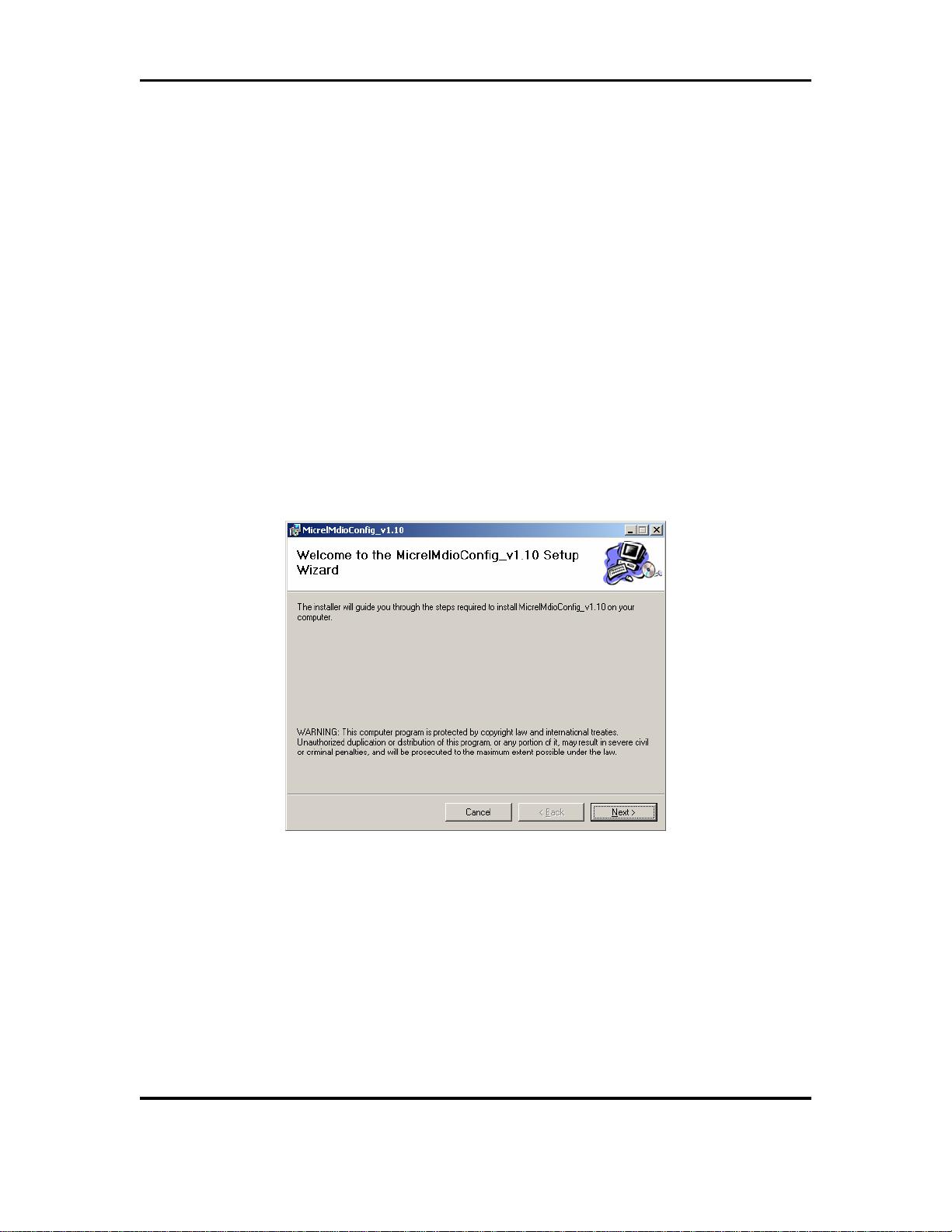
KSZ9021RL-EVAL Board User’s Guide
Micrel, Inc. March 20, 2009
Rev. 1.0
14/24
5.0 MicrelMdioConfig Software – Installation
The Micrel MDIO Configuration Software (MicrelMdioConfig) runs on a PC with the Window XP
Operating System. It communicates to the KSZ9021RL-EVAL board via USB to provide
programming access to the KSZ9021RL device’s PHY registers.
The Micrel software is provided in a Microsoft Windows Installer installation package file (*.msi
file) with the following file name.
MicrelMdioConfig_verx.xx.msi // where x.xx is the release version number
5.1 MicrelMdioConfig Installation
Before running the MicrelMdioConfig installation, make sure previously installed version of the
MicrelMdioConfig software has been removed and the USB cable to the KSZ9021RL-EVAL
board is unplugged.
To unpack the MicrelMdioConfig_verx.xx.msi file and start the installation, double click on the
file name from Windows Explorer, and proceed with the following steps:
1. At the “Welcome” screen, press the Next> button.
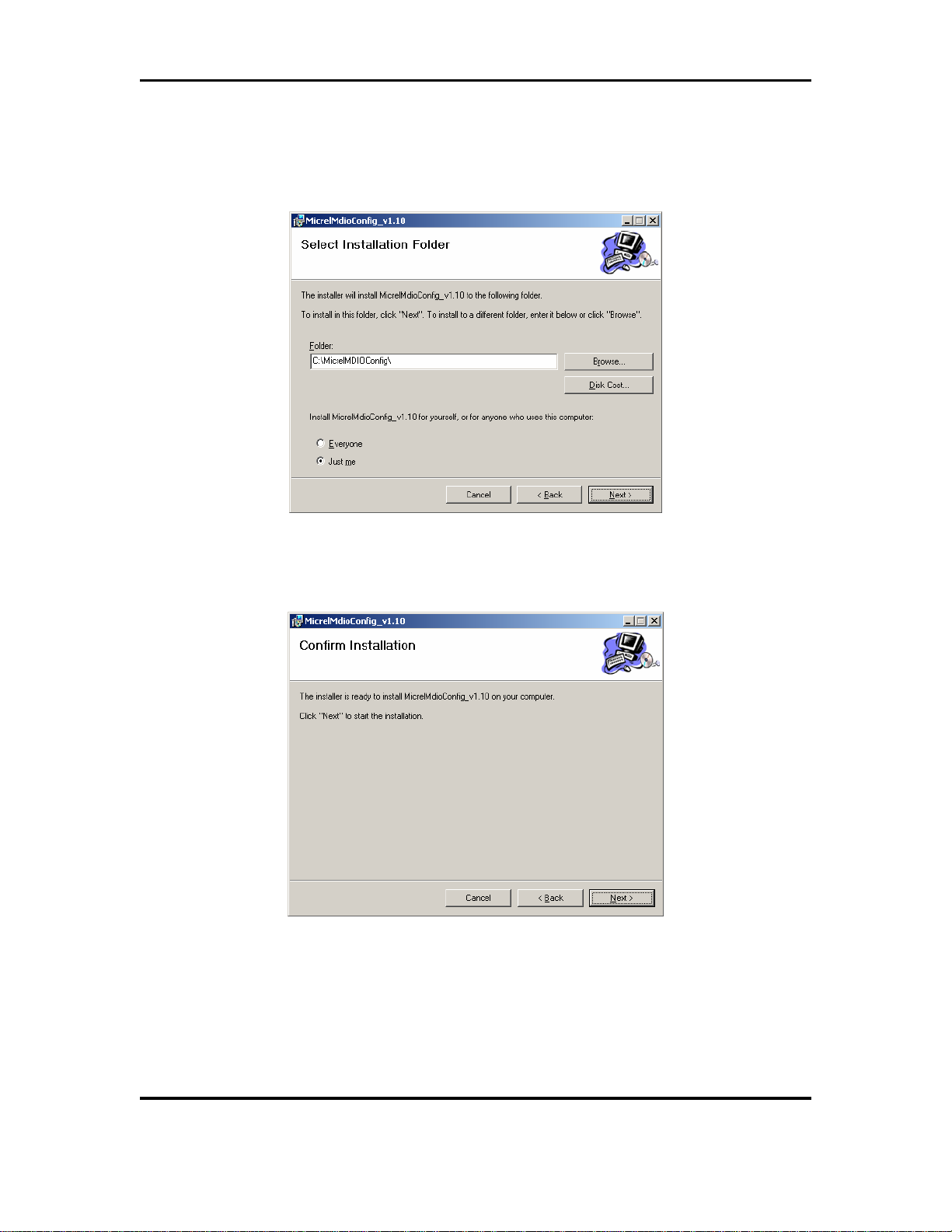
KSZ9021RL-EVAL Board User’s Guide
Micrel, Inc. March 20, 2009
Rev. 1.0
15/24
2. At the “Select Installation Folder” screen,
a. Select the folder for the software installation (c:\MicrelMDIOConfig\ is the default
installation folder).
b. Press the Next> button.
3. At the “Confirm Installation” screen,
a. Press the Next> button for the installation to proceed.
b. Wait a few seconds for the installation to finish.
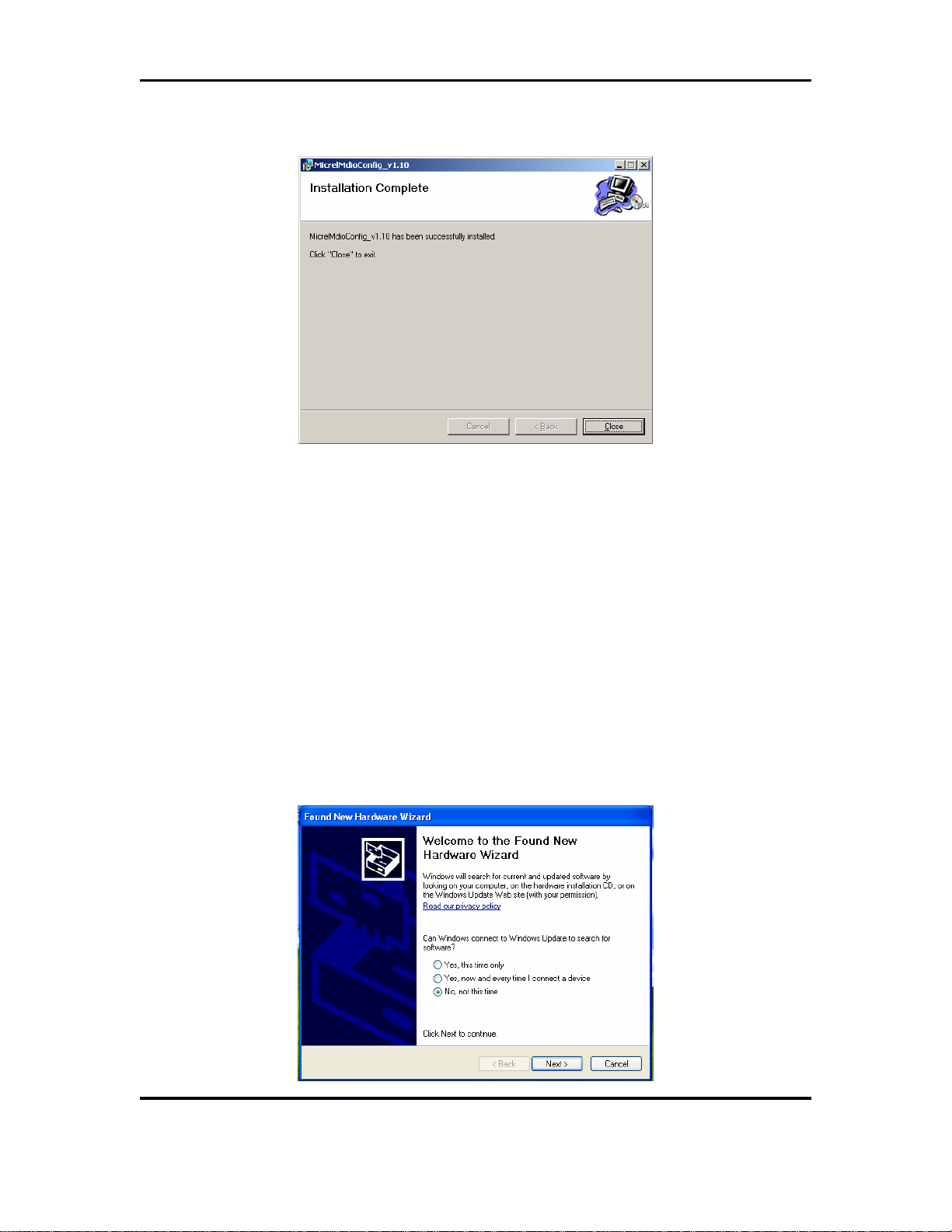
KSZ9021RL-EVAL Board User’s Guide
Micrel, Inc. March 20, 2009
Rev. 1.0
16/24
4. When the installation is finished, the “Installation Complete” screen is returned. Press
the Close> button to exit.
After the MicrelMdioConfig software installation, an installation folder (c:\MicrelMDIOConfig\ is
the default installation folder) is created containing the MicrelMdioConfig application programs
and software drivers for the KSZ9021RL-EVAL board’s USB port. Also, a shortcut is created on
the Windows Desktop for the Windows GUI program, MicrelMdioConfigWinApp.exe.
5.2 USB Driver Installation
Before installing the USB driver, complete the MicrelMdioConfig software installation in the
previous section to extract the USB driver from the MicrelMdioConfig_verx.xx.msi installation
file and have it copied to the created installation folder.
Power-up the KSZ9021RL-EVAL board and connect an USB cable from the board to the PC to
initiate the USB driver installation, and proceed with the following steps:
1. Windows XP detects the KSZ9021RL-EVAL board’s USB device. At the “Welcome to
the Found New Hardware Wizard” screen,
a. Select “No, not this time”.
b. Press the Next> button.

KSZ9021RL-EVAL Board User’s Guide
Micrel, Inc. March 20, 2009
Rev. 1.0
17/24
2. At the “… install software for:” screen,
a. Select “Install from a list or specific location (Advanced)”.
b. Press the Next> button.
3. At the “Please choose your search and installation options” screen,
a. Select “Include this location in the search:”
b. Press the Browse button and navigate to and select the USB driver directory
(C:\MicrelMDIOConfig\D2XXDriver\CDM 2.02.04 WHQL Certified is the USB
driver directory for the default installation folder).
c. Press the Next> button for the USB driver installation to proceed.
d. Wait for the USB driver installation to finish.
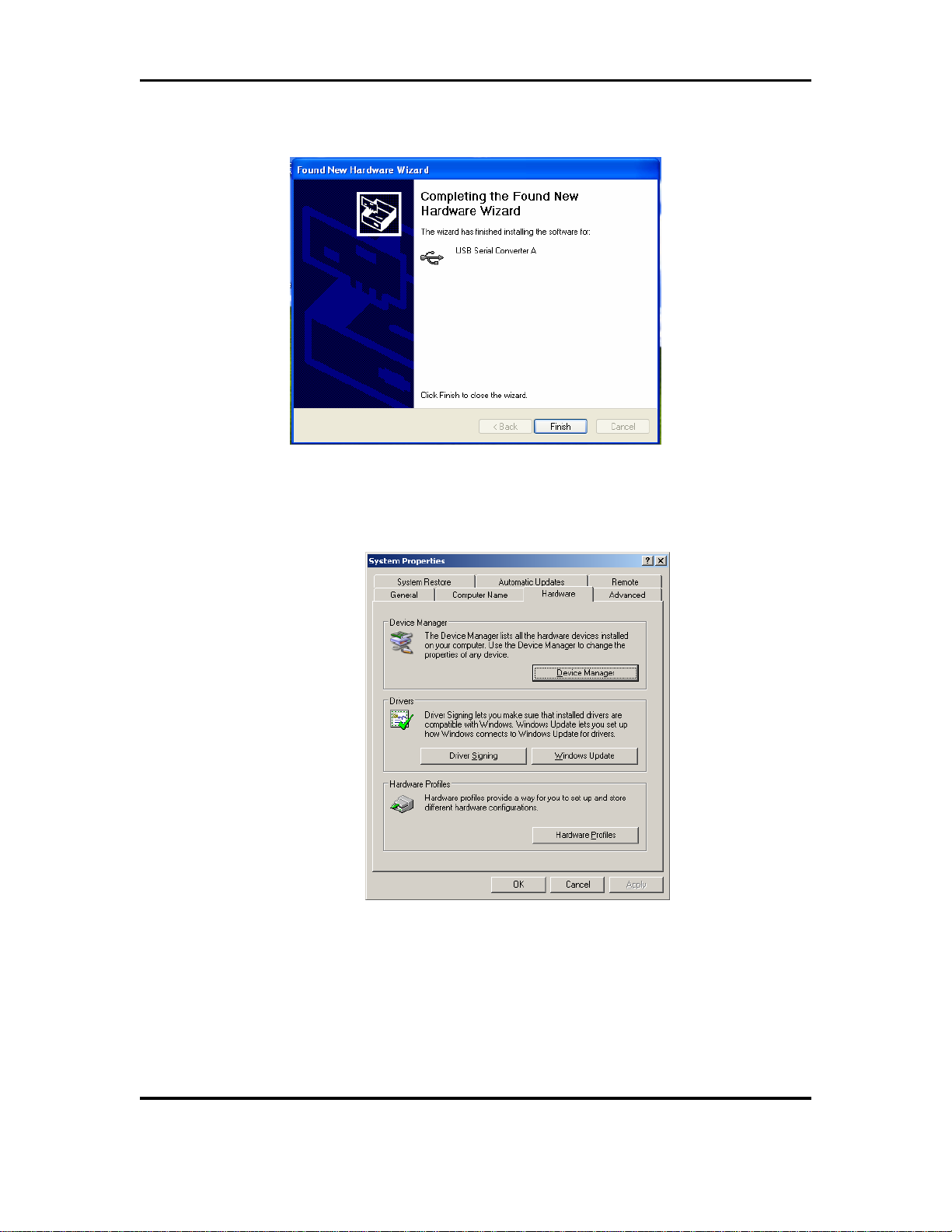
KSZ9021RL-EVAL Board User’s Guide
Micrel, Inc. March 20, 2009
Rev. 1.0
18/24
4. At the “Completing the Found New Hardware Wizard” screen, press the Finish button
to close the wizard and exit.
5. After the USB driver installation, verify the USB driver is installed.
a. Go to the Windows XP System Properties box (select the System icon under
Windows Start Menu -> Settings -> Control Panel).

KSZ9021RL-EVAL Board User’s Guide
Micrel, Inc. March 20, 2009
Rev. 1.0
19/24
b. Press the Device Manager button
c. Scroll down to the end of Universal Serial Bus controllers to verify “USB Serial
Converter A” and “USB Serial Converter B” are installed.

KSZ9021RL-EVAL Board User’s Guide
Micrel, Inc. March 20, 2009
Rev. 1.0
20/24
6.0 MicrelMdioConfig Software – Application Programs
The MicrelMdioConfig application programs reside in the software installation folder created in
the previous section (c:\MicrelMDIOConfig\ is the default installation folder). In the folder, there
are two application programs that can be used to access the KSZ9021RL device’s PHY registers:
•MicrelMDIOConfigWinApp.exe // Windows GUI program
•mdioConfig.exe // Windows Command Prompt program
Both programs can be opened concurrently. Use the Windows Task Bar to switch between the
two programs.
6.1 Windows GUI program
The MicrelMDIOConfigWinApp.exe program is the Windows graphical user interface program.
6.1.1 Running the program
To launch the program, double click on either the MicrelMDIOConfigWinApp.exe file name from
Windows Explorer or the Shortcut created for the program on the Windows Desktop, and proceed
with the following steps:
1. At the configuration menu screen,
a. Select “KSZ9021 Gigabit Ethernet Transceiver” for the device to configure.
b. Set the “Device Address” to the KSZ9021RL-EVAL board’s PHY address.
c. Use the “Pre-config file” button to load PHY configuration script file (if any).
More detail in following sub-section.
d. Use the default DeviceID value or enter a new value (if the KSZ9021RL DeviceID
in PHY registers 2 and 3 is different).
e. Press the Next> button to continue.
Figure 4. MicrelMDIOConfigWinApp Program – Configuration Menu Screen
Table of contents
Other Micrel Motherboard manuals
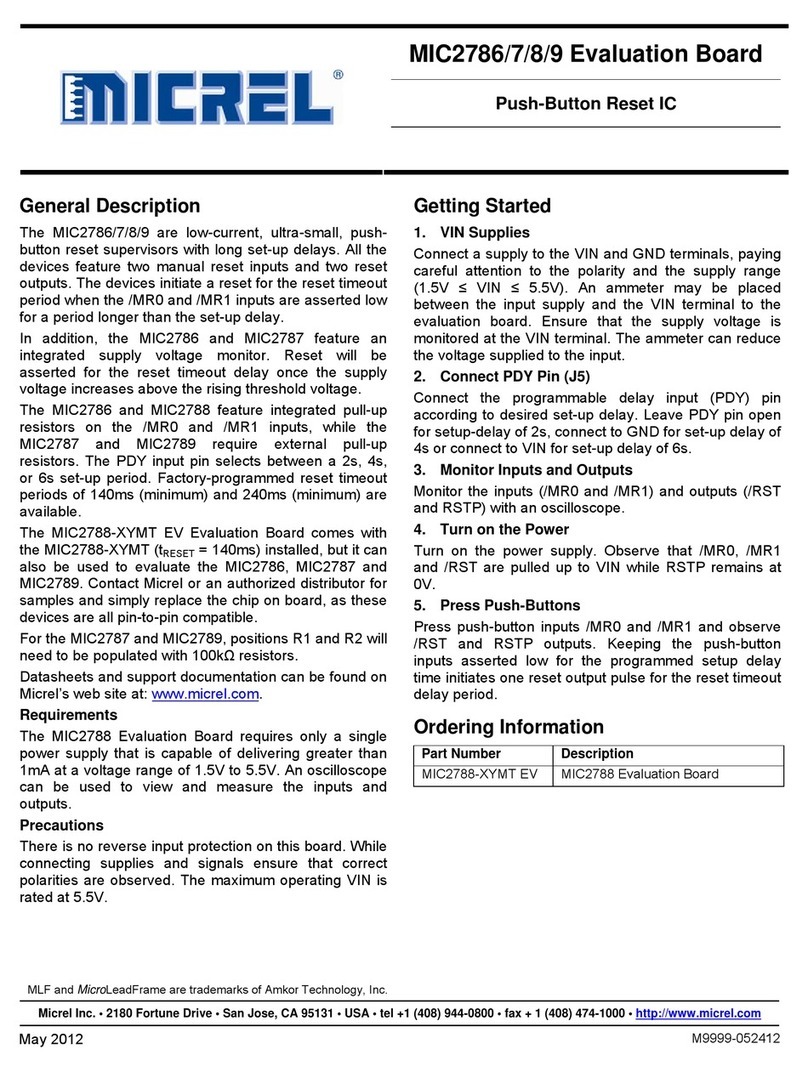
Micrel
Micrel MIC2786 User manual
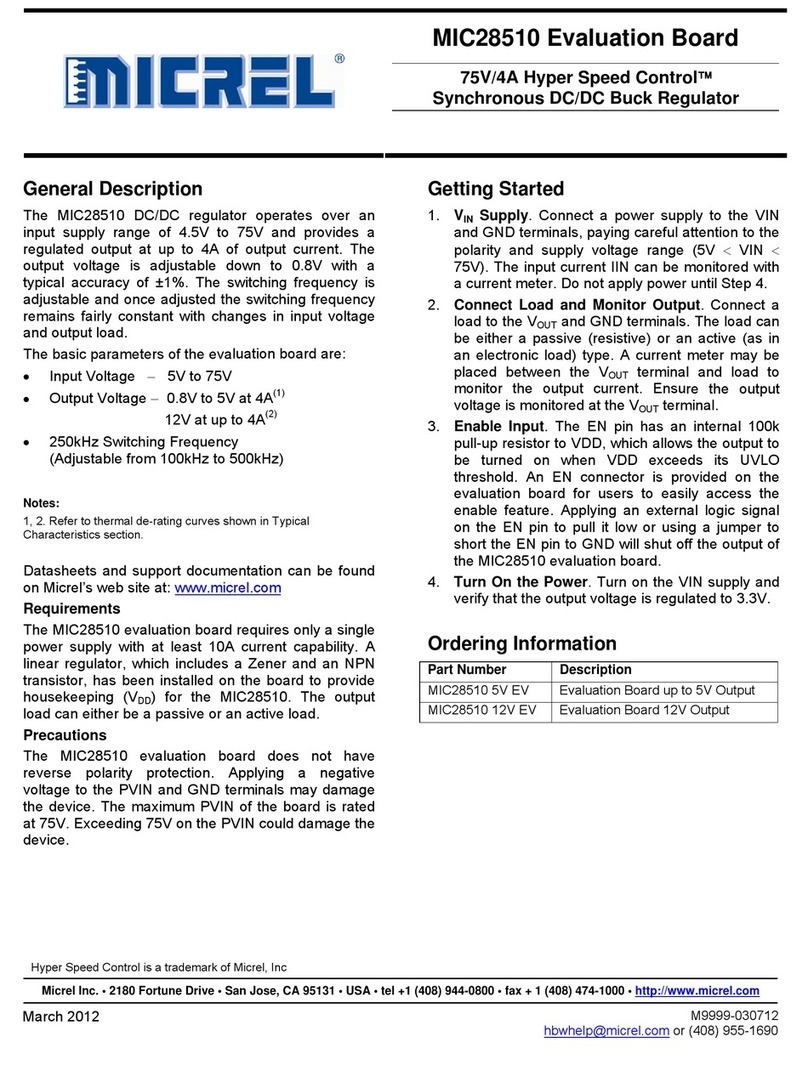
Micrel
Micrel mic28510 User manual
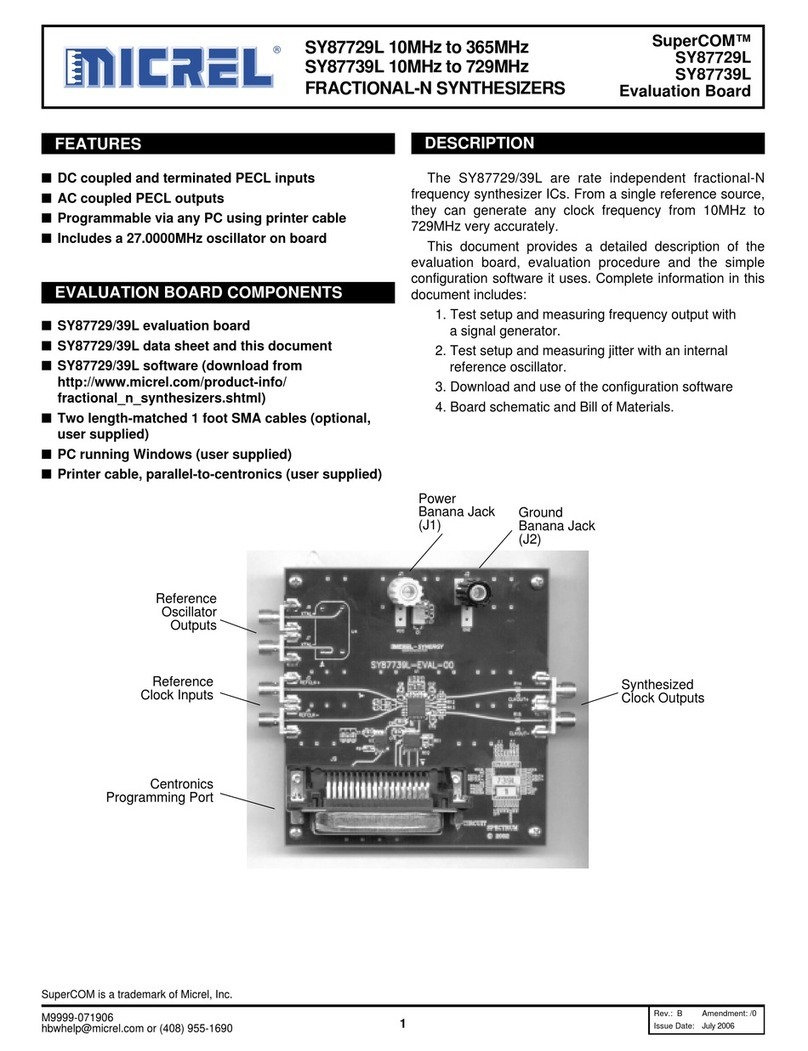
Micrel
Micrel SY87729L User manual

Micrel
Micrel KSZ8841-PMQL User manual
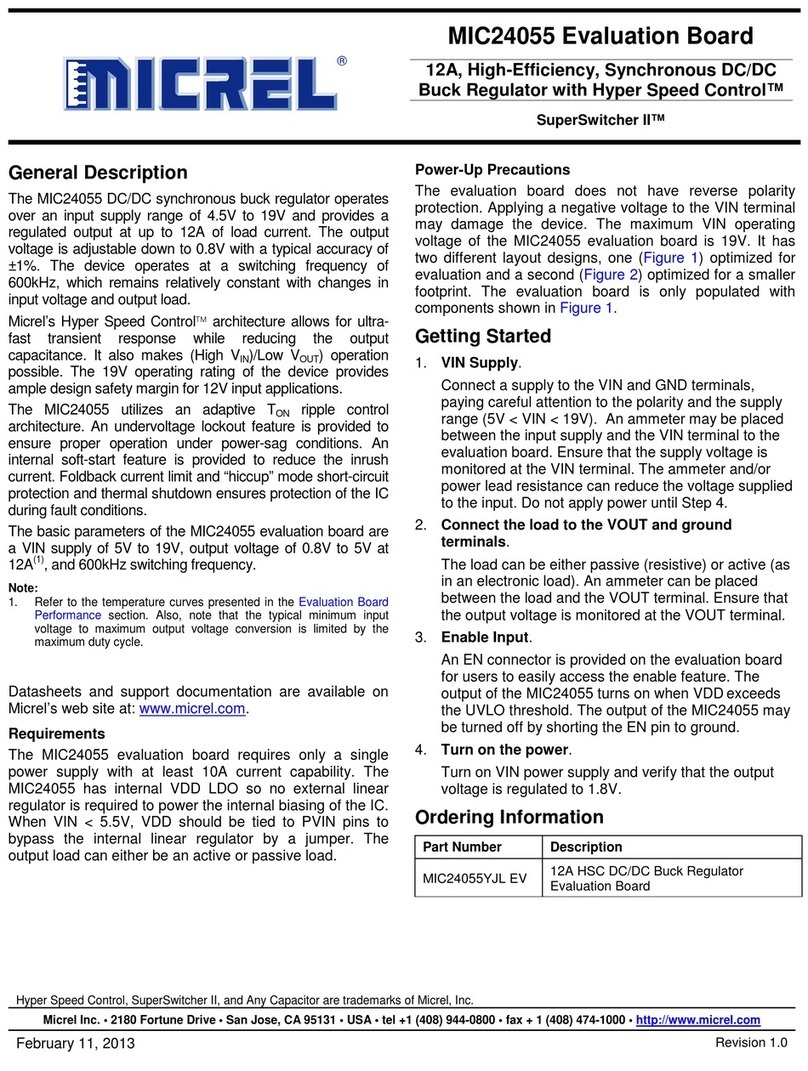
Micrel
Micrel MIC24055 User manual

Micrel
Micrel KSZ9031MNX User manual
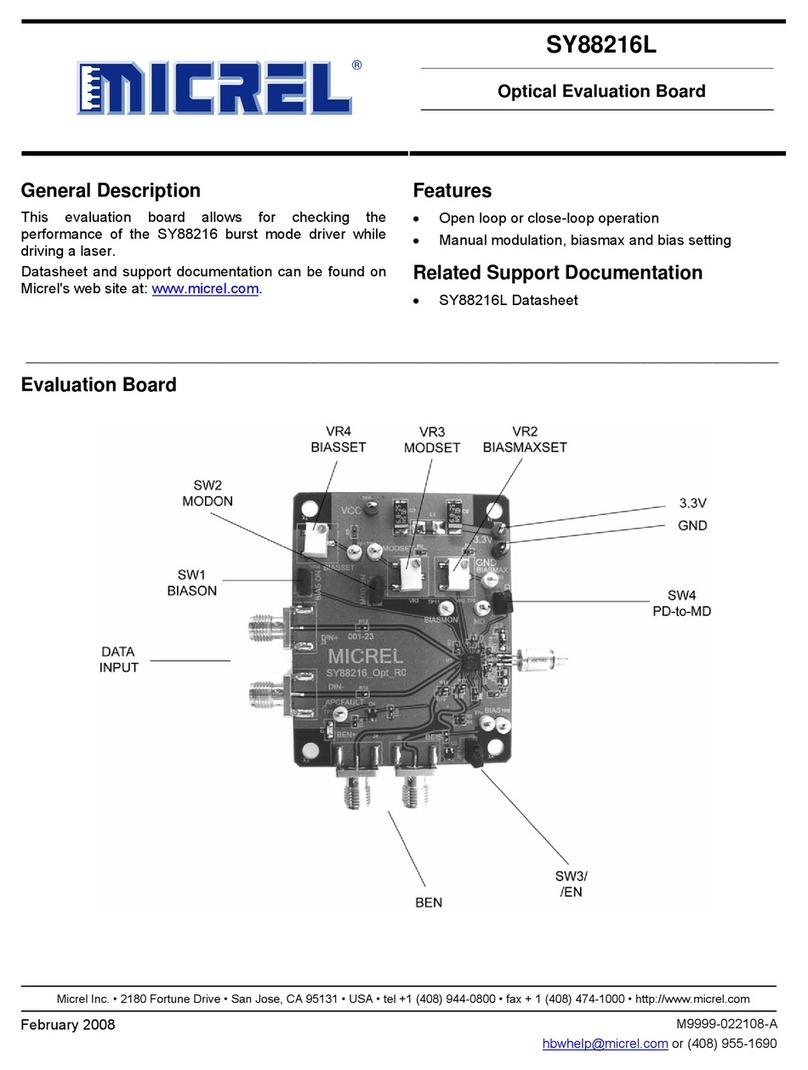
Micrel
Micrel SY88216L User manual
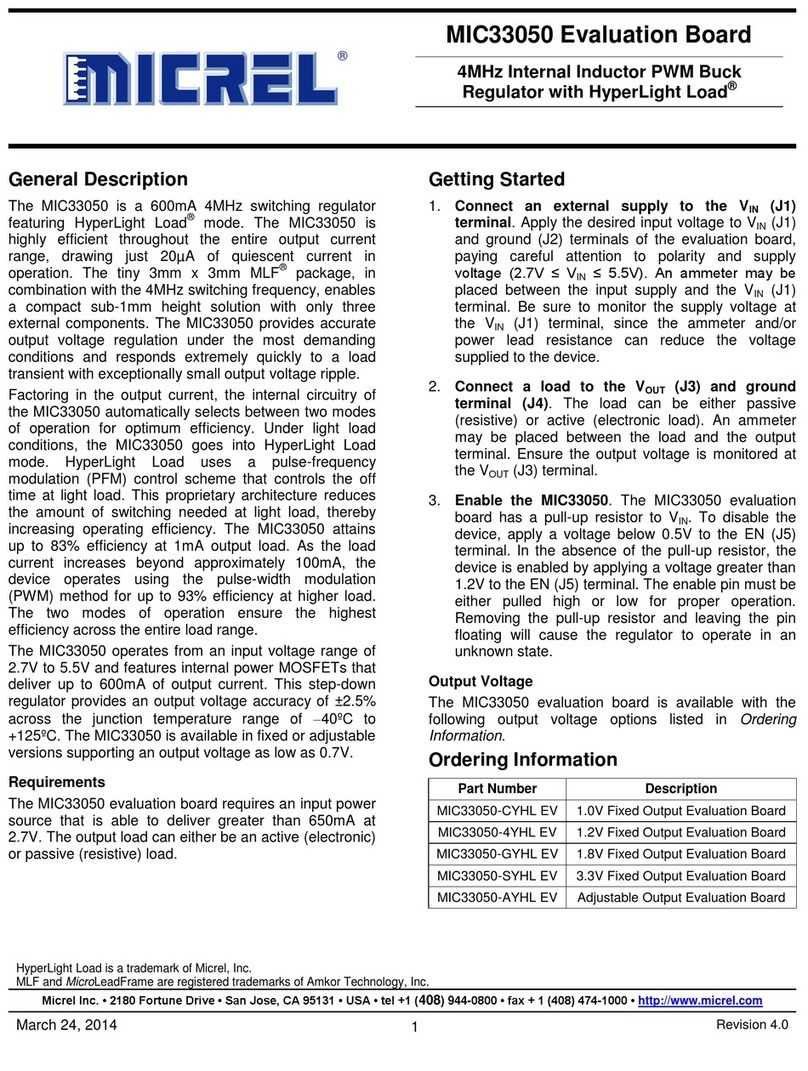
Micrel
Micrel MIC33050 User manual

Micrel
Micrel KS8721BL/SL User manual

Micrel
Micrel MIC23099 User manual
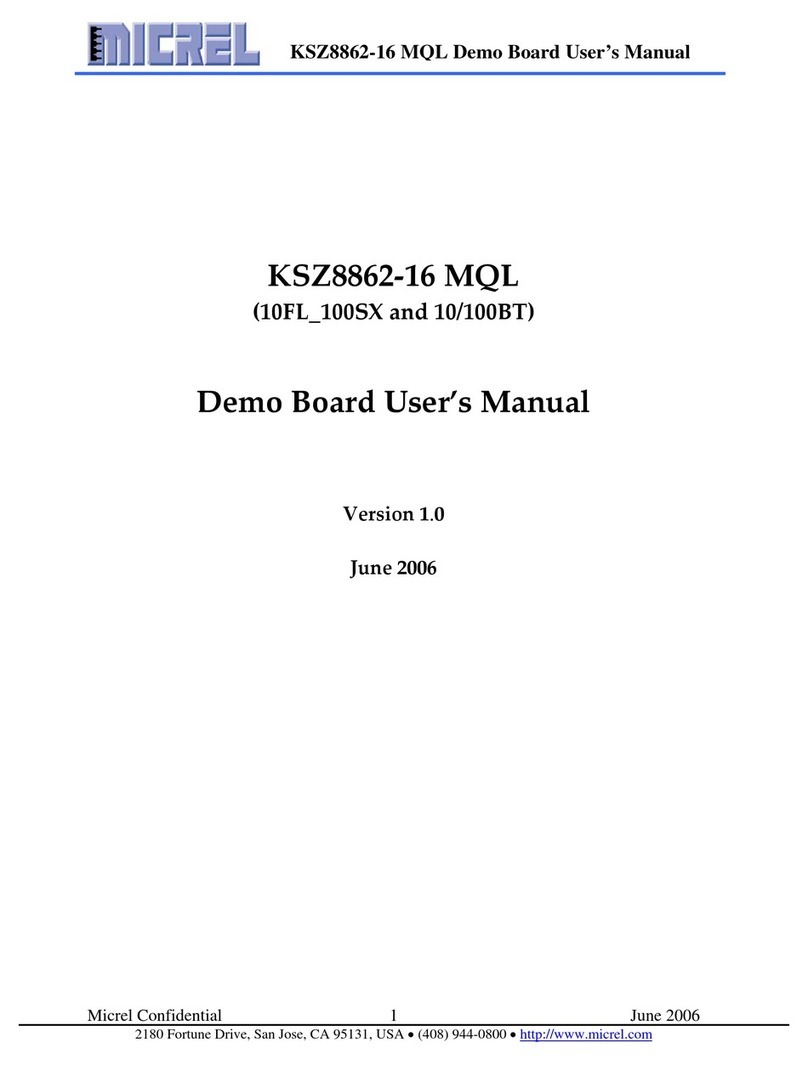
Micrel
Micrel KSZ8862-16 MQL User manual

Micrel
Micrel KSZ8081MNX User manual

Micrel
Micrel KSZ8795 Series User manual

Micrel
Micrel KSZ8091RNA-EVAL User manual

Micrel
Micrel MIC7401 User manual

Micrel
Micrel KSZ8463ML User manual

Micrel
Micrel KSZ8895 User manual

Micrel
Micrel SY88212L User manual

Micrel
Micrel MIC24056 User manual

Micrel
Micrel KSZ8873MML User manual