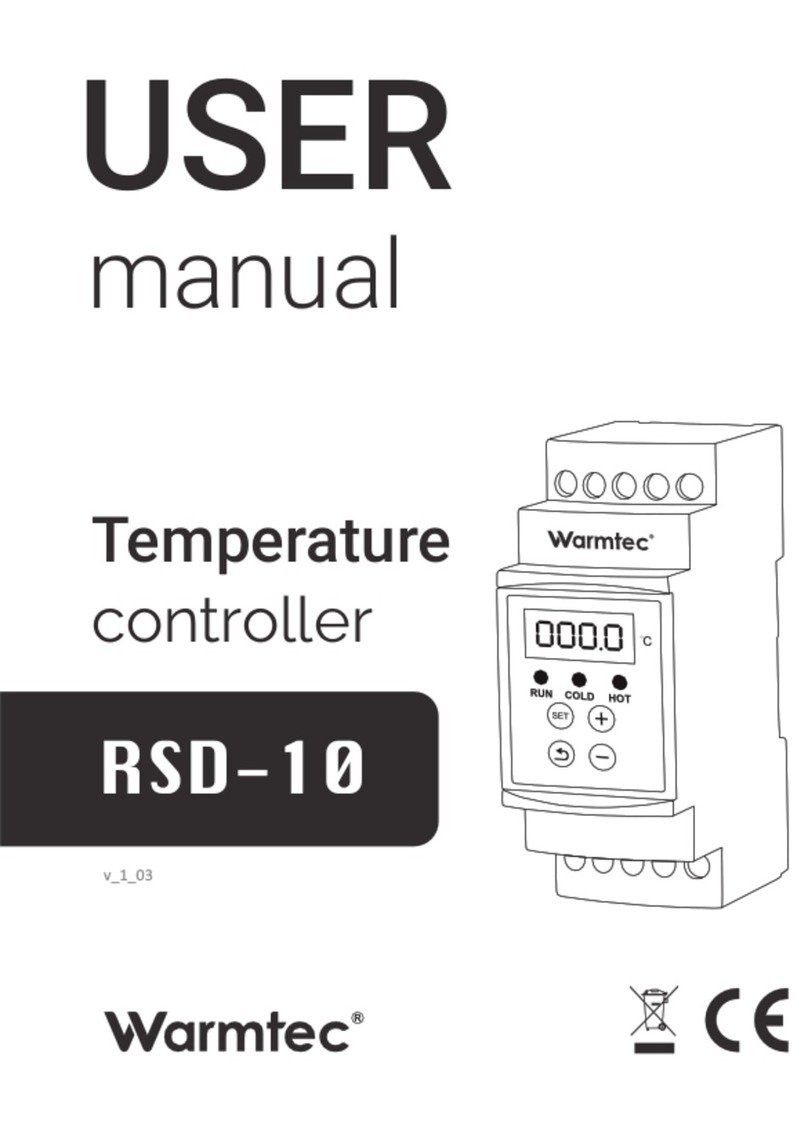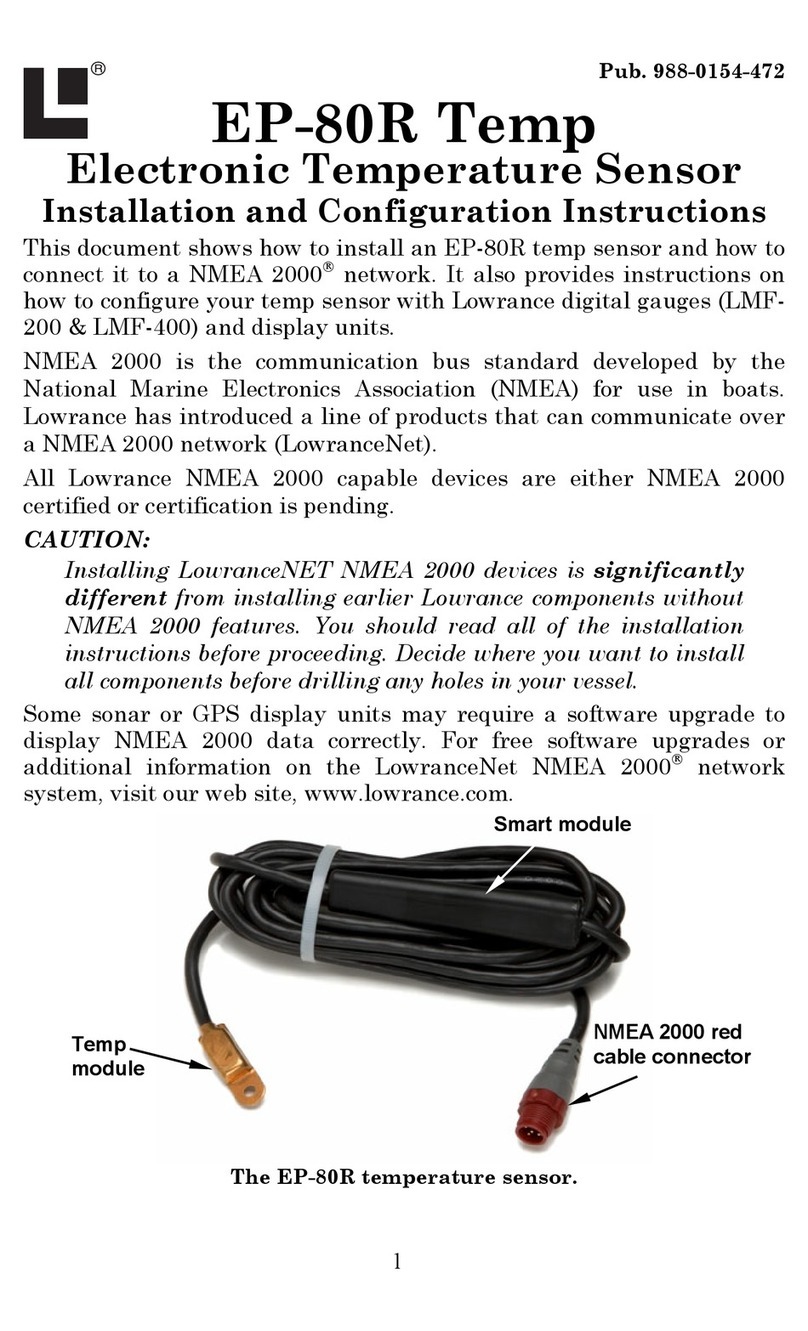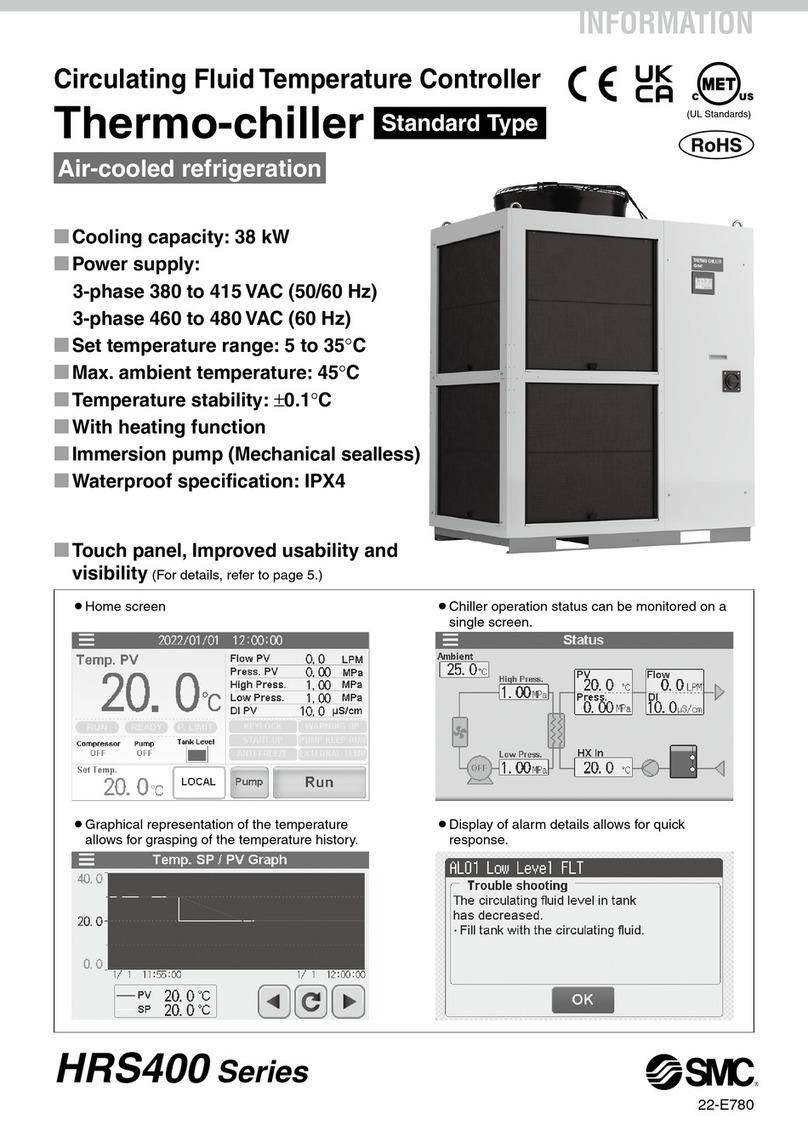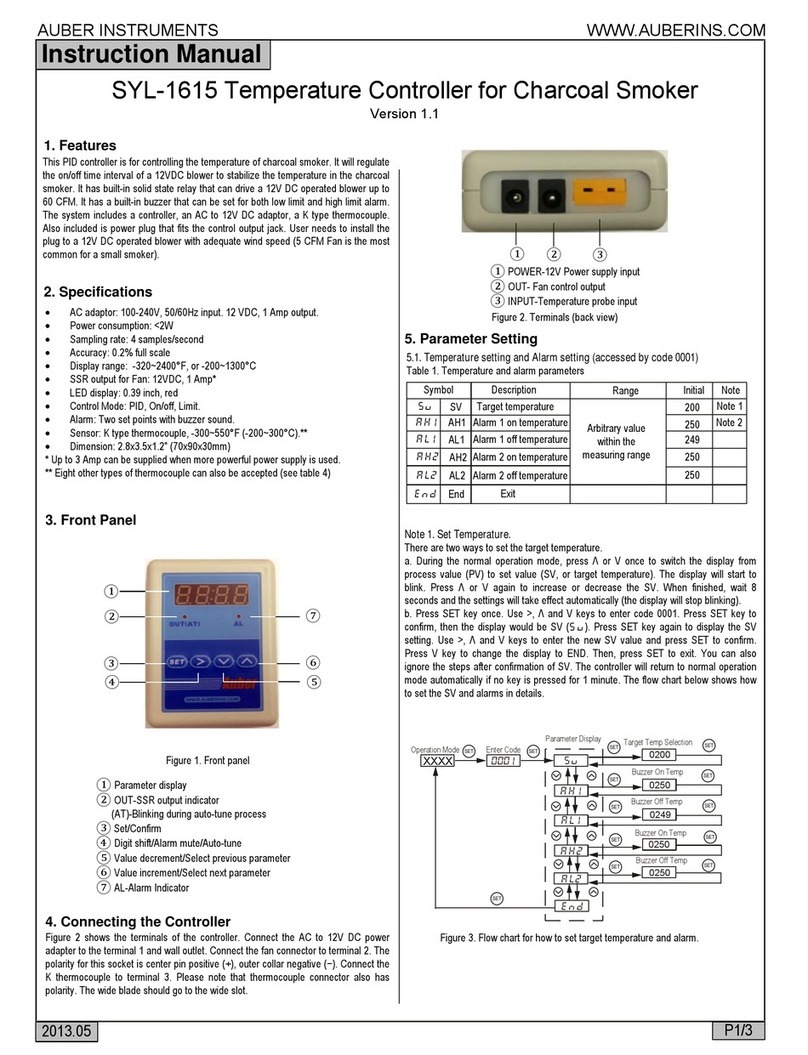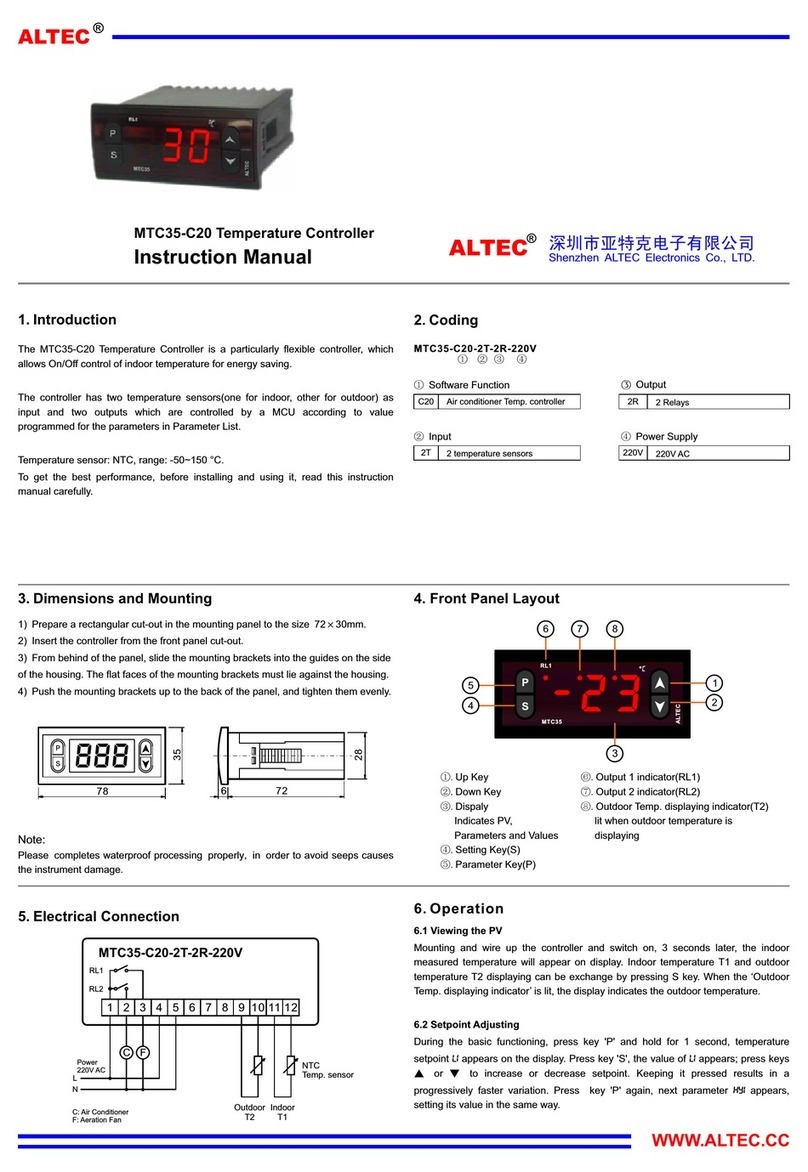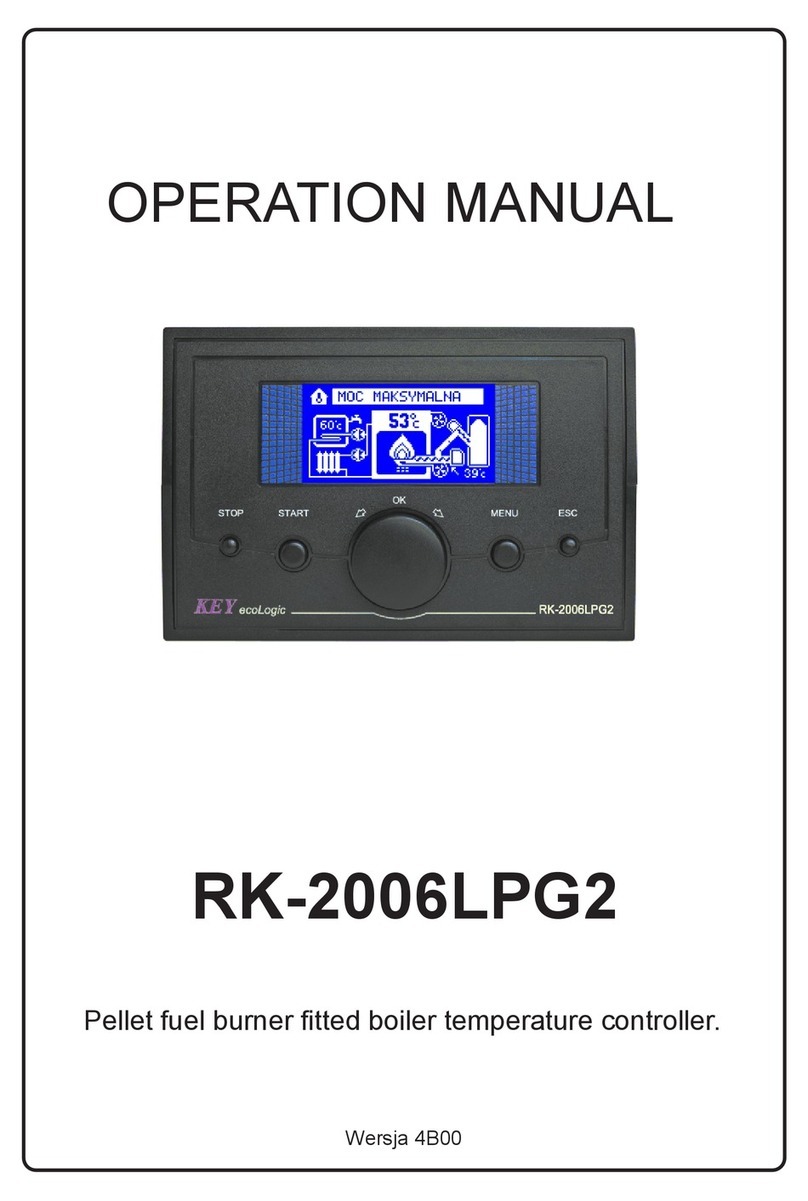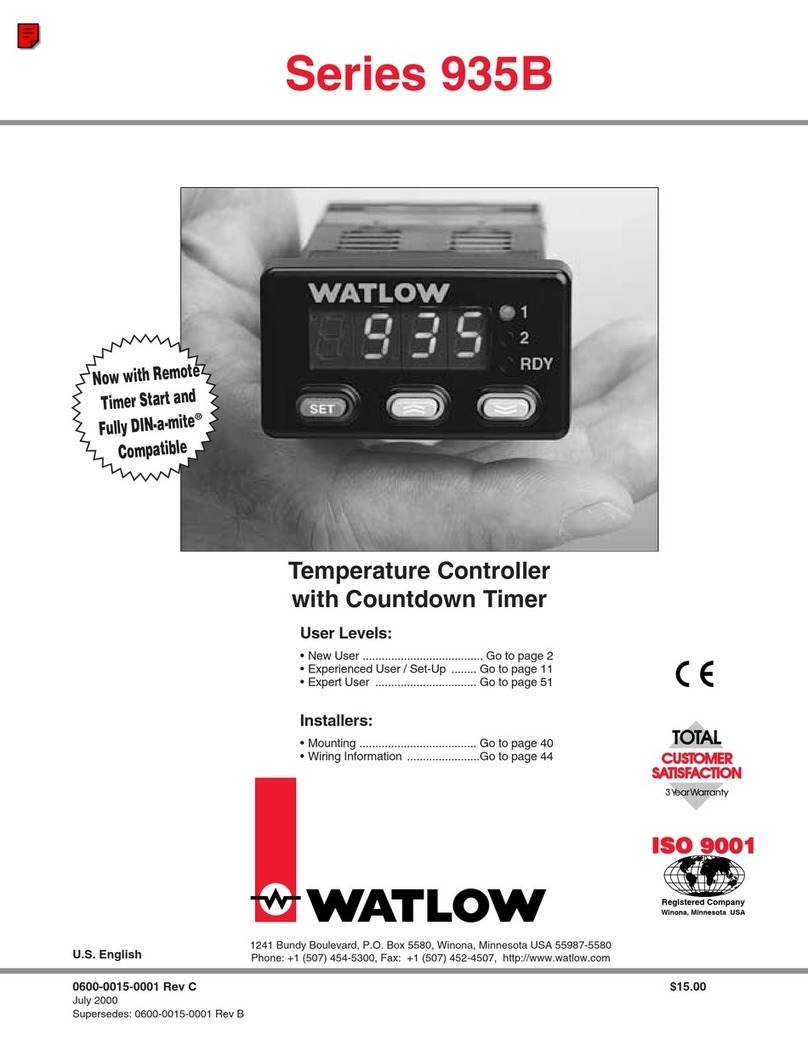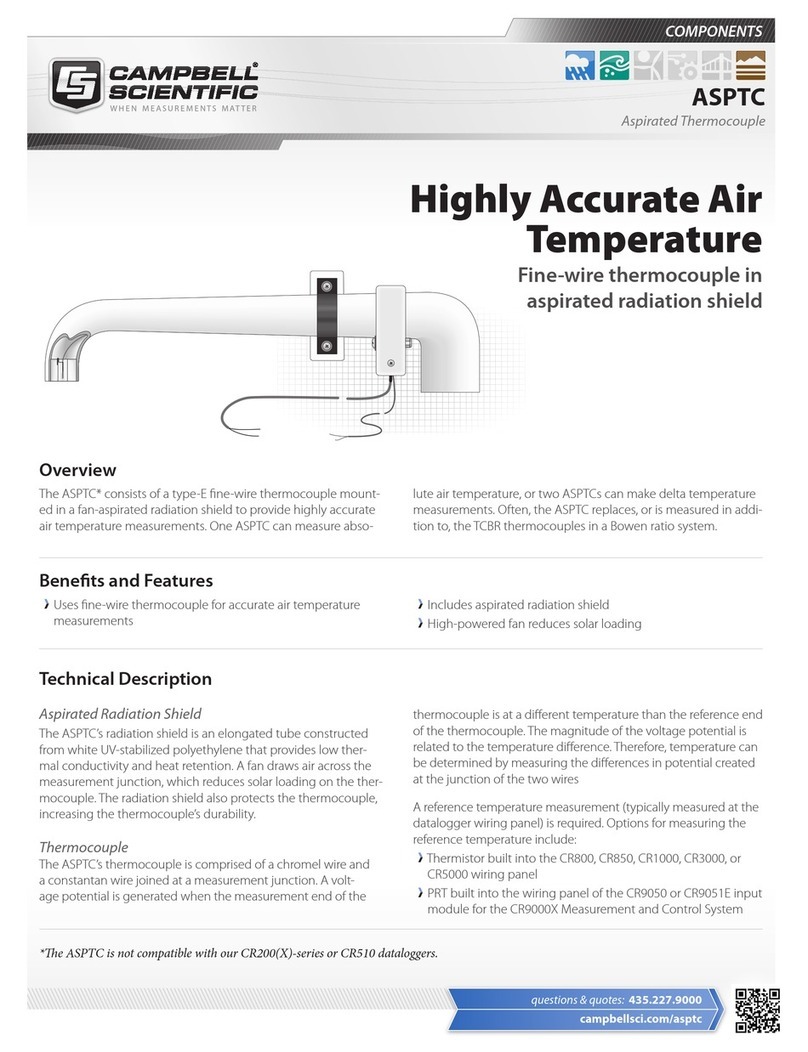MICRO-AIR EasyTouch User manual

EasyTouch 2.5
Operation Manual
2.5” Color TFT Touch Screen Controller
for FX1 & FX2 DX & CW Control Boards
Micro-Air, Inc. www.microair.net
124 Route 526 Ph: (609) 259-2636
Allentown, NJ 08501 Fax: (609) 259-6601

Micro-Air, Inc. Page 2 EasyTouch 2.5 Operations Manual
Rev 1.0 8/27/14
TABLE OF CONTENTS
1. INTRODUCTION..................................................................................................................4
2. READ THIS MANUAL BEFORE PROCEEDING ................................................................4
3. FEATURES..........................................................................................................................4
3.1 Standard.....................................................................................................................................................4
3.2 Optional......................................................................................................................................................4
3.3 Main Controller Boards Currently Supported by EasyTouch .....................................................................4
3.4 Main Controller Boards Not Currently Supported by EasyTouch...............................................................4
4. OVERVIEW..........................................................................................................................5
4.1 EasyTouch Home & Main Screen Displays ...............................................................................................5
4.2 EasyTouch Power-Up & Default Sleep Mode Screen Display...................................................................5
5. INSTALLING THE DISPLAY PANEL..................................................................................5
5.1 Choosing the Location................................................................................................................................5
5.2 Mounting the Display..................................................................................................................................6
6. INSTALLING THE OPTIONAL SENSORS..........................................................................7
6.1 Remote (Alternate) Air Temperature Sensor .............................................................................................7
6.2 Outside Air Temperature Sensor................................................................................................................7
6.3 Service Sensor (For DX systems only) ......................................................................................................7
6.4 Water Inlet Temperature Sensor (For CW systems only)..........................................................................7
6.5 Combo Temperature/Humidity Sensor (For CW FX2 systems only).........................................................8
7. NORMAL HEATING OR COOLING CYCLE.......................................................................8
7.1 Reversing Valve Operation (for DX systems only).....................................................................................8
7.2 Water Valve Operation (for CW systems only) ..........................................................................................8
8. OPERATION........................................................................................................................9
8.1 Operator Controls and Display...................................................................................................................9
8.2 Modes of Operation..................................................................................................................................11
8.3 Fan Speed Modes....................................................................................................................................12
9. FAULTS.............................................................................................................................12
9.1 Air Sensor Fault (DX & CW, immediate lockout)......................................................................................13
9.2 High Pressure Fault (DX Only, contributes to lockout count)...................................................................13
9.3 Low Pressure Fault (DX Only, contributes to lockout count) ...................................................................13
9.4 Low AC Fault (DX Only, no lockout) ........................................................................................................13
9.5 Pump Sentry Fault (DX Only, contributes to lockout count).....................................................................14
9.6 Lost AC Fault (DX Only, no lockout) ........................................................................................................14
10. MENU AND SETTINGS OVERVIEW.................................................................................14
10.1 Menu Screen............................................................................................................................................14
10.2 Settings Screen........................................................................................................................................15
11. CONTROL PARAMETERS MENU....................................................................................15
11.1 General Settings.......................................................................................................................................16
11.2 DX Operational Settings...........................................................................................................................22
11.3 CW Operational Settings..........................................................................................................................25
11.4 Memorize Settings....................................................................................................................................27
11.5 Recall Memorized Settings.......................................................................................................................27
11.6 Recall Default Settings.............................................................................................................................27
12. PROGRAM SCHEDULER MENU......................................................................................27
12.1 Mode Control and Operational Behaviors................................................................................................28
12.2 Programming a Day or Group of Days.....................................................................................................28
13. DATE/TIME MENU ............................................................................................................29
13.1 Enabling the Date/Time Display...............................................................................................................29
13.2 Changing the Date/Time Format..............................................................................................................30

Micro-Air, Inc. Page 3 EasyTouch 2.5 Operations Manual
Rev 1.0 8/27/14
13.3 Setting the Date & Time...........................................................................................................................30
14. SYSTEM MENU.................................................................................................................30
14.1 Firmware Version .....................................................................................................................................31
14.2 Display Setup ...........................................................................................................................................31
14.3 Sleep Mode Settings ................................................................................................................................31
14.4 Display Lock.............................................................................................................................................33
14.5 Cleaning Mode .........................................................................................................................................34
15. TROUBLESHOOT & COMMISSION MENU......................................................................35
15.1 System Status ..........................................................................................................................................35
15.2 Help & Information....................................................................................................................................35
15.3 Commission Procedure............................................................................................................................36
16. FAULT HISTORY & RUN HOURS MENU.........................................................................36
16.1 Fault History .............................................................................................................................................36
16.2 Compressor Run Hours............................................................................................................................37
16.3 Fan Run Hours.........................................................................................................................................37
17. SPECIFICATIONS.............................................................................................................38
18. WARRANTY AGREEMENT ..............................................................................................39

Micro-Air, Inc. Page 4 EasyTouch 2.5 Operations Manual
Rev 1.0 8/27/14
1. INTRODUCTION
The EasyTouch Control is a microcontroller-based unit designed for use with direct expansion, reverse-
cycle air conditioning systems or with chilled-water air handlers.
2. READ THIS MANUAL BEFORE PROCEEDING
Read this manual completely before you proceed with the installation and operation of the EasyTouch. If
you have questions or require assistance with your EasyTouch control, contact Micro-Air at +1 (609) 259-
2636.
The EasyTouch is covered under the Micro-Air Warranty Policy, and incorrect installation, neglect and
system abuse are not covered under warranty policy. See section 18 for more details.
3. FEATURES
3.1 Standard
Works automatically via auto-detection with FX1 or FX2 control circuit boards.
User-friendly and intuitive 2.5” touch screen display requires no manual for basic operation.
Five-volt logic and microcontroller located in the display.
Automatic and three programmable manual fan speeds.
Numerous programmable parameters for custom installations.
Moisture Mode for controlling relative humidity.
De-Icing cycle to prevent evaporator coil icing.
Programmable compressor staging delays.
Universal 115-230V, 50/60Hz AC power supply.
Nonvolatile memory retains settings without batteries.
Programmable display-brightness control.
Programmable failsafe modes.
Fits Vimar® Eikon and Eikon EVO bezels.
3.2 Optional
Outside air temperature sensor.
Alternate air temperature sensor.
Pump Sentry (Service) water sensor.
Relative Humidity Control (FX2 only with humidity option board)
Electric heating control capabilities.
Air Filter Cleaning or Replacement Timer.
Low-Voltage Monitor.
CAN-bus network capability (FX2 only with option board, future feature)
3.3 Main Controller Boards Currently Supported by EasyTouch
ASY-370-X09 FX1 Control Circuit Board standard.
ASY-360-Xr1 FX2 Control Circuit Board, standard.
ASY-360-Xr11 FX2 Control Circuit Board, with Humidity daughterboard option.
(r = current hardware revision letter for the main control board)
3.4 Main Controller Boards Not Currently Supported by EasyTouch
ASY-360-Xr2 FX2 Control Circuit Board, with CAN Bus daughterboard option.
ASY-360-Xr4 FX2 Control Circuit Board, with DC Blower daughterboard option.
ASY-360-Xr5 FX2 Control Circuit Board, with EasyStart™daughterboard option.
ASY-360-Xr8 FX2 Control Circuit Board, with FAMU Control daughterboard.
Support for the above FX2 models will be getting added as required by the customers.
This manual provides all necessary information for proper installation and operation of the
EasyTouch Display. Poor installation and misunderstood operating parameters will result in
unsatisfactory performance and possible failure.

Micro-Air, Inc. Page 5 EasyTouch 2.5 Operations Manual
Rev 1.0 8/27/14
4. OVERVIEW
4.1 EasyTouch Home & Main Screen Displays
The EasyTouch Home screen shown in Figure 1 consists of large, easy to read graphics, with large
buttons for basic control functions. The Main screen shown in Figure 2 consists of smaller graphics
showing all of the controls readouts and statuses, and had more buttons for all of the control
functions.
Figure 1 –Home Screen Display Figure 2 –Main Screen Display
4.2 EasyTouch Power-Up & Default Sleep Mode Screen Display
During power up and whenever the display enters Sleep Mode, the display shown in Figure 3 is
shown. While in Sleep mode, the graphic will move around the screen. See section 14.3 for more
information on the various Sleep Mode settings.
Figure 3 –Power-Up & Default Sleep Screen Display
5. INSTALLING THE DISPLAY PANEL
5.1 Choosing the Location
Before mounting the control panel, consider the location. The display panel’s built-in air sensor
provides excellent room-air temperature sensing when properly located and installed. The physical
location of the air sensor is shown in Figure 4 and marked with “S”. Be sure to mount the display
panel on an inside wall, slightly higher than mid-height of the cabin, in a location with freely circulating
air where it can best sense average temperature. The display’s distance from the air conditioner must
be within the 15’ (4.5m) length of the display cable. Longer, custom cable lengths are also available.

Micro-Air, Inc. Page 6 EasyTouch 2.5 Operations Manual
Rev 1.0 8/27/14
Figure 4 –EasyTouch Display Front Panel
IMPORTANT:
Do not mount the display in direct sunlight, near any heat-producing appliances or in a
bulkhead where temperatures radiating from behind the panel may affect performance. Do
not mount the display in the supply-air stream. Do not mount the display above or
below a supply-air or return-air grille. Do not mount the display behind a door, in a corner,
under a stairwell or any place where there is no freely circulating air. If you cannot mount
the display in a suitable location for accurately sensing room temperature, install the
optional remote air sensor as explained in section 6.1.
5.2 Mounting the Display
1. Choose a wall location that has adequate depth (at least 1”/25.4mm) behind the wall itself. See
Figure 5 for the depth dimensions of the display.
Figure 5 –EasyTouch Display Top View Mounting Dimensions
2. Make the cut-out for the display panel as shown in Figure 6. Cut-out size is 2.900” (74mm) wide
by 2.165” (55mm) tall.
S

Micro-Air, Inc. Page 7 EasyTouch 2.5 Operations Manual
Rev 1.0 8/27/14
Figure 6 –EasyTouch Display Mounting Dimensions
3. Plug one end of the display cable (8-pin connector) into the display jack on the circuit board in the
electric box and the other end into the back of the display panel.
4. Secure the display panel to the bulkhead using the four screws provided.
Do not use a screw gun and do not over tighten screws when mounting, because either method
may damage the display.
5. When the display is securely mounted, mount the bezel over the display frame until it snaps into
place.
6. INSTALLING THE OPTIONAL SENSORS
6.1 Remote (Alternate) Air Temperature Sensor
Install the optional remote air sensor if the display cannot be mounted in a proper location for
accurately sensing room temperature. Installing the remote air sensor overrides the display’s built-in
sensor. The standard cable length for the remote air sensor is 7 feet (2.1m).
1. Mount the remote air sensor in a reliable return-air stream, preferably just behind the opening of
the return-air grille. DO NOT attach the sensor to the edge of the unit’s drain pan since the
condensate water and cold air spilling off of the heat exchanger coil will cause an inaccurate
temperature reading.
2. Plug its cable (6-pin connector) into the “ALT. AIR” jack on the circuit board.
6.2 Outside Air Temperature Sensor
Install the optional outside air temperature sensor to monitor the temperature outside the cabin.
Outside air sensor cables are available in various lengths.
1. Mount the sensor outside but not in direct sunlight.
2. Plug its cable into the “OAT” jack on the circuit board.
6.3 Service Sensor (For DX systems only)
Install the optional condenser coil temperature sensor into the “OAT/H20” jack on the FX1 circuit
board or into the “SERVICE” header on the FX2 circuit board.
1. Mount the sensor in the middle of the condenser coil, strapping it securely to the piping.
2. Enabled the use of this sensor by going to DX Operational Settings, and then the Pump Sentry
feature as explained in section 11.2.5.
6.4 Water Inlet Temperature Sensor (For CW systems only)
When using the EasyTouch with a chilled-water air handler, plug the water-inlet sensor cable into the
“OAT/H2O” jack on FX1 or into the “OUTSIDE” jack on FX2. Attach the sensor securely to the

Micro-Air, Inc. Page 8 EasyTouch 2.5 Operations Manual
Rev 1.0 8/27/14
chilled-water inlet pipe on the air handler. Ensure that the sensor makes good contact with the
copper pipe and make sure it is covered with adequate insulation. DO NOT attach the sensor to
rubber hose.
6.5 Combo Temperature/Humidity Sensor (For CW FX2 systems only)
The optional EasyTouch temperature and humidity control feature is available only with the FX2
control board. For FX2 control board revisions PCB-360-00I and newer, plug the combo
temperature/humidity sensor into the “ALT. AIR” jack. For FX2 control board revisions PCB-360-00G
and older, the PCB-731-00 daughterboard option is required; plug the combo temperature/humidity
sensor into the “INTAKE” jack on the daughterboard. The temperature and humidity control feature is
enabled automatically. See section 11.1.17 for more information on using the humidity control feature.
7. NORMAL HEATING OR COOLING CYCLE
In Automatic Mode, heating and cooling are supplied as required. If cooling is required, the system will
start a cooling cycle when the cabin temperature exceeds the set point by 2°F (1.0°C) and will continue to
cool until the temperature equals the set point. (See the parameter setting Set Point Temperature
Differential as described in section 11.1.14 for more information on how to change this variation to 1°F
[0.5°C].) The cabin temperature must drop below the set point by at least 4°F (2.0°C) in order for the
system to switch from cooling to heating. Similarly, if heating is required, the system will start a heating
cycle when the cabin temperature is below the set point by 2°F (1.0°C) and will continue to heat until the
temperature equals the set point. The cabin temperature must exceed the set point by at least 4°F (2.0°C)
in order for the system to switch from heating to cooling. If you select Cool Mode, only cooling is supplied.
If you select Heat Mode, only heating is supplied. The cabin temperature in either mode is maintained
within 2°F (1.0°C) of set point by default. When the heating or cooling set point is satisfied, the compressor
cycles off and the fan returns to low speed. The fan speed remains constant if Manual Fan Speed is
selected. For more information on the fan speed control and its operation, see section 8.3.
7.1 Reversing Valve Operation (for DX systems only)
The position of the reversing valve determines if the system is in Cool Mode or Heat Mode. The
EasyTouch and FX1/FX2 systems are designed to energize the reversing valve output when in
Heat Mode. In addition, the reversing valve will toggle into the opposite position for 2 seconds to
equalize the system pressure and reduce the compressor’s starting surge whenever a cooling or
heating cycle is called for and the system has been off for less than 75 seconds. Unnecessary valve
toggling is limited to reduce reversing valve noise.
7.2 Water Valve Operation (for CW systems only)
When cooling or heating is required, the water valve will not open unless the water temperature is
adequate. The fan remains in low speed until the adequate water temperature is available and the
system status on the Main display screen will show “Cool Pending” or “Heat Pending”. If the optional
Electric Heater is enabled, heating will be provided if the water temperature is not adequate. See the
Water Temperature Differential parameter setting described in section 11.3.2 for a definition of
adequate cooling or heating water temperature and how to adjust its factory default setting to
something other than 10°F (6°C).

Micro-Air, Inc. Page 9 EasyTouch 2.5 Operations Manual
Rev 1.0 8/27/14
8. OPERATION
8.1 Operator Controls and Display
8.1.1 Home Screen Indicators & Buttons
Figure 7 –EasyTouch Home Screen Icons & Functions
1. Force Sleep Mode Button - Press and release to force Sleep Mode to initiate
immediately, if enabled. See section 14.3 for more information on Sleep Mode.
2. Temperature Display Selection –Indicates the current temperature display value: SET,
INSIDE, OUTSIDE, SERVICE/WATER, or %RH. If the associated temperature sensor is
not installed or is faulty, “- - -”will be displayed.
3. Status Indicator –Indicates the system status: OFF, PENDING, ACTIVE, STANDBY, or
FAULT.
4. Temperature Display Indicator –This value indicates the current temperature reading
that corresponds to the Temperature Display Selection explained above. Press and
release over the top of the numeric value to select the various temperature displays: Set
point(s), Inside, Outside, Service/Water temperatures, or Relative Humidity (if equipped).
By default, the temperature display will always revert back to showing the Inside
Temperature after 3 seconds. If you wish to change the default Temperature Display to
one of the other available choices, immediately after selecting the desired temperature,
press and hold again for 5 seconds (until the button highlight disappears) and the
currently displayed temperature will be retained and reverted back to.
5. More Button - Press and release to change display to Main Screen.
6. Up Button - Press and release to display the set point. Press and release or press and
hold the UP button to increase the set point.
7. Down Button - Press and release to display the set point. Press and release or press
and hold to decrease the set point.
8. Power On/Off Button - Press and release to toggle between the ON (green) and OFF
(red) Modes.
6
7
8
1
2
3
4
5

Micro-Air, Inc. Page 10 EasyTouch 2.5 Operations Manual
Rev 1.0 8/27/14
8.1.2 Main Screen Indicators & Buttons
Figure 8 –EasyTouch Main Screen Icons & Functions
1. Mode Button - The Mode button indicates the currently active mode of operation. Press
and release to step through the four available operating modes: COOL, HEAT, AUTO,
and MOISTURE. See section 8.2 for more information on all the modes of operation.
2. Fan Speed Mode Indicator –This label indicates the current fan speed mode, AUTO or
MANUAL. See section 8.3 for more information on the fan speed mode.
3. Fan Speed Indicator –This indicator is a bar graph that shows the speed at which the
fan is currently operating. There are 3 fan speeds with EasyTouch: 1 bar lit indicates low
speed, 4 bars lit indicate medium speed, and 7 bars lit indicate high speed.
4. Fan Button –The Fan button is used to control the fan speed. The Fan button will rotate
when the fan is on, and will be stationary when the fan is off. See section 8.3 for more
information on the controlling the fan speed.
5. Menu Button –The Menu button allows access to the EasyTouch Main Menu and all
sub-menus beyond. See section 10 for more information on the menus.
6. Up Button - Press and release to display the set point. Press and release or press and
hold the UP button to increase the set point.
7. Temperature Display Selection –Indicates the current temperature display value: SET,
INSIDE, OUTSIDE, SERVICE/WATER, or %RH. If the associated temperature sensor is
not installed or is faulty, “- - -”will be displayed.
8. Temperature Display Indicator –This value indicates the current temperature reading
that corresponds to the Temperature Display Selection explained above. Press and
release over the top of the numeric value to select the various temperature displays: Set
point(s), Inside, Outside, Service/Water temperatures, or Relative Humidity (if equipped).
By default, the temperature display will always revert back to showing the Inside
Temperature after 3 seconds. If you wish to change the default Temperature Display to
one of the other available choices, immediately after selecting the desired temperature,
press and hold again for 5 seconds (until the button highlight disappears) and the
currently displayed temperature will be retained and reverted back to.
9. Down Button - Press and release to display the set point. Press and release or press
and hold to decrease the set point.
12
11
14
15
13
6
7
8
9
10
1
2
3
4
5

Micro-Air, Inc. Page 11 EasyTouch 2.5 Operations Manual
Rev 1.0 8/27/14
10. Power On/Off Button - Press and release to toggle between the ON (green) and OFF
(red) Modes.
11. Date & Time Display –The date and time are displayed here, if enabled. See section
13 for information on how to set the date & time, change formats, and enable or disable
the display.
12. Home Button –Hidden behind the Micro-Air logo is a button that when pressed returns
the display to the Home Screen.
13. Operational Status –This display area indicates the current operational status of the
control, including idle and active states, fault states, fault recovery, and fault lockout. See
section 9 for more information on fault displays.
14. Program Scheduler Status –This display area indicates the current operational status
of the Program Scheduler. See section 12 for more information on the Program
Scheduler.
15. Filter Maintenance Status –If enabled, this display area indicates when it is time to
clean or replace the air filter. See section 11.1.9 for more information on the Air Filter
Reminder.
8.2 Modes of Operation
8.2.1 OFF Mode
When the control is in OFF Mode, all control outputs are turned off. Upon entering OFF
mode, if the electric heater was active within the previous 4 minutes, the fan will remain on at
low speed for up to 4 additional minutes to cool down the electric heater.
8.2.2 ON Mode
When the control is in ON Mode, power is supplied to the appropriate outputs and the display
indicates the current state of operation.
8.2.3 AUTO Mode
When AUTO Mode is selected as indicated by the Mode button icon, the system provides
both heating and cooling as required. The Inside temperature in is maintained within 2°F (or
1.0°C) of set point by default. See section 11.1.14 for more information on the Set Point
Temperature Differential parameter setting and how it can be adjusted. If the system was
most recently cooling, the cabin temperature must drop below the set point by at least 4°F (or
2.0°C) by default in order for the system to switch from cooling to heating. Similarly, if the
system was most recently heating, the cabin temperature must exceed the set point by at
least 4°F (or 2.0°C) by default in order for the system to switch from heating to cooling. This
behavior prevents small temperature overshoots from causing the system to switch between
heating and cooling when it is not necessary.
8.2.4 COOL Mode
When COOL Mode is selected as indicated by the Mode Button icon, only the cooling system
operates as required. If the ambient temperature drops below the set point, the system will
not automatically switch to the HEAT Mode.
8.2.5 HEAT Mode
When HEAT Mode is selected as indicated by the Mode Button icon, only the heating system
operates as required. If the ambient temperature rises above the set point, the system will not
automatically switch to the COOL Mode.
8.2.6 MOISTURE Mode
MOISTURE Mode, sometimes called “Humidity” or “Dehumidification” mode, is used to help
control humidity while you are away from the boat or away from a particular cabin. Once
MOISTURE Mode is enabled as indicated by the Mode Button Icon, the fan circulates the air
for 30 minutes. During this time, the air temperature is sampled and entered into memory.
After 30 minutes, a cooling cycle starts and continues until the temperature is lowered 2°F (or
1.0°C) or until the cooling cycle runs a maximum of one hour. Four hours after the
temperature is satisfied or the cooling cycle times out, this cycle repeats. Moisture Mode will
also prevent your boat or a particular cabin from dropping below a minimum temperature as a
means to prevent the contents from freezing. When the temperature drops low, eliminating
moisture may become less of a concern and maintaining some minimum temperature may
become more important. After the 30-minute fan circulation, if the temperature is at or above

Micro-Air, Inc. Page 12 EasyTouch 2.5 Operations Manual
Rev 1.0 8/27/14
the Humidity Mode Minimum Temp (50°F/10°C, by default), a cooling cycle is started and
runs as described above. However, if the temperature is below the Humidity Mode Minimum
Temp, a heating cycle will be started instead. The heating cycle will continue until the
temperature reaches the Humidity Mode Minimum Temp or until the heating cycle runs a
maximum of one hour. Four hours after the temperature is satisfied or the cooling/heating
cycle times out, the entire cycle repeats, each time determining whether cooling or heating is
required. See section 11.1.15 for more information on how to adjust the Humidity Mode
Minimum Temp parameter setting to a temperature that may better suit your particular
requirements.
IMPORTANT (for DX systems only):
If your air conditioning unit is Cool-Only (i.e. it does not have a reversing valve) and an
Electric Heater is not installed or enabled, then COOL Mode MUST be selected. DO NOT
use AUTO or HEAT modes for a Cool-Only unit. If either AUTO or HEAT modes are selected
with a Cool-only unit and the thermostat calls for heating, the compressor will run and still
provide cooling.
8.3 Fan Speed Modes
8.3.1 Automatic Fan Speed Mode
EasyTouch has three automatic fan speeds available: High, Medium and Low. While in the
On Mode, Automatic Fan Speed Mode allows the EasyTouch to determine the required fan
speed based upon the set point temperature differential. This permits a balance between the
most efficient temperature control and slower, quieter fan speeds. To select Automatic Fan
Speed Mode, on the Main Screen press and release the Fan Button as many times as
necessary until the word “AUTO” is displayed above the fan speed bar graph.
8.3.2 Manual Fan Speed Mode
There are three manual fan speeds available: High, Medium and Low. While in the On Mode,
Manual Fan Speed Mode allows you to select and maintain a desired fan speed. To select
Manual Fan Speed Mode, on the Main Screen press and release the Fan Button until the
desired speed is indicated on the Fan Speed bar graph and the word “MANUAL” is displayed
above the fan speed bar graph. The selected fan speed will increase and decrease as the
Fan Button is repeatedly pressed until the Fan Speed Mode is returned back to Automatic.
8.3.3 Fan-Only Mode
While in the Off Mode, use the Fan-Only Mode to operate the fan for air circulation when no
cooling or heating is desired. On the Main Screen, press and release the Fan Button to start
at low fan speed. Press and release again to select Medium fan speed. Press and release a
third time to select High fan speed. Press and release a fourth time to turn off the fan. Putting
the control into ON Mode will cancel the Fan-Only Mode and revert the fan speed back to the
Automatic Mode or whatever the last selected manual fan setting was.
NOTE: Please refer to section 11.1.20 for more information on the Fan Operational Modes,
Continuous or Cycled.
9. FAULTS
There are a total of six different faults that the EasyTouch can declare. Only one applies during CW
operation and all six apply during DX operation.
When a Fault is declared, it is displayed in the Status Area of the Main screens as described in section
8.1.2. Once the fault has cleared, the system will automatically delay 2 additional minutes (and display
“FLT DLY”) before restarting a cooling or heating cycle. At anytime during the fault condition or fault
recovery delay, pressing and releasing over the top of the fault status on the Main screen will display help
information for the particular fault. See section 15.2 for more information on Fault Help.
Certain faults indicate a serious problem for the air condition. These faults are the High Pressure, Low
Pressure, and Pump Sentry faults. Any four faults of these types during a single cooling or heating cycle
will result in a LOCKOUT condition. Once a lockout occurs, the system will not restart automatically.
Operator intervention is required. To clear a lockout condition, power must be cycled (turned off and back

Micro-Air, Inc. Page 13 EasyTouch 2.5 Operations Manual
Rev 1.0 8/27/14
on again) via the Power button on the Home or Main display screens. The fault count being monitored for
lockout will be reset to zero upon the termination of the cooling or heating cycle, or if power is cycled.
NOTE: The Air Sensor Fault results in an immediate lockout condition.
9.1 Air Sensor Fault (DX & CW, immediate lockout)
Displayed as “SENSOR FAULT”
The EasyTouch can utilize one of 3 different temperature sensors for its Inside Temperature display
and use for control purposes:
Built-in Display Temperature Sensor
Alternate Air Temperature sensor plugged into the main FX1/FX2 control board
Intake Combination Temperature/Humidity sensor pulled into the FX2 Humidity Option Board (if
equipped)
Normally, the inside temperature sensor selection is determined automatically. (See section 11.1.19
for details on how to select the Inside Temperature sensor.) If a specific sensor is selected and it
malfunctions, or all of the potential inside temperature sensors have malfunctioned, the Air Sensor
Fault will be declared. Depending on which temperature sensor is required, replacing the failed
external temperature sensors or replacing the display itself may be necessary to remedy the problem.
9.2 High Pressure Fault (DX only, contributes to lockout count)
Displayed as “HIGH PRES FAULT”
The High Pressure Fault occurs whenever the system’s high pressure switch opens during
compressor operation or whenever it is open just before compressor start-up.
1. If the high pressure switch is open while the compressor is off, the most likely cause is an open
connection in the pressure switch itself.
2. If the high pressure switch opens while the compressor is operating in COOL mode, the most
likely cause is poor seawater flow or a fouled condenser.
3. If the high pressure switch opens while the compressor is operating in HEAT mode, the most
likely cause is poor air flow through the evaporator, possibly due to a clogged air filter.
9.3 Low Pressure Fault (DX only, contributes to lockout count)
Displayed as “LOW PRES FAULT”
The Low Pressure Fault occurs whenever the system’s low pressure switch opens during compressor
operation and remains open for at least 10 minutes, or whenever it is open just before compressor
start-up.
1. If the low pressure switch is open while the compressor is off, the most likely cause is loss of
refrigerant charge in the system due to a leak.
2. If the low pressure switch is open while the compressor is operating in COOL mode, the most
likely causes are low refrigerant charge or cold seawater.
3. If the low pressure switch is open while the compressor is operating in HEAT mode, the most
likely causes are low refrigerant charge or cold inside air temperature. Setting the fan speed to
manual low can sometimes remedy low pressure faults in HEAT mode.
9.4 Low AC Fault (DX Only, no lockout)
Displayed as “LOW AC FAULT”
The Low AC Fault occurs whenever the AC line voltage is below the Low-Voltage Monitor parameter
setting during compressor operation for at least 5 minutes, or whenever it is below just before
compressor start-up. By default, the Low-Voltage monitor is not enabled. See section 11.2.3 for
more information on how to enable and set the voltage threshold for the Low-Voltage Monitor.

Micro-Air, Inc. Page 14 EasyTouch 2.5 Operations Manual
Rev 1.0 8/27/14
9.5 Pump Sentry Fault (DX only, contributes to lockout count)
Displayed as “HIGH PRES FAULT”
The Pump Sentry Fault occurs whenever the Service sensor temperature exceeds the Pump Sentry
parameter setting during compressor operation. See section 6.3 for more information on how to
install the optional Service sensor, and see section 11.2.5 for more information on how to enable and
set the temperature threshold for the Pump Sentry.
9.6 Lost AC Fault (DX Only, no lockout)
Displayed as “LOST AC FAULT”
The Lost AC Fault occurs whenever the EasyTouch detects that the AC line voltage has been lost
during compressor operation (i.e. a brownout condition). Brownout conditions can cause
compressors to stall very quickly (<50ms), so this detection protects the compressor by shutting down
the compressor relay output and waiting for the normal fault recovery delay before attempting a
compressor restart.
10. MENU AND SETTINGS OVERVIEW
The Main Menu is accessed from the Main screen by pressing the MENU button. The Main Menu consists
of 6 items on 2 pages (screens) as shown in Figure 9. All menus are hierarchically designed. All sub-
menus and the various parameter settings available are accessed starting from the Main Menu. All of the
parameter settings are stored in non-volatile memory and they are always retained, even when the battery
is removed. A unique set of parameter settings can be saved and recalled, or factory default settings can
also be recalled. Refer to sections 11.4, 11.5, and 11.6 for more information on memorizing and recalling
settings.
Figure 9 –Main Menu Display Screens
NOTE:
When the EasyTouch loses power, all of the parameter settings and the mode of operation
are retained indefinitely. When power is restored, the control resumes operation as last
programmed. The EasyTouch also has a battery to supply power to the real-time clock. If the
battery has completely discharged or has been removed, only the time and date settings will
be lost and will require resetting upon the next power up.
10.1 Menu Screen
All menu screens are constructed identically as shown in Figure 10. There are three large buttons to
choose from three sub-menu or parameter setting choices. Paging through the menu is possible by
using the DOWN ARROW button, and the current page number is always shown at the top. The
menu page will wrap around to page 1 again after the last page has been reached.

Micro-Air, Inc. Page 15 EasyTouch 2.5 Operations Manual
Rev 1.0 8/27/14
Figure 10 –EasyTouch Menu Screen Layout
1. Home - Press this button at any time to return to the Home Screen.
2. Back - Press this button to return to the previous screen.
3. Scroll Down - Press this button go to the next page in the menu.
4. Menu Selection Options - Press any of these buttons to choose a new sub-menu or modify a
parameter setting.
10.2 Settings Screen
All of the parameter settings screens are constructed identically as shown in Figure 11. Some
parameters are numeric and some are text choices. In all cases, the UP/DOWN arrows allow
adjustment of the setting, and the SAVE button allows saving of the setting in non-volatile memory.
Figure 11 –EasyTouch Settings Screen Layout
1. Home - Press this button at any time to discard any changes and return to the Home Screen.
2. Back - Press this button to discard any changes and return to the previous screen.
3. Up - Press the button to increase the setting to the next value or selection.
4. Down - Press the button to decrease the setting to the previous value or selection.
5. Save - Press this button save the desired setting change.
11. CONTROL PARAMETERS MENU
The Control Parameters Menu allows the adjustment of all the parameter settings that affect the physical
operation and configuration of the air conditioning system. Typically, the settings in this menu are accessed
only by qualified technical service person or a knowledgeable user. To access the Control Parameters
Menu, go to Main Menu and select Control Parameters.
1
2
3
4
5
1
2
3
4

Micro-Air, Inc. Page 16 EasyTouch 2.5 Operations Manual
Rev 1.0 8/27/14
The Control Parameters Menu consists of 6 items on 2 pages as shown in Figure 12. Page 1 of the menu
will differ depending on whether the system is configured for DX or CW operation. Either the DX or CW
Settings button will be grayed out and not accessible since those underlying settings won’t pertain to the
current system mode. Please see section 11.1.18 for more information on the DX/CW Mode Selection.
Figure 12 –Control Parameters Menu Screens
11.1 General Settings
To access the General Settings, go to the Main Menu, select Control Parameters, and then select
General Settings. The General Settings Menu consists of 21 items on 7 pages as shown in Figure
13.

Micro-Air, Inc. Page 17 EasyTouch 2.5 Operations Manual
Rev 1.0 8/27/14
Figure 13 –EasyTouch General Settings Menu Screens
Refer to Table 1 for a quick reference to the General Settings. Refer to the sections that follow for
further details on each setting.
Table 1 –General Settings Parameters
No.
Page
Description
Factory
Default
Parameter Range
1
1
High Fan Speed
95
35-95
2
Medium Fan Speed
61
32-85
3
Low Fan Speed
50
30-75
4
2
Inside Temperature Calibration
0
±50°F or ±25°C
5
Temperature Units
Auto
Auto / °F / °C
6
Reversed Fan Speed in Heat
On
Off / On
7
3
Electric Heat Option
Off
Off / On
8
Fan Motor Type
Split
Capacitor
Shaded Pole or
Split Capacitor
9
Filter Hours Setting
Off
Off / 100-2500 Hours
10
4
Filter Hours Reset
n/a
(Resets reminder & clears
hours only)
11
CAN Bus Unit ID1
1
1-255
12
CAN Bus Group ID1
100
1-255
13
5
Voltmeter Calibration
0 (none)
70-140VAC or 170-260VAC
14
Set Point Temp Differential
2°F/1°C
1 or 2°F / 0.5 or 1.0°C
15
Humidity Mode Min Temp
50°F/10°C
40-75°F or 5-25°C
16
6
Auto Fan Speed Temp Differential
2°F/1°C
1-3°F or 0.5-1.5°C
17
Relative Humidity Set Point2
60% RH
45-85% RH
18
DX/CW Mode Selection
Set by
Jumper
Set by Jumper / DX
Override / CW Override
19
7
Inside Temp Sensor Selection
Auto
Auto / Display / Alt. Air
20
Fan Operational Mode
Continuous
Continuous or Cycled
21
Dual Temp Set Points
Off
Off / On
1 CAN Bus is an FX2 option only and is not currently supported by EasyTouch
2 Relative Humidity control is an FX2 CW option only.

Micro-Air, Inc. Page 18 EasyTouch 2.5 Operations Manual
Rev 1.0 8/27/14
11.1.1 High Fan Speed (35-95; 95)
Selecting this parameter immediately turns on the fan at manual high speed so you can
assess the sound and air flow while adjusting. The high fan speed can be adjusted from 35
to 95. Select a higher value to increase the fan speed or a lower value to decrease the fan
speed. Adjusting this parameter has no effect on the other two fan speeds. Once the setting
is saved via the SAVE button or the setting screen is exited via the BACK or HOME buttons
(or via Sleep Mode), the fan speed returns to the previous state.
NOTE: It is possible to adjust the high fan speed to be lower than the medium or low fan
speed, so please take this into consideration when adjusting all three speeds.
11.1.2 Medium Fan Speed (32-85; 61)
Selecting this parameter immediately turns on the fan at manual medium speed so you can
assess the sound and air flow while adjusting. The medium fan speed can be adjusted from
32 to 85. Select a higher value to increase the fan speed or a lower value to decrease the
fan speed. Once the setting is saved via the SAVE button or the setting screen is exited via
the BACK or HOME buttons (or via Sleep Mode), the fan speed returns to the previous state.
NOTE: It is possible to adjust the medium fan speed to be lower than the low fan speed or
higher than the high fan speed, so please take this into consideration when adjusting
all three speeds.
11.1.3 Low Fan Speed (30-75; 50)
Selecting this parameter immediately turns on the fan at manual low speed so you can
assess the sound and air flow while adjusting. The low fan speed can be adjusted from 30 to
75. Select a higher value to increase the fan speed or a lower value to decrease the fan
speed. Once the setting is saved via the SAVE button or the setting screen is exited via the
BACK or HOME buttons (or via Sleep Mode), the fan speed returns to the previous state.
NOTE: It is possible to adjust the low fan speed to be higher than the medium or high fan
speed, so please take this into consideration when adjusting all three speeds.
11.1.4 Inside Temp Calibration (±50°F or ±25°C; 0 [no adjustment])
This parameter calibrates the currently selected inside temperature sensor within a range of
±50°F or ±25°C. Adjust this parameter to display the correct room temperature reading by
using a calibrated temperature measurement device for comparison.
11.1.5 Temperature Units (AUTO/°F/°C; AUTO)
The AUTO selection sets EasyTouch to display all live temperatures and temperature
settings in °F (Fahrenheit) when connected to 60Hz AC power and in °C (Celsius) when
connected to 50Hz AC power. AUTO makes this units selection only during AC power up.
To set EasyTouch to use °F or °C all of the time regardless of the AC power frequency, select
either of those two settings options.
11.1.6 Reversed Fan Speed in Heat (OFF/ON; ON)
Reverse Fan Speed reverses the automatic fan speed behavior during a heating cycle in
AUTO or HEAT Modes. This is to improve heat output in cold ambient conditions. When set
to ON, the automatic fan speed will decrease as the inside temperature moves away from
(below) the set point, and the fan speed will increase as the temperature approaches the set
point. Using a lower fan speed when the cabin is cold increases the system head pressure
and helps raise the supply air temperature. Using a higher fan speed as the set point is
approached also reduces unnecessary high-pressure faults. The fan switches back to low
speed (continuous) or turns off (cycled) once the set point is satisfied and the heating cycle
terminates. Alternately, the automatic fan speeds during a heating cycle can be programmed
to operate the same as in a cooling cycle by setting this parameter to OFF.

Micro-Air, Inc. Page 19 EasyTouch 2.5 Operations Manual
Rev 1.0 8/27/14
11.1.7 Electric Heat Option (OFF/ON; OFF)
For DX systems, when this parameter is set to OFF, the valve output is enabled for use with
a reversing valve, will toggle prior to cooling/heating cycles, and be energized for heating
cycles. When this parameter is set to ON, the valve output is enabled for use with an electric
heater or heater contactor, will no longer toggle, and will energize only during heating cycles
without the compressor or pump.
For CW systems, when this parameter is set to OFF, only the valve output will be energized
during a heat cycle if the water temperature permits. When this parameter is set to ON, the
compressor output is enabled for use with an electric heater or heater contactor and will
energize together with or separately from the valve output during a heating cycle, depending
on the water temperature. Please refer to section 11.3.2 for more information on how the
electric heater output works in concert with the valve output during CW heating operation.
IMPORTANT:
Please refer to section 17 for more information on the electrical specifications for
the valve and compressor outputs. It is important to consider the size and load of
any electric heater, and it may be necessary to install an additional contactor that
is rated to handle the full load of the electric heater. Please consult with Micro-Air
Customer Service or with an authorized service technician for assistance.
11.1.8 Fan Motor Type (Split Capacitor/Shade Pole; Split Capacitor)
The Split Capacitor default setting is frequently the correct setting for most modern air
conditioning unit blowers. If the air conditioning unit has a shaded-pole fan motor instead of a
split- capacitor fan motor, you MUST choose “Shaded Pole” for the Fan Motor Type
parameter setting before operating the equipment. Shaded-pole fan motors are most often
recognizable by an overhanging blower motor, whereas split-capacitor fan motors are most
often enclosed inside the blower housing.
IMPORTANT:
Failure to select Shaded Pole for this parameter setting for an air conditioning
unit with a shaded-pole fan motor could result in the fan motor stalling and
overheating at low fan speeds. It is therefore very important to insure that this
setting is correct.
11.1.9 Filter Hours Setting (OFF/100-2500; OFF)
The Filter Hours setting can be set as a reminder to clean or replace the unit’s air filter. The
reminder for air filter cleaning or replacement is determined by the number of hours of fan
operation. By default, this reminder is off, but it can be enabled by selecting the number of
operating hours until the filter reminder message appears (shown only on the Main screen).
The parameter setting can be adjusted from 100 to 2500 hours. Micro-Air recommends that
you check the air filter at least every 500 hours of operation. Once set, a separate timer
keeps track of the total amount of run hours that the fan accumulates. Once the reminder
time has expired, a message will be displayed on the Main screen. System operation will
continue normally without any interruption while this reminder is being displayed. The
reminder can only be cleared and the timer reset via the Filter Hours Reset parameter. See
section 11.1.10 for more information on how to inspect and reset the filter reminder.
11.1.10 Filter Hours Reset (clears reminder and resets hours only)
The Filter Hour Reset setting shows the number of fan operational hours that have
accumulated since the reminder was last reset. The only option when viewing this parameter
is to clear it by pressing the CLR button. This action will clear the filter reminder and reset
the accumulated hours to 0.

Micro-Air, Inc. Page 20 EasyTouch 2.5 Operations Manual
Rev 1.0 8/27/14
11.1.11 CAN Bus Unit ID (FX2 only, 1-255; 1)
NOTE:
CAN Bus is an FX2 option only and is currently not supported by EasyTouch.
The CAN Bus Unit ID button will always be grayed out. If a new firmware version
is released with CAN bus support, this manual will be revised.
This parameter selection is available whenever the EasyTouch is plugged into an FX2 circuit
board with the CAN bus daughterboard option, and it will be grayed out whenever EasyTouch
is plugged into any other type of FX2 or FX1 circuit board. Each control on the same CAN
bus network must be assigned a unique Unit ID (1-255). Please refer to the specific
requirements of the CAN bus system being used to monitor and control the EasyTouch for
further information.
11.1.12 CAN Bus Group ID (FX2 only, 1-255; 100)
NOTE:
CAN Bus is an FX2 option only and is currently not supported by EasyTouch.
The CAN Bus Group ID button will always be grayed out. If a new firmware
version is released with CAN bus support, this manual will be revised.
This parameter selection is available whenever the EasyTouch is plugged into an FX2 circuit
board with the CAN bus daughterboard option, and it will be grayed out whenever EasyTouch
is plugged into any other type of FX2 or FX1 circuit board. A group of controls on the same
CAN bus network can be assigned a common Group ID (1-255) for communication to all of
the units simultaneously. The Group ID must be unique from all the other Group and Unit
IDs. Please refer to the specific requirements of the CAN bus system being used to monitor
and control the EasyTouch for further information.
11.1.13 Voltmeter Calibration (70-140VAC or 170-260VAC; 0 [none])
This parameter allows adjustment of the AC line voltage reading as measured by the
EasyTouch. This setting displays the live AC voltage reading, and it can be adjusted by
pressing the UP and DOWN buttons. Calibrating this parameter provides a more accurate
voltage level for use with the Low-Voltage Monitor (DX only, see section 11.2.3). Use a
calibrated voltmeter as a reference when adjusting this parameter.
11.1.14 Set Point Temperature Differential (1 or 2°F / 0.5 or 1.0°C; 2°F/1°C)
This parameter is the temperature differential utilized to commence either a cooling or
heating cycle. Refer to section 8.2 for more information on the various Modes of Operation
and how this parameter setting affects them. By default, this parameter setting is 2°F
(1.0°C). It can be set to either 1°F (0.5°C) or 2°F (1.0°C). Setting this parameter to 1°F
(0.5°C) will result in the control maintaining the room temperature closer to the desired set
point. However, this may result in more frequent shorter-duration cooling or heating cycles. In
most cases, the factory default of 2°F (1.0°C) is adequate for maintaining a comfortable
temperature variation around the desired set point. If you desire less variation in temperature,
set this parameter to 1°F (0.5°C).
11.1.15 Humidity Mode Min Temp (40-75°F or 5-25°C; 50°F/10°C)
This parameter is the minimum inside temperature for which MOISTURE Mode will run a
cooling cycle to remove moisture from the air. If the room temperature is below this
parameter setting, MOISTURE Mode will run a heating cycle instead. By default, this
parameter is set to 50°F (10°C), and it can be adjusted from 40°F to 75°F (5-25°C). See
section 8.2.6 for more information on MOISTURE Mode.
IMPORTANT (for DX Systems):
On DX systems configured with reverse-cycle heat, the MOISTURE Mode heat
cycle will not be allowed to run when the ambient temperature is below 40°F
Other manuals for EasyTouch
1
This manual suits for next models
1
Table of contents