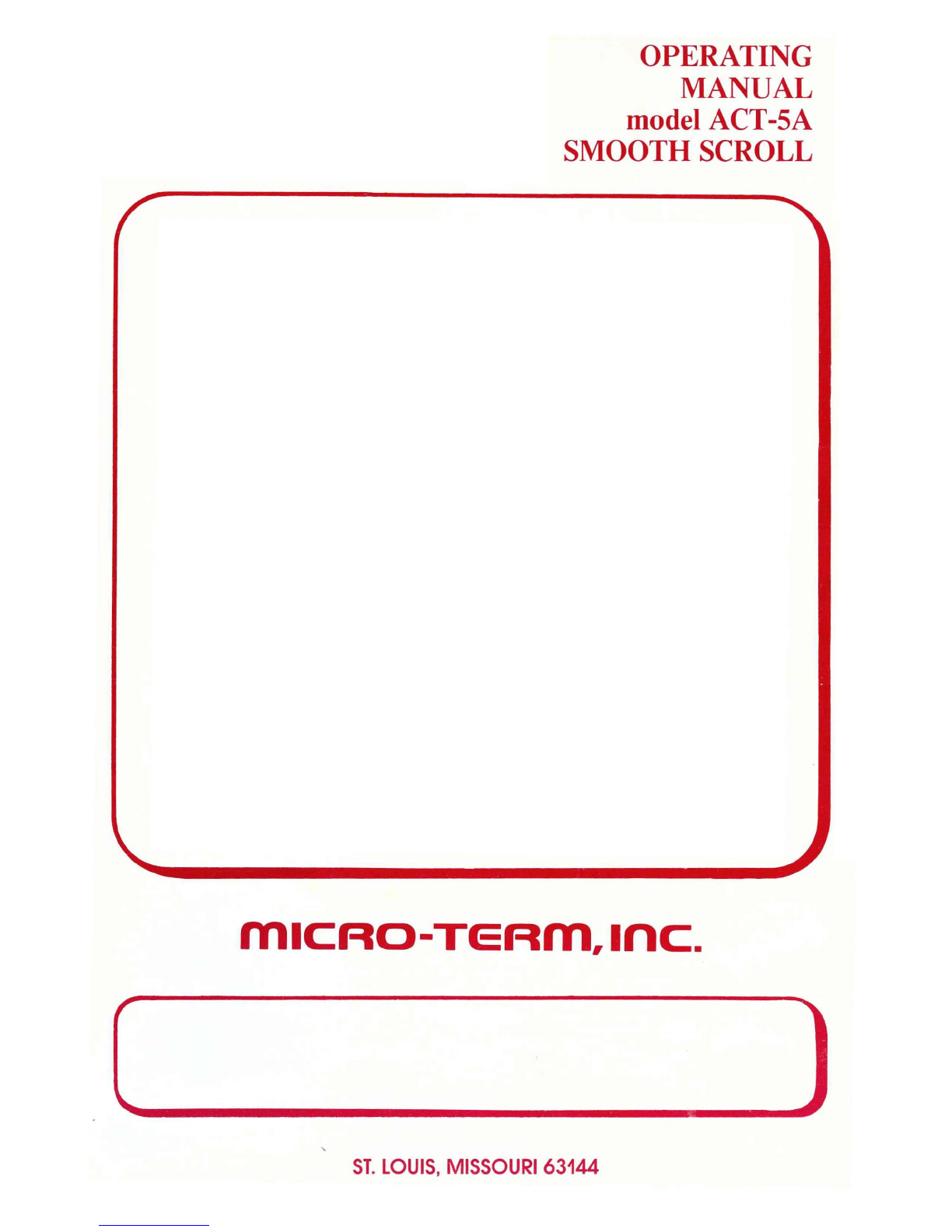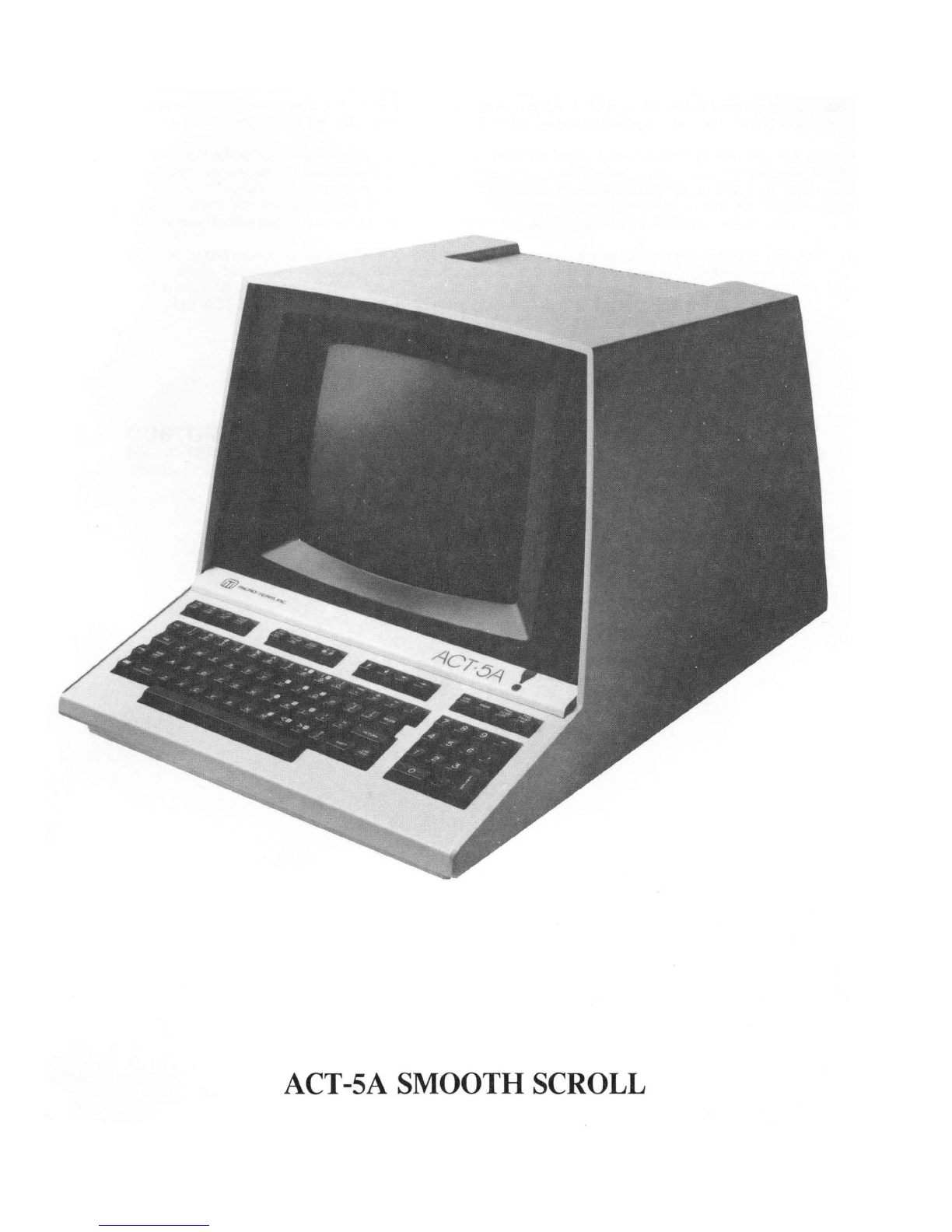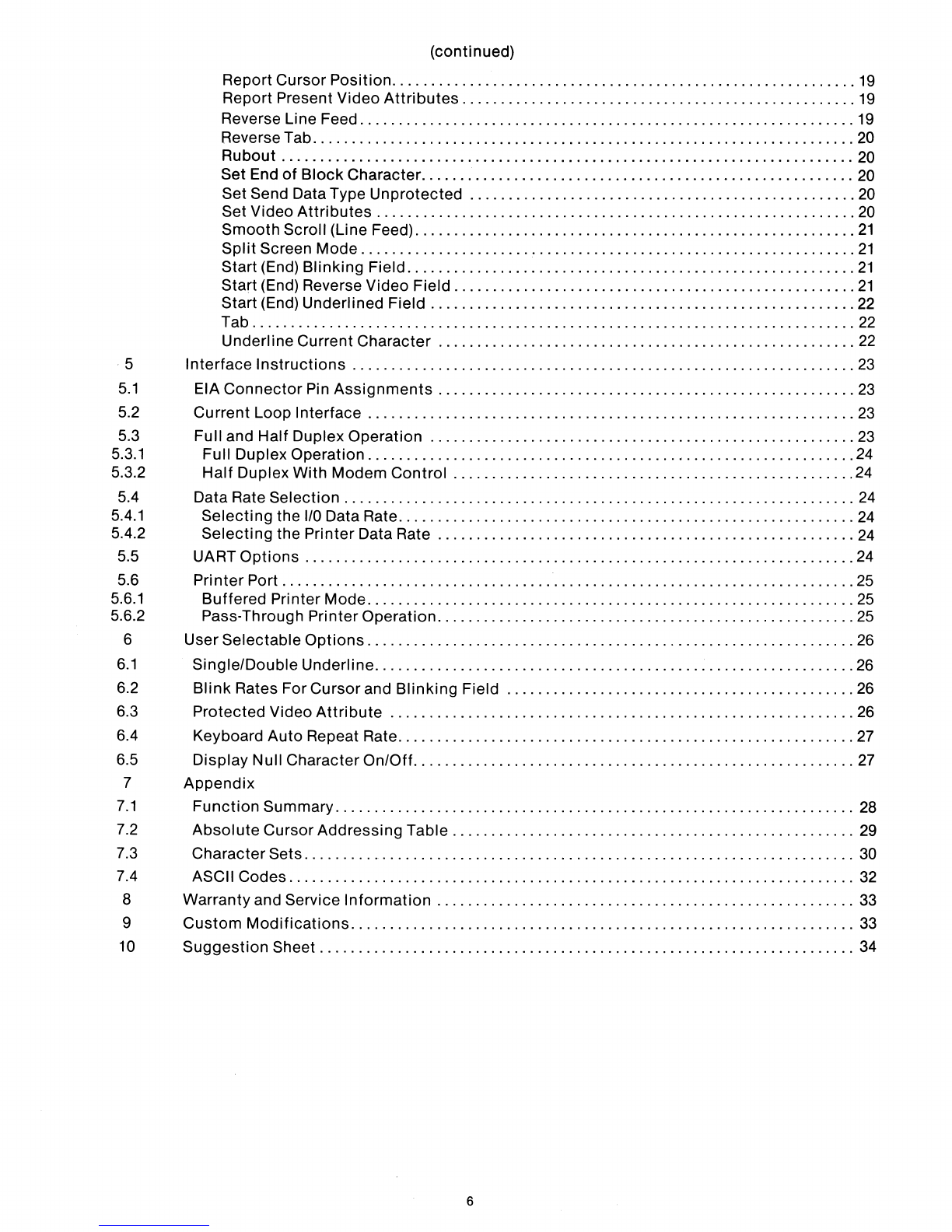SECTION
1
1.1
2
2.1
2.2
2.3
3
3.1
3.2
3.2.1
3.2.2
3.2.3
3.2.4
3.2.5
3.2.6
3.2.7
3.3
4
ACT·SA COMPUTER
TERMINAL
tsy
MICRO·TERM, INC.
TABLE OF CONTENTS
PAGE
Installation
and
Introduction
to
the ACT-5A . . . . . .. . . . .. . . . . . . . .. . . . . . . .. . . . . . . .. . . . . ..
..
7
Using the ACT-5A Operating Manual. . . . . . . . .. . . . .. . . . . . .. . . . . . . . .. . . . . . .. . . . . . .. . . . .
..
7
Operating Modes. . . . . . . .. . . . . .. . . . . . . . . . . .. . . . . .. . . . . . .. . . . . . . . .. . . . . . . .. . . . . . . .. . . .
..
8
Notes
On Protected Fields. . . . . . . . . . .. . . . . . . . .. . . . . .. . . . . . .. . . . . . . . .. . . . . .. . . . . . . . ..
..
8
Transparancy
Mode.
. . . .. . . . . . . . . . .. . . . . . .. . . . . . .. . . . . .. . . . . . . . .. . . . . . . .. . . . . . . . .. .
..
8
Local SelfTest. . . . . . . . . .. . . . . . .. . .. . . . . . . .. . . . . . . .. . . . . . .. . .. . . . .. . . . . . .. . . . . . . .. . .
..
8
Keyboard
.............................................................................
9
Encoded &
Modifier
Keys. . . . . . . . . . . . . .. . . . . . .. . . . . .. . . . . . . . .. . . . . . . .. . . . . . .. . . . . . ..
..
9
Function
Keys
.......................................................................
10
Li
ne/Local Key
......................................................................
10
CursorControl Keys
................................................................
10
Break Key
..........................................................................
10
Function
Keys
......................................................................
11
Toggle Video
Attribute
Keys -Underline, Reduced Intensity, Blink and Reverse Video
...
11
Send Key
...........................................................................
11
Print Key
........................
,
..........................
,
.......................
12
Numeric
Entry
.........................................................
,
.............
12
Response To Control Codes
.............................................
,
.............
13
Absolute
Cursor
Postitioning
(Direct Cursor Addressing)
.........................
,
..
13
Background
Follows
..............................................................
13
Backspace
.......................................................................
13
Bell
..............................................................................
13
Carriage Return
..................................................................
13
Change
Intensity
..............
,
.........................
,
........................
14
Clear Unprotected
................................................................
14
Cursor Down
.....................................................................
14
Cursor Right
.........
'.'
..........................................................
14
Cursor
Off
(On)
...................................................................
14
Cursor Up
................
:
.......................................................
14
Delete Character
.................................................................
14
Delete Line
.......................................................................
15
Display Control Codes
............................................................
15
Enable (Disable)
Keyclick
.........................................................
15
Enable (Disable) Scroll
...
'
...............................................
,
........
15
EnterGraphics
Mode
.............................................................
15
Erase To End
Of
Frame
............................................................
15
Erase To End
Of
Line
.............................................................
16
Escape
...........................................................................
16
Exit Graphics Mode
...............................................................
16
Foreground
Follows
..........................................
,
...................
17
Format Mode
.....................................................................
17
Home
Up
.........................................................................
17
Home
&Clear
....................................................................
17
Home
& Clear To (Un)Protected
....................................................
17
Insert Characters
........
"
........................
,
..............................
17
---Insert
Line
....................................................................
" .
18
Line Feed
........................................................................
18
Null
...
' "
........................
,
..............................................
18
Pass Through PrinterOn (Off)
.....................................................
18
Print Line
........................................................................
19
Print Page
........................................................................
19
Report Character At Cursor
Position
...............................................
19