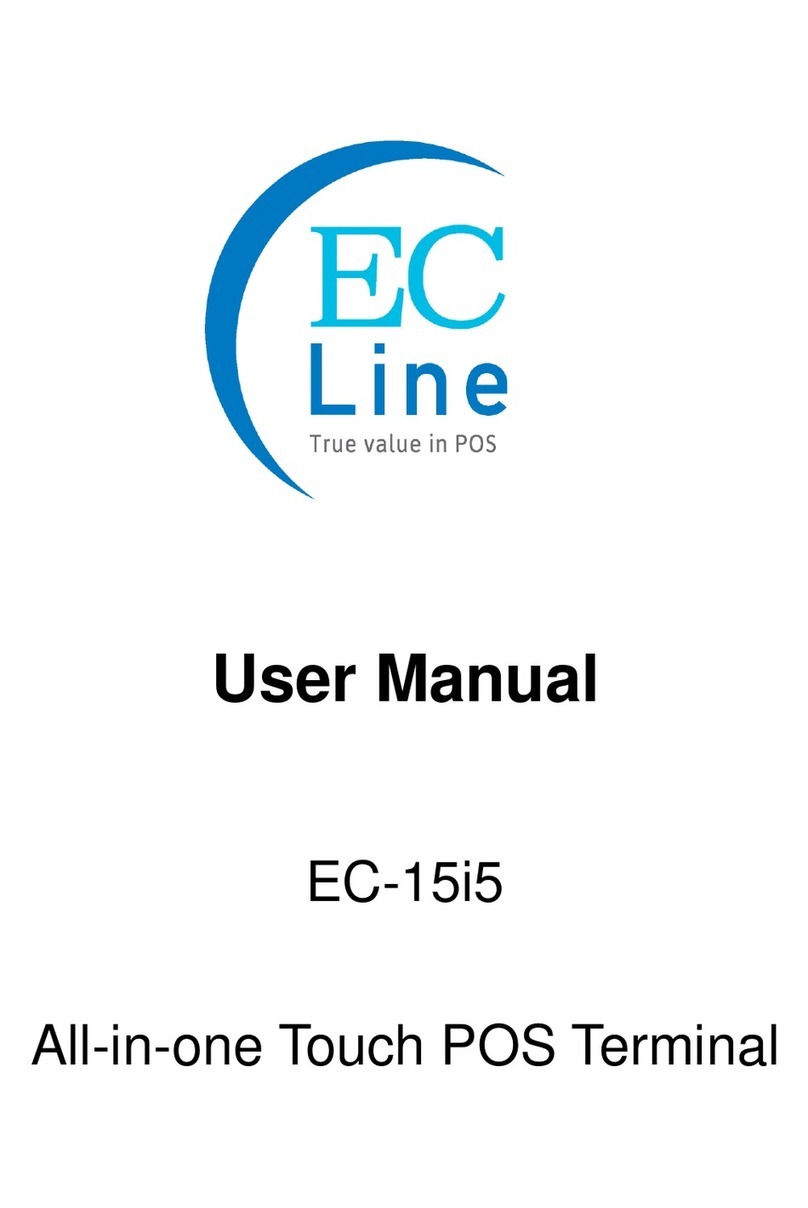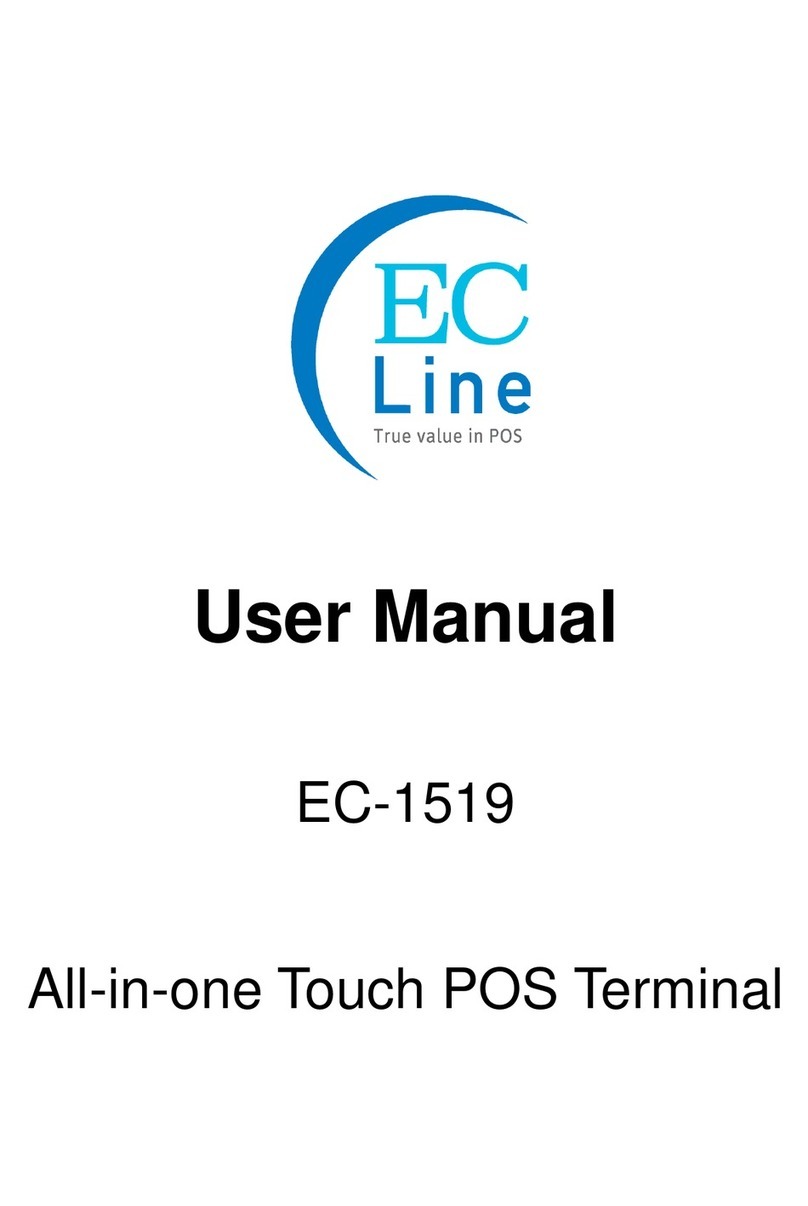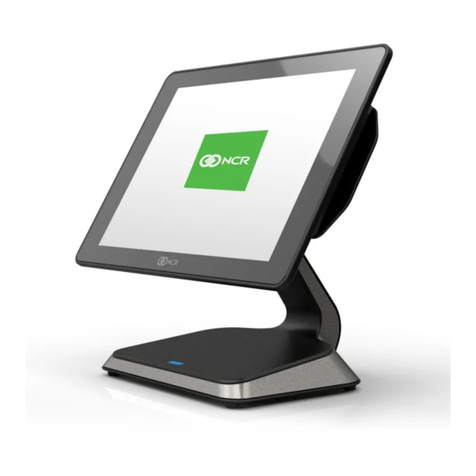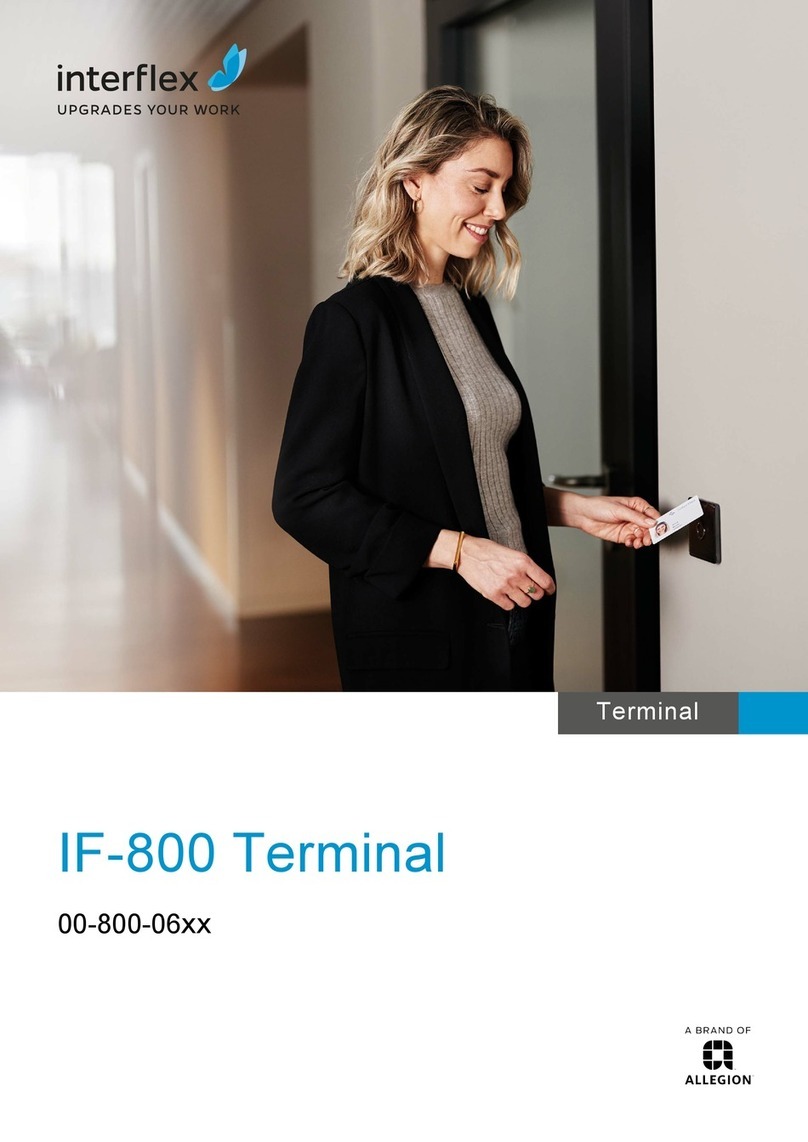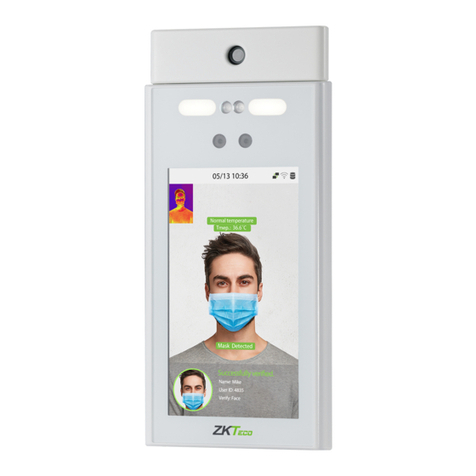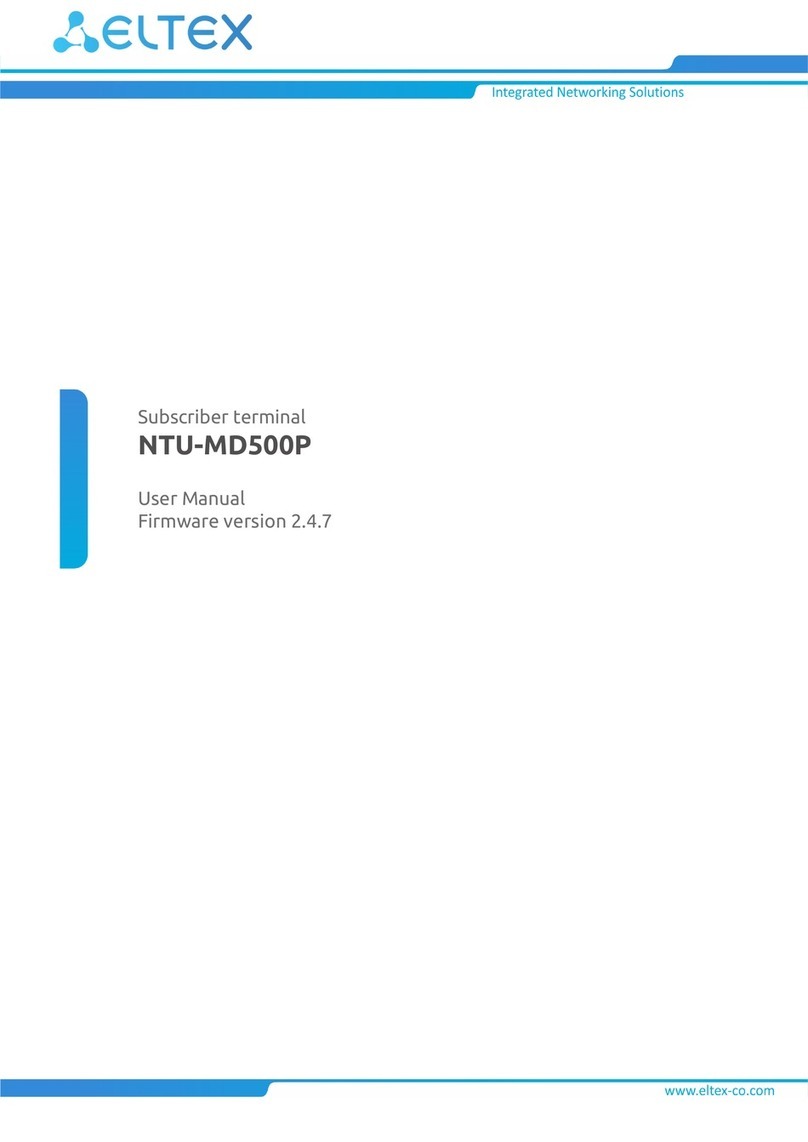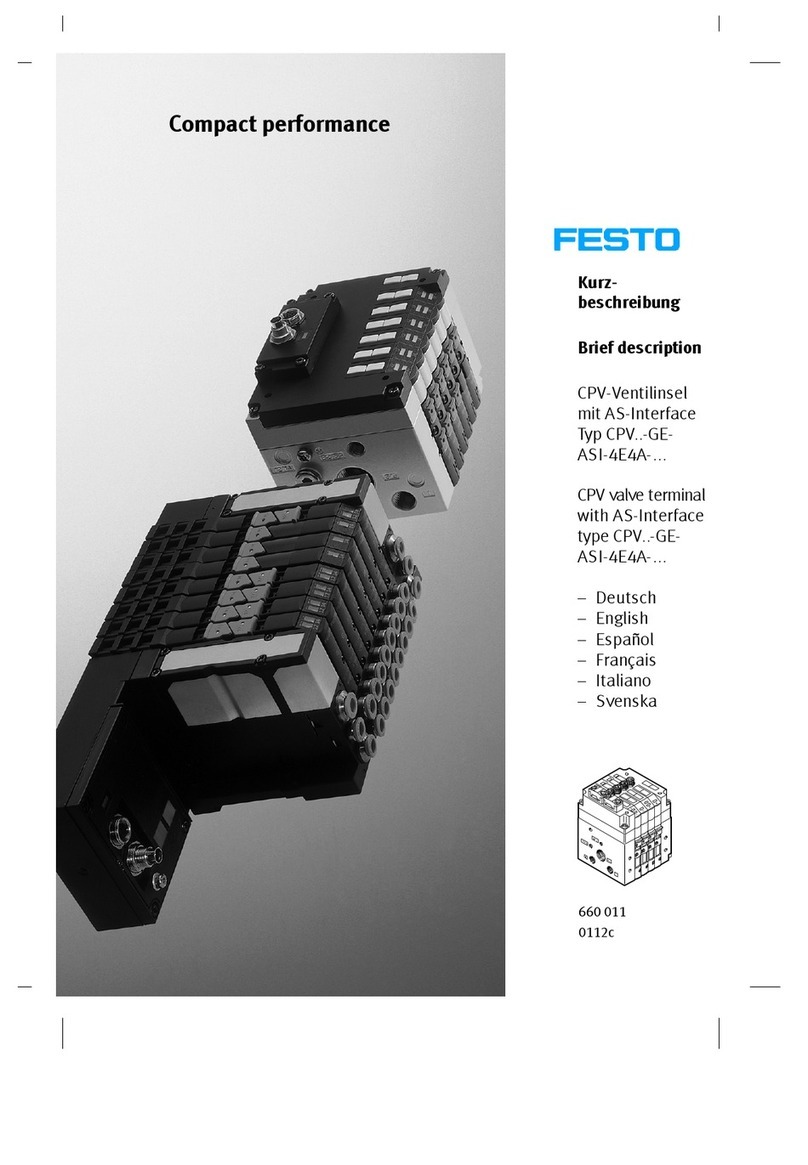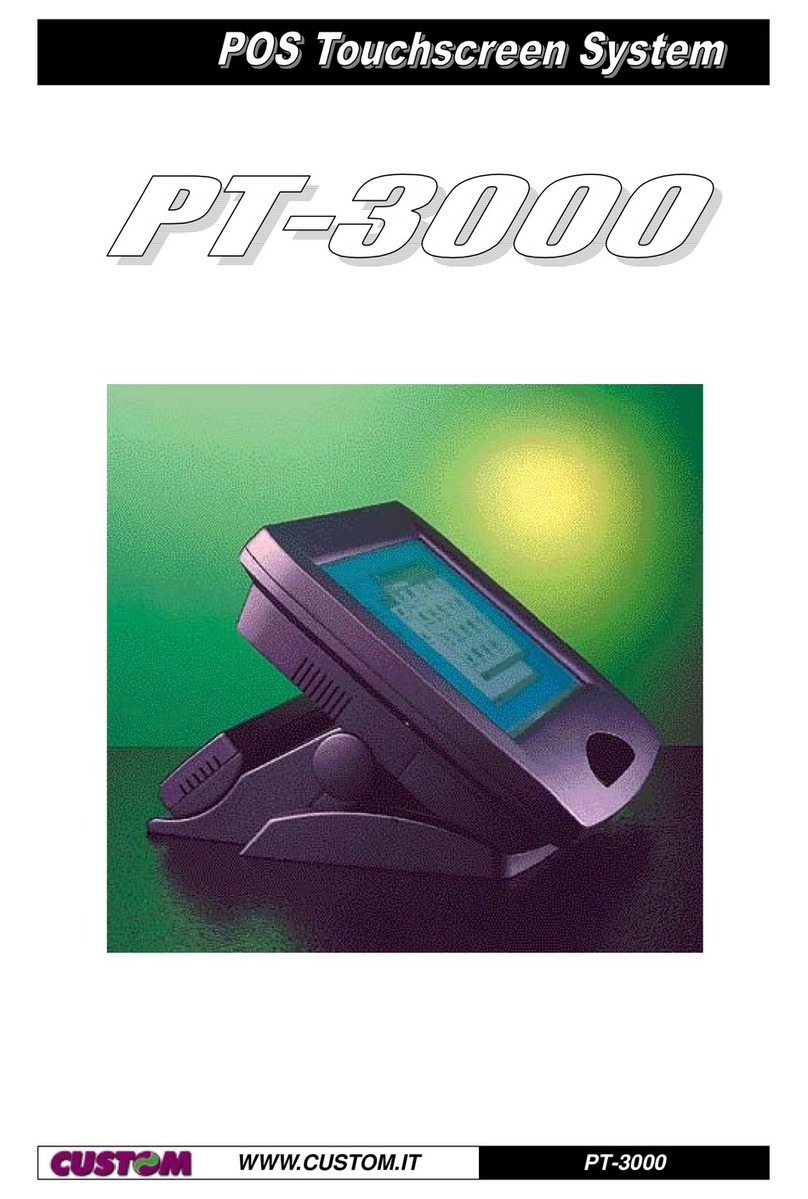EcLine EC-1200 User manual

User Manual
EC-1200
All-in-one Touch POS Terminal

1
Table of Contents
Chapter I: Overview........................................................................................... 2
1.1.The Structure of the Manual................................................................ 2
1.2. Safety Information:............................................................................ 2
1.3 Electromagnetic compatibility statement:..........................................4
Chapter II: Installation Guide............................................................................4
2.1 EC-1200 Appearances:........................................................................ 4
2.2 The front panel Function definition:....................................................4
2.3 The rear panel I/O signs and description:......................................... 5
Chapter III: Instructions for use....................................................................... 6
3.1 Motherboard BIOS settings:................................................................ 6
3.2 Touch screen driver installation:....................................................... 10
Chapter IV: Common Faults and exclusion................................................ 20
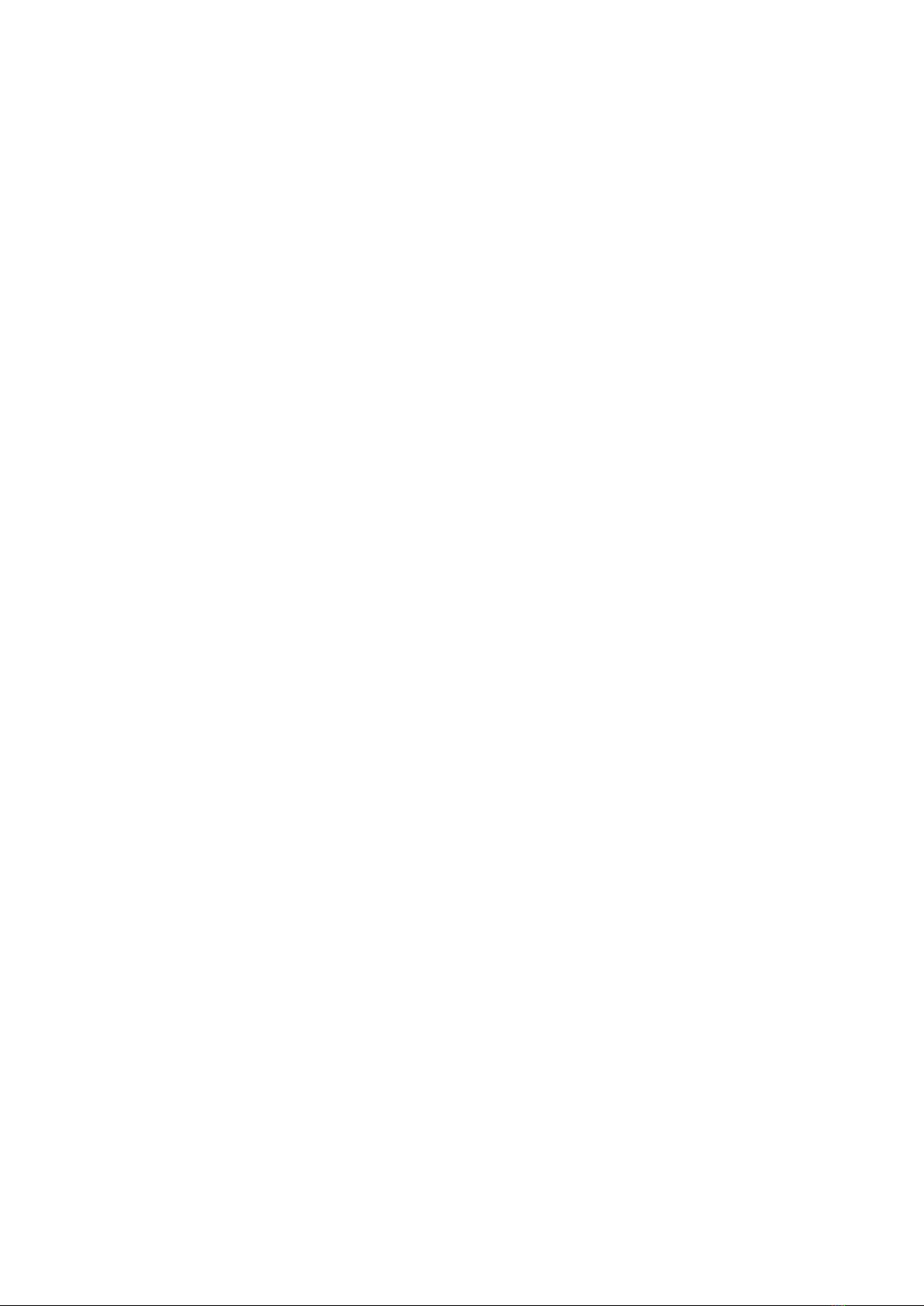
2
Chapter I: Overview
Dear customer:
Thank you for purchasing the EC Line All - In One touch POS devices, we are
committed to continuously improve the product quality and provide better after-sales
service. In order to take full advantage of our devices, we strongly recommend that
you take the time to read this manual before diving into software solution.
1.1 The Structure of the Manual
This manual is divided into parts and chapters in order to help you better focus on the
key topics.
You are not required to have prior knowledge of any point of sale to use this manual.
This Manual contains an overview of the installation guide, instructions for use,
Common Faults and exclusion, the main technical indicators content and the product
warranty commitments. You can access to appropriate help by browse the topics
upon your need.
1.2. Safety Information:
This product is in full compliance with the relevant requirements of the
national standard GB/4943-2001 IT equipment security.
Before plug in the product, please make sure the power you provide meets
the power requirements (such as voltage, frequency); please make sure the
ground terminal of the power outlet is working normally.
Lightning may damage this product or even your personal safety, during
lightning storms; unplug the network cable, power cable and any other
connections.

3
Tunr off the power before connecting any devices (except USB device) to the
terminal.
Do not attempt to open the chassis .You may be hurt by electric shock.For
service,call your place of purchase.
Please do not leave any item or liquid into the product, do not place any
objects into the ventilation holes of this product, it may cause short-circuit of
the internal components and cause a fire or electric shock.
In accordance with the relevant explanation in national standards
GB/T9813-2000 microcomputers general specification. After the computer is
below the temperature of 10 ° C of environment storage, please place the
machine in room temperature (10-35 ° C) conditions for more than two hours
to avoid damage from low temperature. In the meantime please do not
remove the packaging and allow the computer to restore the natural
temperature, and avoid heating up too fast to cause the computer to
generate the occurrence of frost and condensation that might bring electrical
damage.
Strict compliance with the electrical appliance standard;
Safe use voltage range: 100V ~ 240V & 50Hz/60Hz;
Verify that the power outlet is available to connect to a reliable ground;
Keep the device clean, dry, away from dust, moisture and direct sunlight;
Do not share the same power outlet with high-power electrical appliances,
keep distance from high level magnetic interference;
Turn off the POS machine after use to extend using life;
Do not the use sharp points, draw, cut the touch screen to ensure the
normal use of it;
Before plug / unplug the communication cable or connect to an external
device, please turn off the power supply;
Non-professional and technical personnel is not allowed to open the
machine, otherwise take upon the consequences;
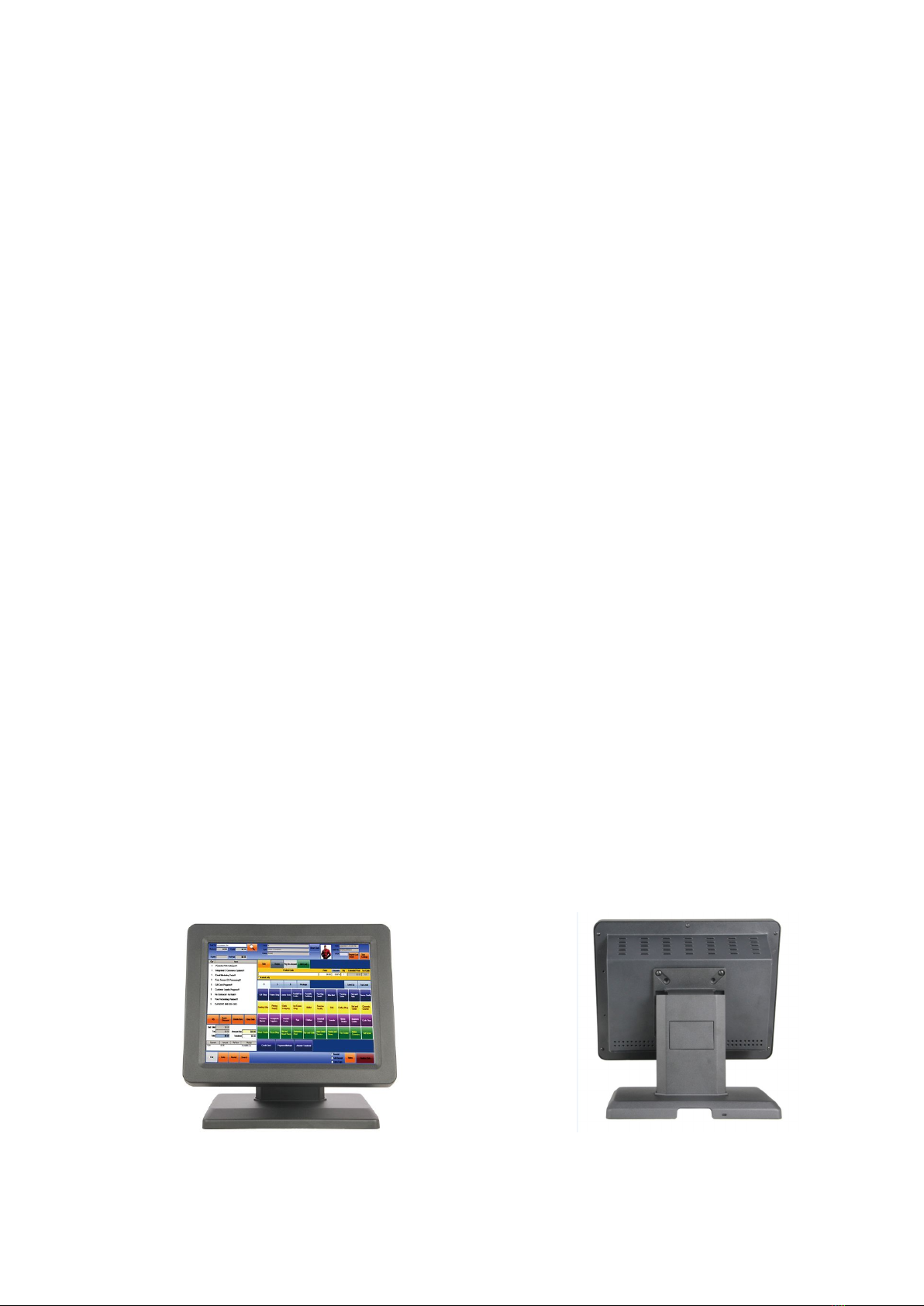
4
When the following occurs:
Liquid penetrate into the body of POS machines
POS machines accidental damage
POS machines produces a burning smell
POS machines shows sudden abnormal
Immediately disconnect the cash register power supply, unplug the power cord,
and immediately contact a qualified service technician to deal with.
1.3 Electromagnetic compatibility statement:
This product is in full compliance with the relevant requirements of the
national standards (GB/9254-1998) “The limits and measurement methods
of radio disturbance characteristics of information technology equipment” for
Class B products.
This product is in full compliance with the relevant requirements of the the
People's Republic of China’s national standards of (GB/17625.1-2003)
“Electromagnetic Compatibility Limits for harmonic current emission limits”
for Class B products .
Chapter II: Installation Guide
2.1 EC-1200 Appearances:(MSR and VFD mounting optional)

5
2.2 The rear panel I/O signs and description:
AT the rear panel of the POS device you will see a row of the external device
connection interface, such as: power outlet, the parallel connector, serial socket,
USB interface, detailed as follows:
POWER key: turn on/off the pos
MOUSE: To connect mouse device
KB: To connect the keyboard device
LPT: 25DB parallel port, external printing, or other communications equipment
VGA: VGA signal output interface
COM 1.3.4.5.6: External serial devices, such as mouse, fax machines, printers,
equipment, etc.
USB: USB interface to connect a USB device
LAN1: Connect RJ-45 connector to 100M/ bps LAN interface, enable the device be
connected to the Internet
LAN2: Connect RJ-45 connector to 1000M/ bps LAN interface, enable the device be
connected to the Internet
LINE out: Sound output to other audio equipment
MIC IN: Microphone voice input
12V DC in:power supply for pos
12V DC out: 12V DC output to other device
EC-1530 series of products using the manual handle design which is able to be
adjusted within the range of 0 degrees to 90 degrees, the operation is more humane.
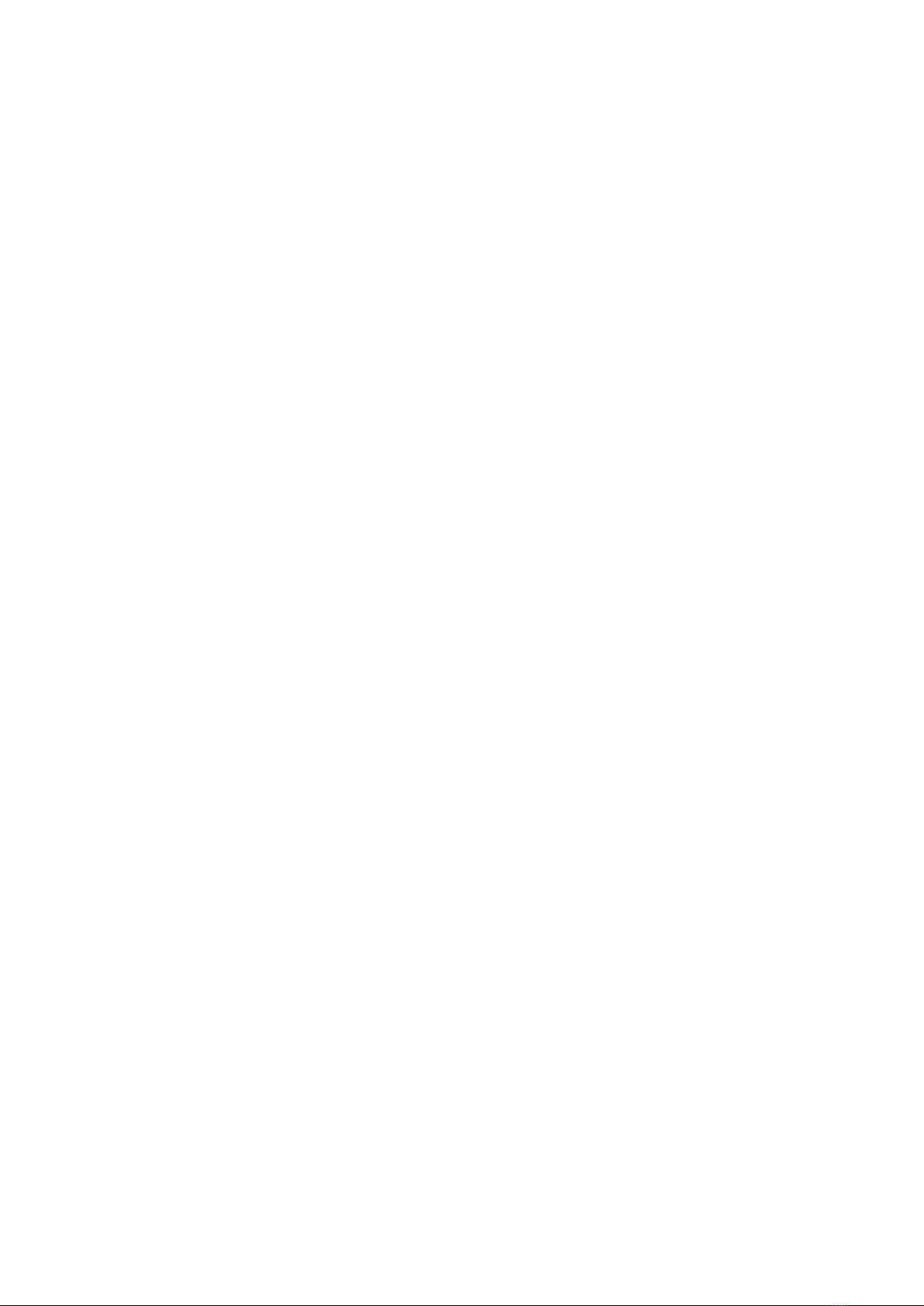
6
Chapter III: Instructions for use
3.1 Motherboard BIOS settings:
The POS device has a BIOS (Basic Input Output System) chip on the motherboard.
Every time you start the POS devices, the system will first run the BIOS self - test
program, to check the main components of the system to ensure it is working
properly.
The newly assembled POS devices must process the BIOS settings to inform the
entire system configuration of the POS device, so your POS device had done the
BIOS settings in the factory, please do not change the parameters in the BIOS to
avoid system exception if there is no special need.
In the following situations, you need to run the BIOS setup program:
1, Error message appears on the screen during the system self-test, and requested
to enter the BIOS setup program.
a. Press F1 to run setup
b. Press F2 to load default values and continue
2, When the self - test does not appear the information above, if you want to change
the factory default settings based on customer characteristics, boot by DEL to enter
the BIOS interface. If the message disappears before you respond to, you can turn
off the machine or press the Reset button on the front panel, and restart the
computer, you can also press the <Ctrl> + <Alt> + <Del> to restart.
When The POS device is booting, the BIOS runs the self - test program, the self-test
program is a series of diagnostic procedures fixed in the BIOS, when the self-test
program execution is completed, showing the following information:
Press DEL to enter setup (press DEL> key to enter the BIOS setup).
If the message disappears before you respond to, you can turn off the machine or
press the Reset button on the front panel, and restart the computer, you can also
press the <Ctrl> + <Alt> + <Del> to restart.
Control keys
<↑> Move up
<↓> Move down
<←> Move left
<→> Move right
<Enter> To select this option
<Esc> To exit the menu or to return to the main menu from the submenu
<+/PU> Increase the value or change selection
<-/PD> Reduce the value or change selection
<F1> Help, only available in the status menu and select templates menu

7
<F7> To load the last set of values
<F8> To load the safest value
<F9> To load the optimal value
<F10> To store settings and exit the CMOS SETUP program
Step 1: Select Load Default Settings to restore optimized default settings
CMOS Setup Utility- copyright (c)1985-2008
BIOS Setup Utility- copyright (c)1985-2008
Main
Advanced
chipset
Boot
Secruity
Save&Exit
↑↓→←:Move +/-:Value Enter:Select F10:Save and Exit
F1: General Help F9: Load Ddfault Settings Esc:Exit
Step 2: Select “main “
Standard CMOS Features
Bios information
BIOS Vendor
Core Version
American
megatrends
4.6.4.0
Item Help
Compliency
Project Version
Bulit Date andTime
UEFI Z.0
PT00C000X64
11/24/2011/
14:29:44
Not detected
While entering setup
BIOS auto detects the
Presence of SATA
Device.This displays
The status of auto
Detection of SATA
devices
System time
(hh:mm:ss)
System date
(mm:dd:yy)
Access Level
11 : 33 : 23
Tue 01/01/2012
Eglish
Administrator
↑↓→←: Move +/-:Value Enter : select F10:Save and Exit
F9 : load Defaults Settings F1:General Help Esc : Exit
Step 3: Select the Advanced settings
WARNING: setting wrong values in the below sections may cause system to
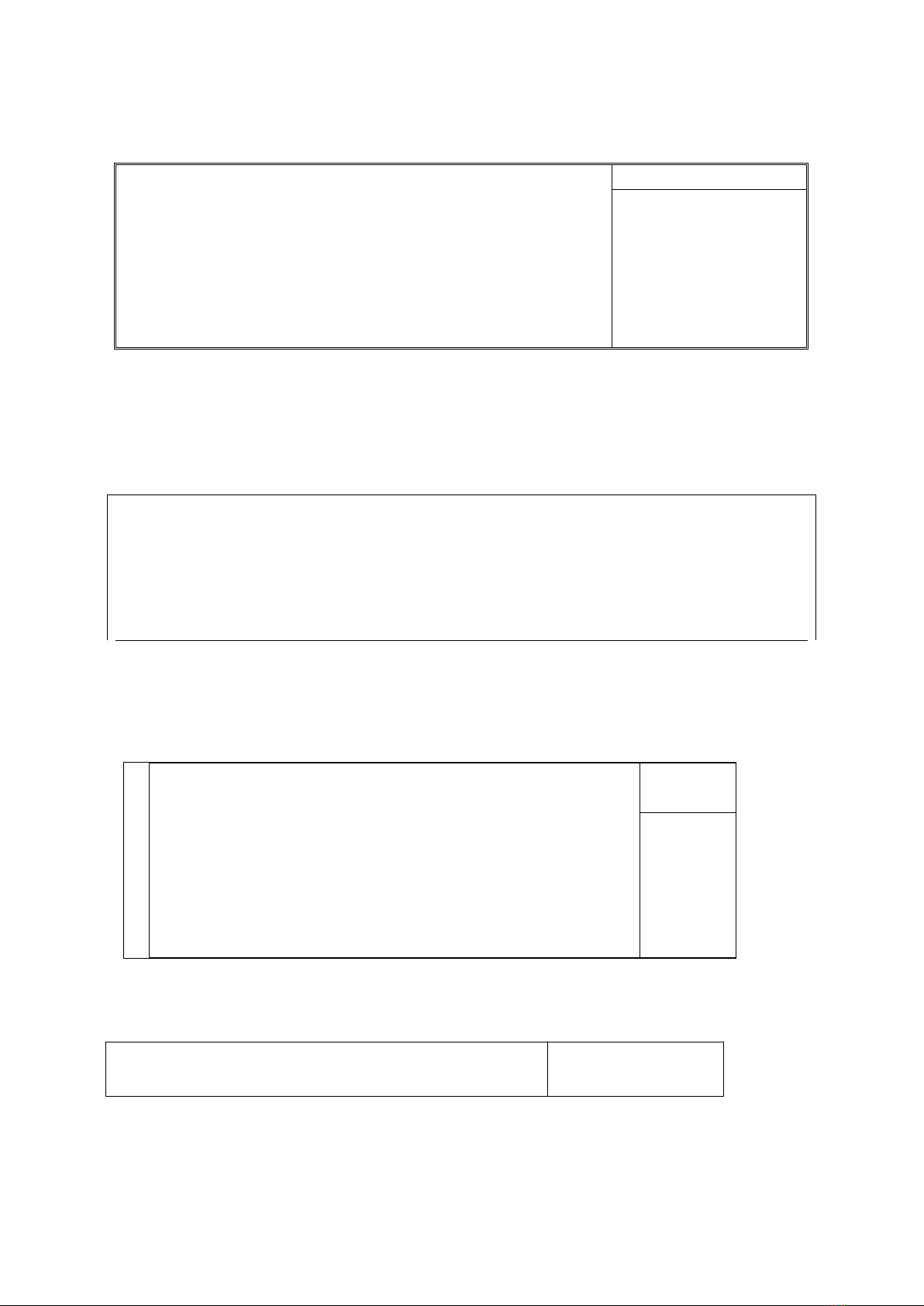
8
Malfunction
Advanced setup
CPU Configuration
IDE Configuration
Configure CPU
USB Configuration
COM/LPT Configuration
Hardware monitor
Power management
↑↓→←: Move +/-:Value Enter : select F10:Save and Exit
F9 : load Defaults Settings F1:General Help Esc : Exit
Step 4: Select Boot
Boot Configuration
Bootup NumLock State
Display Logo
On
Dislabled
Boot Option Priorities
BOOT OPTION
Hard Drive BBS Priorities
SATA:ST3800….
↑↓→←: Move +/-:Value Enter : select F10:Save and Exit
F9 : load Defaults Settings F1:General Help Esc : Exit
Step 5: Select the menu item Security
Supervision Password:Not installed
User Passwrod :Not Installed
Change Supervisor Password
Change User Password
Clear User Password
Boot Setor Virus Protection Dislabled
Flash Write Protection Enabled
Help Item
Install or
change e
password
North Bridge Configuration
Memory Frequency 800MHZ
Help Ttem

9
Step 6:
Select
the
menu
unit
exit
↑↓→←: Move +/-:Value Enter : select F10:Save and Exit
F9 : load Defaults Settings F1:General Help Esc : Exit
Step7: Select the Save& exit
Exit option
Item Specific
Help
Save Change and Exit
Discard Change and Exit
Discard Change
Load Optimal Default
Exit system
setup with
↑↓→←: Move +/-:Value Enter : select F10:Save and Exit
F9 : load Defaults Settings F1:General Help Esc : Exit
Total Memory 2048MB
Share Memory Size 8MB
DVMT Mode Select DVMT Mode
DVMT/FIXED Memory 256MB
South Bridge Configuration
HD Audio controller Enlabled
USB Function Enlabled
On board LAN2 Controller Auto
LAN Boot Rom Dislabled
Configure North
Bridge features

10
3.2 Touch screen driver installation:
Step 1: Open the installer directory to find the setup.exe file, double-click the
installation, when apply CD-ROM installation, the path is shown below.
Step 2: Double-click the installation as the following figure shows, click Next to
proceed to the next installation.

11
Step 3: Install In progress
Step 4: Tick “install PS / 2 interface driver” and click Next to proceed installation.

12
Step 5: If the touch interface is RS232, tick “install RS232 interface driver” and click
Next to proceed installation.
Step 6: When choosing the calibrations, select NONE, click Next to proceed

13
installation.
Step 7: When installing USB touch, please connect the USB controller and USB
cable
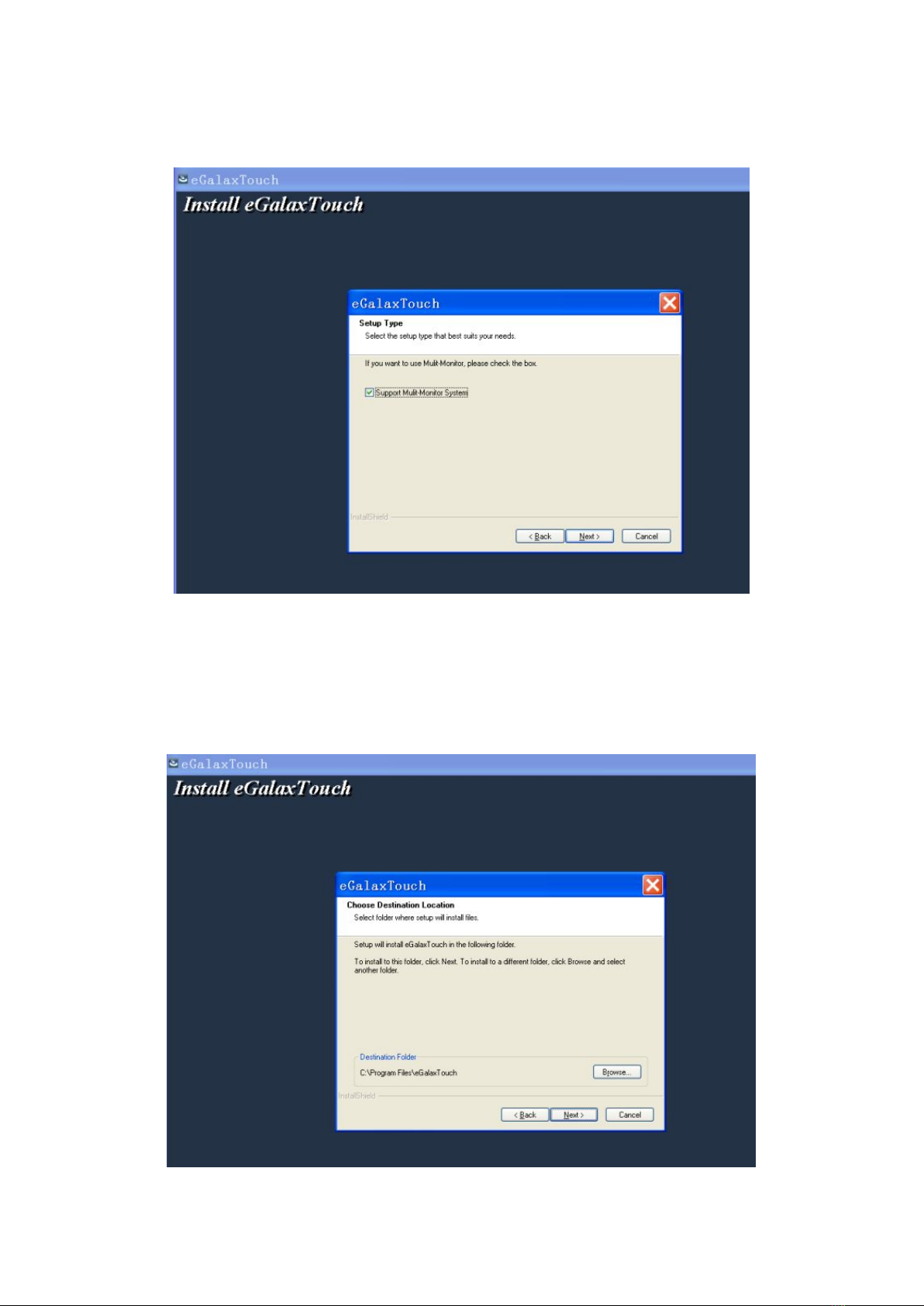
14
Step 8: When there are two or more touch screen, please tick “Support multi-
monitor system”.
Step 9: Select the destination location to store the driver, the default path is C: \
Program Files \ eGalaxtouch; we use the default path here, click Next to proceed to
installation.

15
Click Next to proceed to installation
Step 10: Check the projects to create a desktop shortcut icon in the following figure
After install the driver successfully, identify the USB controller card and RS232
control card as the following two figures shows.
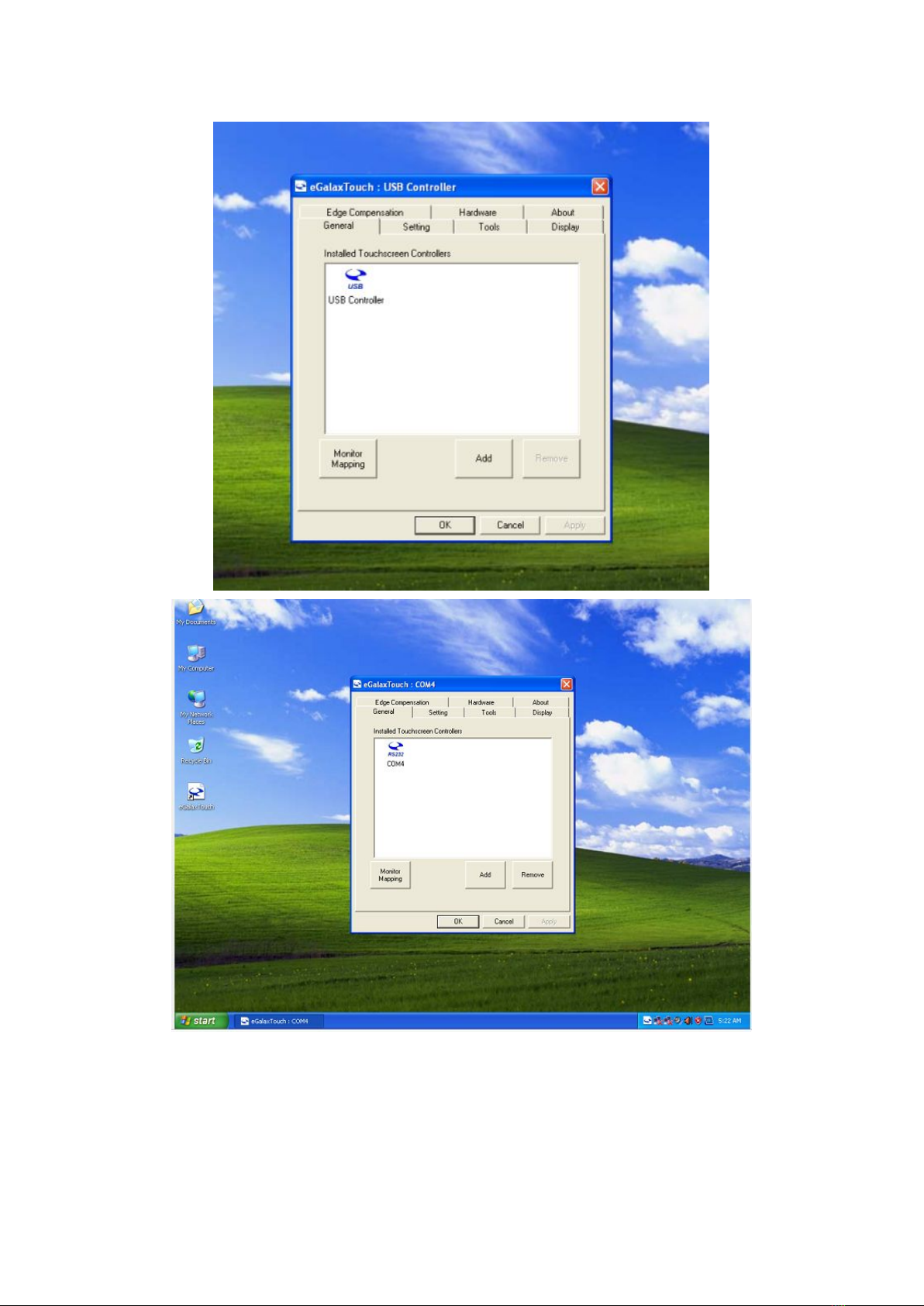
16
Related touch function setting

17
Touch calibration
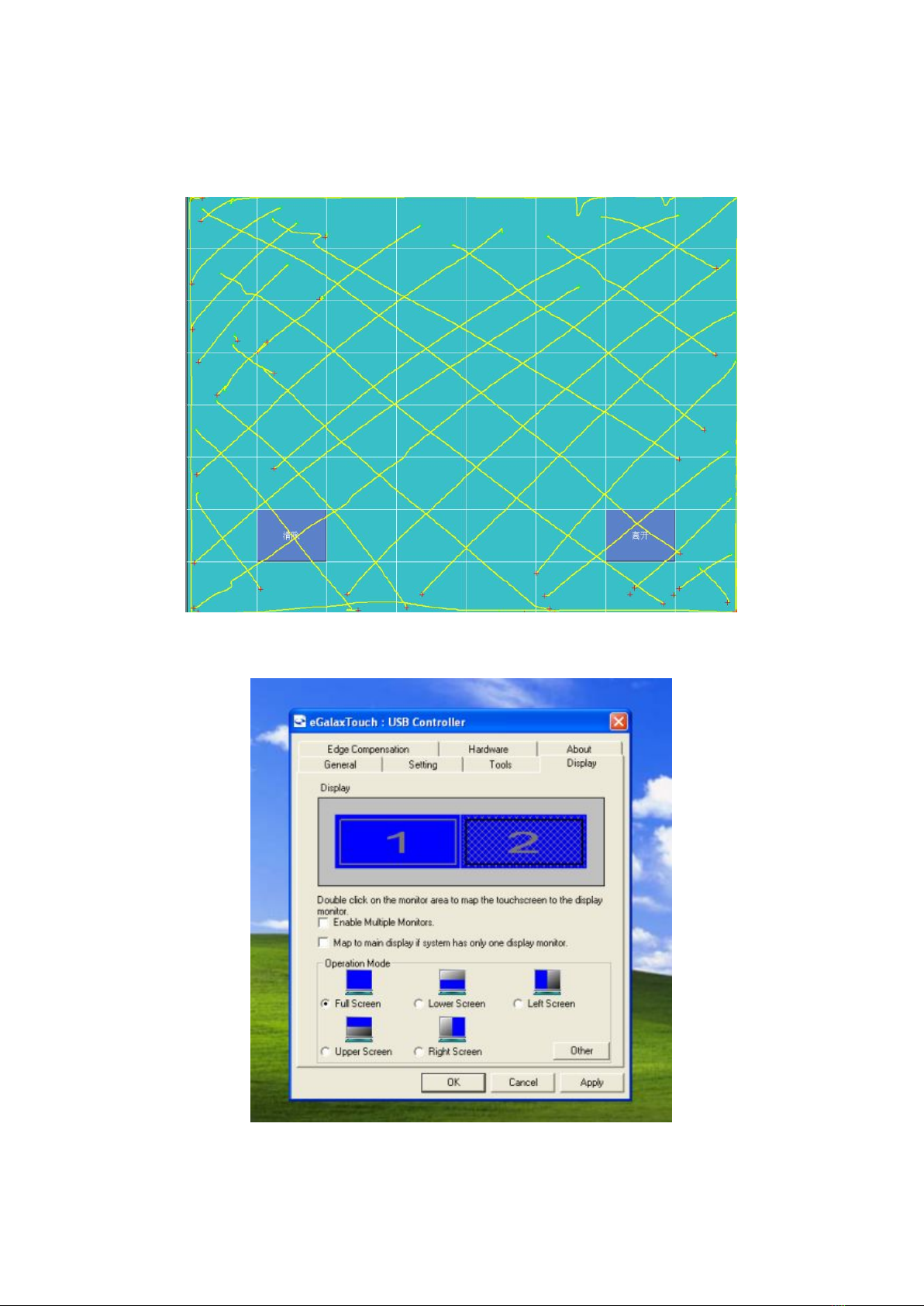
18
Touch device line test
Touch screen setting
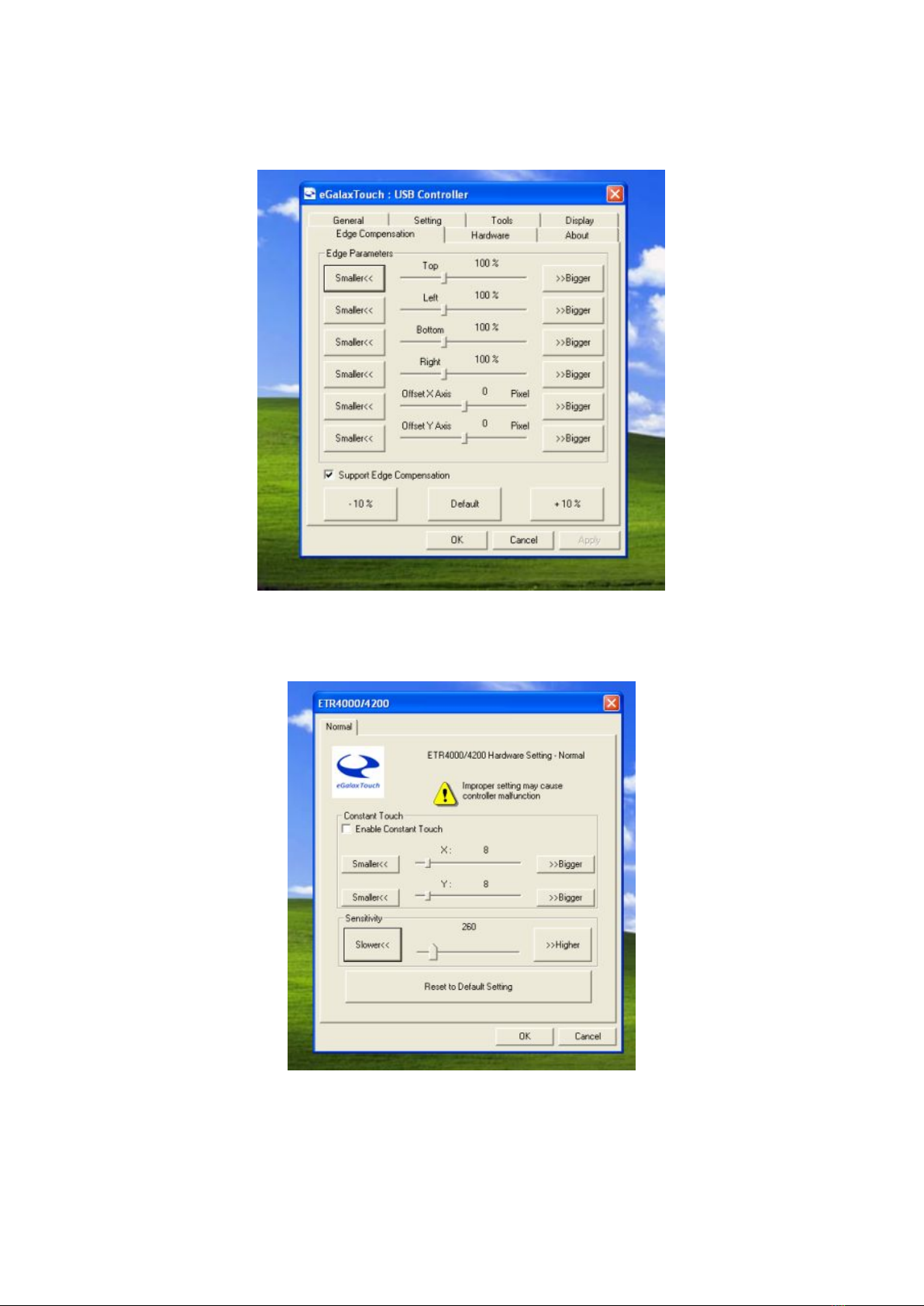
19
Touch device edge correction setting
Touch device hardware information display
Table of contents
Other EcLine Touch Terminal manuals
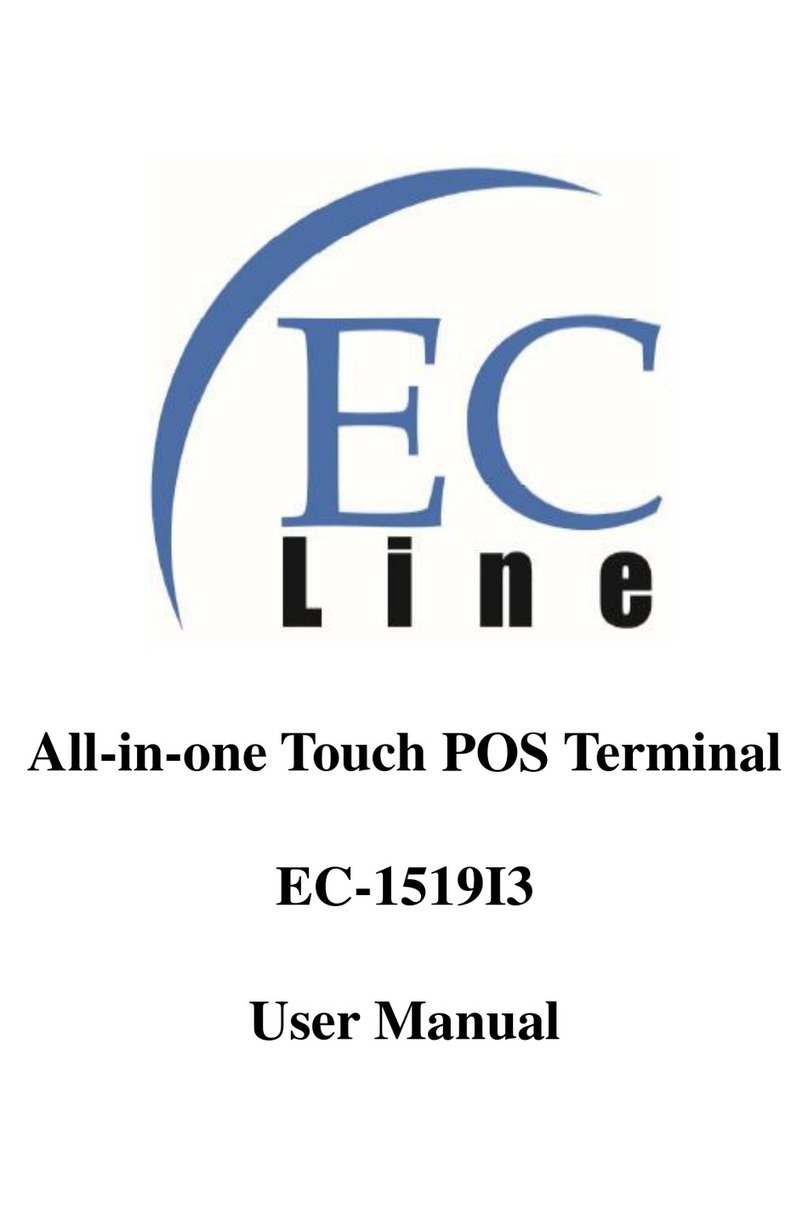
EcLine
EcLine EC-1519I3 User manual
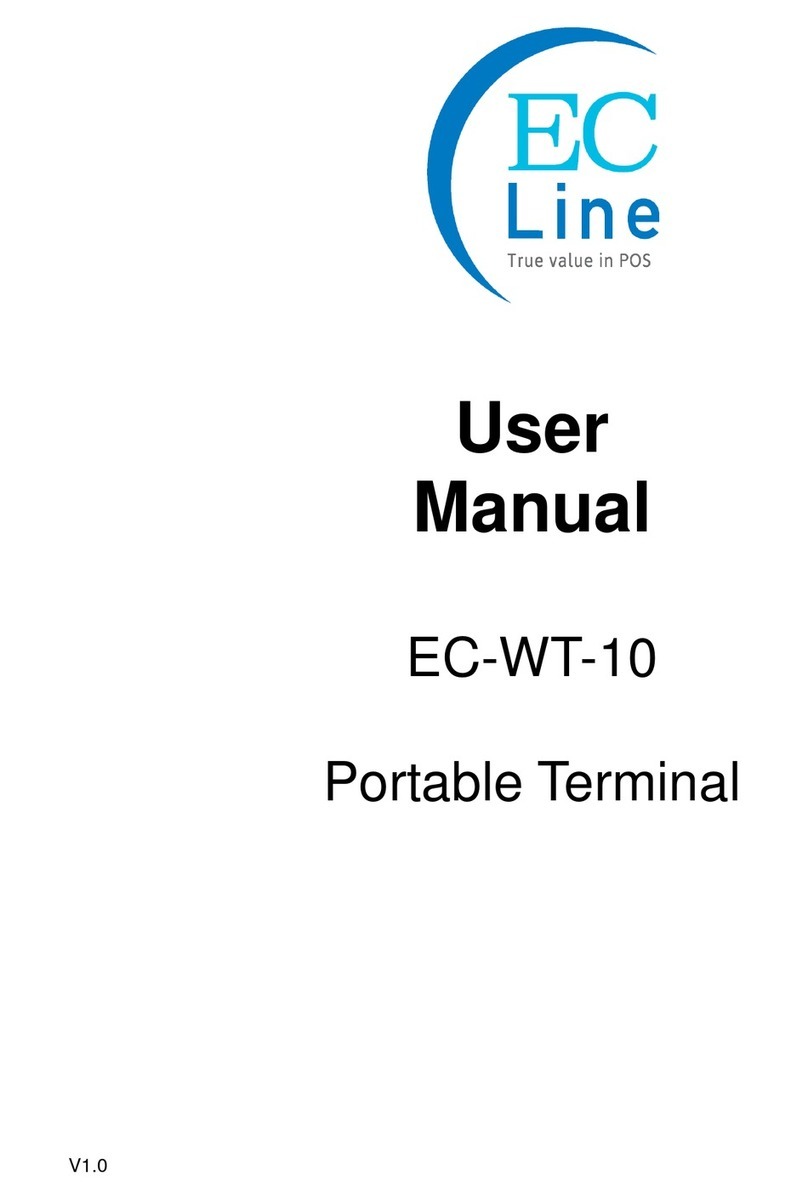
EcLine
EcLine EC-WT-10 User manual
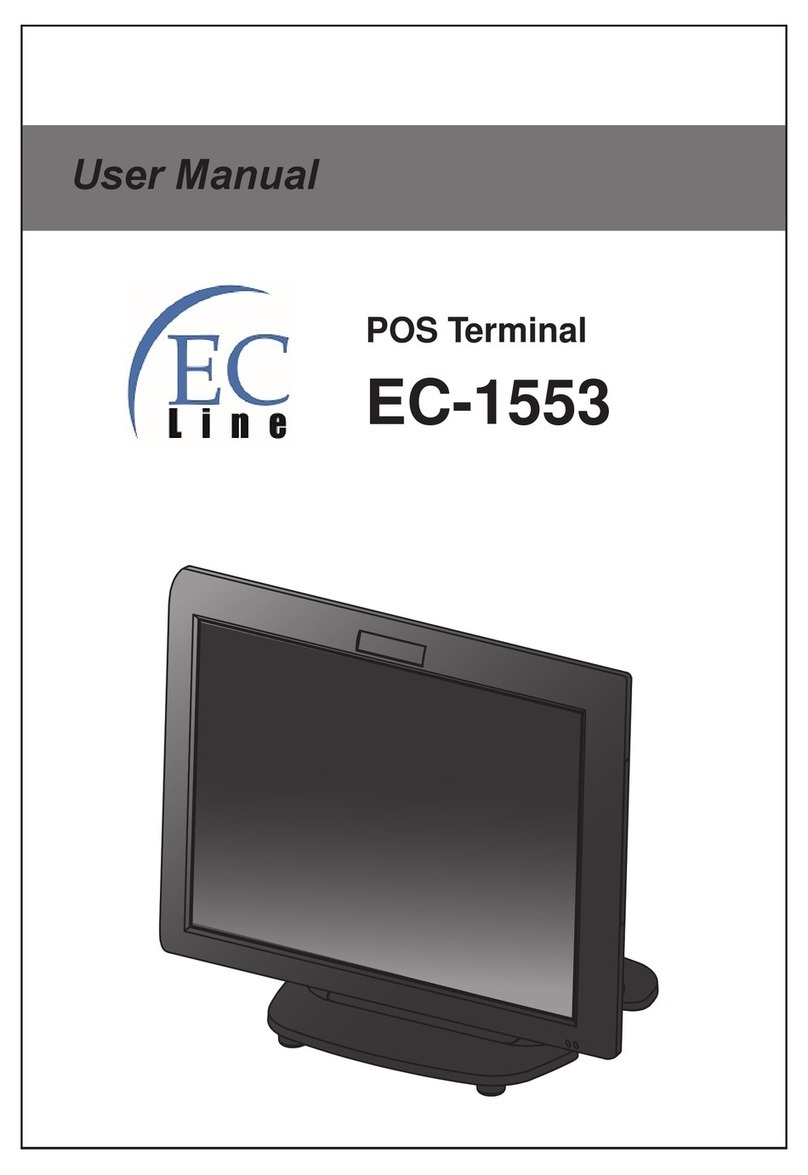
EcLine
EcLine EC-1553 User manual
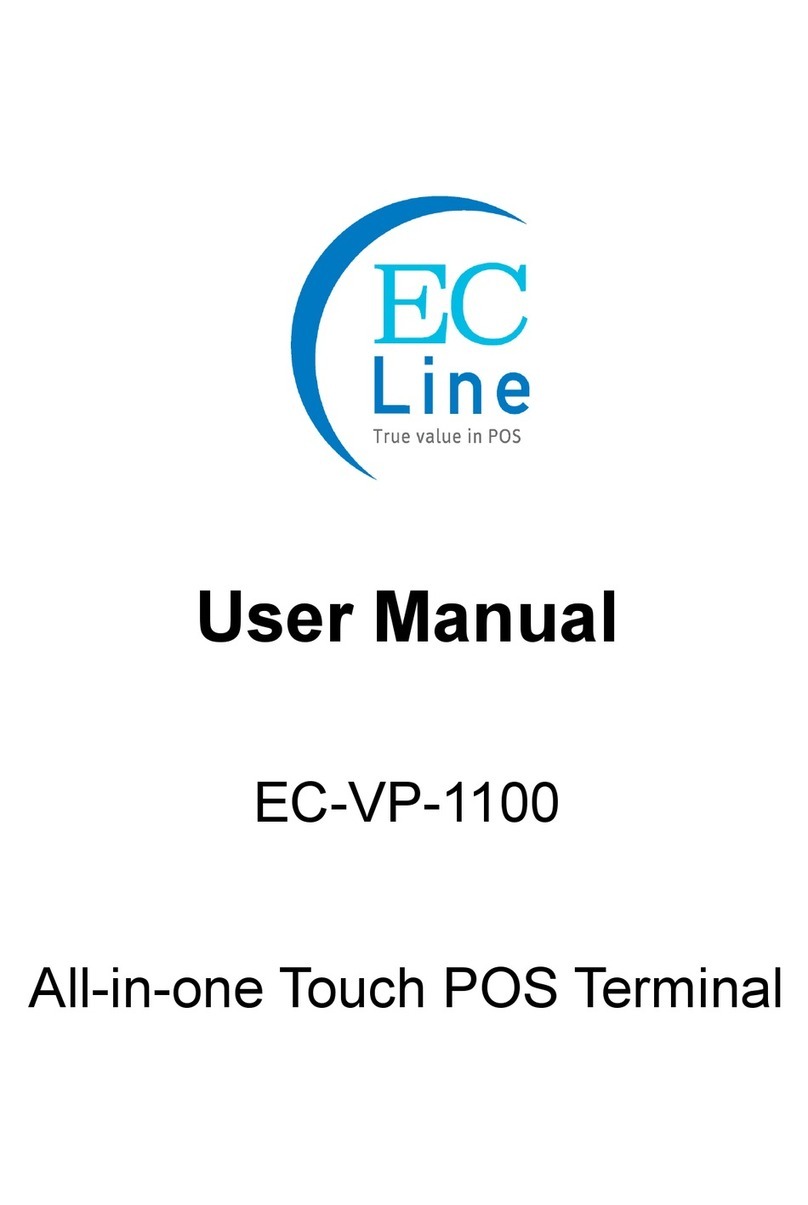
EcLine
EcLine EC-VP-1100 User manual
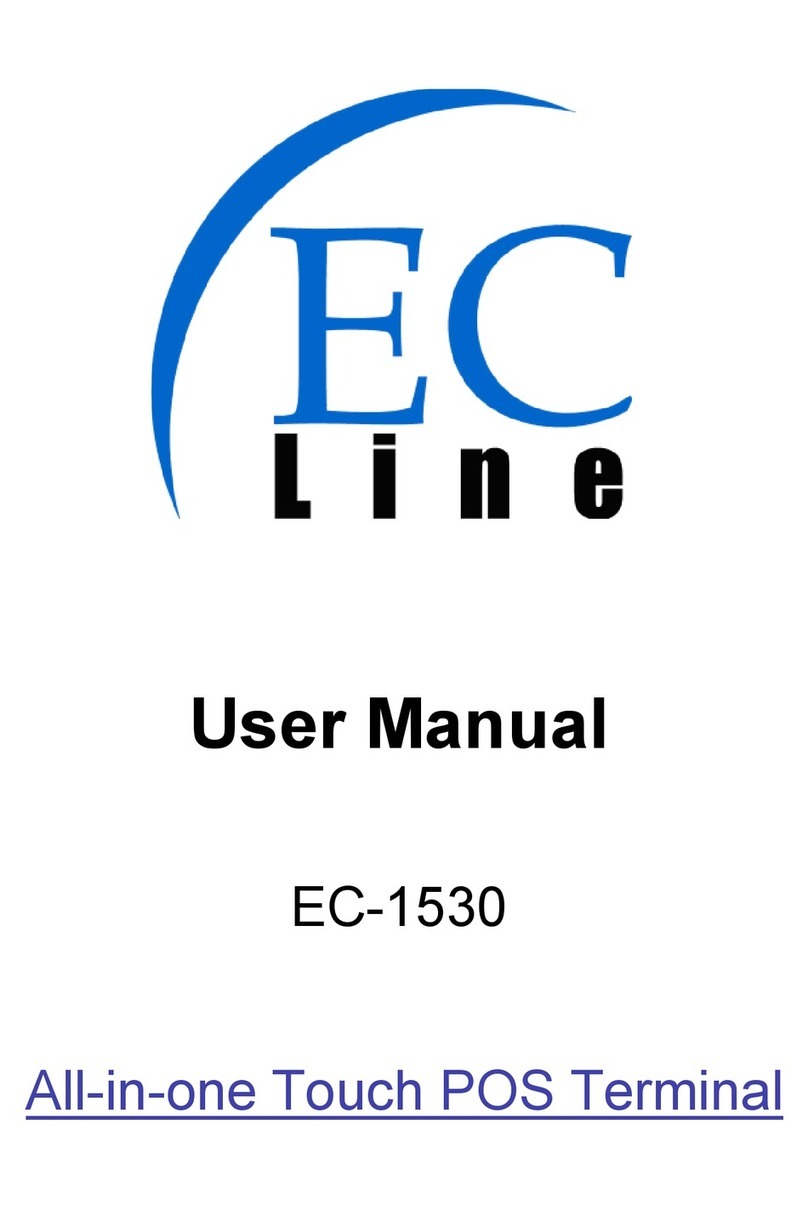
EcLine
EcLine EC-1530 User manual

EcLine
EcLine EC-AHT-O1 User manual
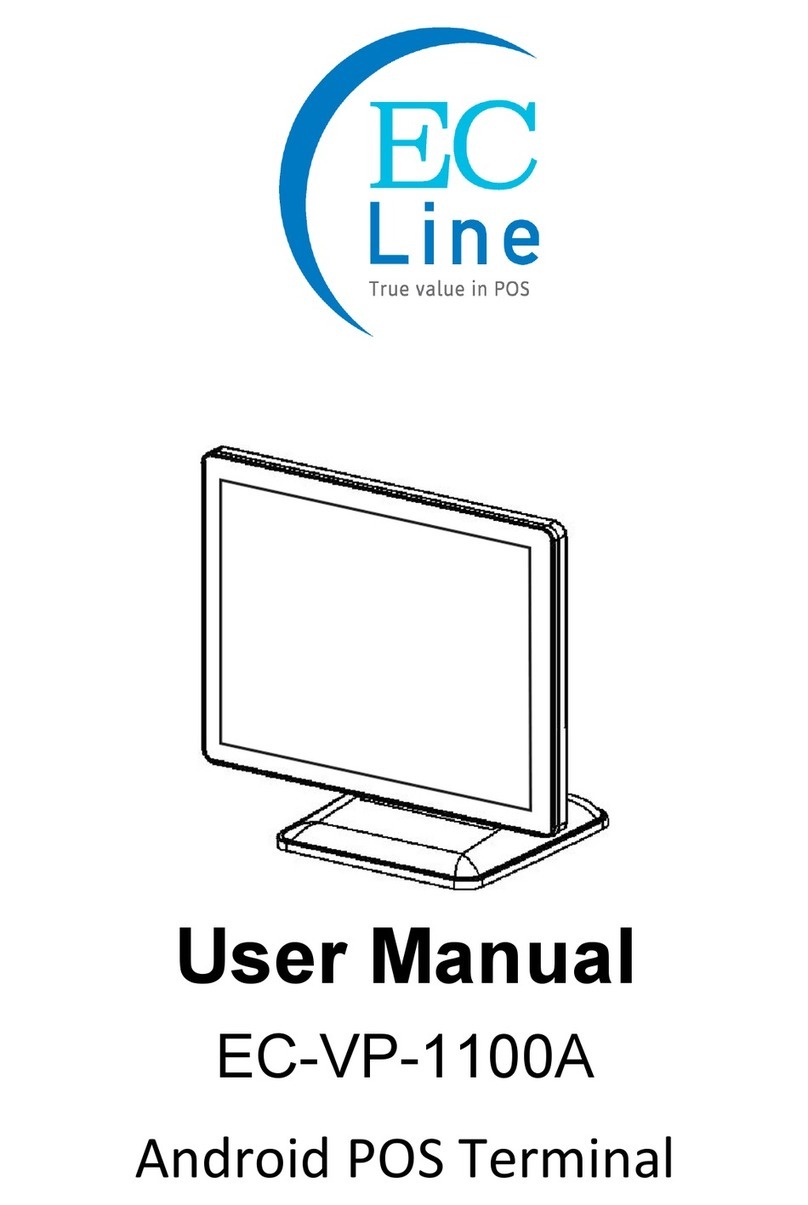
EcLine
EcLine EC-VP-1100A User manual

EcLine
EcLine EC-VP-3100 User manual

EcLine
EcLine EC-1559 User manual
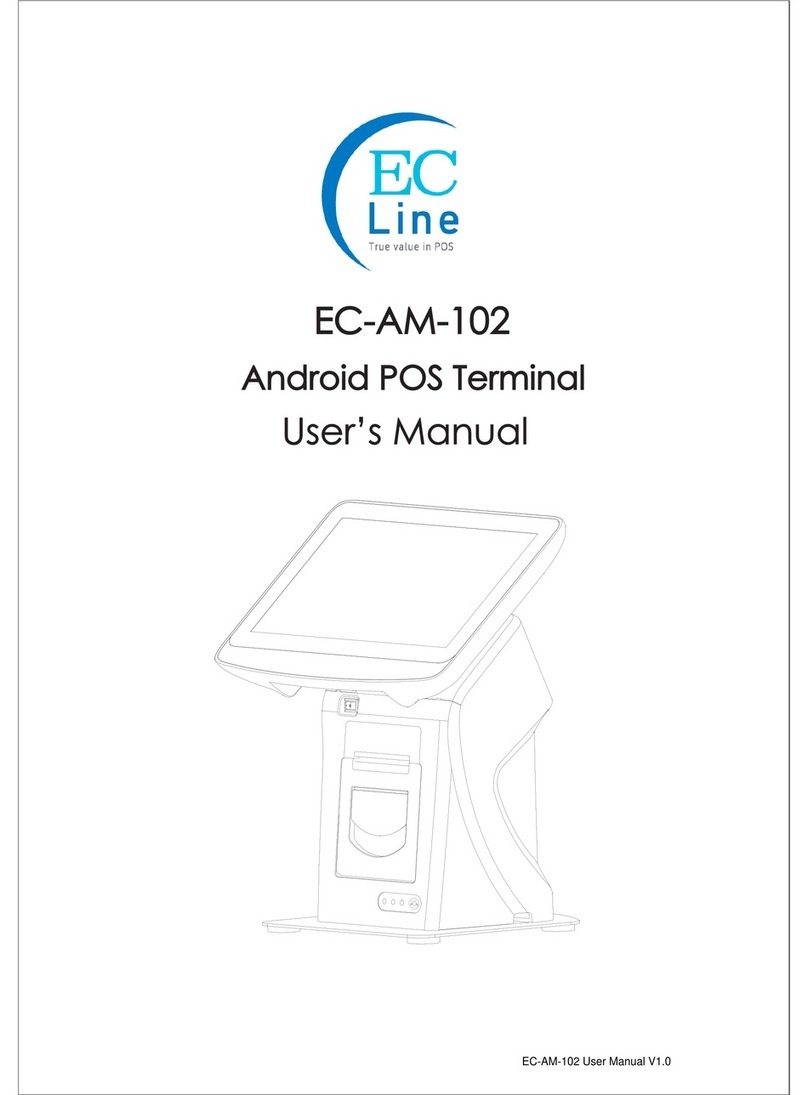
EcLine
EcLine EC-AM-102 User manual