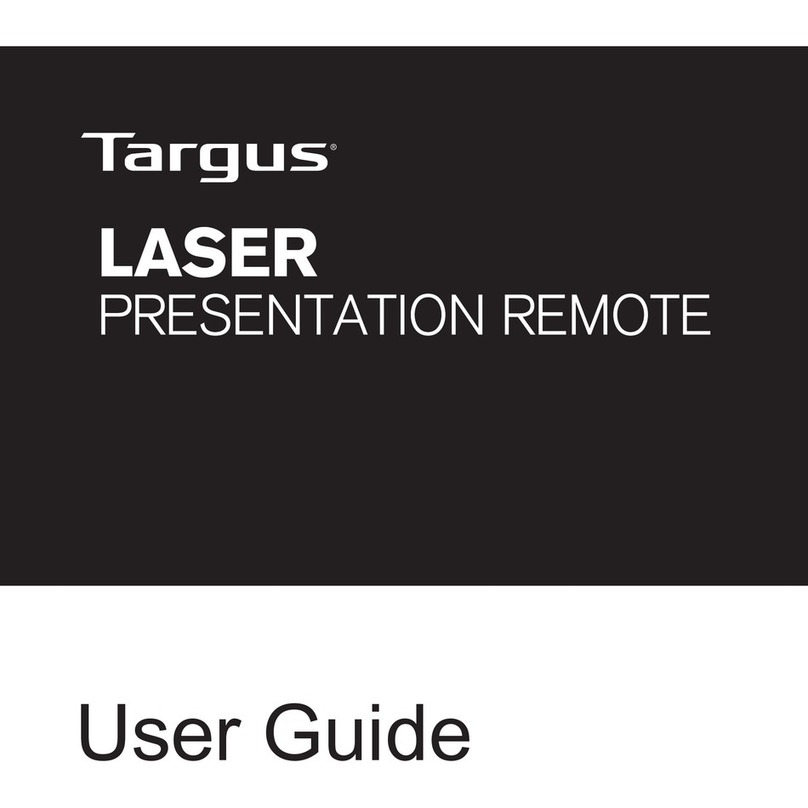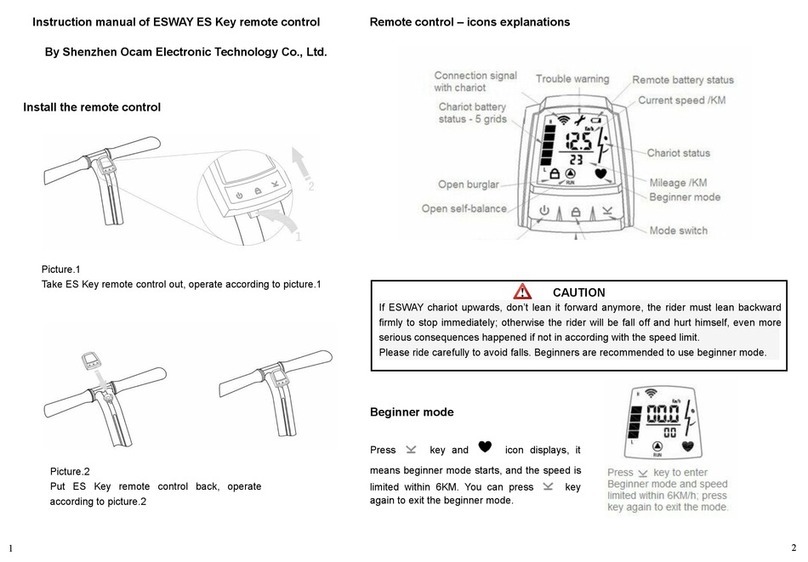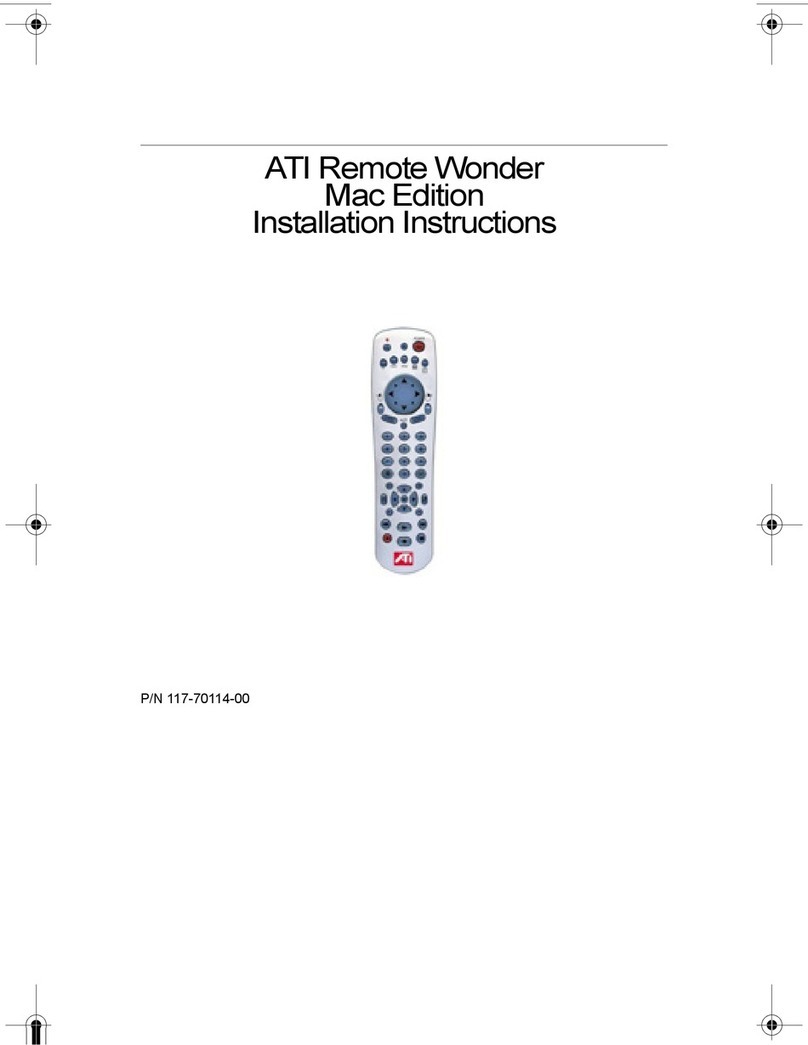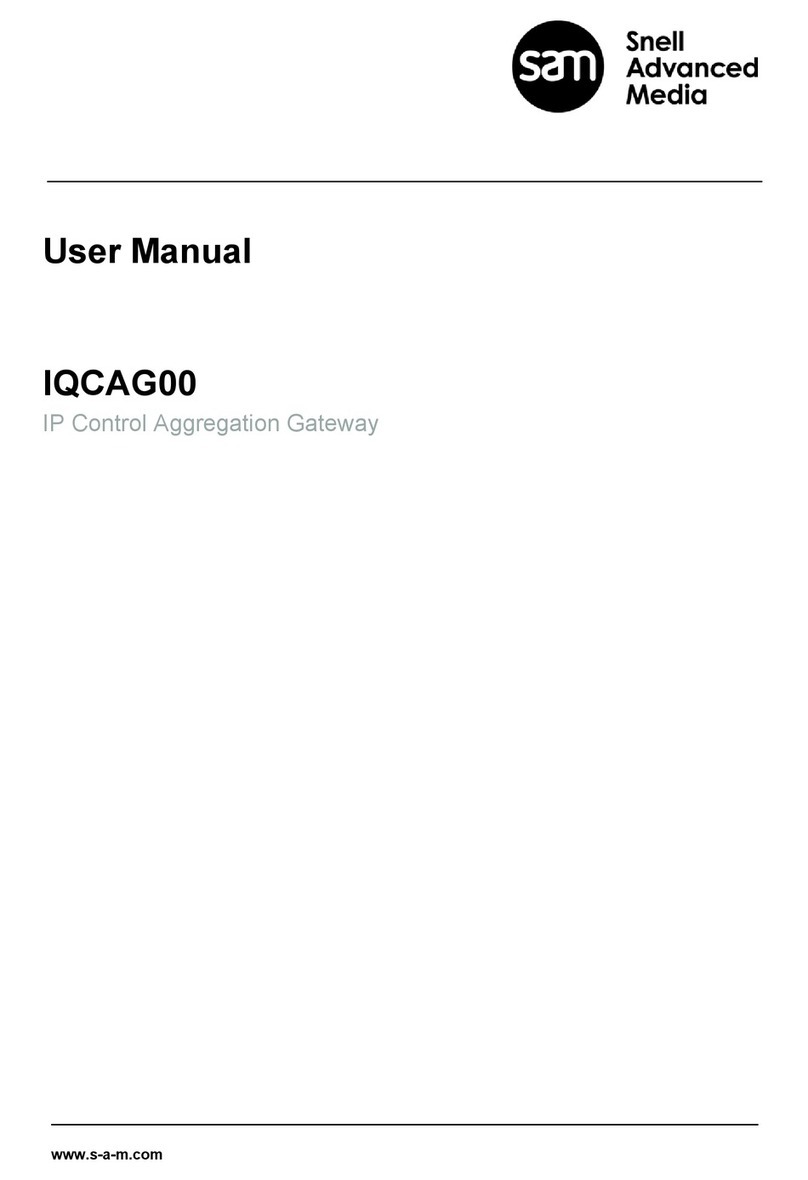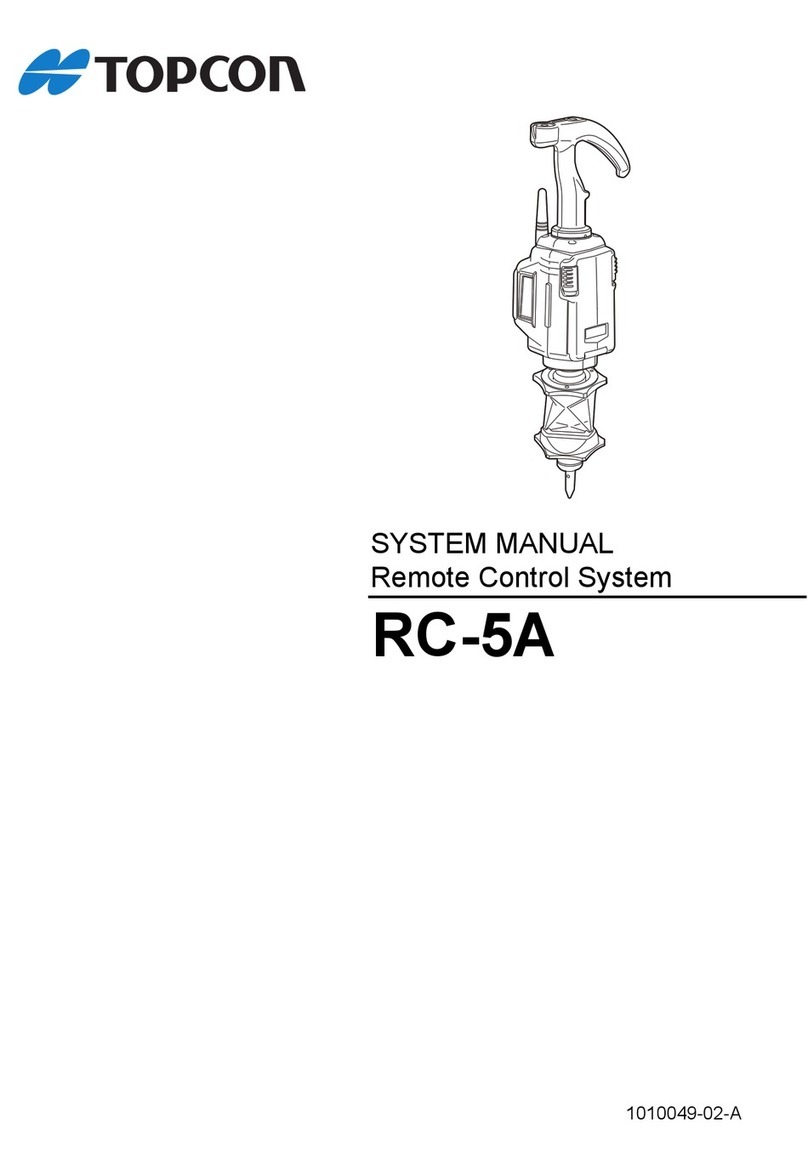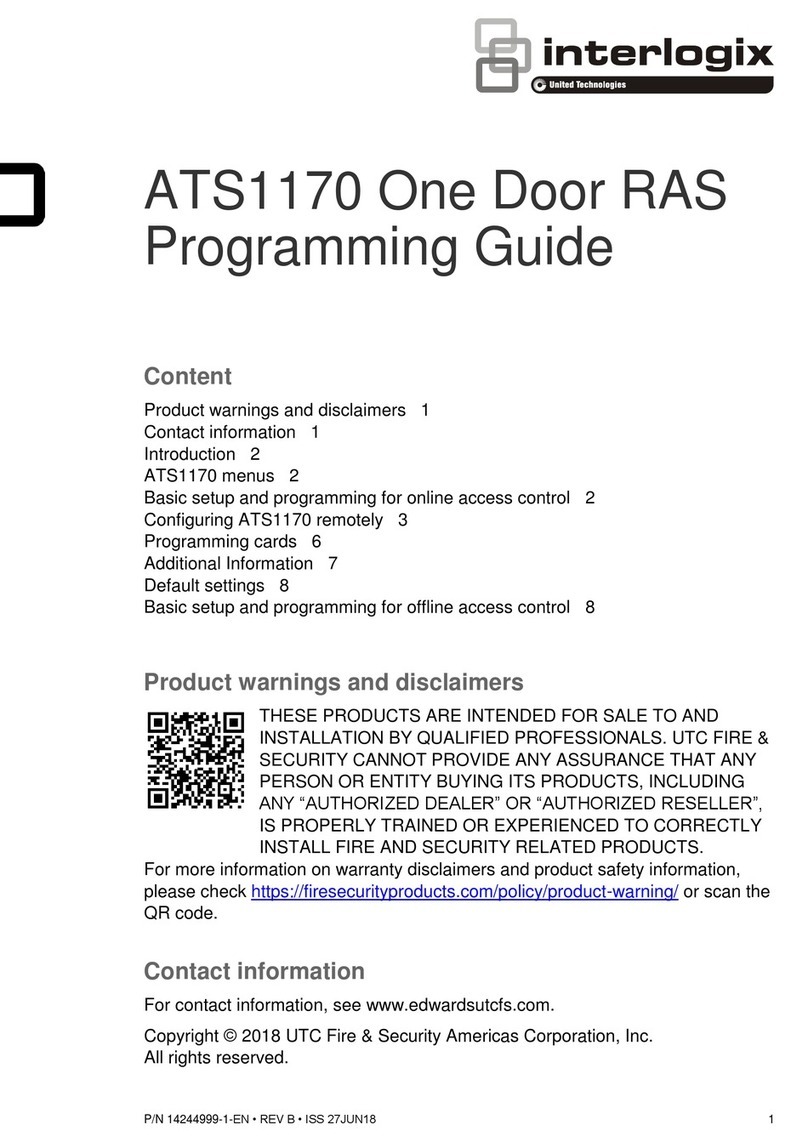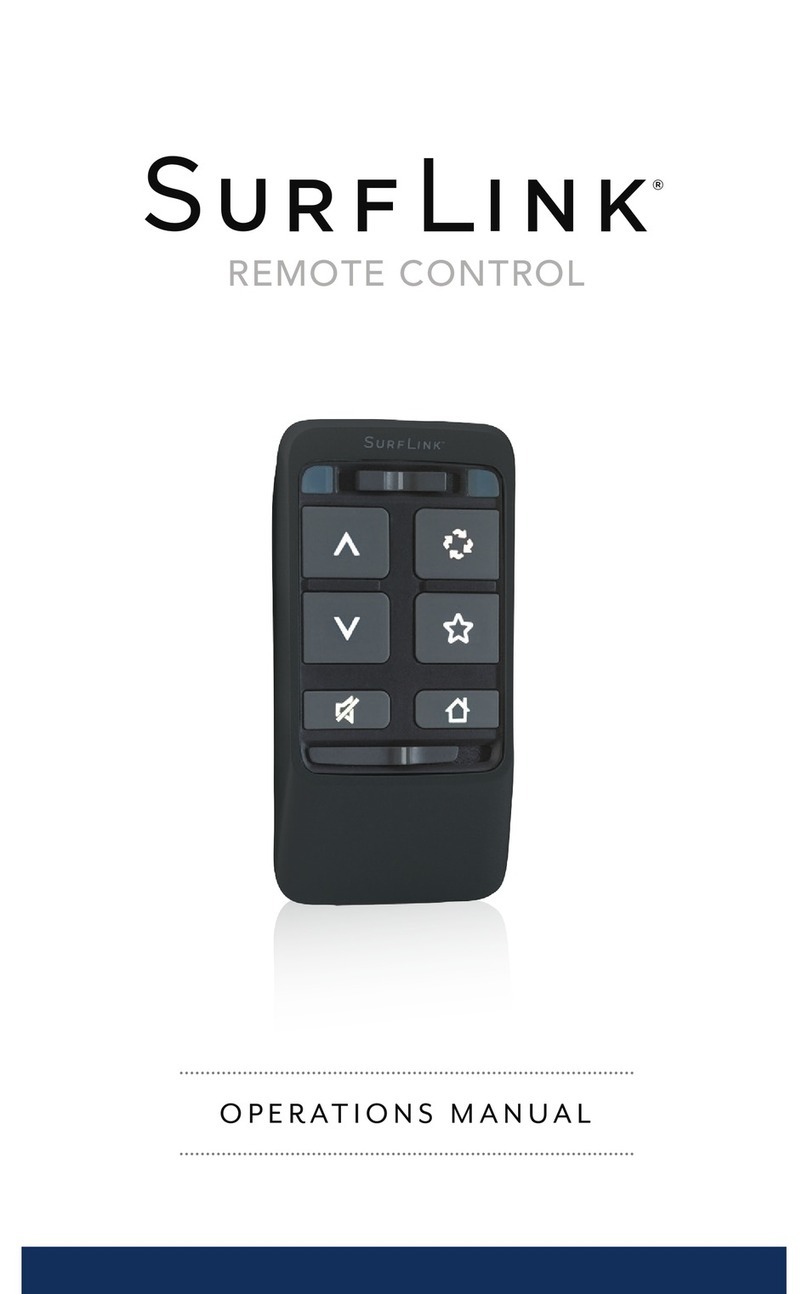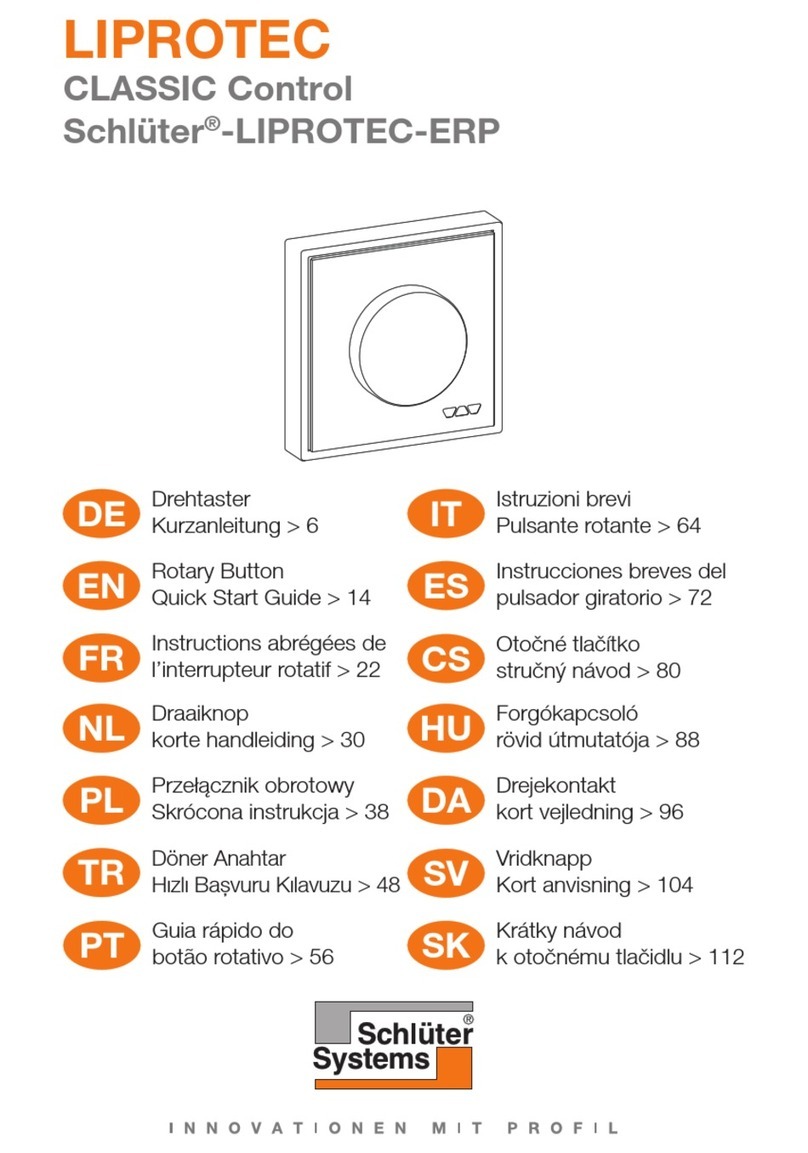Table of contents
Statement of Conditions..............................................................................4
General Description.....................................................................................5
Step by step RC-1216 H setup .....................................................................7
Hardware ....................................................................................................9
Front ...........................................................................................................9
Back .......................................................................................................... 11
Configuration with Microbit Setup Manager ..............................................12
FW/HW ...................................................................................................... 13
FW update.................................................................................................. 14
Setup......................................................................................................... 15
Net info...................................................................................................... 16
Initial IP setup ..........................................................................................17
Configuration with WEB-interface .............................................................21
IP Settings.................................................................................................. 23
Dynamic DNS setting ................................................................................... 26
Remoterig dynamic dns service ..................................................................... 27
DynDNS dynamic DNSservice........................................................................ 29
Application firmware upgrade ........................................................................ 31
Bootloader firmware upgrade ........................................................................ 32
Restart device ............................................................................................. 32
Networks and Firewalls.............................................................................32
Portforwarding ............................................................................................ 33
RC-1216H setup for SteppIR Antenna Control ...........................................34
Installation of the RC-1216H for SteppIR control.............................................. 35
Settings for SteppIR..................................................................................36
RC-1216H setup for ACOM 2000A control..................................................39
Installation with ACOM-2000A ....................................................................... 40
ACOM-2000A with ACOM-2000S Antenna Switch ............................................. 41
ACOM-2000A –230VAC Power switching ........................................................ 42
Settings for ACOM-2000A..........................................................................43
RC-1216H setup for Expert 1K-FA control .................................................48
Installation with Expert 1K-FA ....................................................................... 49
Edxpert 1K-FA –230VAC Power switching....................................................... 50