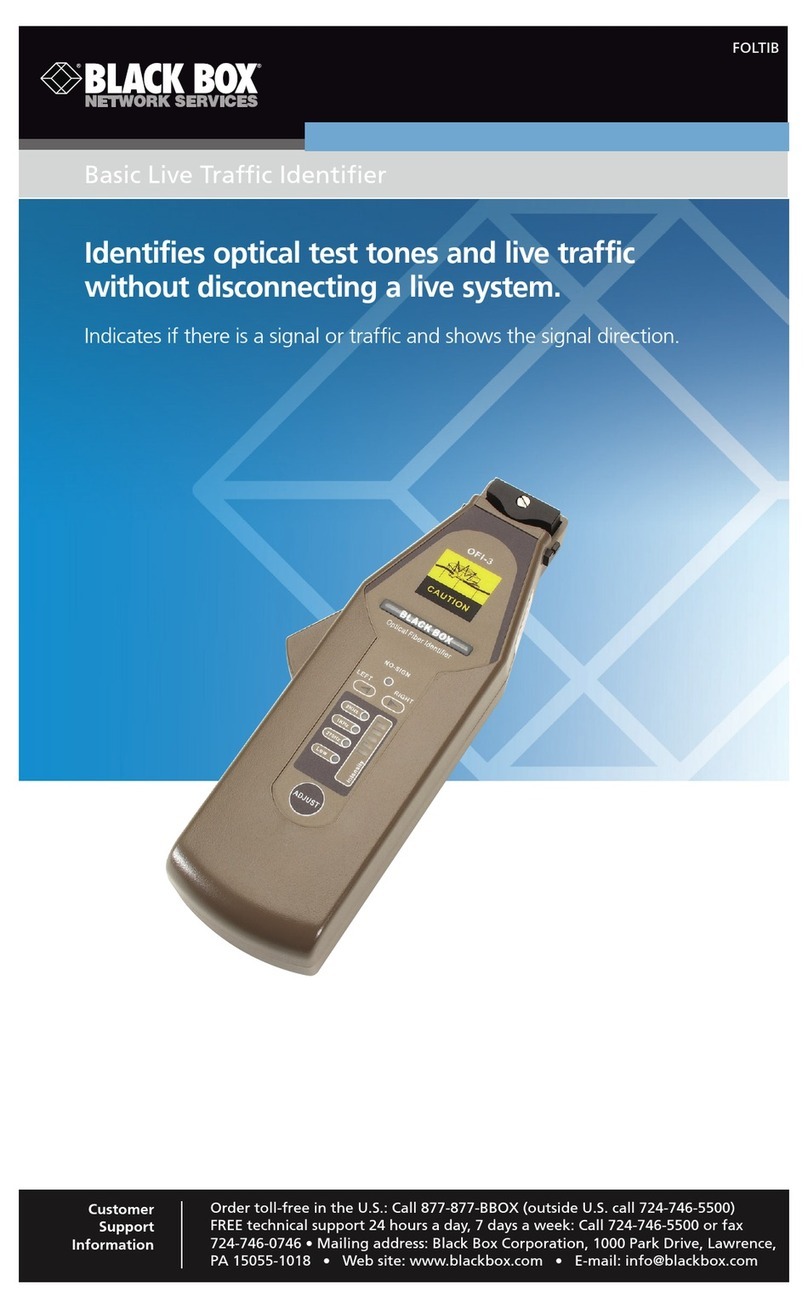Microcare Web-Logger User manual

WEB-LOGGER
User Manual
Manual Version: WL-2016-1

Table of Contents
1.1 Standalone (no Microcare Battery Monitor) wiring diagram:.............................................3
1.2 In conjunction with a Microcare Battery Monitor wiring diagram:......................................4
2. Accessing the logged data:.....................................................................................................6
2.1 Registering your Web-Logger:..........................................................................................6
2.1.1 Weblogger ID:............................................................................................................7
2.1.2 Network Address:.......................................................................................................7
2.1.3 Friendly Name:...........................................................................................................7
2.1.4 Port to use:.................................................................................................................7
2.1.5 Data Buffer:................................................................................................................7
2.1.6 Upload Size:...............................................................................................................7
2.1.7 Upload Type:..............................................................................................................8
3. Registering Devices:...............................................................................................................9
3.1 Adding a new device feed:................................................................................................9
3.1.1 Select Weblogger:....................................................................................................10
3.1.2 Device Type:............................................................................................................10
3.1.3 Data Stream:............................................................................................................10
3.1.4 Network Address:.....................................................................................................10
3.1.5 Request Interval (s):.................................................................................................10
3.1.6 Request Timeout:.....................................................................................................10
3.1.7 Retry count:..............................................................................................................11
3.2 Avoiding data request delays:.........................................................................................11
4. The number of device feeds and the data buffer ..................................................................11
5. Device feed values: ..............................................................................................................12

INTRODUCTION
1. INTRODUCTION
The Microcare Web-Logger can be used as a standalone Microcare device monitor and/or can be
connected to operate in conjunction with a Microcare Battery Monitor.
In order to connect a Web-Logger to your Microcare devices, the following items are required:
1. Microcare Web-Logger.
2. Internet enabled router with at least one open port.
3. DHCP enabled on the router.
4. Microcare Battery Monitor or at least one Microcare device with a MC-Coms converter.
Connecting up:
1.1 Standalone (no Microcare Battery Monitor) wiring diagram:
In this configuration, a single Microcare MPPT is connected to a MC COMS converter. The MC
COMS converter is then connected to the MC COMS port of the Web-Logger. The LAN or Ethernet
port of the Web-Logger is then connected to an Internet enabled router.
The Web-Loggers’ power is supplied by the connected battery bank. Supply voltage to not exceed
70V DC!
Internet Connection - LAN
MC COMMS Ports
WEB LOGGER

INTRODUCTION
1.2 In conjunction with a Microcare Battery Monitor wiring diagram:
In this configuration the Web-Logger, Battery Monitor and RS232-485 converters all connect in series
creating the Microcare communications network.

INTRODUCTION
The Web-Logger is connected to the network through a MC COMS converter via the MC COMS port
of the Web-Logger. The LAN or Ethernet port of the Web-Logger is then connected to an Internet
enabled router.
The Web-Loggers’ power is supplied by the connected battery bank. Supply voltage to not exceed
70V DC!
The Web-Logger requires a cabled internet connection in order to upload the data to the
Powermonitor website https://www.powermonitor.co.za.
The Web-Logger requires power from your batteries and has a separate connector for power.
Connect the positive side to your battery positive and the negative side to your battery negative (max
supply voltage to not exceed 70v DC)
Plug the Ethernet cable into the silver Ethernet port of the Web-Logger (bottom row on the left hand
side) and plug the other end of the Ethernet cable into your internet router. The Web-Logger uses
DHCP to obtain a network connection automatically. The green and orange network LEDs will flash
indicating a network connection to the router.
Once power is connected, the Web-Logger will power up, obtain a network address and internet
connection. The Web-Logger will then attempt to download the settings it requires form the website in
order to communicate to your devices and upload the data.
Internet Connection - LAN
MC COMMS Ports

Accessing the logged data:
2. Accessing the logged data:
2.1 Registering your Web-Logger:
In order to tell the Web-Logger what data it needs to acquire form your devices, please register on
the Powermonitor website by entering the URL:
https://www.powermonitor.co.za
Log in using your credentials or select the “register” if you do not already have an account. Enter the
required details and click the “Register”. Once you have created and account and logged onto the
website, your profile page will be shown. On the menu bar, select the menu item called "Setup" on
the top, right hand side of the screen. Here a list of registered Web-Loggers will be listed (if you have
more than one).
Select "Add Web-Logger" to add a new Web-Logger.

Accessing the logged data:
2.1.1 Weblogger ID:
Enter the Web-Loggers ID which can be found on the Web-Logger itself. This is a unique number to
identify the Web-Logger.
2.1.2 Network Address:
Each device in the Microcare communication network must have a unique address. Enter a network
address for the Web-Logger or you can leave the network address as 1 (default).
2.1.3 Friendly Name:
Enter a "friendly name" so that you can identify each unit easier (if you have more than one Web-
Logger).
2.1.4 Port to use:
Leave as default.
2.1.5 Data Buffer:
The Data Buffer stipulates how many data records should be kept in the Web-Logger’s memory
should the internet connection fail. The Web-Logger will buffer the data form the devices until the
buffer is full thereafter the oldest data records will be removed from the buffer first, retaining the last X
number of records.
2.1.6 Upload Size:
The upload size setting specifies how many records from the buffer will be uploaded at the same
time. For example: If the data buffer is full (1,000), 100 records at a time will be uploaded in order to
clear the buffer over 10 upload intervals (100 x 10 = 1,000). Depending in your internet speed a lower
Upload Size will ensure that the Web-Logger does not occupy much network resources however a
large upload size will use more network resources in order to upload a large amount of data.
Upload interval (s):
The upload interval specifies how often (in seconds) the Web-Logger uploads the device data to the
Powermonitor website. The default is every 5 seconds.
The upload interval has a direct impact on the Data Buffer as well as the Upload size settings. If the
interval is set very high, let’s say every 10 minutes, the data buffer will be used to hold the data
during the upload intervals. If the buffer is set to low, some data may be discarded if the buffer fills
up. The Upload Size will be used to upload the data records in batches of 100 every 10 minutes. If
the data buffer is full (i.e. 1,000) and an upload batch size of 100 and an upload interval, it would
take:

Accessing the logged data:
1,000 / 100 = 10 uploads
10 * 10min intervals = 100min (1 Hour 40min!)
** How the data buffer fills up will be described below.
2.1.7 Upload Type:
Currently the “All Data” option is the only supported option.
Click save to save the changes.
If the WebLogger has a working internet connection, you will notice the "last contact" column will
show when last the Web-Logger made contact with the site. The Web-Logger checks for settings
once a minute.

Registering Devices:
3. Registering Devices:
In order for the Web-Logger to gather information from your Microcare devices, you need to tell it
what data to acquire from each device.
On the website menu bar, select the “Devices” option. Here a list of Microcare monitored device
feeds will be shown. If you have more than one Web-Logger, the device feeds will be grouped by
Web-Logger.
3.1 Adding a new device feed:
Click "Add new device" in order to add a new Microcare device.

Registering Devices:
3.1.1 Select Weblogger:
Select the Web-Logger to which the device is connected. If you have more than one Web-Logger a
list of Web-Loggers will be shown.
3.1.2 Device Type:
Select the type of device you have connected to the Web-Logger communication network.
Supported devices are:
1. Microcare LCD MPPT
2. Microcare Inverter
3. Microcare Battery Monitor
Any combination of the above devices can be monitored. I.e. if you have 1, 2, 3 or more MPPT’s, 1,
2, 3 or more Inverters and/or 1 or more Battery monitors connected to the same Microcare
communications network.
3.1.3 Data Stream:
The data stream specifies the data feed available from the selected device type.
Real-Time data:
The current status of the device (Battery Voltage, Battery Current etc.)
Other feed options are device dependant. For more info on the values supplied by the feed,
see the “Input” menu option of the Powermonitor website.
3.1.4 Network Address:
The network address is the unique address of the device you are capturing. Each device on the
Microcare communications network must have a unique address.
The default for a:
Web-Logger is: 1
MPPT 5
Inverter: 15
Battery Monitor: 25
If you have multiple devices, for example MPPTs you will need to ensure each MPPT has a unique
address set. By default, the MPPT is set to network address 5. Adding a second MPPT with address
5 will yield incorrect data feeds. To change or to obtain the network address of your device, please
see the respective user manual for the device.
3.1.5 Request Interval (s):
The request interval specifies how often the data is obtained from the device, in seconds. The default
is every 5 seconds.
If you have multiple devices connected on the Microcare communication network, each device will be
queried in sequence, one by one.
3.1.6 Request Timeout:
The request timeout specifies how long the Web-Logger needs to wait for a response form the
specific device. If the timeout is set to low (<300ms) it could result in miss-reads form the device if the
network is busy or the device is busy.
The recommended default is 500ms.

The number of device feeds and the data buffer
3.1.7 Retry count:
The retry count specifies how many times the Web-Logger should retry obtaining the data from the
device after a timeout has occurred. The Web-Logger will re-request the data from the device
consecutively until a successful data request has occurred or until the number of re-tries are
exceeded.
Click "Save" to add the device.
Repeat these steps for each device feed you want to add.
3.2 Avoiding data request delays:
A data request delay occurs when the time it takes to request data from all the listed device feeds
takes longer to acquire than the set request interval on a single device.
For example, assuming the following configuration has been captured for each device feed:
Number of device feeds : 10
Request Interval : 5 seconds
Timeout value : 500ms (0.5 seconds)
Retry count : 3
In order to obtain the data for all the listed device feeds, assuming each device responds within
300ms, it would take in total:
10 device feeds x 300ms = 3000ms (3 seconds)
Assuming one of the devices that has 3 device feeds set, is not connected and causes a timeout. The
retry count of 3 has been set. The time it takes to query this specific device will then be:
3 retries x 500ms = 1500ms x 3 feeds = 4500ms (4.5 seconds)
The total time to obtain data from all the devices would then be as follows:
9 device feeds x 100ms = 900ms
1 time out device = 4500ms
= 5400ms (5.4 seconds)
The total time exceeds the 5 second interval selected initially. This will cause the Web-logger to take
longer than expected to process the list of device feeds and will result in the data not being sampled
every 5 seconds.
In order to correct this situation:
1. Attend to the non-communication device
2. Lower the timeout
3. Lower the retry count
4. Extend the request interval
4. The number of device feeds and the data buffer
The number of device feeds as well as their request interval and the upload interval of the Web-
Logger will determine how quickly the Web-Logger buffer will be filled up
As per the above example, if you have 10 device feeds set to request every 5 seconds, a total of 10
data samples will be buffered every 5 seconds. If the upload interval is set to every 1 minute, a total
of 120 data samples will be stored in the buffer:
Total requests per device feed in 1 minute:

Device feed values:
60 seconds / 5 seconds = 12 requests
Total samples per 1 minute:
10 feeds x 12 requests = 120 data samples.
If the data buffer is set to low, for example 100, the first 20 data samples will then be lost.
The upload size, set to 100 in this example, will then upload the first 100 data samples and then the
remaining 20 data samples every 1 minute. The uploads take place consecutively until the data buffer
is empty.
5. Device feed values:
Once you have added your list of device feed, proceed to the "Inputs" menu option.
Once the Web-Logger has determined the device feeds required it will commence with requesting the
data from the specific devices and will then upload the data to the Powermonitor website. The inputs
and their values from the device is then listed in the “Input” section of the Website, grouped by the
device feed type:
Once the device feed values are available on the Powermonitor website, the values can then be used
to construct “Feed” values that are used to display and graph the device feed values in customized
dashboards.
The construction of Feed values and dashboard are covered beyond the scope of this document and
is covered in detail in the Powermonitor Website manual.

Device feed values:
6. DESTRIER ELECTRONICS LIMITED CARRY- IN WARRANTY
Destrier Electronics warrants this 1-5kW range of inverters against defects in workmanship and
materials, fair wear and tear accepted, for a period of 3 (three) years from the date of
delivery/collection and is based on a carry-in basis. Where the installation of the product makes it
impractical to carry-in to our workshops, Destrier Electronics reserves the right to charge for travel
time and kilometres travelled to and from the site where the product is installed.
During this warranty period, Destrier Electronics will, at its own discretion, repair or replace the
defective product free of charge. This warranty will be considered void if the unit has suffered any
physical damage or alteration, either internally or externally, and does not cover damages arising
from improper use such as, but not exclusive to:
•Reverse of battery polarity.
•Inadequate or incorrect connection of the product and/or of its accessories.
•Mechanical shock or deformation.
•Contact with liquid or oxidation by condensation.
•Use in an inappropriate environment (dust, corrosive vapour, humidity, high temperature,
biological infestation.)
•Breakage or damage due to lightning, surges, spikes or other electrical events.
•Connection terminals and screws destroyed or other damage such as overheating due to
insufficient tightening of terminals.
•When considering any electronic breakage except due to lightning, reverse polarity, over-
voltage, etc. the state of the internal control circuitry determines the warranty.
This warranty will not apply where the product has been misused, neglected, improperly installed, or
repaired by anyone else than Destrier Electronics or one of its authorised Qualified Service Partners.
In order to qualify for the warranty, the product must not be disassembled or modified. Repair or
replacement are our sole remedies. Destrier Electronics shall not be liable for damages, whether
direct, incidental, special, or consequential, even caused by negligence or fault. Destrier Electronics
owns all parts removed from repaired products. Destrier Electronics uses new or re-conditioned parts
made by various manufacturers in performing warranty repairs and building replacement products. If
Destrier Electronics repairs or replaces a part of a product, its warranty term is not extended.
Removal of serial nos. may void the warranty.
All remedies and the measure for damages are limited to the above. Destrier Electronics shall in no
event be liable for consequential, incidental, contingent or special damages, even if having been
advised of the probability of such damages. Any and all other warranties expressed or implied arising
by law, course of dealing, course of performance, usage of trade or otherwise, including but not
limited to implied warranties of merchantability and fitness for a particular purpose, are limited in
duration to a period of 3 (three) years from the date of purchase.
Life Support Policy:
As a general policy, Destrier Electronics does not recommend the use of any of its products in life
support applications where failure or malfunction of the Destrier Electronics product can be
reasonably expected to cause failure of the life support device or to significantly affect its safety or
effectiveness.
Destrier Electronics does not recommend the use of any of its products in direct patient care. Destrier
Electronics will not knowingly sell its products for use in such applications unless it receives in writing
assurances satisfactory to Destrier Electronics that the risks of injury or damage have been
minimised, the customer assumes all such risks, and the Liability of Destrier Electronics is adequately
protected under the circumstances.
Caution:
Our products are sensitive. While all care is taken by us to dispatch goods with adequate packaging,
Destrier Electronics is not responsible for any damages caused to products after they have left our
premises.

Device feed values:
7. REGISTRATION OF MY MICROCARE PRODUCT
Product Serial Number:
Product Description:
Date Purchased
From Whom was the Product Purchased?
Company Name
Contact Person
Contact Number
E-mail Address
Installation Company Information:
Company Name
Contact Person
Contact Number
E-mail Address
Details of Product Owner
Name & Surname
Address
City & Province
Contact Number
E-mail Address
Date Installed
Microcare: 1st Floor, Neave Industrial Park, Korsten, Port Elizabeth
P.O.Box 7227, Newton Park, 6055
Tel: 041 453 5761, Fax: 041 –453 5763
Website: www.microcare.co.za
Registration by fax: 041 –453 5763
Online Registration: www.microcare.co.za/register-my-product
Table of contents
Popular Measuring Instrument manuals by other brands

Prostat
Prostat PRS-801B user manual
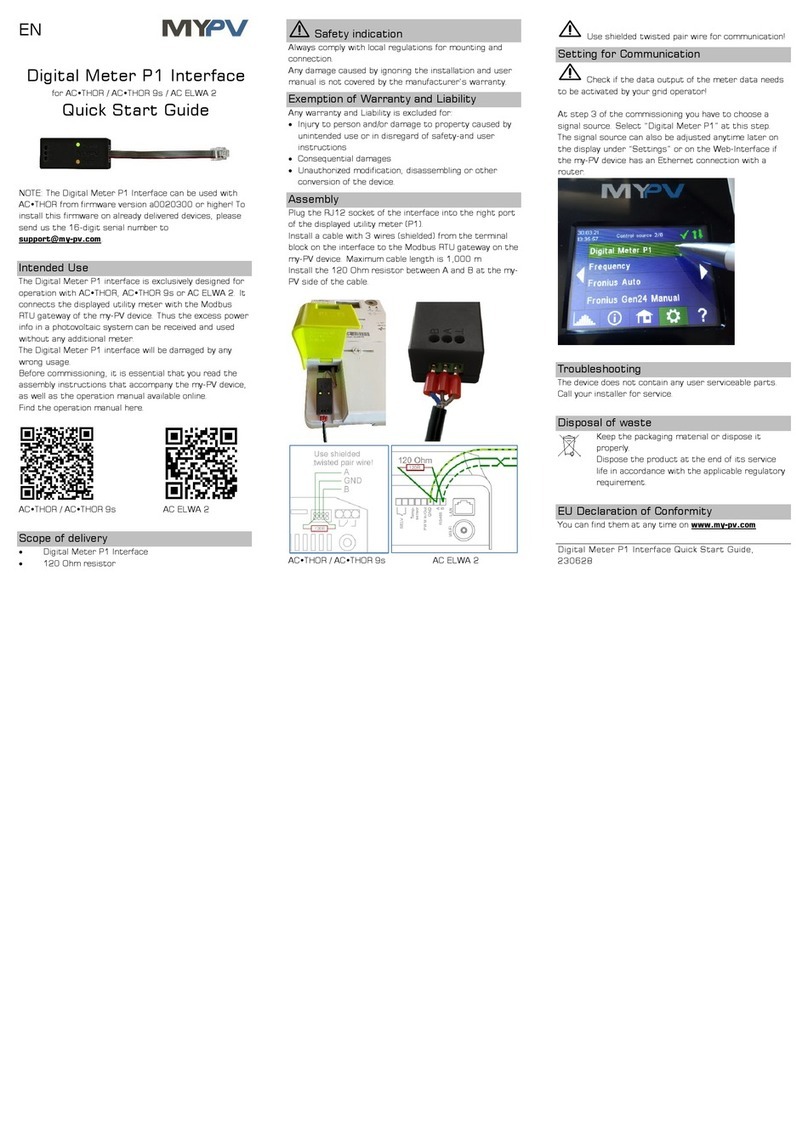
MYPV
MYPV Digital Meter P1 interface quick start guide
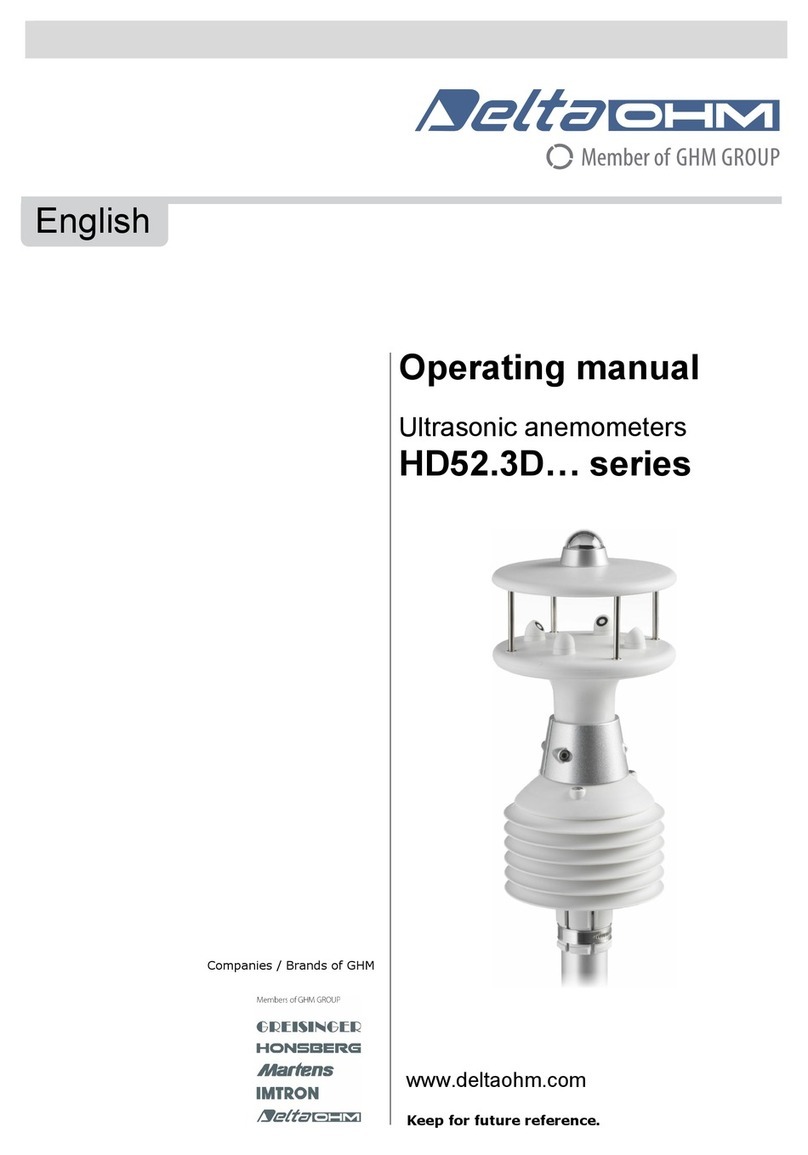
Delta OHM
Delta OHM HD52.3D... series operating manual

1 BY ONE
1 BY ONE Naturalife instruction manual

B.M. Tecnologie Industriali
B.M. Tecnologie Industriali TTFM100-NG Series instruction manual

PerkinElmer
PerkinElmer DSC 4000 Installation and hardware guide