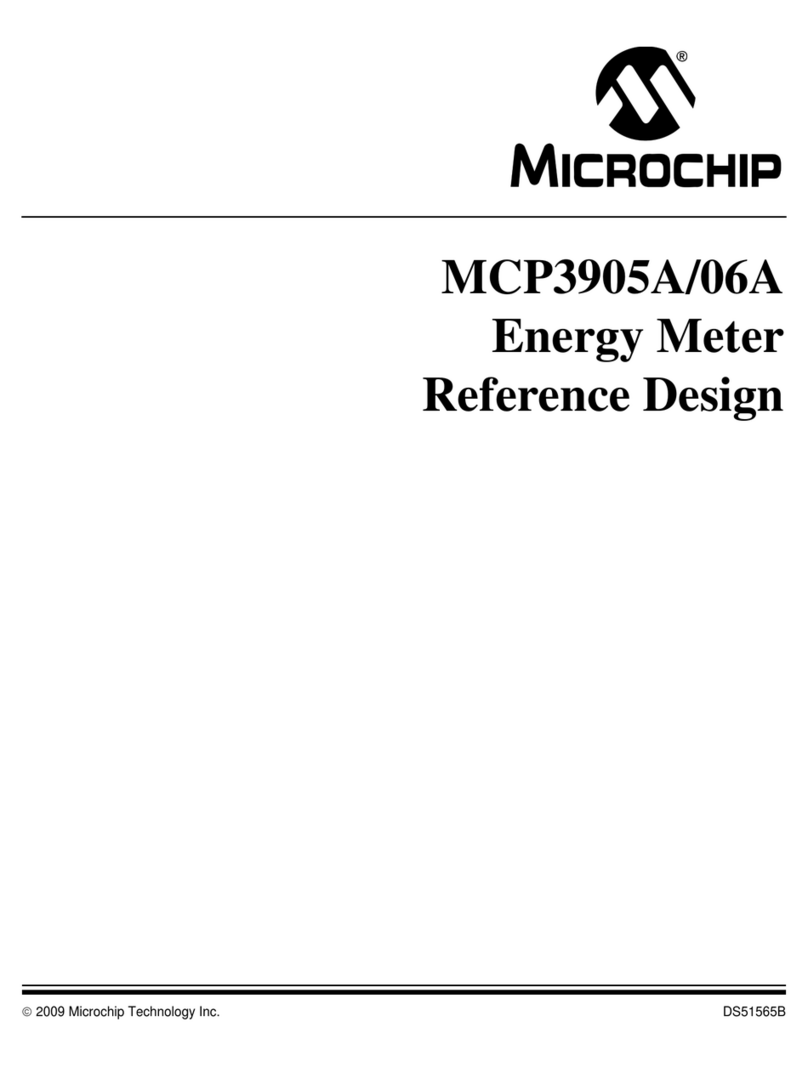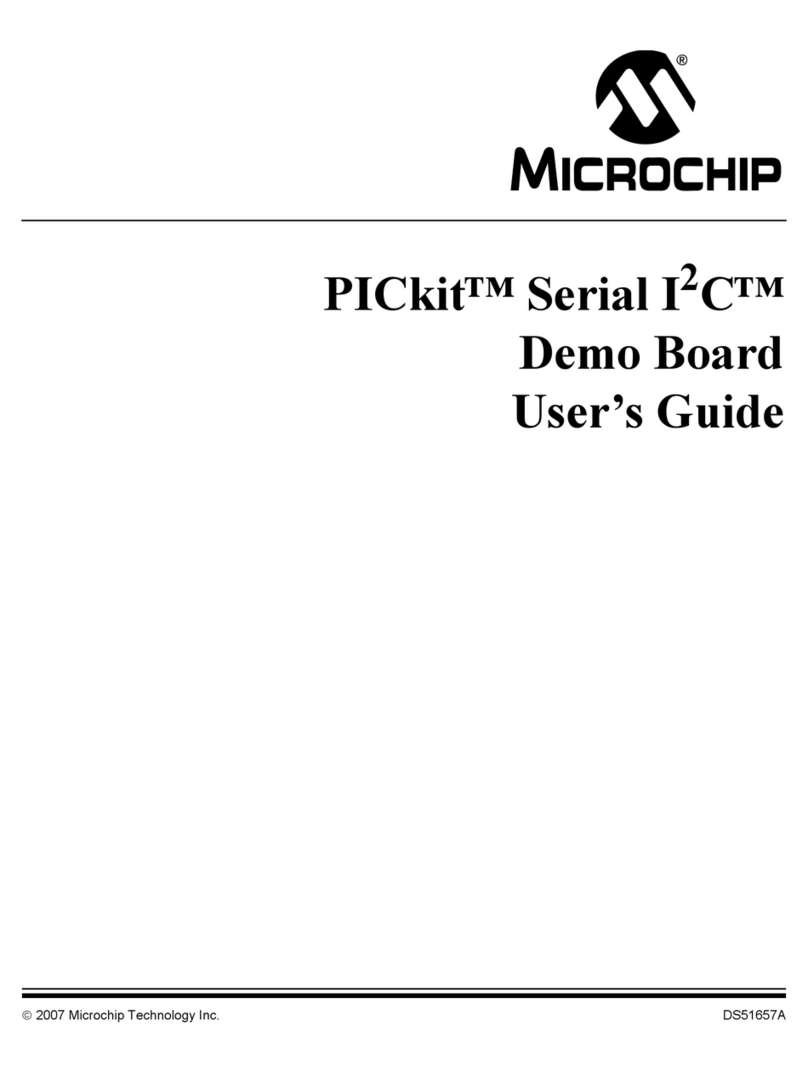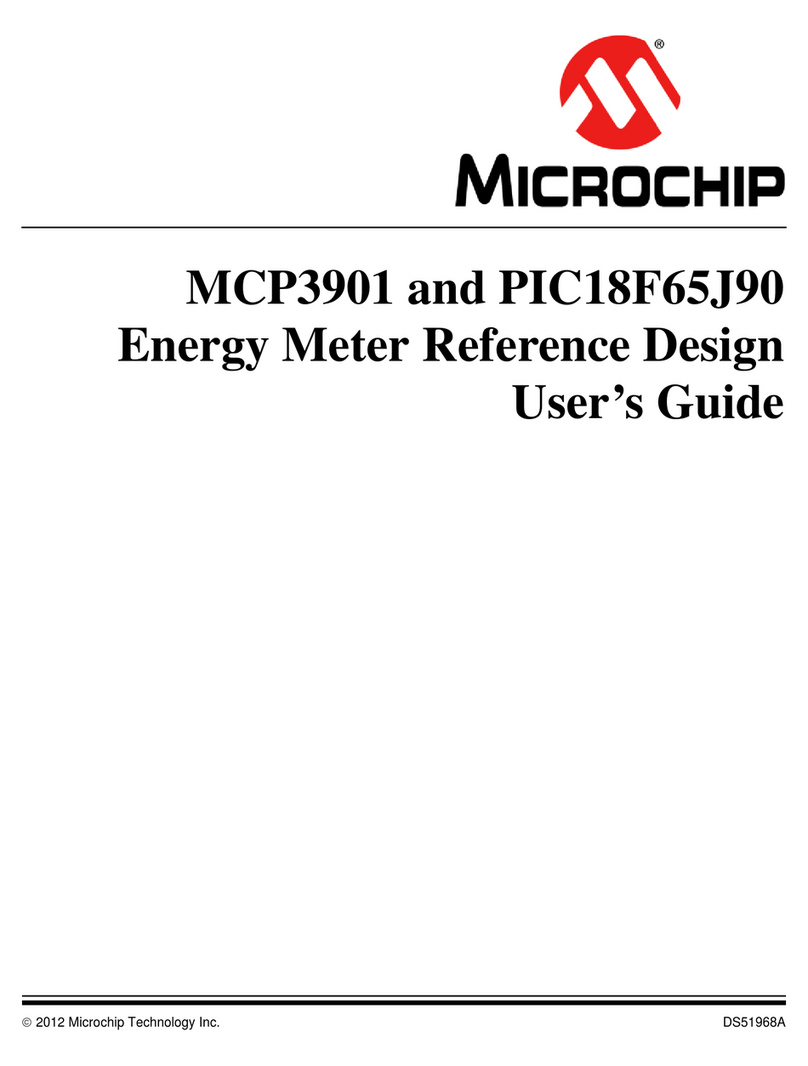4.13. Specifying Individual Pin Probabilities........................................................................................64
4.14. Vectorless Estimation................................................................................................................. 65
4.15. Viewing Results (Design Level)..................................................................................................65
4.16. Analyzing Results.......................................................................................................................65
4.17. SmartPower Calculation Equations............................................................................................66
4.18. Sample Equations:..................................................................................................................... 67
4.19. Data Change History - SmartPower........................................................................................... 67
5. SmartPower Tcl Commands..................................................................................................................68
5.1. smartpower_add_new_custom_mode....................................................................................... 68
5.2. smartpower_add_new_scenario................................................................................................ 69
5.3. smartpower_add_pin_in_domain............................................................................................... 70
5.4. smartpower_battery_settings..................................................................................................... 72
5.5. smartpower_change_clock_statistics.........................................................................................73
5.6. smartpower_change_setofpin_statistics.................................................................................... 76
5.7. smartpower_commit................................................................................................................... 77
5.8. smartpower_compute_vectorless...............................................................................................78
5.9. smartpower_create_domain.......................................................................................................78
5.10. smartpower_edit_custom_mode................................................................................................ 80
5.11. smartpower_edit_scenario......................................................................................................... 81
5.12. smartpower_export_mpe_report................................................................................................ 82
5.13. smartpower_get_temperature.................................................................................................... 83
5.14. smartpower_get_tetaja...............................................................................................................84
5.15. smartpower_get_thermalmode...................................................................................................85
5.16. smartpower_import_vcd............................................................................................................. 85
5.17. smartpower_init_do.................................................................................................................... 87
5.18. smartpower_initialize_clock_with_constraints............................................................................90
5.19. smartpower_init_set_clocks_options..........................................................................................91
5.20. smartpower_init_set_combinational_options............................................................................. 93
5.21. smartpower_init_setofpins_values............................................................................................. 94
5.22. smartpower_init_set_othersets_options.....................................................................................95
5.23. smartpower_init_set_primaryinputs_options.............................................................................. 97
5.24. smartpower_init_set_registers_options......................................................................................98
5.25. smartpower_init_set_set_reset_options.....................................................................................99
5.26. smartpower_remove_all_annotations...................................................................................... 100
5.27. smartpower_remove_custom_mode........................................................................................ 101
5.28. smartpower_remove_domain...................................................................................................102
5.29. smartpower_remove_file.......................................................................................................... 103
5.30. smartpower_remove_pin_frequency........................................................................................ 105
5.31. smartpower_remove_pin_of_domain....................................................................................... 106
5.32. smartpower_remove_pin_probability....................................................................................... 107
5.33. smartpower_remove_scenario................................................................................................. 108
5.34. smartpower_report_power....................................................................................................... 109
5.35. smartpower_report_power_activity_map..................................................................................115
5.36. smartpower_report_power_history........................................................................................... 119
5.37. smartpower_report_power_peak_analyzer.............................................................................. 120
5.38. smartpower_report_power_sequencer.....................................................................................124
5.39. smartpower_restore................................................................................................................. 127
Libero® SoC v2022.1
© 2022 Microchip Technology Inc.
and its subsidiaries
User Guide DS50003076E-page 3