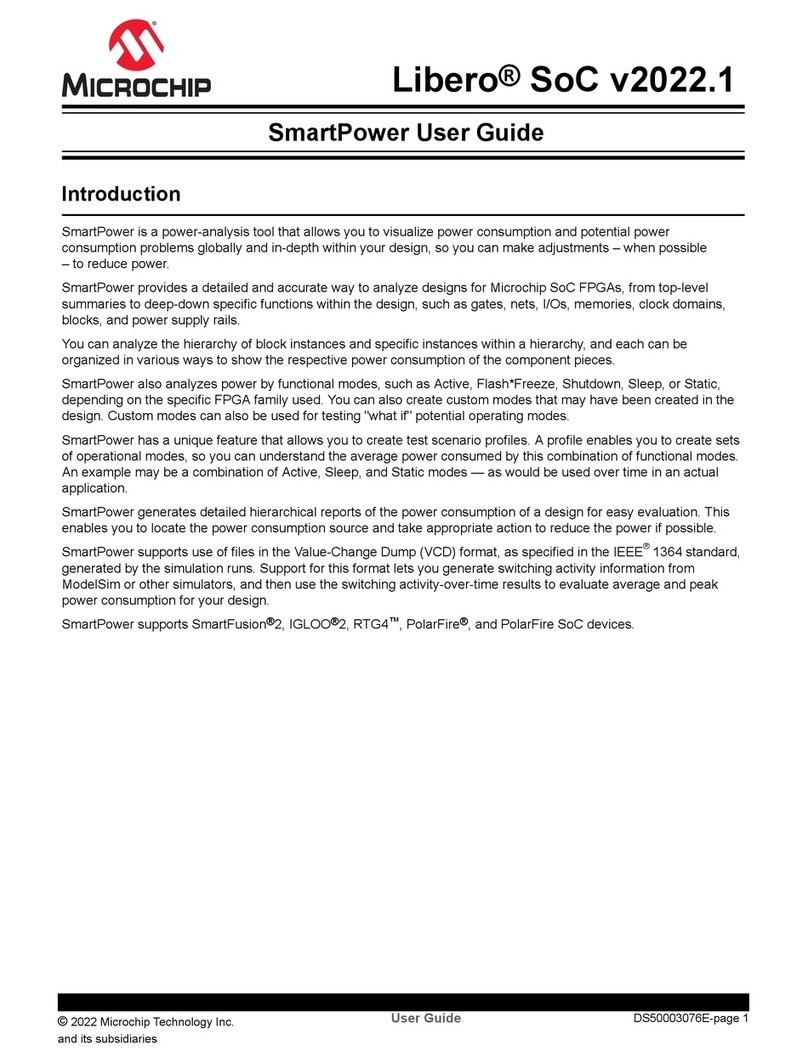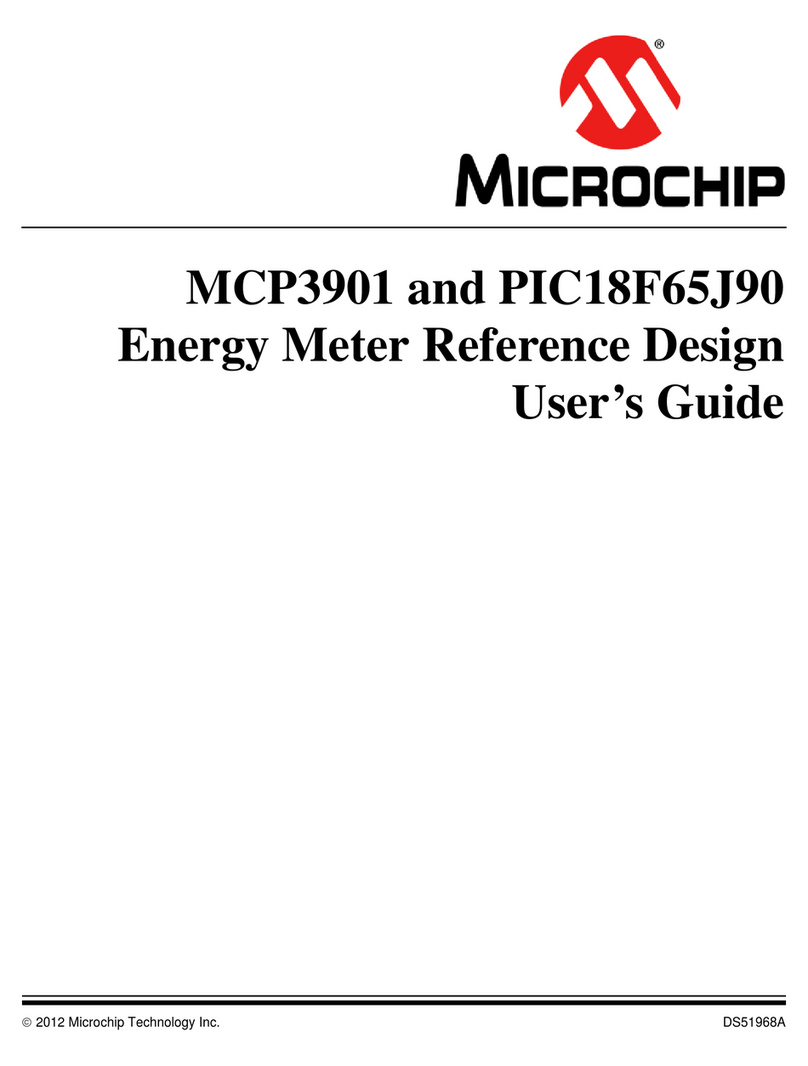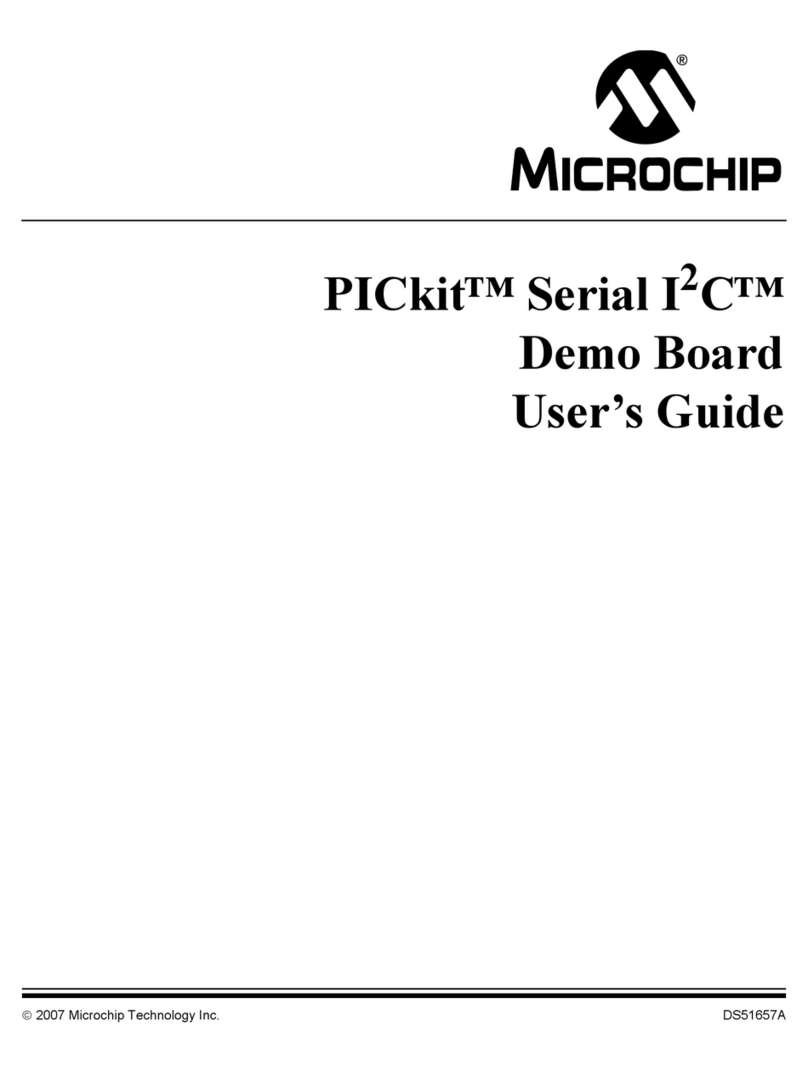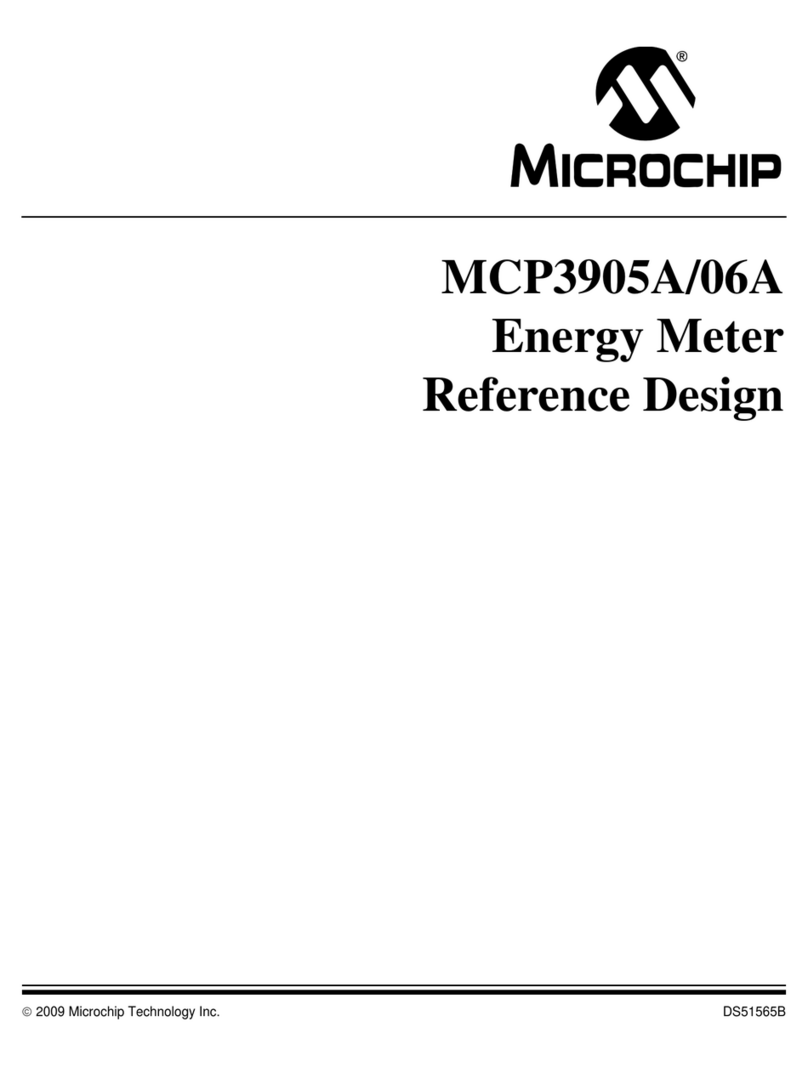DS50001848D-page 2
2009-2022
Microchip Technology Inc. and its subsidiaries
This publication and the information herein may be used only
with Microchip products, including to design, test, and integrate
Microchip products with your application. Use of this informa-
tion in any other manner violates these terms. Information
regarding device applications is provided only for your conve-
nience and may be superseded by updates. It is your responsi-
bility to ensure that your application meets with your
specifications. Contact your local Microchip sales office for
additional support or, obtain additional support at https://
www.microchip.com/en-us/support/design-help/client-support-
services.
THIS INFORMATION IS PROVIDED BY MICROCHIP "AS IS".
MICROCHIP MAKES NO REPRESENTATIONS OR WAR-
RANTIES OF ANY KIND WHETHER EXPRESS OR IMPLIED,
WRITTEN OR ORAL, STATUTORY OR OTHERWISE,
RELATED TO THE INFORMATION INCLUDING BUT NOT
LIMITED TO ANY IMPLIED WARRANTIES OF NON-
INFRINGEMENT, MERCHANTABILITY, AND FITNESS FOR A
PARTICULAR PURPOSE, OR WARRANTIES RELATED TO
ITS CONDITION, QUALITY, OR PERFORMANCE.
IN NO EVENT WILL MICROCHIP BE LIABLE FOR ANY INDI-
RECT, SPECIAL, PUNITIVE, INCIDENTAL, OR CONSE-
QUENTIAL LOSS, DAMAGE, COST, OR EXPENSE OF ANY
KIND WHATSOEVER RELATED TO THE INFORMATION OR
ITS USE, HOWEVER CAUSED, EVEN IF MICROCHIP HAS
BEEN ADVISED OF THE POSSIBILITY OR THE DAMAGES
ARE FORESEEABLE. TO THE FULLEST EXTENT
ALLOWED BY LAW, MICROCHIP'S TOTAL LIABILITY ON
ALL CLAIMS IN ANY WAY RELATED TO THE INFORMATION
OR ITS USE WILL NOT EXCEED THE AMOUNT OF FEES, IF
ANY, THAT YOU HAVE PAID DIRECTLY TO MICROCHIP
FOR THE INFORMATION.
Use of Microchip devices in life support and/or safety applica-
tions is entirely at the buyer's risk, and the buyer agrees to
defend, indemnify and hold harmless Microchip from any and
all damages, claims, suits, or expenses resulting from such
use. No licenses are conveyed, implicitly or otherwise, under
any Microchip intellectual property rights unless otherwise
stated.
Note the following details of the code protection feature on Microchip products:
• Microchip products meet the specifications contained in their particular Microchip Data Sheet.
• Microchip believes that its family of products is secure when used in the intended manner, within operating specifications, and
under normal conditions.
• Microchip values and aggressively protects its intellectual property rights. Attempts to breach the code protection features of
Microchip product is strictly prohibited and may violate the Digital Millennium Copyright Act.
• Neither Microchip nor any other semiconductor manufacturer can guarantee the security of its code. Code protection does not
mean that we are guaranteeing the product is “unbreakable”. Code protection is constantly evolving. Microchip is committed to
continuously improving the code protection features of our products.
Trademarks
The Microchip name and logo, the Microchip logo, Adaptec,
AnyRate, AVR, AVR logo, AVR Freaks, BesTime, BitCloud,
CryptoMemory, CryptoRF, dsPIC, flexPWR, HELDO, IGLOO,
JukeBlox, KeeLoq, Kleer, LANCheck, LinkMD, maXStylus,
maXTouch, MediaLB, megaAVR, Microsemi, Microsemi logo,
MOST, MOST logo, MPLAB, OptoLyzer, PIC, picoPower,
PICSTART, PIC32 logo, PolarFire, Prochip Designer, QTouch,
SAM-BA, SenGenuity, SpyNIC, SST, SST Logo, SuperFlash,
Symmetricom, SyncServer, Tachyon, TimeSource, tinyAVR, UNI/O,
Vectron, and XMEGA are registered trademarks of Microchip
Technology Incorporated in the U.S.A. and other countries.
AgileSwitch, APT, ClockWorks, The Embedded Control Solutions
Company, EtherSynch, Flashtec, Hyper Speed Control, HyperLight
Load, IntelliMOS, Libero, motorBench, mTouch, Powermite 3,
Precision Edge, ProASIC, ProASIC Plus, ProASIC Plus logo, Quiet-
Wire, SmartFusion, SyncWorld, Temux, TimeCesium, TimeHub,
TimePictra, TimeProvider, TrueTime, WinPath, and ZL are
registered trademarks of Microchip Technology Incorporated in the
U.S.A.
Adjacent Key Suppression, AKS, Analog-for-the-Digital Age, Any
Capacitor, AnyIn, AnyOut, Augmented Switching, BlueSky,
BodyCom, CodeGuard, CryptoAuthentication, CryptoAutomotive,
CryptoCompanion, CryptoController, dsPICDEM, dsPICDEM.net,
Dynamic Average Matching, DAM, ECAN, Espresso T1S,
EtherGREEN, GridTime, IdealBridge, In-Circuit Serial
Programming, ICSP, INICnet, Intelligent Paralleling, Inter-Chip
Connectivity, JitterBlocker, Knob-on-Display, maxCrypto, maxView,
memBrain, Mindi, MiWi, MPASM, MPF, MPLAB Certified logo,
MPLIB, MPLINK, MultiTRAK, NetDetach, NVM Express, NVMe,
Omniscient Code Generation, PICDEM, PICDEM.net, PICkit,
PICtail, PowerSmart, PureSilicon, QMatrix, REAL ICE, Ripple
Blocker, RTAX, RTG4, SAM-ICE, Serial Quad I/O, simpleMAP,
SimpliPHY, SmartBuffer, SmartHLS, SMART-I.S., storClad, SQI,
SuperSwitcher, SuperSwitcher II, Switchtec, SynchroPHY, Total
Endurance, TSHARC, USBCheck, VariSense, VectorBlox, VeriPHY,
ViewSpan, WiperLock, XpressConnect, and ZENA are trademarks
of Microchip Technology Incorporated in the U.S.A. and other
countries.
SQTP is a service mark of Microchip Technology Incorporated in
the U.S.A.
The Adaptec logo, Frequency on Demand, Silicon Storage
Technology, Symmcom, and Trusted Time are registered
trademarks of Microchip Technology Inc. in other countries.
GestIC is a registered trademark of Microchip Technology Germany
II GmbH & Co. KG, a subsidiary of Microchip Technology Inc., in
other countries.
All other trademarks mentioned herein are property of their
respective companies.
© 2009-2022, Microchip Technology Incorporated and its
subsidiaries.
All Rights Reserved.
ISBN: 978-1-6683-0344-3
For information regarding Microchip’s Quality Management Systems,
please visit www.microchip.com/quality.