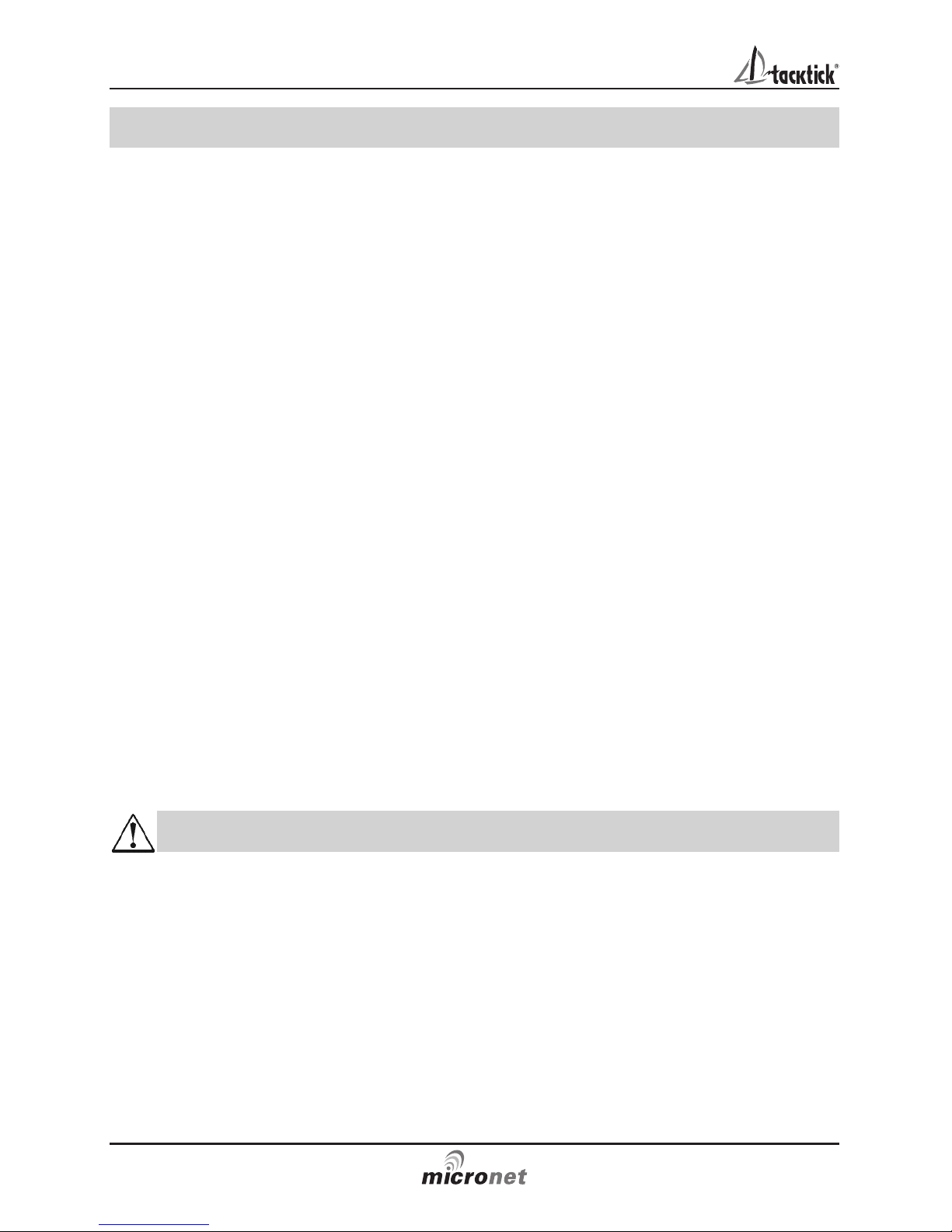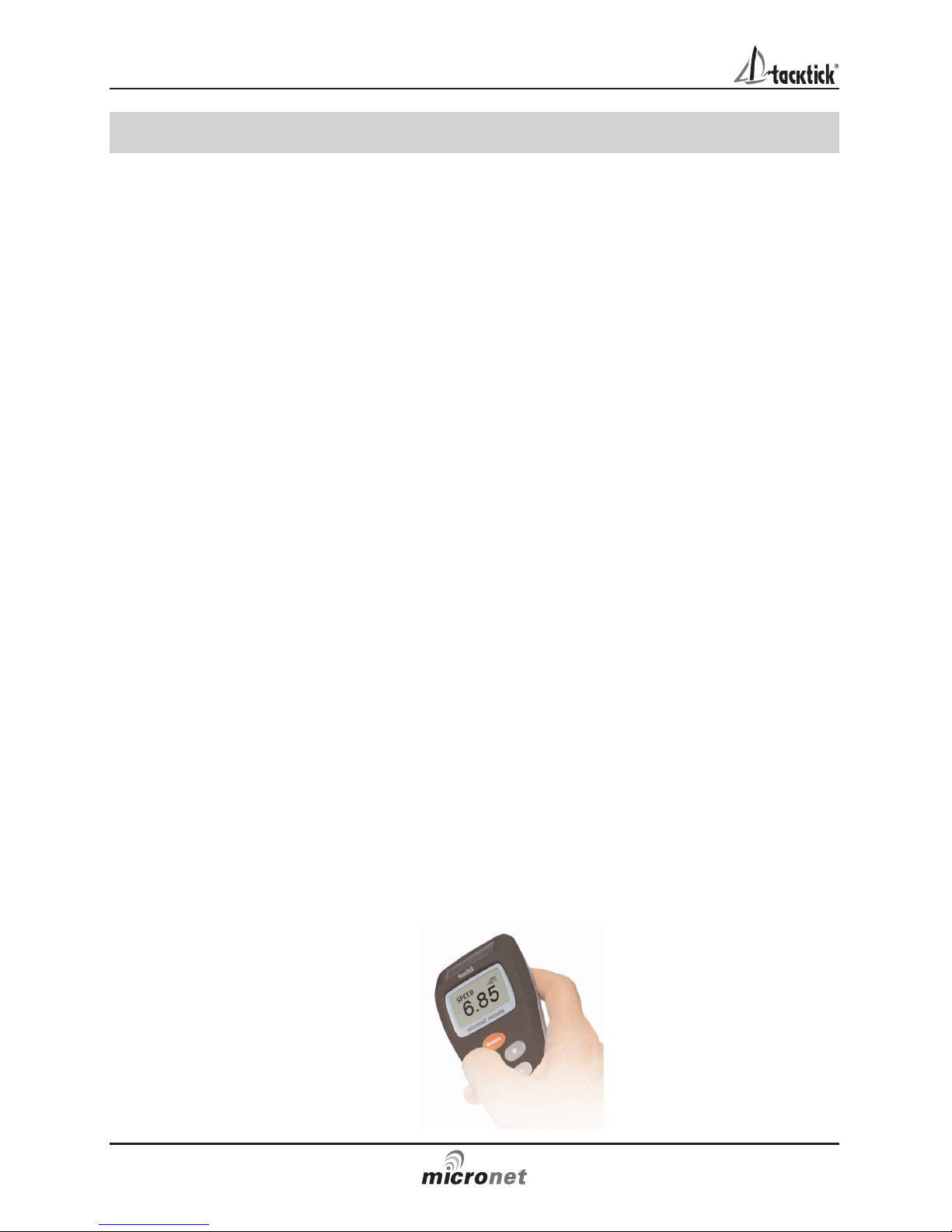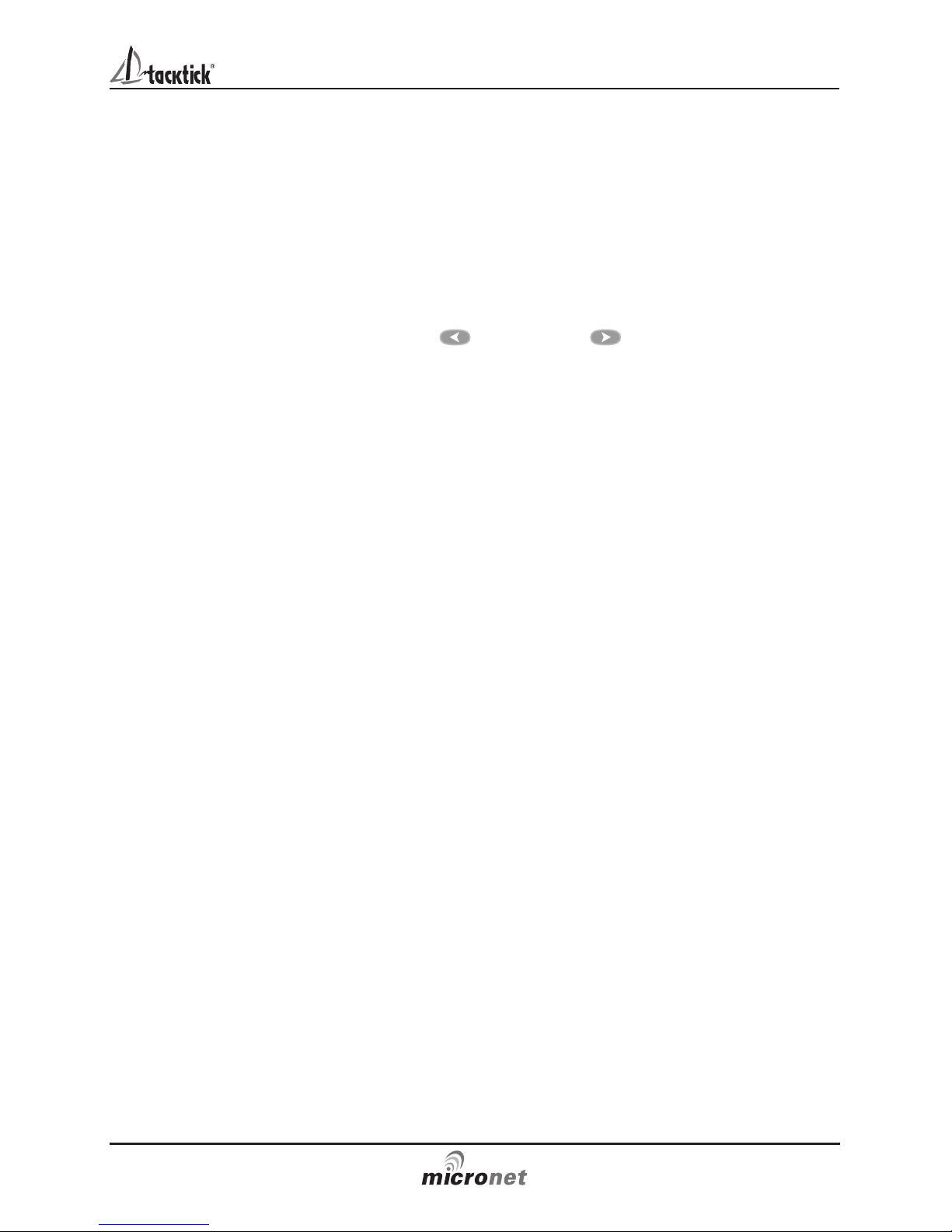Racing Functions
7
Optimise wind shifts
Your Micronet Race Master is the ultimate wind shift indicator, giving you
precise, clear numerical and graphical readouts.
During the race, you can get an instant visual display of:
Your heading as a large stable digital number (the upper display)
How far you are sailing above or below the mean close hauled heading
(lifted or headed) as a precise digital number (the lower display)
How far you are lifted or headed in bar graph format for instant visual
impact (the vertical bar graph)
Micronet Race Master gives you this critical information when you are
sailing both upwind AND downwind. You sail your boat for maximum
speed to windward, using the Micronet Race Master to identify the
headers and lifts to help you decide when to tack. Timing your tacks and
gybes is absolutely critical to winning races and Micronet Race Master
shows you the wind shifts more clearly than ever before.
Racing and Start Line Bias
If the starting line is laid at exactly right angles to the wind, the distance
sailed to the windward mark is the same wherever the boat starts on the
start line.
If the start line is not laid at exactly
ninety degrees to the wind, there is
a favoured end to the line; a boat
that starts at the favoured end
starts upwind and therefore ahead
of a boat starting at the other end
of the line. The angle between the
actual line heading and the
theoretical line at right angles to
the wind is called the Line Bias;
the larger the bias angle, the
greater the advantage to be
gained from starting at the
favoured end of the line.
The diagram (right) shows the relationship between these values.
Optimise your start with the Micronet Race Master
Your Micronet Race Master has the ability to capture the Line
Perpendicular (the heading at right angles to windward of the start line)
and to display the Line Bias angle and the favoured end of the line.