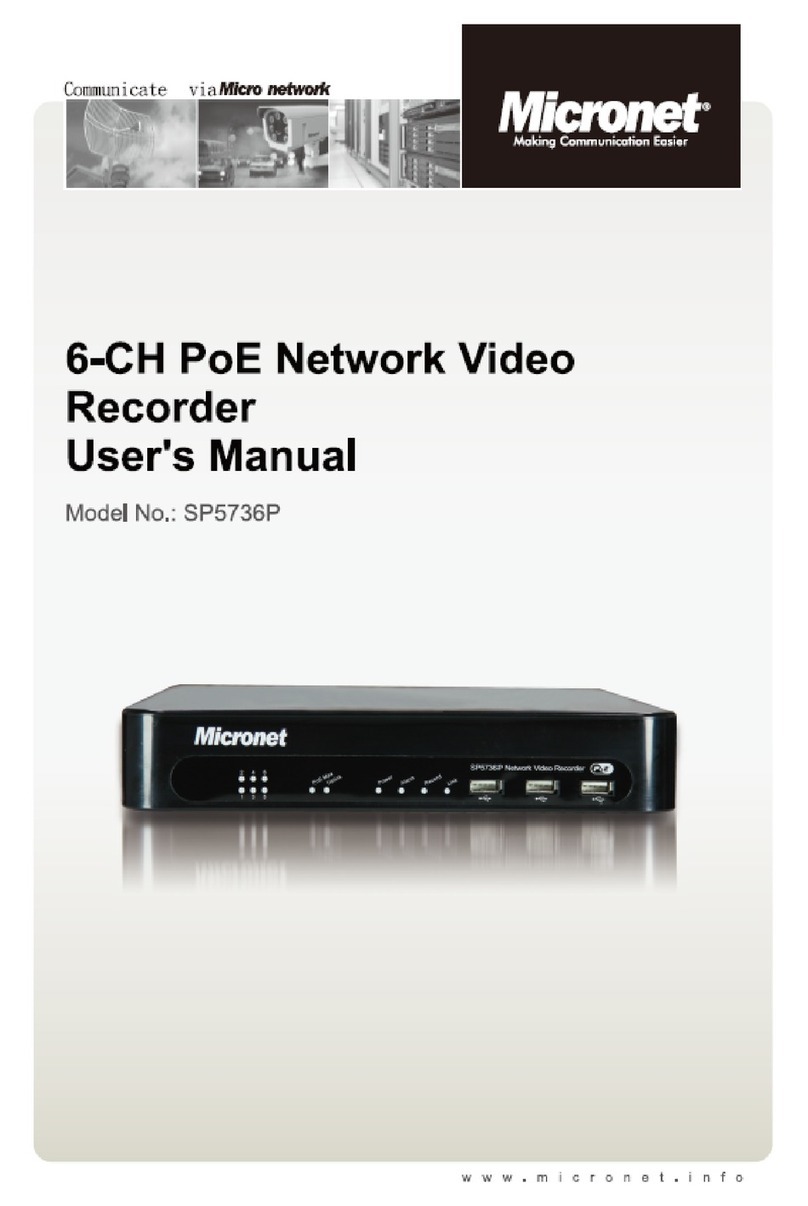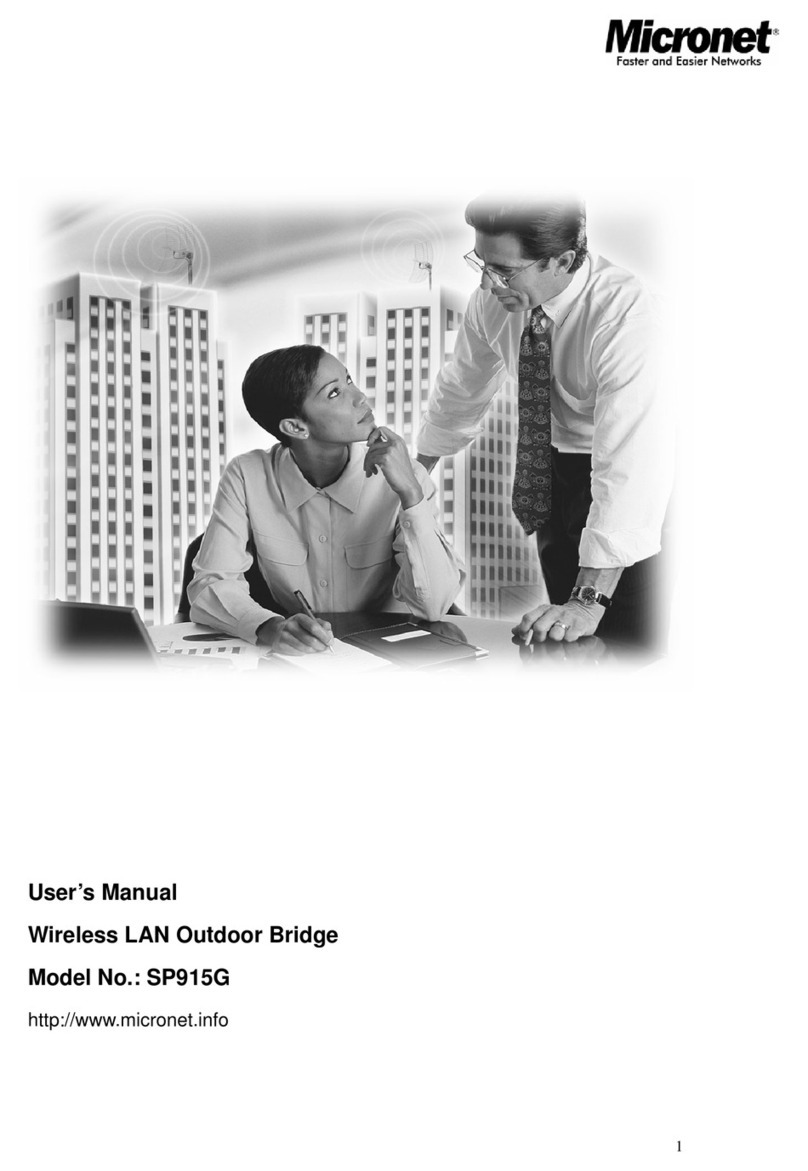System Overview
4
3
1 2
Introduction
This document provides information for installing Micronet SP5720
Standalone Network Video Recorder on your network. The
information included in this document should be sufficient for users
to quickly setup the device and start the live video monitoring. Users
should also be able to perform basic troubleshooting with
information provided in this document. For all other aspects of using
this product, please consult the user's manual available on the CD
or download it at our corporation website at http://www.micronet.info
Package Contents
Before you start installing the device, verify the following items are in
the package:
Standalone Network Video Recorder
Power Adapter: Input 100-240V, Output 12V/4A
Ethernet cable
CD with User's Manual/NVR Search Utility
Front Panel
Power Jack
Gigabit Ethernet
Reset/Restart
Button
Smart Fan
Micro security slot
USB connector
HDD Tray
Power button
and LED HDD
LEDs
Rear Panel
USB connector
Step 1: Hard Drive Installations
1. Push the silver button to
release the HDD tray1.
2. Pull out the HDD tray
3. Place the HDD on the tray and
secure the HDD with thescrews at
the bottom (as illustrated)
3.
3.
4. Push the tray back in the unit and
press down the black bar to
secure the tray
3.
3.
Step 2: Connect to the NVR
There are various ways you can connect to the NVR and below are
the suggested methods for different network setup:
The NVR is placed in a network with a DHCP server: Connect to
the NVR by using “NVR Search” Utility
The NVR is placed in a network without DHCP server (or you are
connecting to it directly): Access the NVR with its default IP
Use NVR Device Search Utility
If the NVR is placed in a corporate network or a local area network
where a DHCP server is already presented, run the “NVR Device
Search” utility from a computer that is on the same network and
locate the NVR with its IP address that is assigned by the top-level
DHCP server
Network gateway as
the DHCP server
Assign IP
Assign IP
A Separate DHCP server
in the network
Assign IP
Assign IP
1 2
To begin, launch the “NVR Search” utility
from the CD and proceed with the
installation:
The NVR should be located and its IP address should be displayed:
Double-click on an NVR and the search program should
automatically access the NVR's web administration page from your
default browser
double-click
You should be prompted for the the NVR's
username and password. Enter its default
username “admin” and password “admin”
and then click ”OK” to enter the system