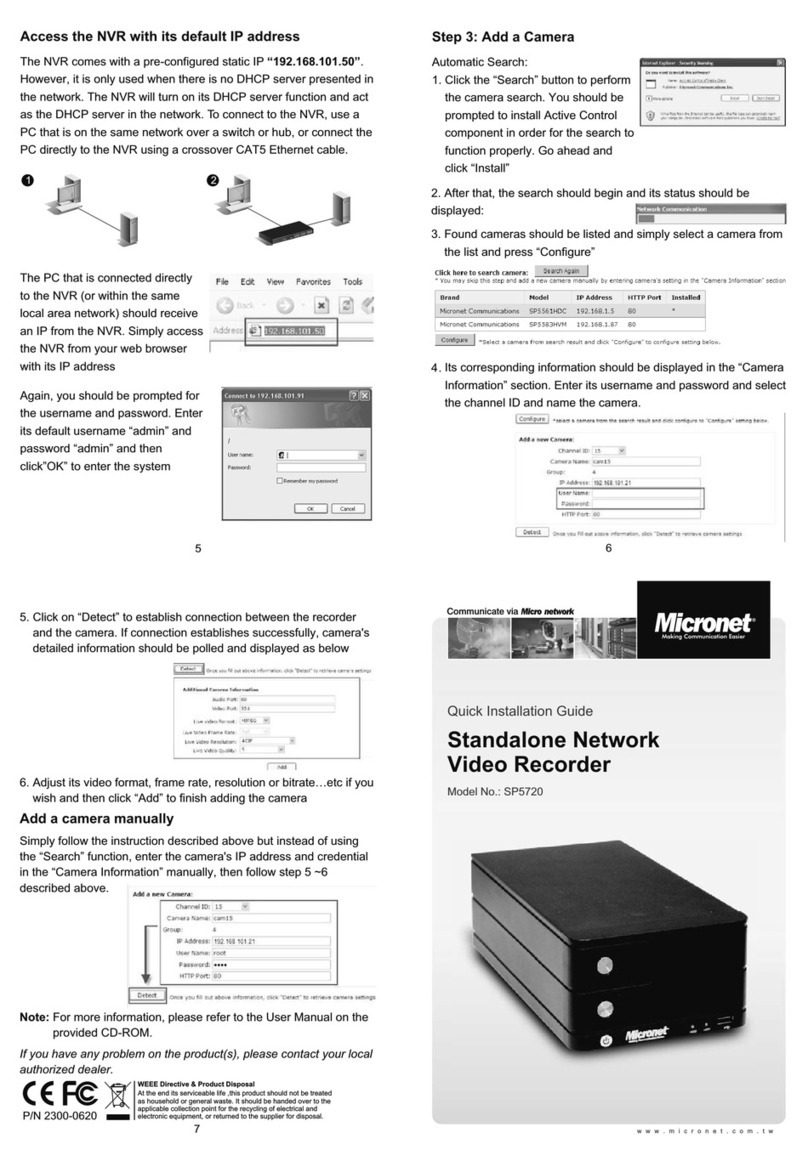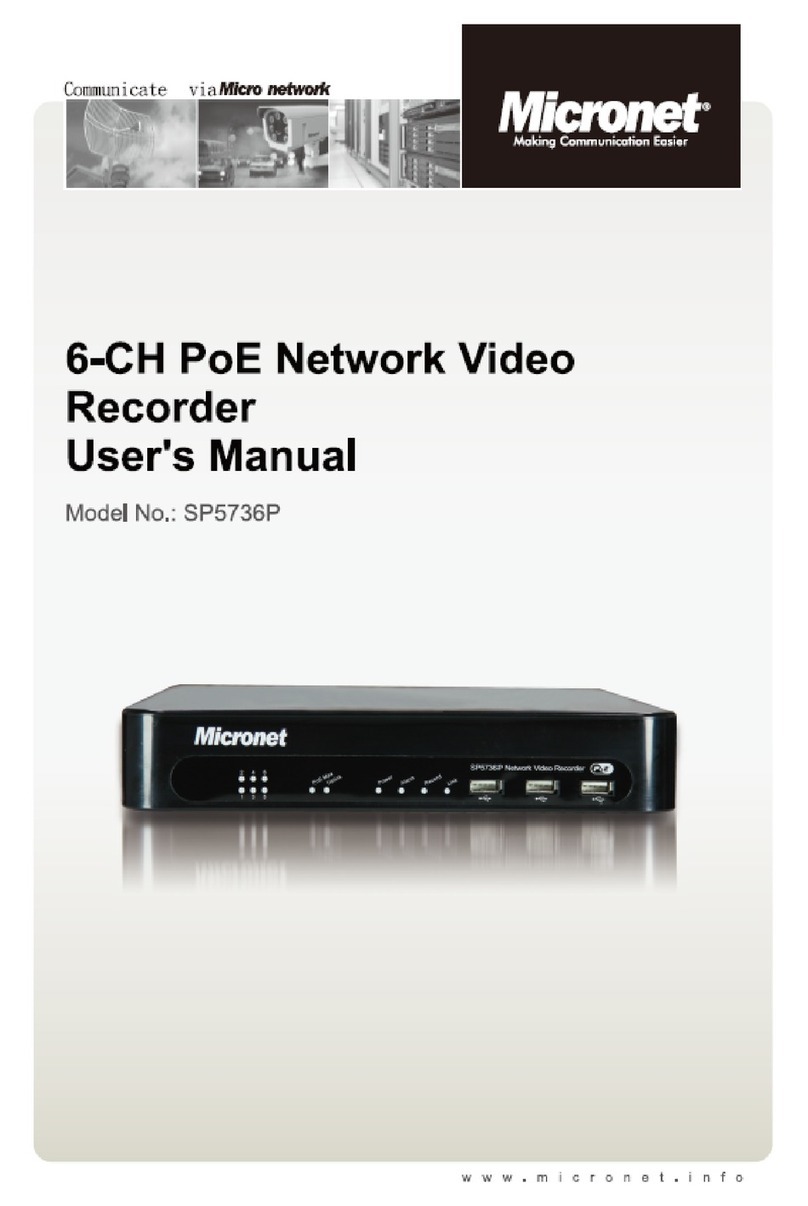Table of Contents
Table of Contents...........................................................................................2
Package Contents..........................................................................................4
Hardware Setup..............................................................................................4
Ethernet & RS-232 Console Connector: ............................................................. 4
PSE BOX : for Power Over Ethernet (POE)......................................................... 5
Minimum System Requirements...................................................................6
Introduction....................................................................................................6
Features and Benefits........................................................................................... 7
Four Operational Modes................................................................................7
AP Mode................................................................................................................. 7
Repeater Mode ...................................................................................................... 8
Point to Point Mode .............................................................................................. 8
Point to Multi Point Mode..................................................................................... 9
Using the Configuration Menu......................................................................9
Device IP Setting ÆEthernet............................................................................. 12
AP Setting --> Wireless0 or Wireless1 .............................................................. 13
Encryption ........................................................................................................... 15
Set Encryption to Open System...................................................................................... 16
Set Encryption to Shared Key......................................................................................... 16
Set Encryption to Open System/Shared Key.................................................................. 17
Set Encryption to WPA-PSK........................................................................................... 17
Set Encryption to WPA-Enterprise(802.1x)..................................................................... 17
Point to Point Mode Setting ÆWireless0 or Wireless1................................... 18
Point to Multi Point Mode Setting ÆWireless0 or Wireless1 ......................... 19
Repeater Mode Setting ÆWireless0 or Wireless1........................................... 21
Dual Radio Setting For Simultaneous Operation............................................. 22
AP and Bridge................................................................................................................. 22
AP and AP....................................................................................................................... 22
2