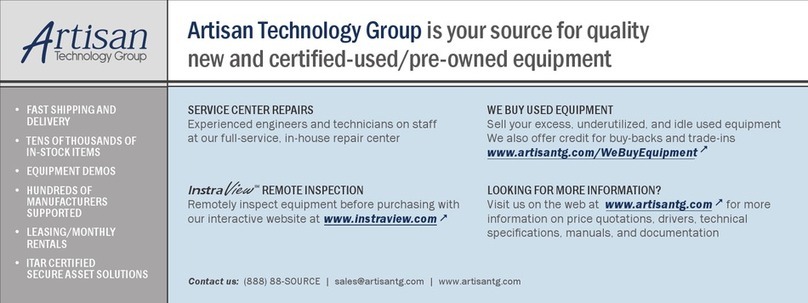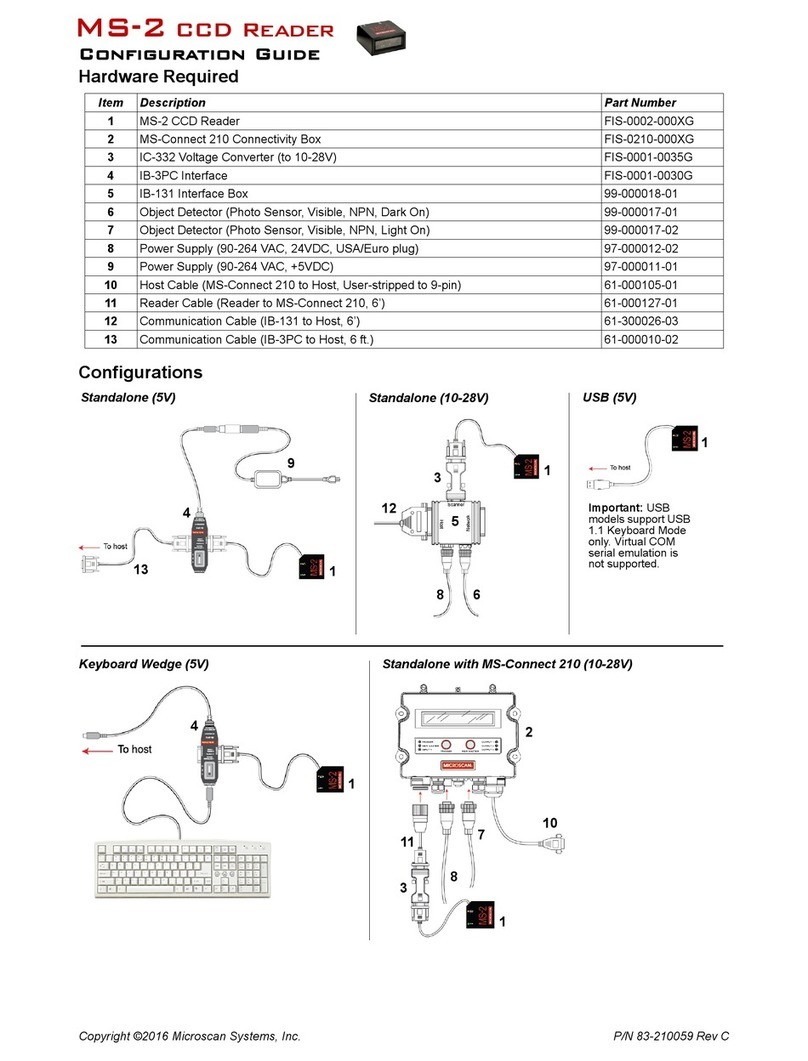4MS-3 CCD Reader Quick Start Guide
Step 3 — Install ESP
(ESP stands for Easy Setup Program.)
With your reader connected to a host computer with Windows
operating system (98 or above), you can use ESP for configuration
and control.
If downloading from your “Microscan Tools” CD:
1. Insert your “Microscan Tools” CD in your computer’s CD drive.
2. Choose ESP Software from the main menu.
3. Launch Setup.exe under ESP and follow the prompts.
If downloading from the web:
1. Go to http://www.microscan.com/downloadcenter/
2. Create a new “myMicroscan” member account or, if you are
already a member, enter your user name and password.
3. Click the Download Software link and extract the latest version of
ESP to a directory of your choice. Note where your ESP.exe file
is stored on your hard drive.
4. At the end of the install process, the following icon should appear
on your desktop:
5. Click the ESP icon to start the program.