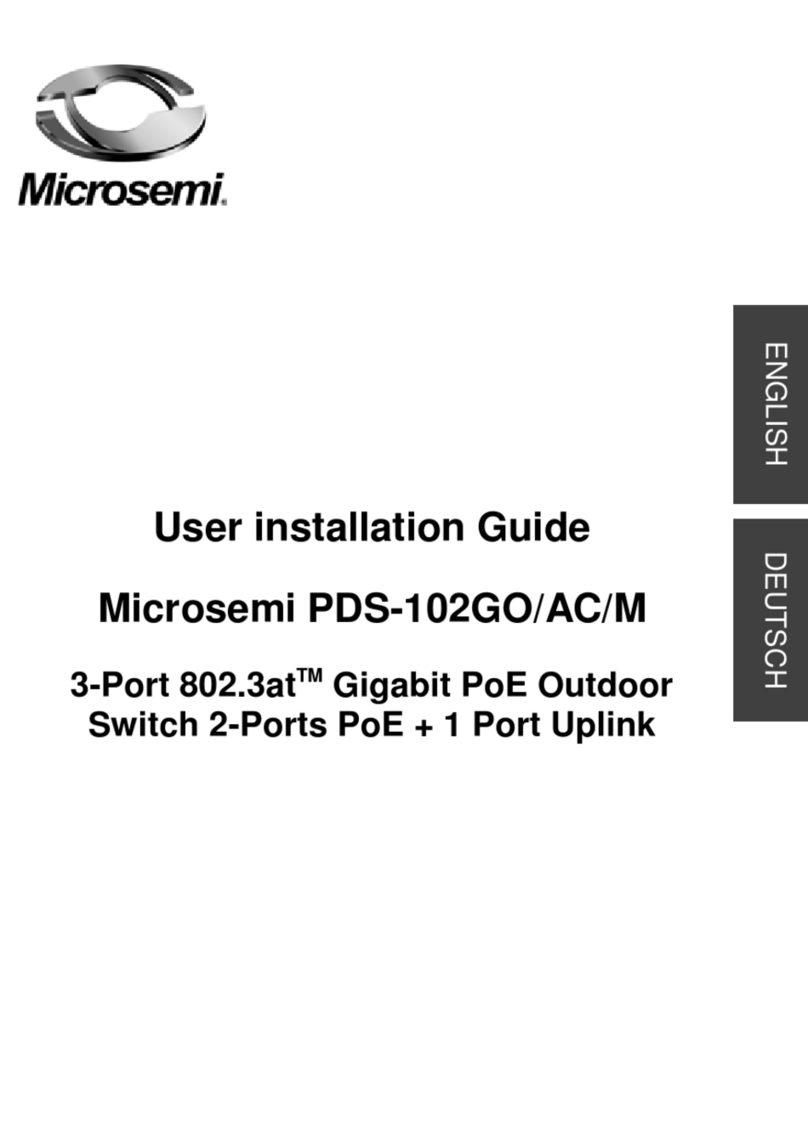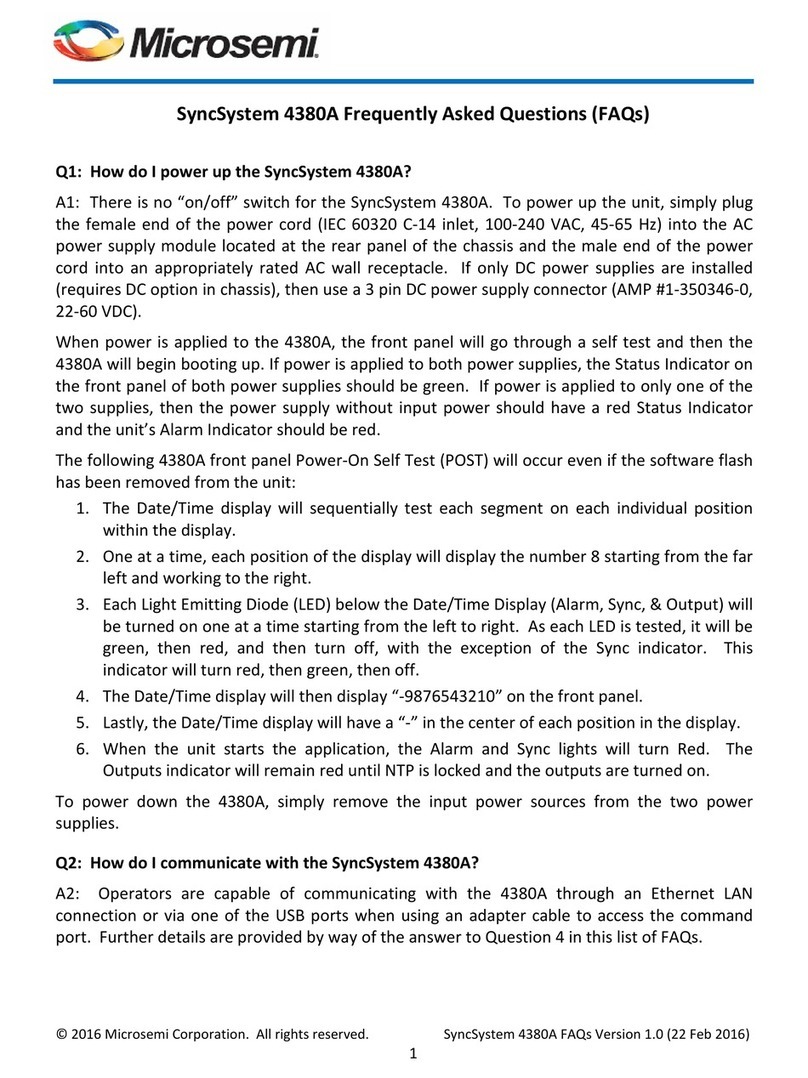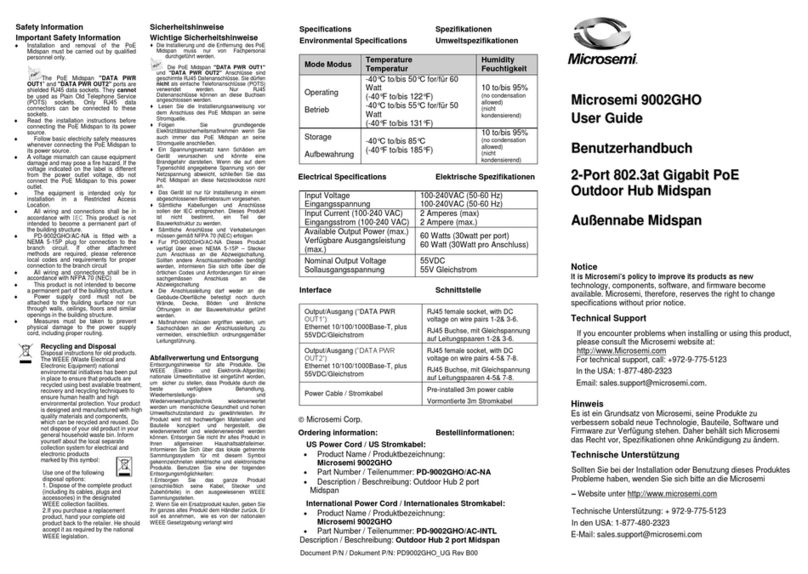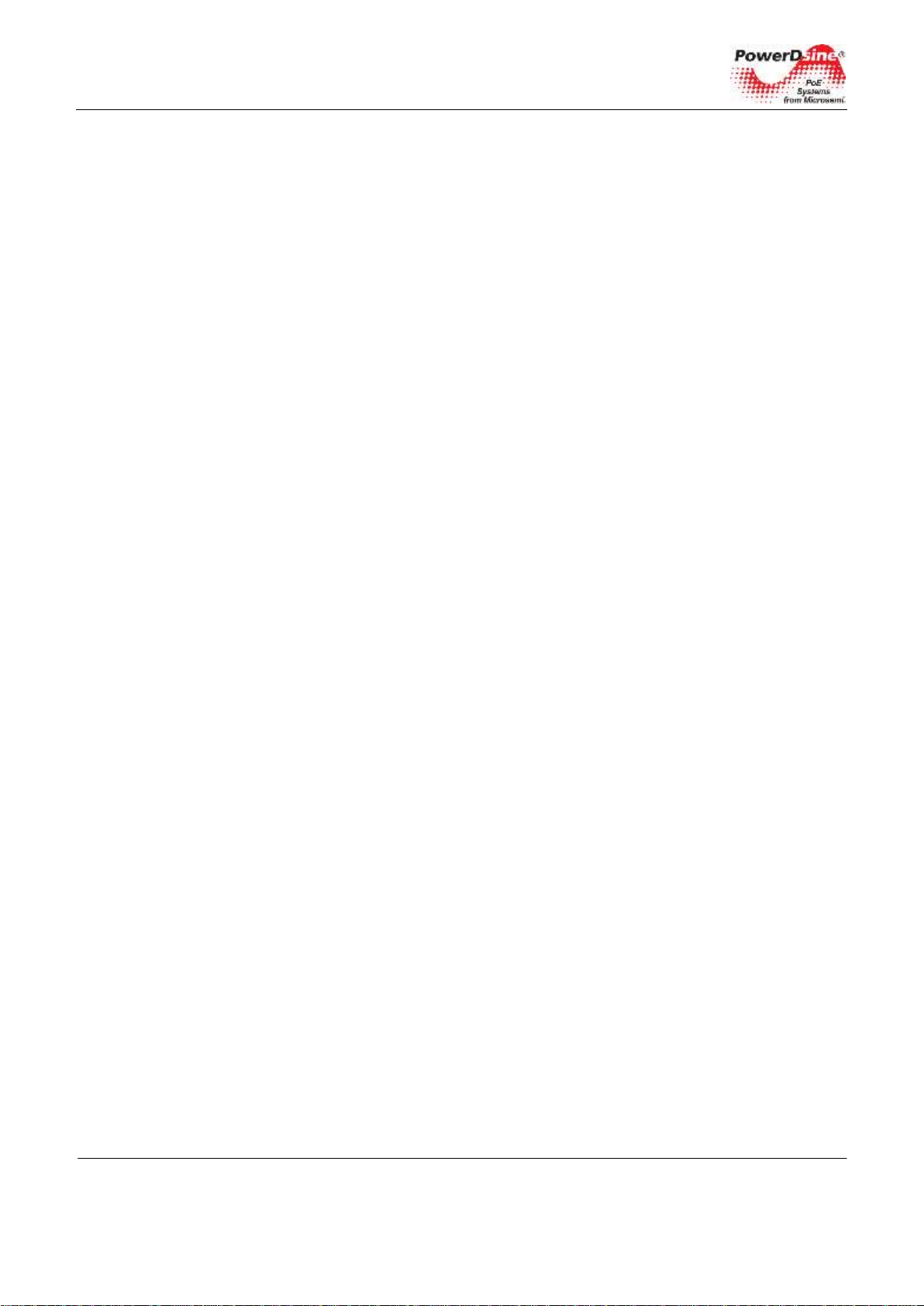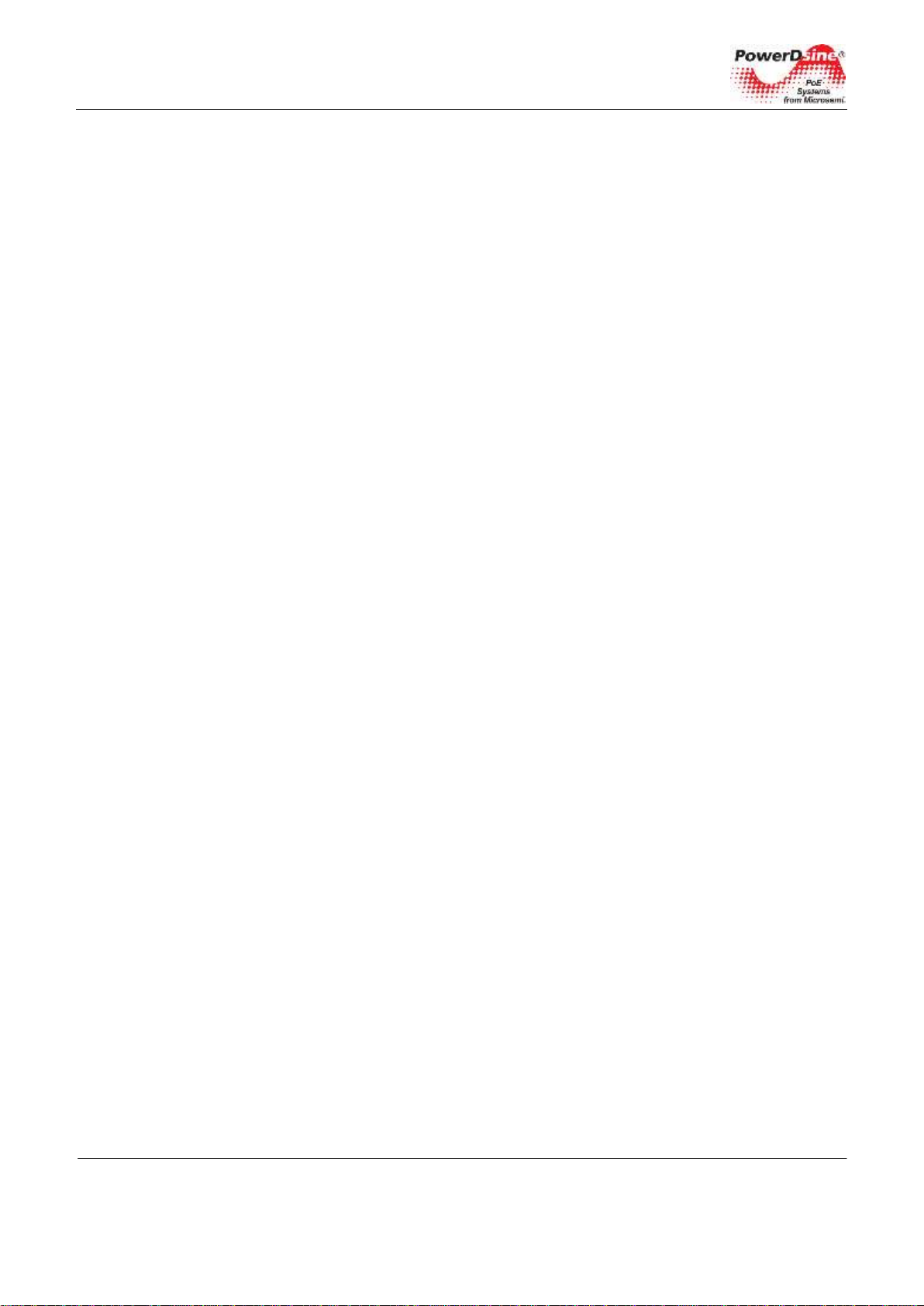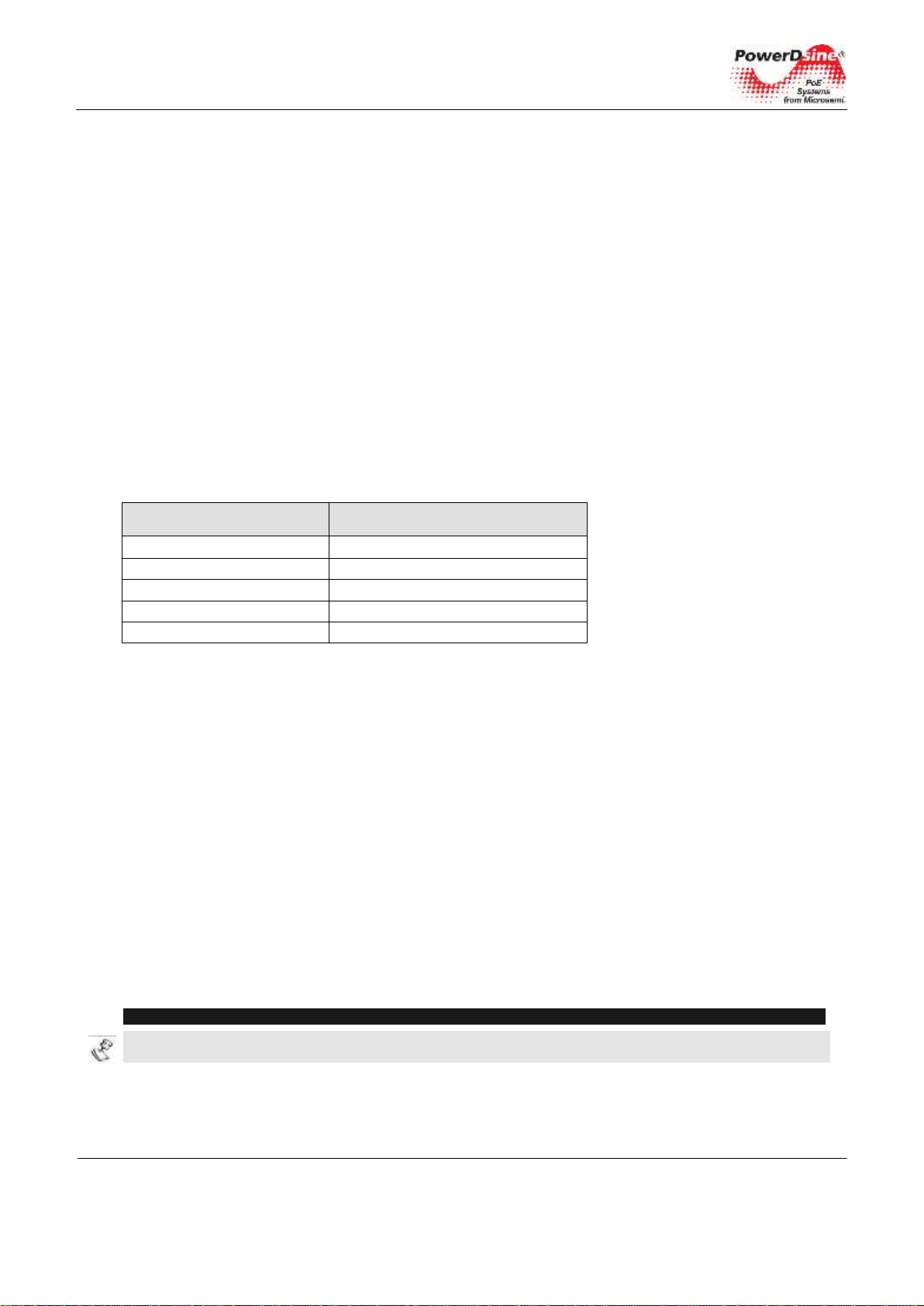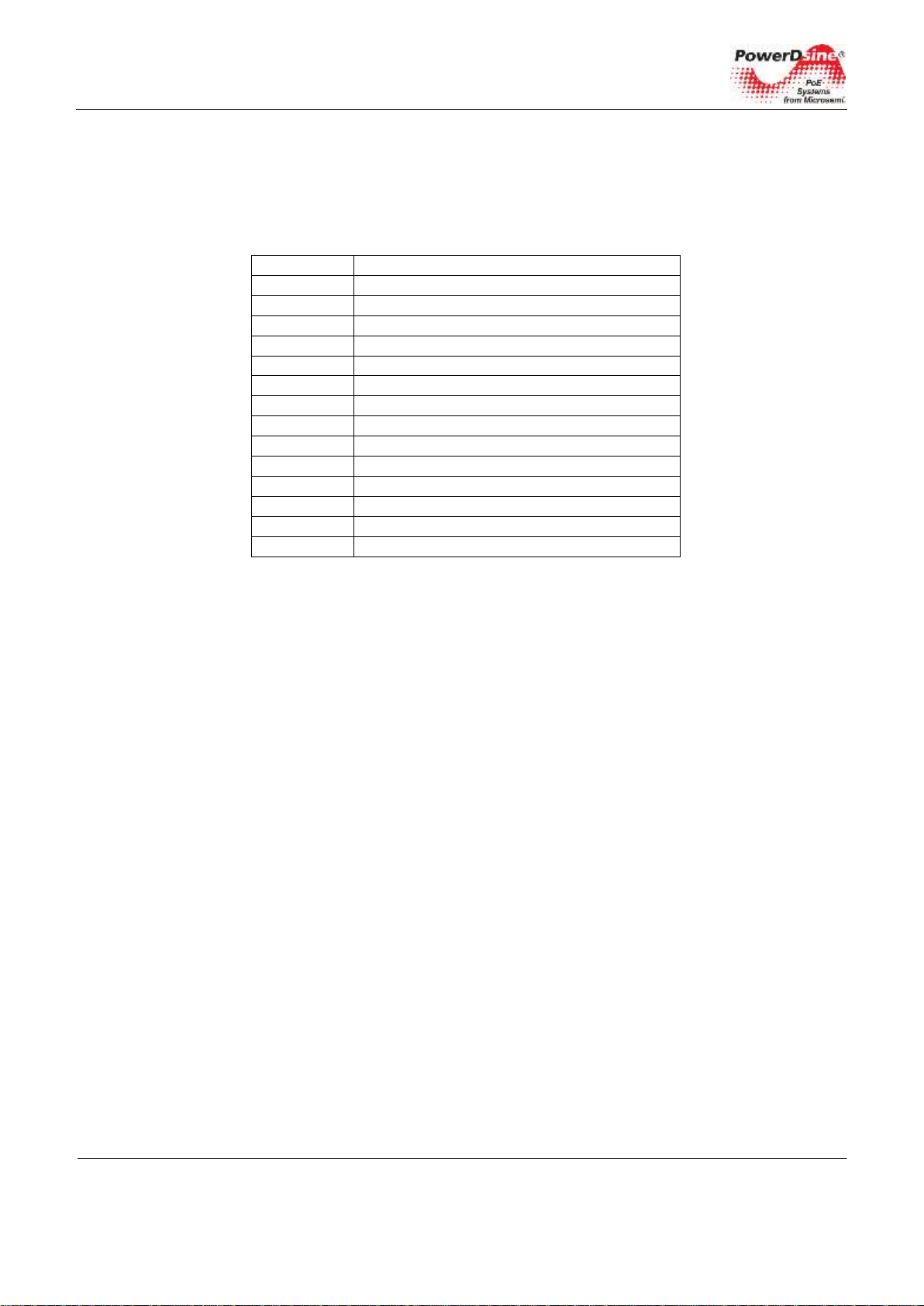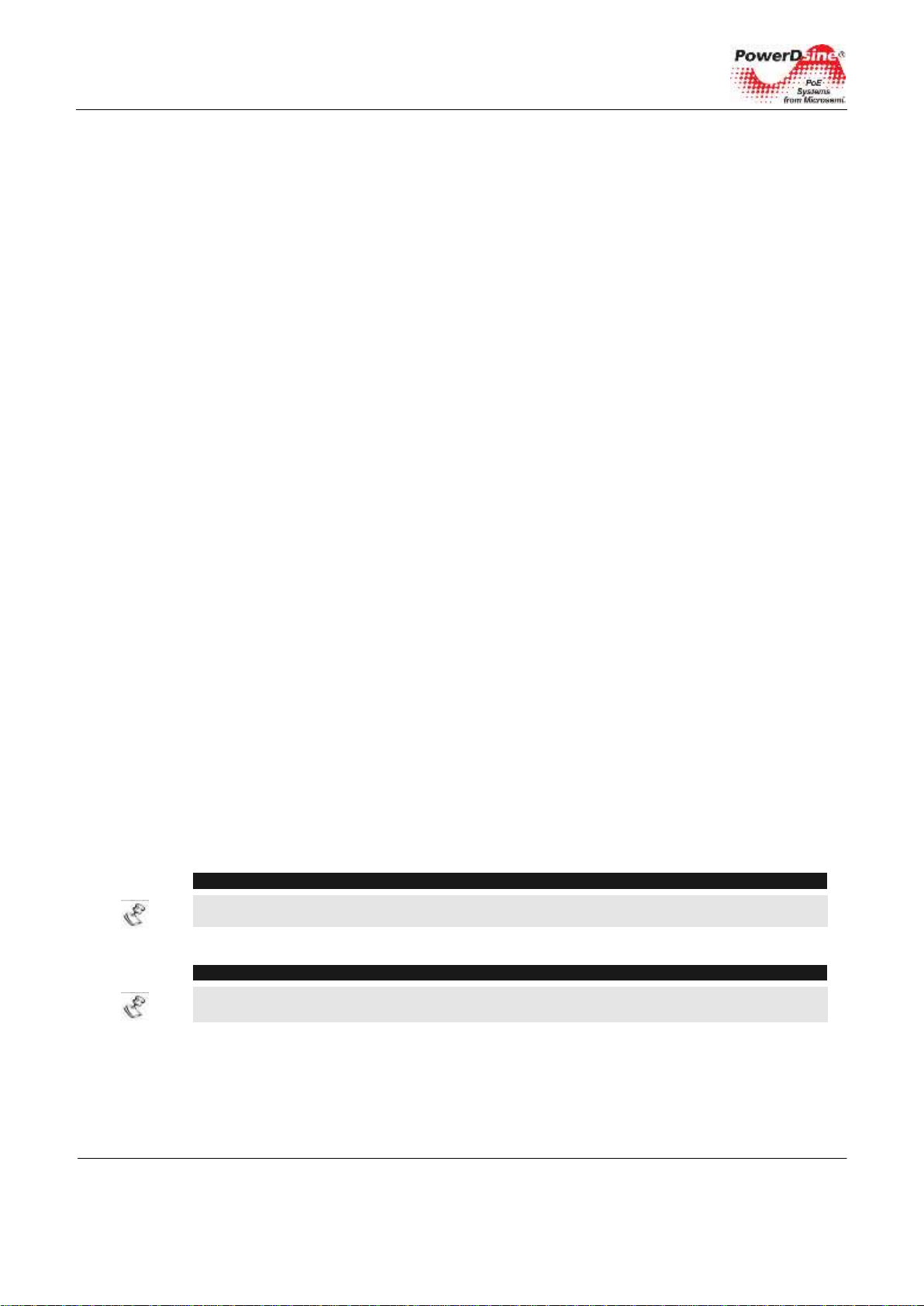Power Over Ethernet Power View Pro User Guide
Copyright 2013 Microsemi 3
Rev.1.0, 17-Dec-13 Analog Mixed Signal Group
1 Enterprise, Aliso Viejo, CA 92656, USA; Phone (USA): (800) 713-4113, (ROW): (949) 221-7100 Fax: (949) 756-0308
Table of Contents
1 ABOUT THIS GUIDE ......................................................................................................................................6
1.1 OBJECTIVES .............................................................................................................................................................6
1.2 AUDIENCE.................................................................................................................................................................6
1.3 ORGANIZATION.........................................................................................................................................................7
1.4 CONVENTIONS..........................................................................................................................................................7
1.5 RELATED DOCUMENTATION.....................................................................................................................................7
1.6 ABBREVIATIONS........................................................................................................................................................8
2INTRODUCING THE POWER VIEW PRO (IPV4, IPV6).................................................................................. 9
2.1 FEATURES ................................................................................................................................................................9
2.2 SYSTEM NETWORK MANAGEMENT CAPABILITIES .................................................................................................10
2.3 ETHERNET SWITCH NETWORK CAPABILITIES........................................................................................................10
2.4 POE CAPABILITIES ................................................................................................................................................10
2.5 CONFIGURATION OPTIONS.....................................................................................................................................10
2.6 SECURITY AND USER AUTHENTICATION................................................................................................................11
2.6.1 Web/Telnet Security....................................................................................................................................11
2.6.2 SNMP Security.............................................................................................................................................11
2.7 DEFAULT UNIT IP, USERNAME AND PASSWORD.....................................................................................................11
3WEB INTERFACE............................................................................................................................................ 12
3.1 FIRST-TIME CONFIGURATION.................................................................................................................................12
3.2 MAIN WEB PAGE....................................................................................................................................................13
3.2.1 Main Web Page - Port Status....................................................................................................................14
3.2.2 Main Web Page - Unit Status.....................................................................................................................15
3.2.3 Main Web Page –Ports Status/Reset......................................................................................................15
3.3 CONFIGURATION WEB PAGE .................................................................................................................................16
3.3.1 Security Configuration –Configure unit user name and password for remote Web or Telnet
access. 16
3.3.2 Network Configuration –configure unit IPv4, IPv6 and host name parameters. ...............................16
3.3.2.1 IPv4 Network Configuration..................................................................................................................................... 16
3.3.2.2 IPv6 Network Configuration..................................................................................................................................... 17
3.3.2.3 Network Hostname/FQDN....................................................................................................................................... 17
3.3.3 Network Services Configuration (IPv4/IPv6)...........................................................................................17
3.3.4 SNMP Configuration....................................................................................................................................18
3.4 ADVANCED WEB PAGE ..........................................................................................................................................20
3.4.1 Advanced Web Page –Automatic Weekly Schedule PoE Port Activation .........................................20
3.4.2 Advanced Web Page –Automatic Weekly Schedule PoE Port Reset................................................21
3.4.3 Advanced Web Page –Reset Unit Options.............................................................................................22
3.5 INFORMATION WEB PAGE......................................................................................................................................23
3.5.1 Information Web Page –IP Address in-use ............................................................................................24
3.5.1.1 Information Web Page –In use IPv4 Address...................................................................................................... 24
3.5.1.2 Information Web Page –In-Use DNS.................................................................................................................... 24
3.5.1.3 Information Web Page –In-Use IPv6 Address..................................................................................................... 24
3.5.2 Information Web Page –Product Information.........................................................................................24
4TELNET INTERFACE...................................................................................................................................... 26
4.1 TELNET –MAIN MENU............................................................................................................................................26
4.2 TELNET –VIEW MENU ...........................................................................................................................................27
4.2.1 Telnet –View PoE Ports Status................................................................................................................27
4.2.2 Telnet –View Network Parameters ..........................................................................................................28
4.2.3 Telnet –View Unit Information...................................................................................................................28
4.3 TELNET –CONFIGURATION AND MAINTENANCE MENU.........................................................................................29