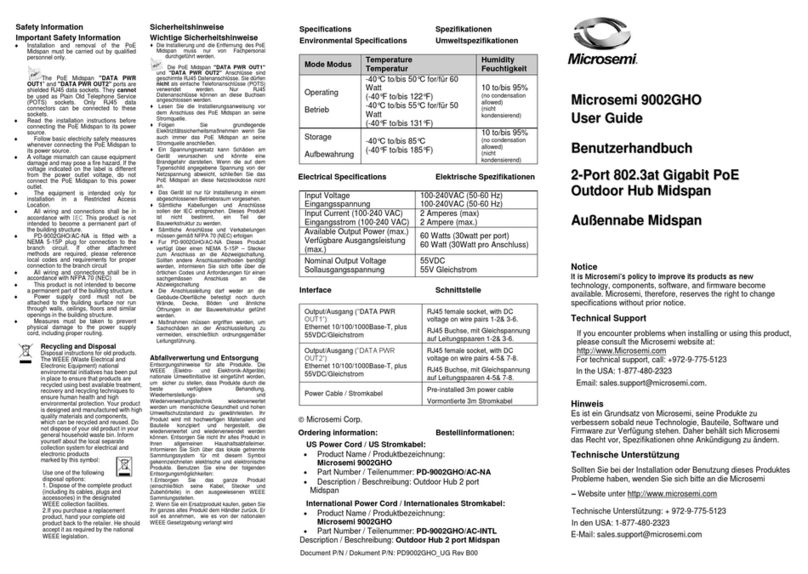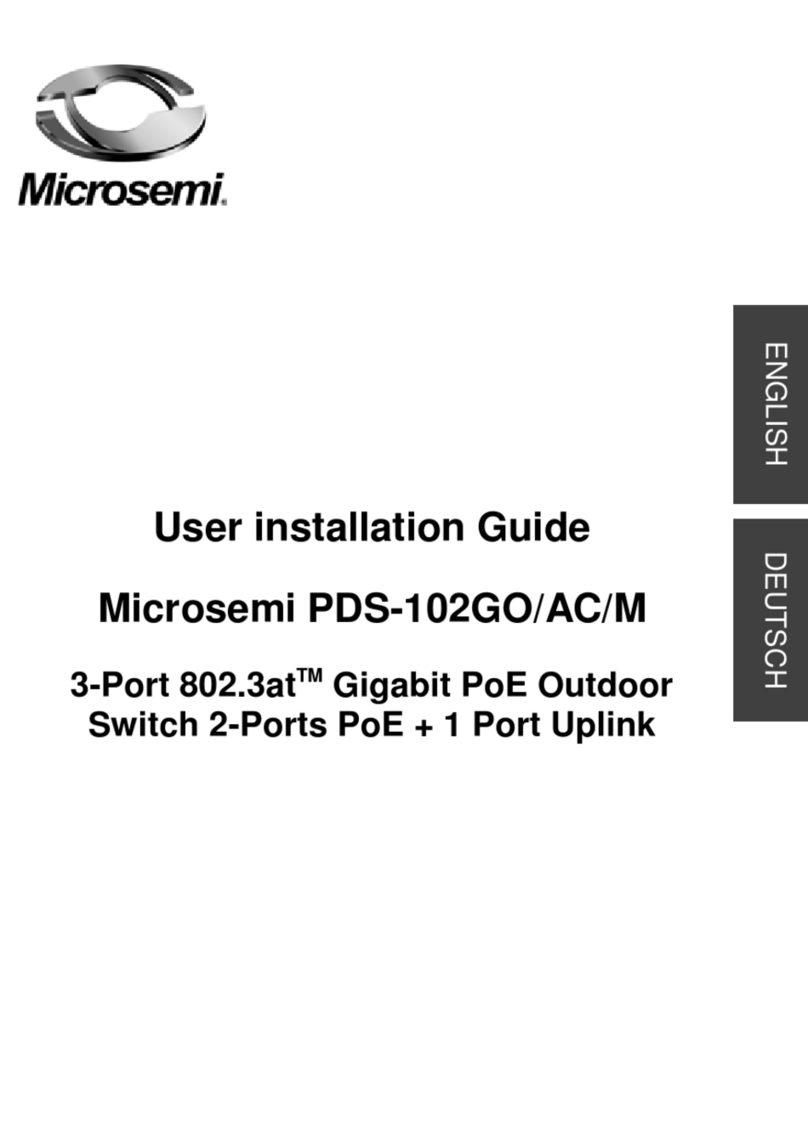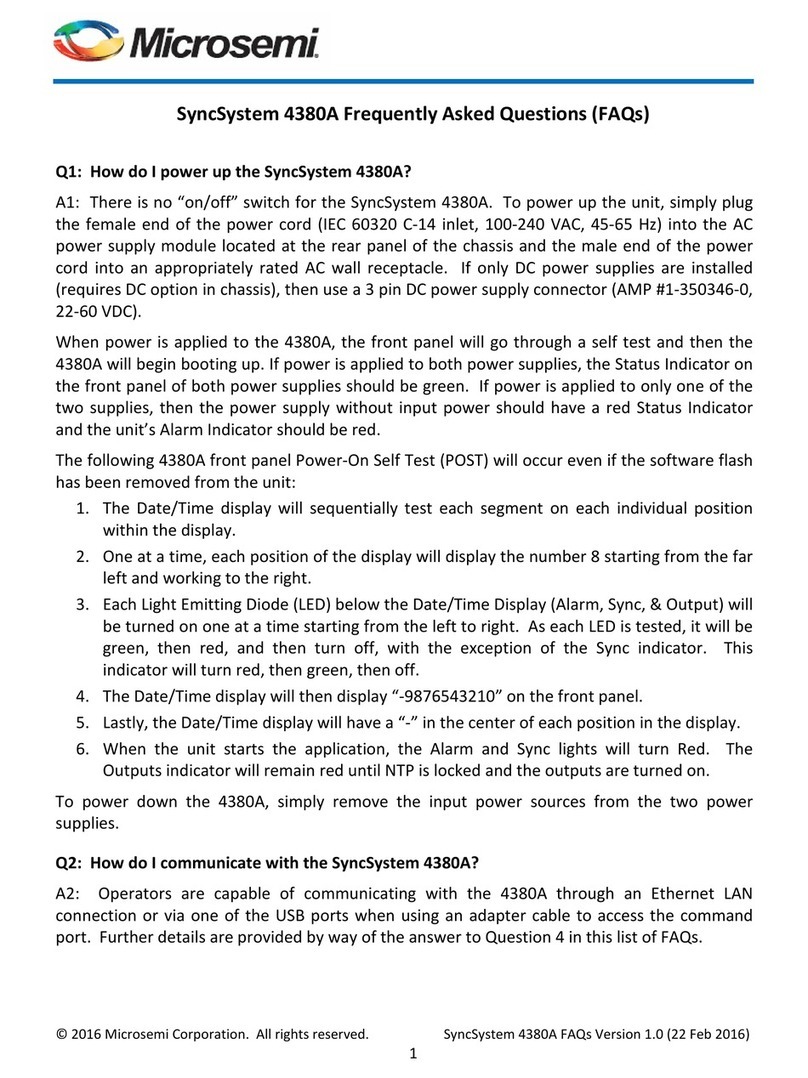M
Mi
ic
cr
ro
os
se
em
mi
i
3
35
50
01
1G
G
U
Us
se
er
r
G
Gu
ui
id
de
e
1
1-
-P
Po
or
rt
t
8
80
02
2.
.3
3a
af
f
G
Gi
ig
ga
ab
bi
it
t
P
Po
oE
E
M
Mi
id
ds
sp
pa
an
n
Notice
It is Microsemi’s policy to improve its products as new
technology, components, software, and firmware become
available. Microsemi, therefore, reserves the right to change
specifications without prior notice.
Technical Support
If you encounter problems when installing or using this
product, please consult the Microsemi website at:
http://www.Microsemi.com
For technical support, call: +972-9-775-5123
In the USA: 1-877-480-2323
Microsemi Corp.
Recycling and Disposal
Disposal instructions for old products. The WEEE
(Waste Electrical and Electronic Equipment)
national environmental initiatives has been put
in place to ensure that products are recycled
using best available treatment, and recovery
and recycling techniques to ensure human
health and high environmental protection. Your
product is designed and manufactured with
high quality materials and components which
can be recycled and reused. Do not dispose of
your old product in your general household
waste bin. Inform yourself about the local
separate collection system for electrical and
electronic products marked by this symbol:
Use one of the following disposal options :
1. Dispose of the complete product (including
its cables, plugs and accessories) in the
designated WEEE collection facilities.
2. If you purchase a replacement product,
return your older product (including all
components) back to the retailer. The retailer
should accept it as required by the national
WEEE legislation.
Note: Unless otherwise noted, references to the
PD-3501G/AC in this document refer to both the PD-3501/AC
and the PD-3501G/AC.
Ordering information:
1-Port 802.3af Gigabit PoE Midspan:
oProduct Name: Microsemi 3501G
oPart Number: PD-3501G/AC
1-Port 802.3af PoE Midspan
oProduct Name: Microsemi 3501
oPart Number: PD-3501/AC
Document P/N: 06-0066-056 Rev. B00
Safety Information
Important Safety Information
The PD-3501G should be connected to PoE networks
only, without routing to the outside plant.
Only qualified personnel can install or remove the
PD-3501G.
AC Power Cord Set:
The power cord must have regulatory agency approval for
the specific country in which it is used (for example UL,
CSA, VDE, etc.).
The power cord must be a three-conductor type (two
current carrying conductors; one ground conductor)
terminated on one end by an IEC 60320 appliance coupler
(for connection to the PD-3501G), and on the other end by
a plug containing a ground (earthing) contact.
The power cord must be rated for a minimum of 250 VAC
RMS operation, with a minimum rated current capacity of
5 amps (or a minimum wire gauge of 18 AWG (0.75 mm2).
: A PD-3501G installed in Australia requires power cords
with a minimum wire gauge of 16 AWG (1.0 mm2).
: The PD-3501G "DATA IN" and "DATA & POWER OUT"
ports are shielded RJ45 data sockets. They cannot be used as
Plain Old Telephone Service (POTS) telephone sockets. Only
RJ45 data connectors can be connected to these sockets.
The AC wall socket-outlet must be near the PD-3501G
and easily accessible. You can remove AC power from
the PD-3501G by disconnecting the AC power cord from
either the wall socket-outlet or the PD-3501G appliance
coupler.
The PD-3501G DATA IN and DATA & POWER OUT
interfaces are qualified as Safety Extra-Low Voltage
(SELV) circuits according to IEC 60950-1. These
interfaces can only be connected to SELV interfaces on
other equipment.
WARNINGS!
The PD-3501G should only be connected to the IP
device with which it was bought. Using the PD-3501G
with other IP devices can cause damage to the IP
device.
Read the installation instructions before connecting the
PD-3501G to its power source.
Follow basic electricity safety measures whenever
connecting the PD-3501G to its power source.
A voltage mismatch can cause equipment damage and
may pose a fire hazard. If the voltage indicated on the
label is different from the power outlet voltage, do not
connect the PD-3501G to this power outlet.
The unit can be used only in Restricted Access
Locations.