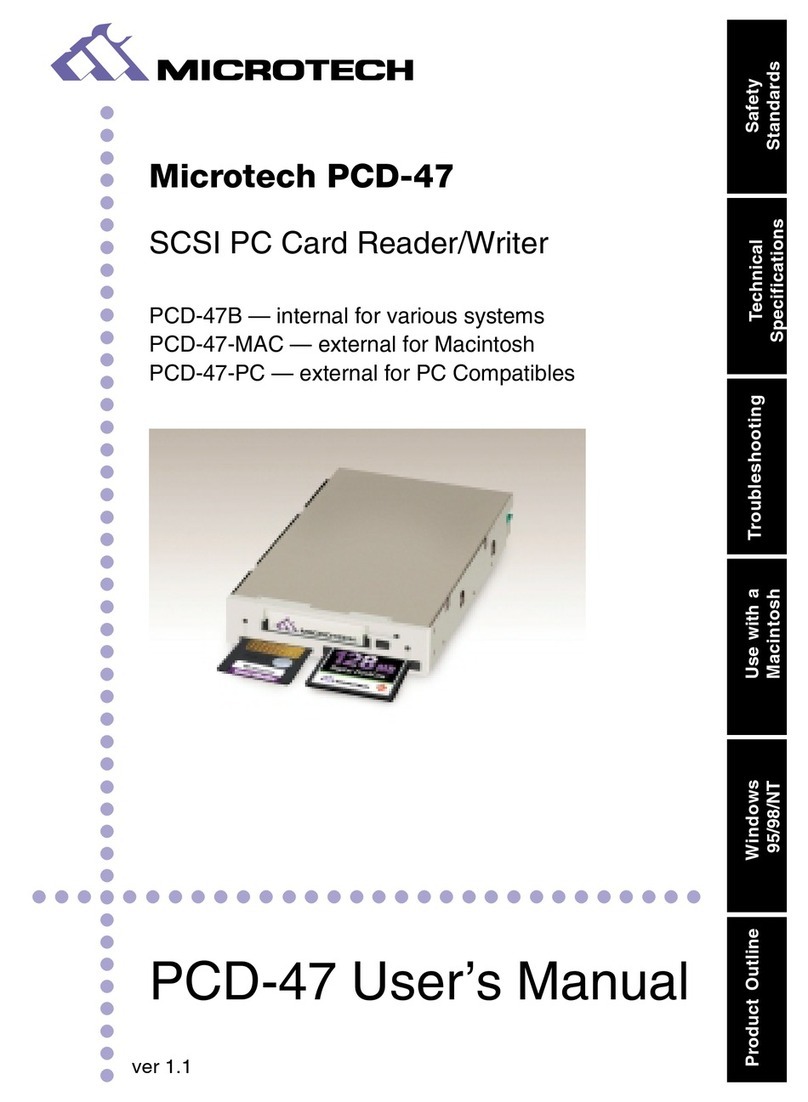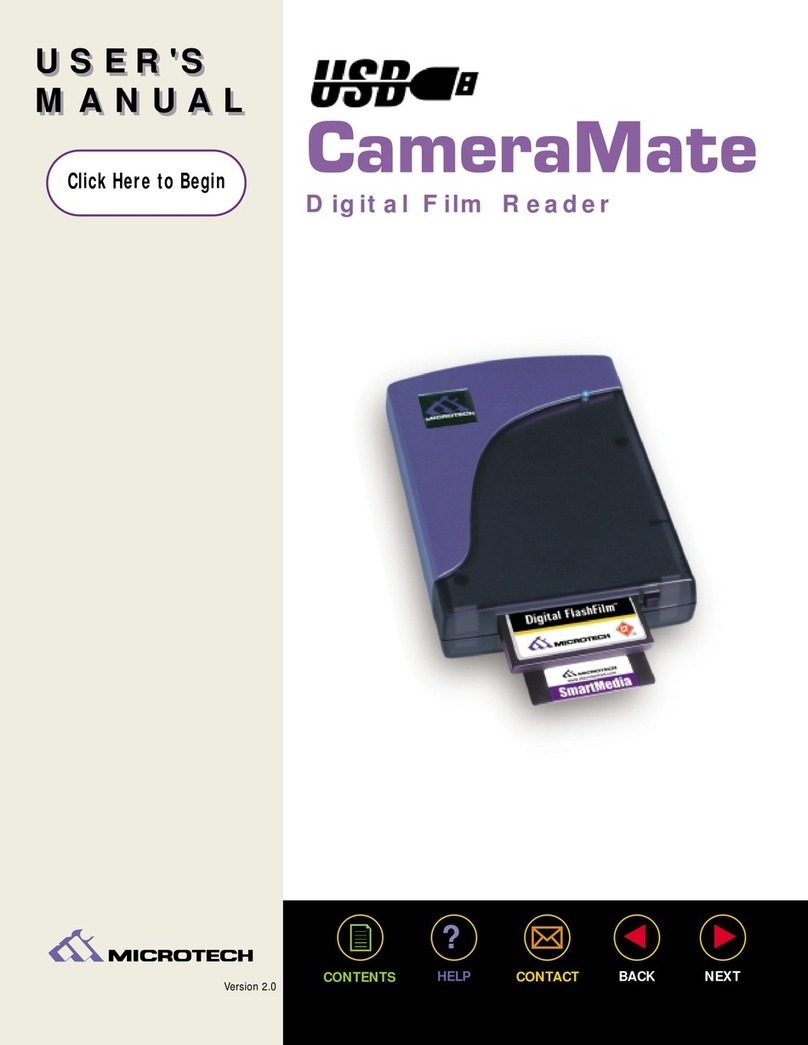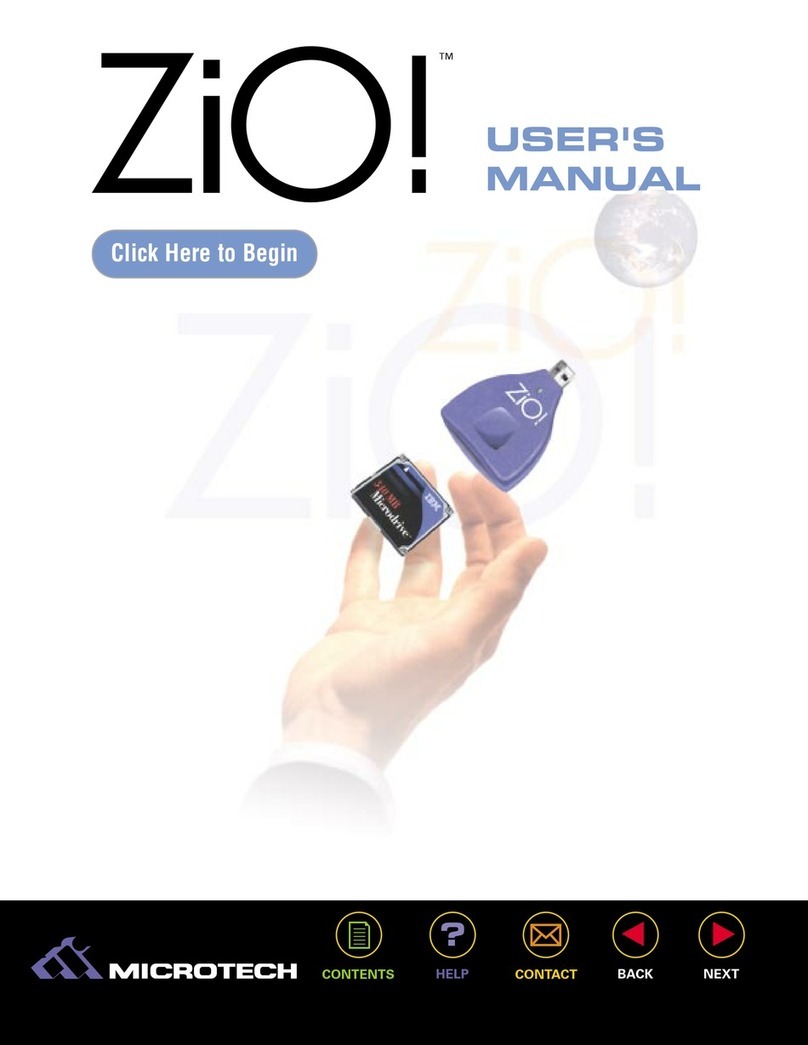Introduction:
Thank you for purchasing the FireWire CameraMate from Microtech.
The FireWire CameraMate is a CompactFlash digital media reader/writer for new FireWire
(IEEE 1394) equipped Apple Macintosh (iMac, iBook, G3/G4, Cube, etc.) and PC Compatible own-
ers who wish to read and write CompactFlash cards. The FireWire CameraMate is easy to use and
provides transfer rates of up to 5MB/sec (40Mb/sec).
What's included with the FireWire CameraMate:
The FireWire CameraMate includes the following package contents:
■FireWire CameraMate Digital Film Reader
■Microtech Installer CD (includes this User's Guide, Microsoft supplemental
FireWire (IEEE 1394) drivers for Windows 98 SE, and free software)
■Mounting Software Installer CD (for use wih Macintosh only)
■Quick-Start Guide
■Warranty Registration Card
System Requirements:
PC Compatible:
■Desktop or laptop PC Compatible with an available 6 pin FireWire (IEEE 1394) port
■Windows 98 SE, Me, 2000, XP
■CD-ROM Drive (for driver software installation on Windows 98 SE)
■Pentium (or equivalent) 200MHz laptop or desktop PC
Macintosh:
■Apple iMac, G3, G4, System with an available 6 pin FireWire (IEEE 1394) port
■Mac OS 8.6 or greater
■CD-ROM Drive (for software installation)
■FireWire Manager 2.3.3 or greater
USER'S
MANUAL
USER'S
MANUAL
4
FireWire CameraMate