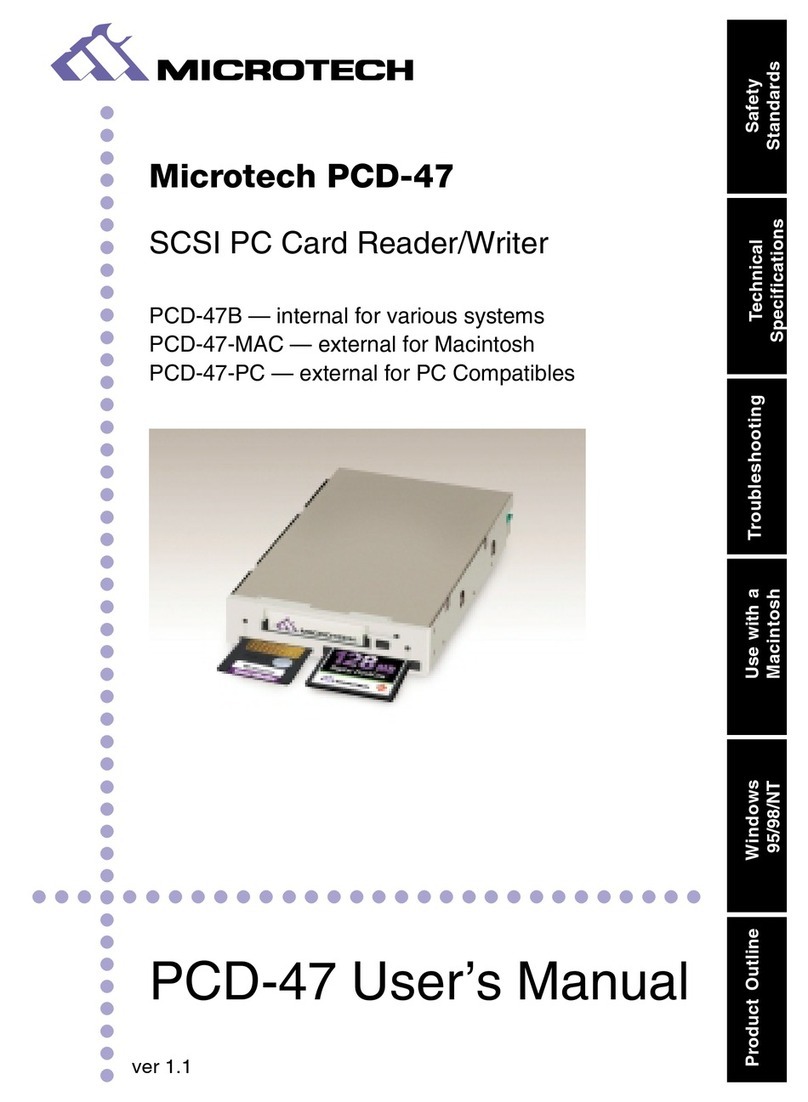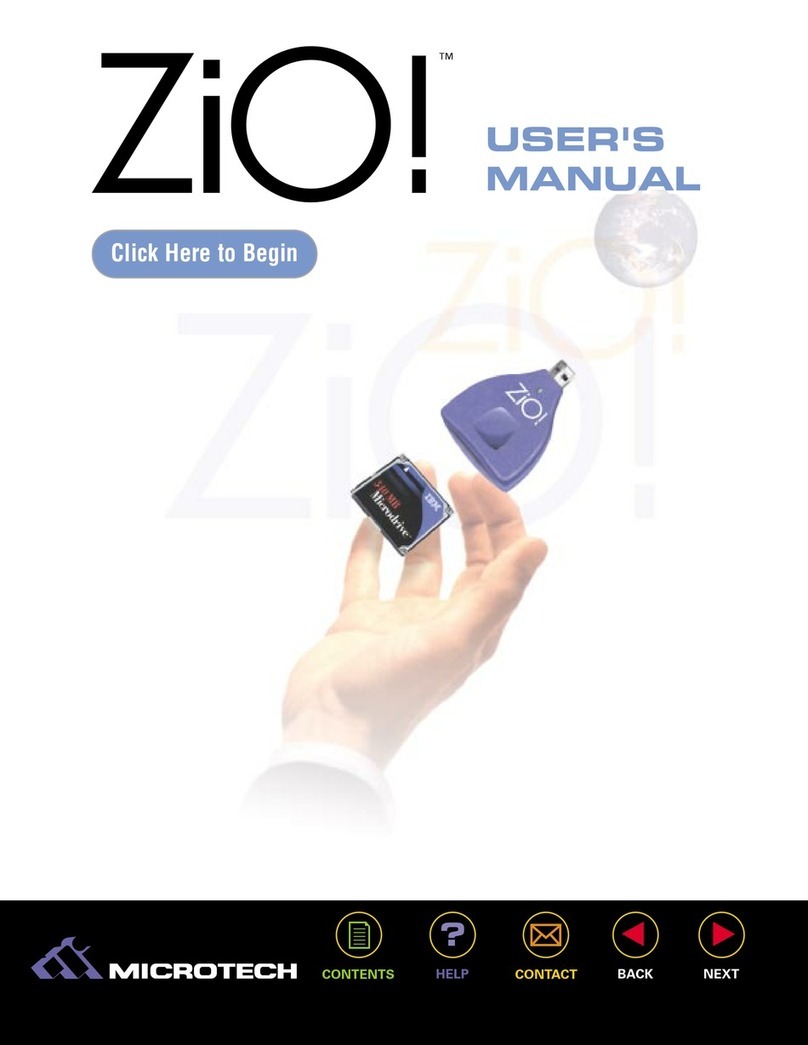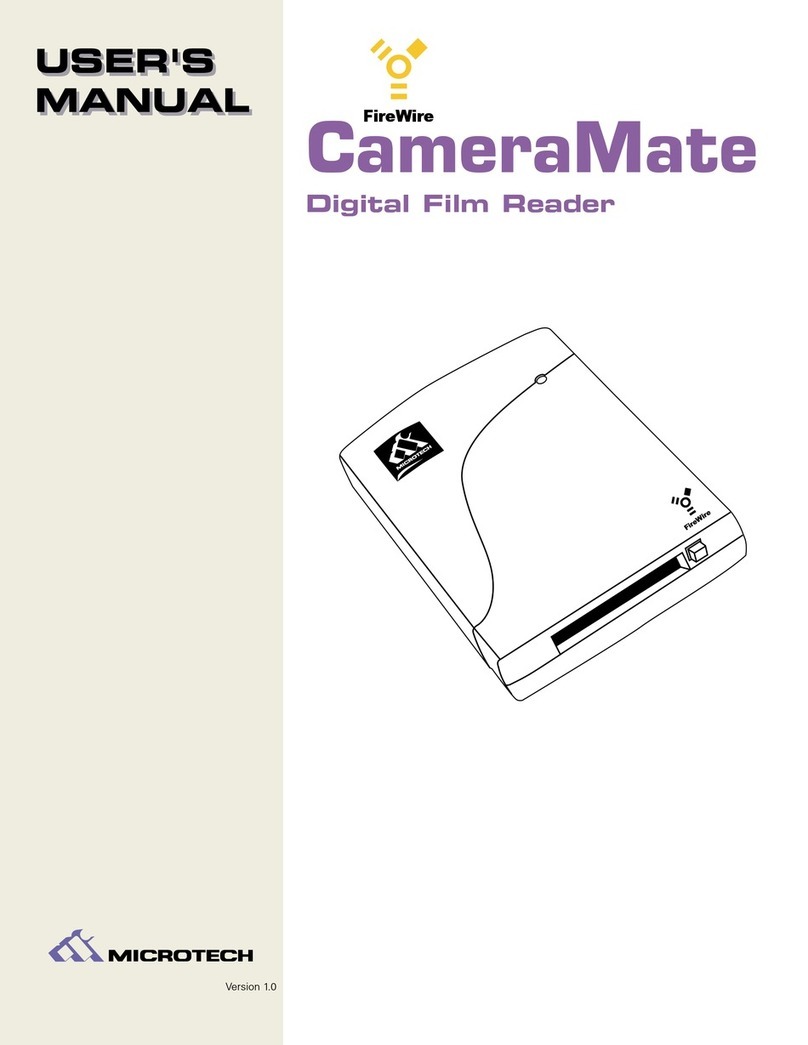Introduction:
Thank you for purchasing the USB CameraMate from Microtech International, Inc.
The USB CameraMate is a card reader for new Apple Macintosh (iMac, iBook, G3/G4, Cube, etc.)
and PC Compatible owners who wish to use SmartMedia or CompactFlash cards. The USB
CameraMate is easy to use and provides transfer rates of up to 12Mb/sec (1.5MB/sec).
What's included with the USB CameraMate:
The USB CameraMate includes the following package contents:
■USB CameraMate Digital Film Reader
■Microtech Installer CD (includes this User's Guide, drivers, and free software)
■Quick-Start Guide
■Warranty Registration Card
System Requirements:
PC Compatible:
■Desktop or laptop PC Compatible with an available USB port
■Windows 98, 98 SE, ME, 2000
Macintosh:
■Macintosh computer with an available USB port
■Mac OS 8.5 or higher
USER'S
MANUAL
USER'S
MANUAL USB CameraMate
?
HELP
CONTACT
NEXTBACK
CONTENTS
6