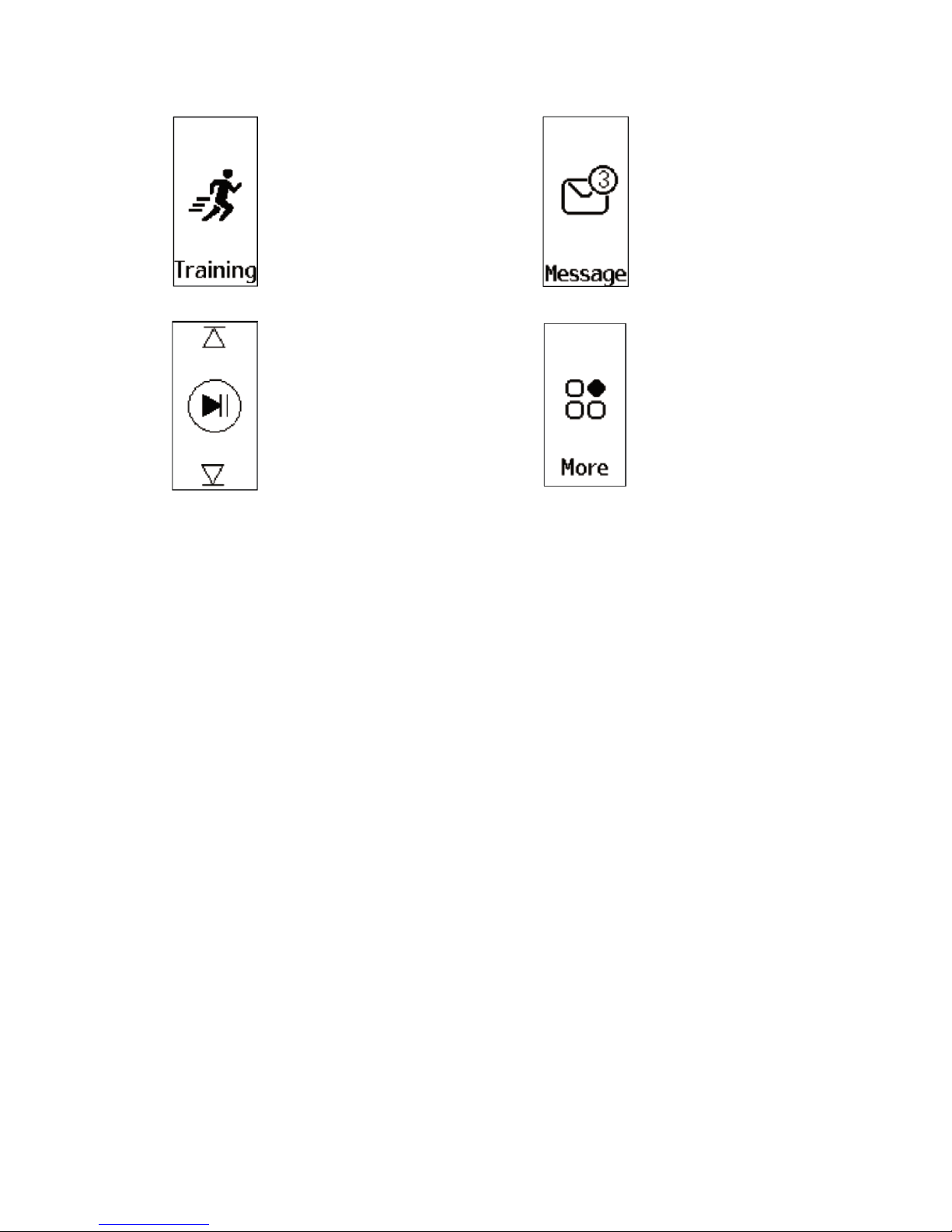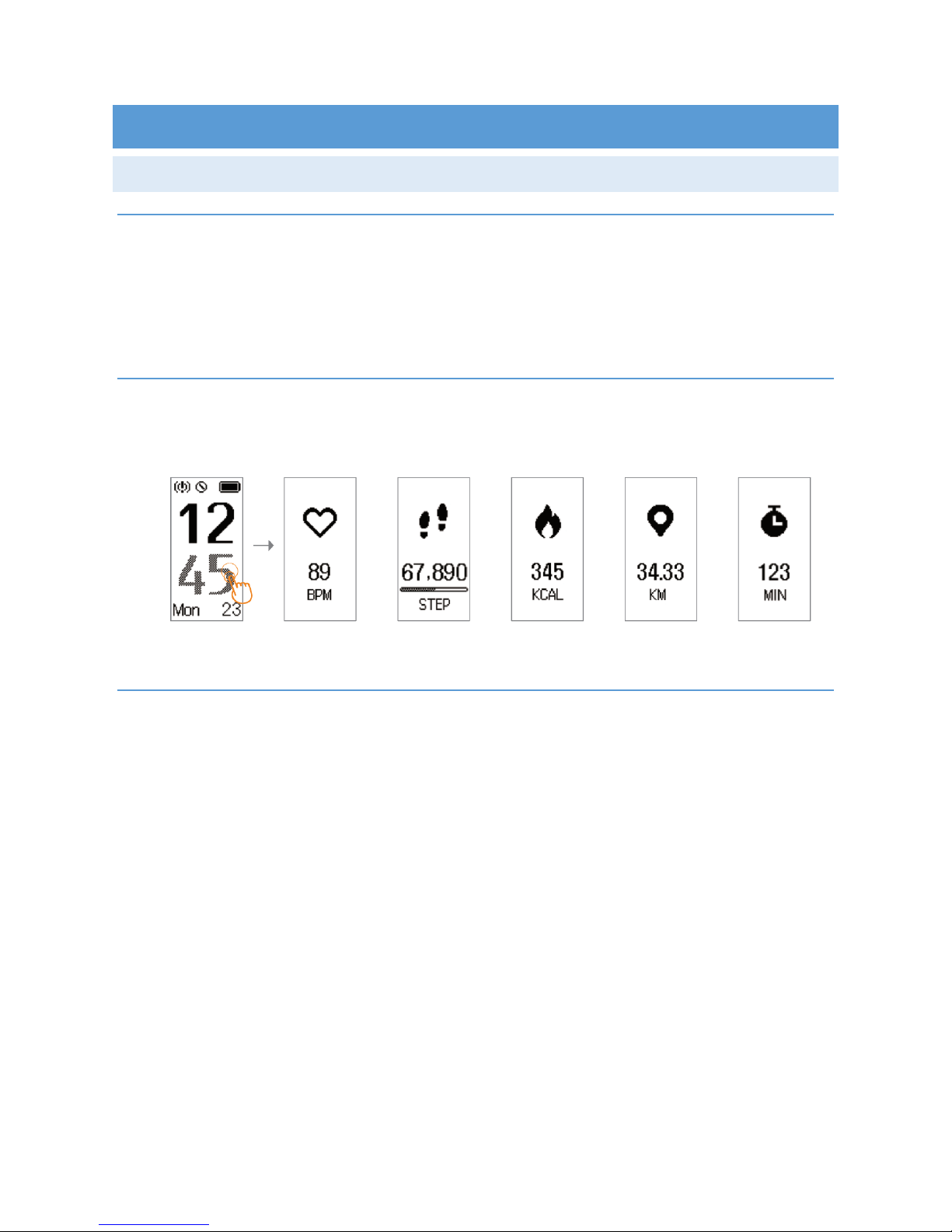7
KNOW YOUR DEVICE
WEARING METHOD
Wear the device on your wrist horizontally, the same method as wearing watches.
HEART RATE MONITORING
To monitor the heart rate more accurately, please wear the device on the upper position of
your wrist. Wear it bit tighter than usual when you are doing exercise. Automatic heart rate
monitoring is On as default, you can turn it off manually in the VeryFitPro app.
DEFAULT HEART-RATE ZONES
oDefault heart-rate zones are calculated using your estimated maximum heart rate.
oFitness Rx calculates your maximum heart rate with the common formula of 220
minus your age.
Zone Calculation Description
Basic Tracking
Exercise
50% - 69% of maximum heart
rate
Good Recovery rate, body fat
consumption, sugar
consumption in general.
Cardiopulmonary
Exercise
70% to 84% of your maximum
heart rate
This zone is moderate to high
intensity exercise interval.
Peak Exercise Greater than 85% of your
maximum heart rate
High intensity exercise zone.
Improve tolerance of an aerobic
exercise capacity and muscle.
CUSTOMIZE HEART RATE ZONE
oIf you’d like to customize your heart rate zone, open “VeryFitPro” app home page,
select the “More” option under “Device”, then click “Heart rate zones”, and click
“customize maximum heart rate”.