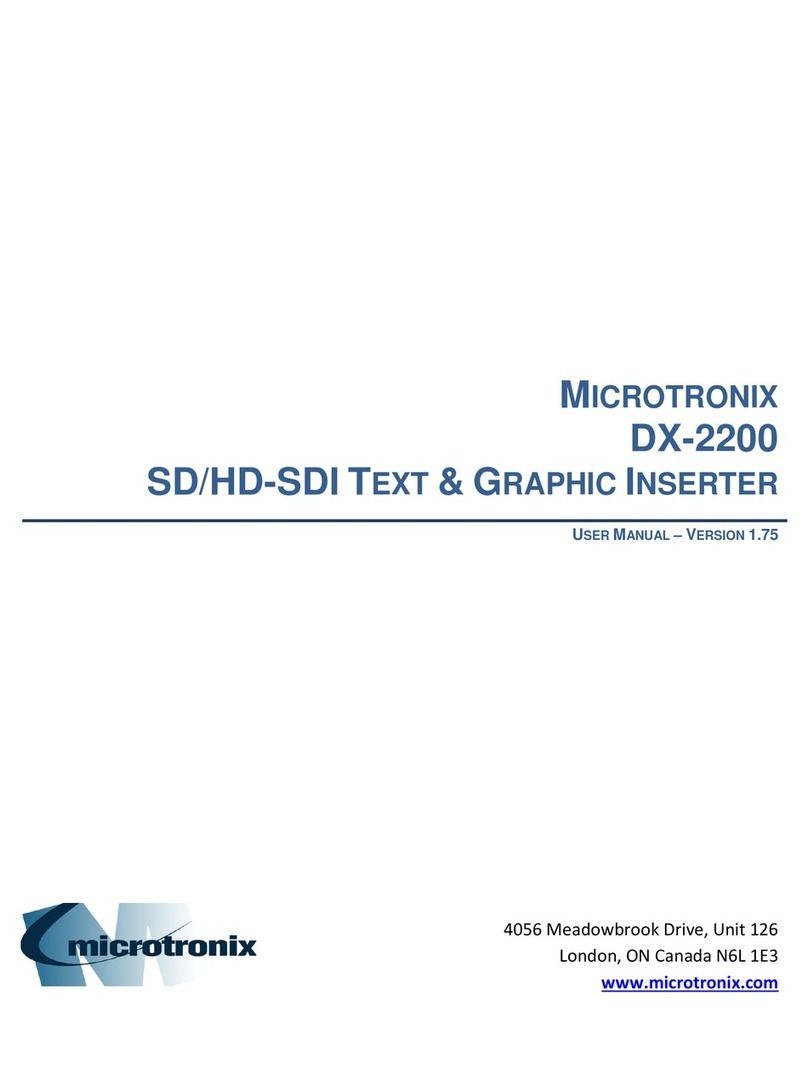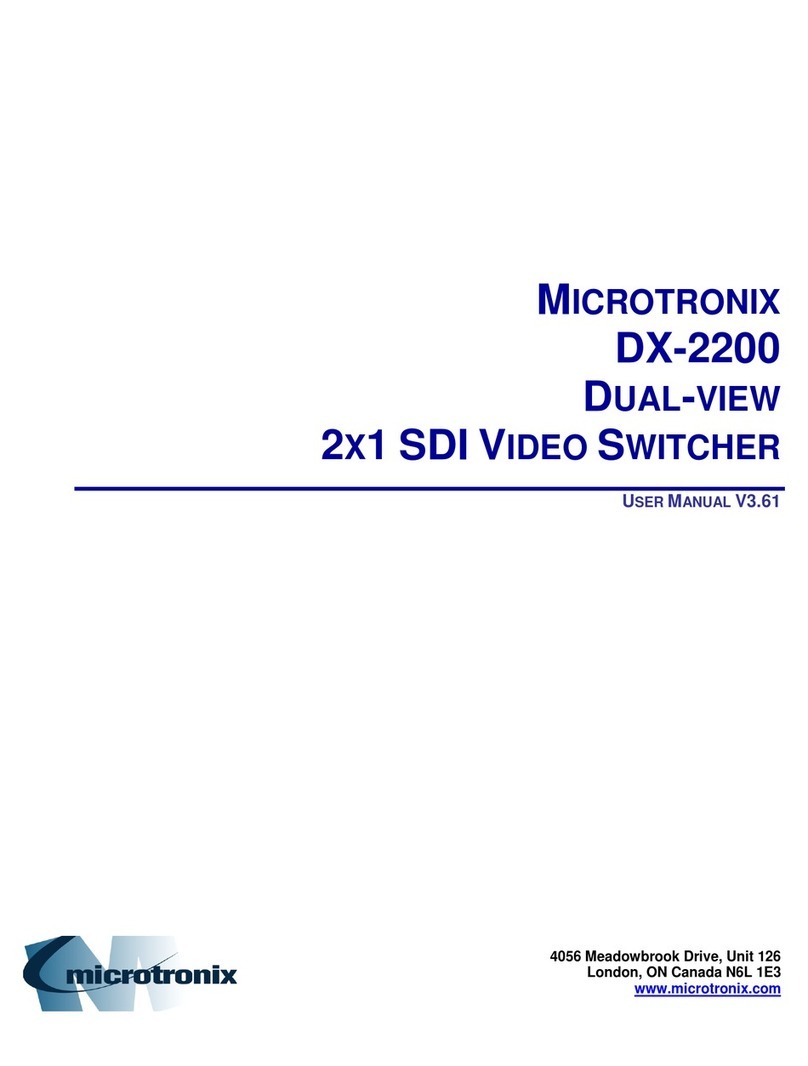DX-2200 –Dual-view 2x1 SDI Video Switcher –User Manual
Page 7 of 93
4.8.1.10.9.1 Text Fields –Field Type 1 ......................................................................................40
4.8.1.10.9.2 Rectangle Fields –Field Type 2 .............................................................................41
4.8.1.10.9.3 Rectangle Field Display Example...........................................................................42
4.8.1.10.9.4 Corner Marker Fields –Field Type 3......................................................................42
4.8.1.10.9.5 Target Marker Fields –Field Type 4.......................................................................43
4.8.1.10.9.6 Image Fields –Field Type 5 ...................................................................................43
4.8.1.10.9.7 Rectangle XYWH –Field Type 6............................................................................44
4.8.1.11 Sample Text Field Commands.......................................................................................... 50
4.8.1.11.1.1 Example 1:..............................................................................................................50
4.8.1.11.1.2 Example 2:..............................................................................................................51
4.8.1.12 Low Level Text Control Commands.................................................................................. 52
4.8.1.12.1 Application Example 1................................................................................................. 53
4.8.1.12.2 Application Example 2................................................................................................. 53
4.8.1.13 Frame Counter Overlay SERIAL Commands................................................................... 53
4.8.1.13.1 Frame Counter Mode 0 ............................................................................................... 53
4.8.1.13.2 Frame Counter Mode 1 ............................................................................................... 53
4.8.1.13.3 Frame Counter Modes 2 –4 ....................................................................................... 54
4.8.1.13.4 Sample Frame Counter Commands............................................................................ 55
4.8.1.13.4.1 Frame Counter Example 1:.....................................................................................55
4.8.1.13.4.2 Frame Counter Example 2:.....................................................................................55
4.8.1.13.4.3 Frame Counter Example 3:.....................................................................................56
4.8.1.14 Overlay Control SERIAL Commands................................................................................ 58
4.8.1.15 Layer Control SERIAL Commands................................................................................... 58
4.8.1.15.1 Low Level Buffer Control............................................................................................. 59
4.8.1.15.2 Visibility of Layers........................................................................................................ 59
4.8.1.15.3 Enabling and Disabling Layers.................................................................................... 59
4.8.1.15.4 Re-Sizing Overlays...................................................................................................... 59
4.8.1.15.5 Moving An Overlay...................................................................................................... 59
4.8.1.16 Digital Zoom Command .................................................................................................... 61
4.8.1.17 User Interface Commands................................................................................................ 64
4.8.1.17.1 DIP Switch Assignments ............................................................................................. 64
4.8.1.17.2 Toggle Switch Assignments ........................................................................................ 64
4.8.1.18 User Interface Function Configuration .............................................................................. 64
4.8.1.19 Resetting DX-2200 Switches to Factory Default Configuration........................................ 65
4.8.1.20 Recommendations for DX-2200 Configuration................................................................. 65
4.8.1.21 DX-2200 Example Configuration Command File.............................................................. 67
4.8.1.22 Output Video Format Command....................................................................................... 68
4.8.1.23 Configuration Flash Serial Commands............................................................................. 69
4.8.1.24 Other Serial Command Codes.......................................................................................... 70
4.8.1.24.1 Serial Port Reset Serial Command ............................................................................. 70
4.8.2 MANUAL Mode of Operation.................................................................................................... 71
4.8.2.1 Toggle Switch.................................................................................................................... 71
4.8.2.2 Bypass the Saved Configuration Using the Toggle Switch............................................... 72
4.8.2.3 DIP Switch Settings........................................................................................................... 72
5DX-2200 Software Upload Utility ............................................................................................................ 73
5.1 Firmware Update Procedure ........................................................................................................... 73
5.2 Uploading Images............................................................................................................................ 73
6Extended Font Tables............................................................................................................................. 74
6.1 Wingding Font.................................................................................................................................. 74
6.2 Extended ASCII Fonts..................................................................................................................... 75
7Product Warranty.................................................................................................................................... 76
7.1 Hardware Warranty.......................................................................................................................... 76
7.2 Firmware Warranty.......................................................................................................................... 76
7.2.1 Limited Liability......................................................................................................................... 76
Appendix A: Internal Circuit Board Description......................................................................................... 78
A.1 SDI Video Interfaces........................................................................................................................ 79