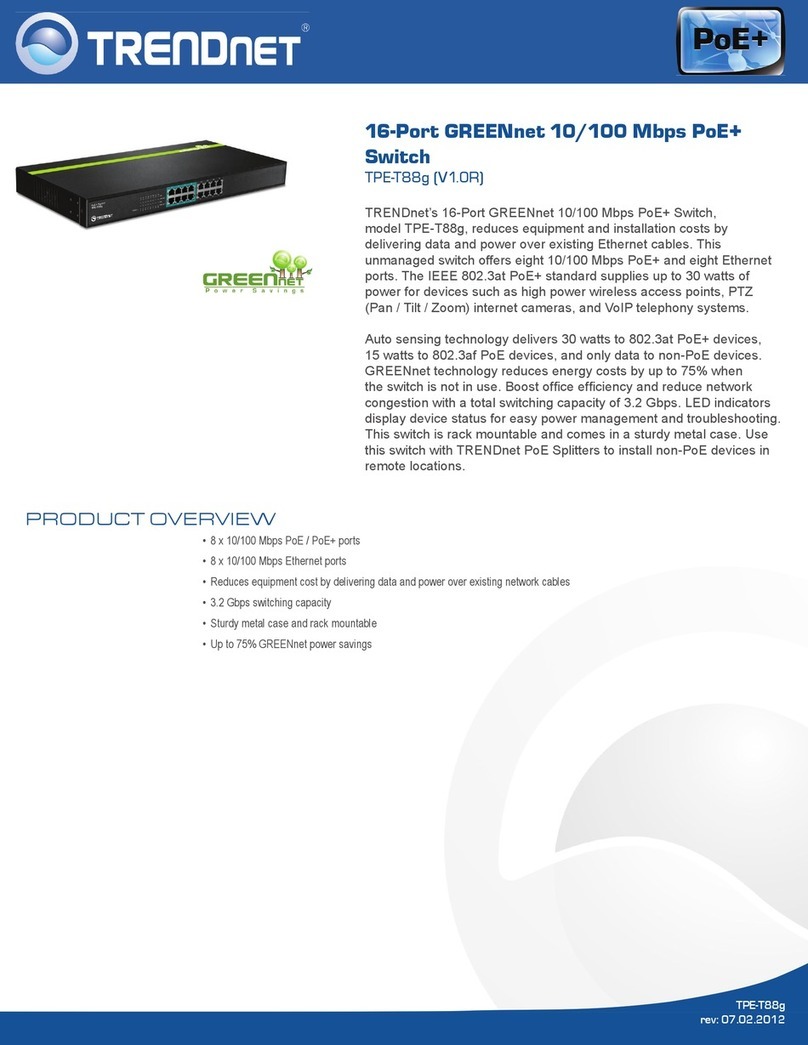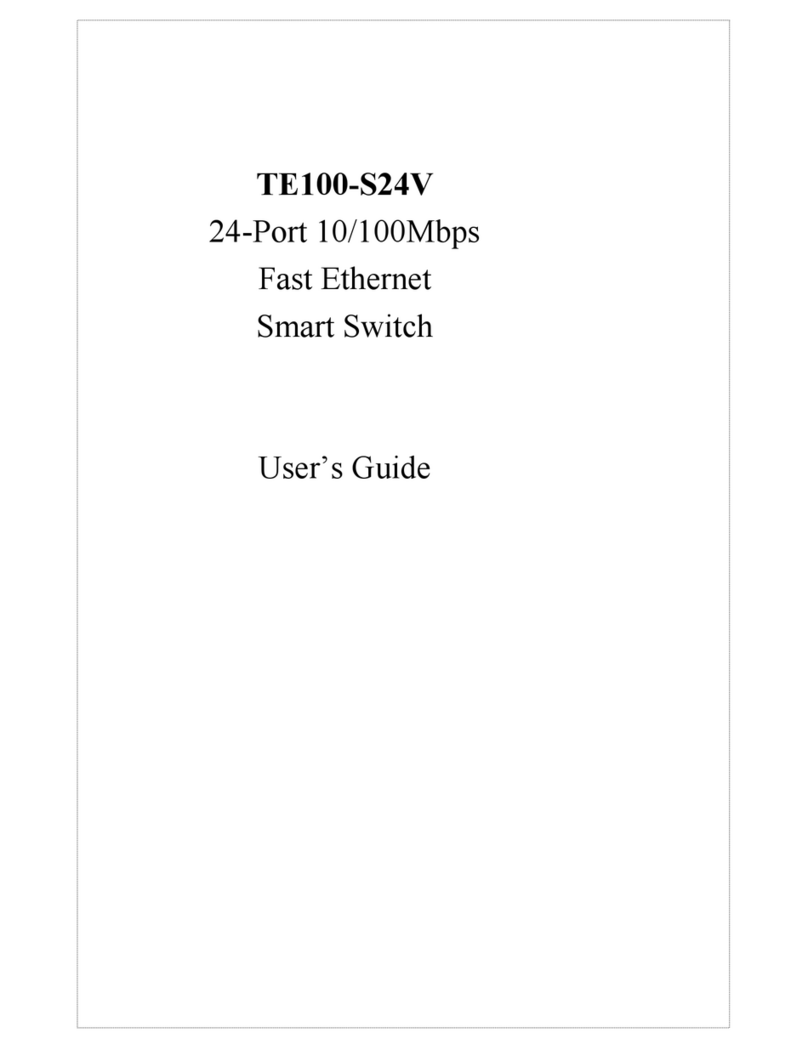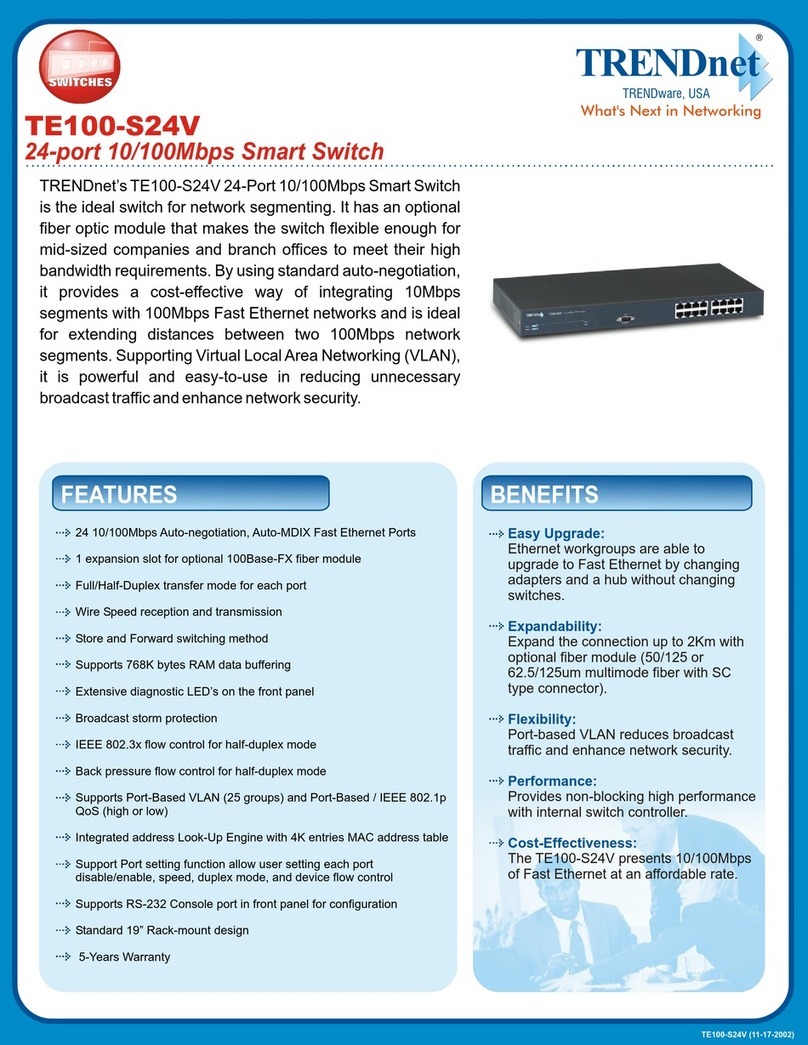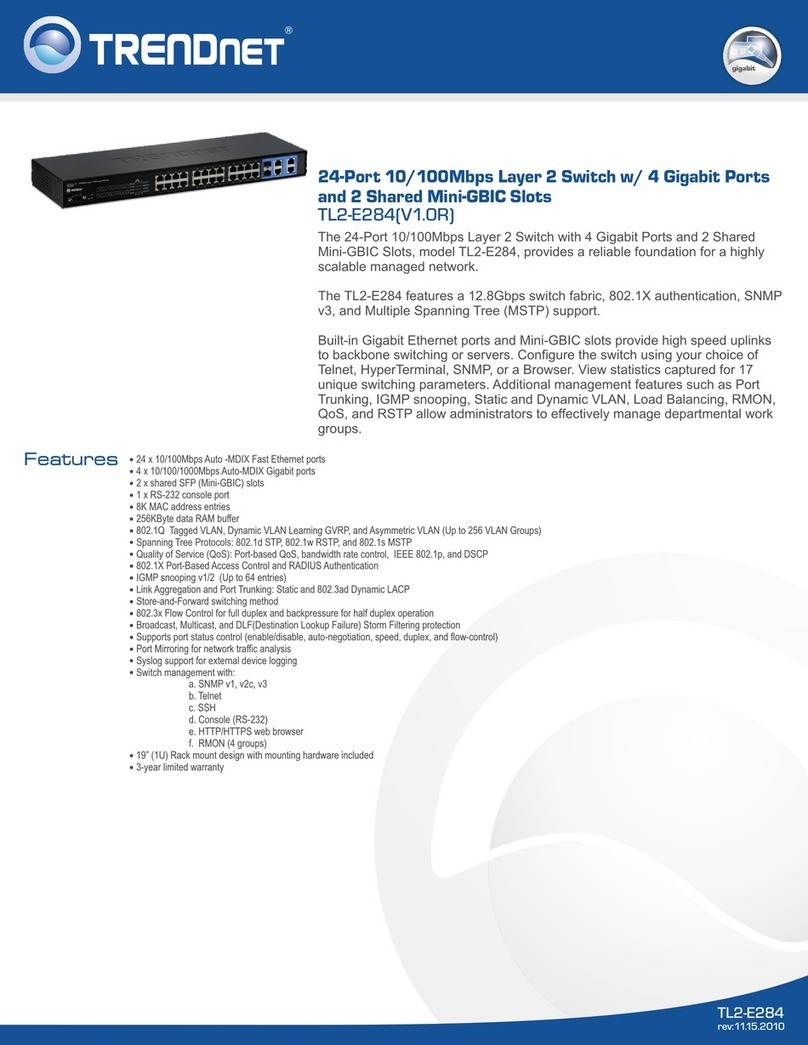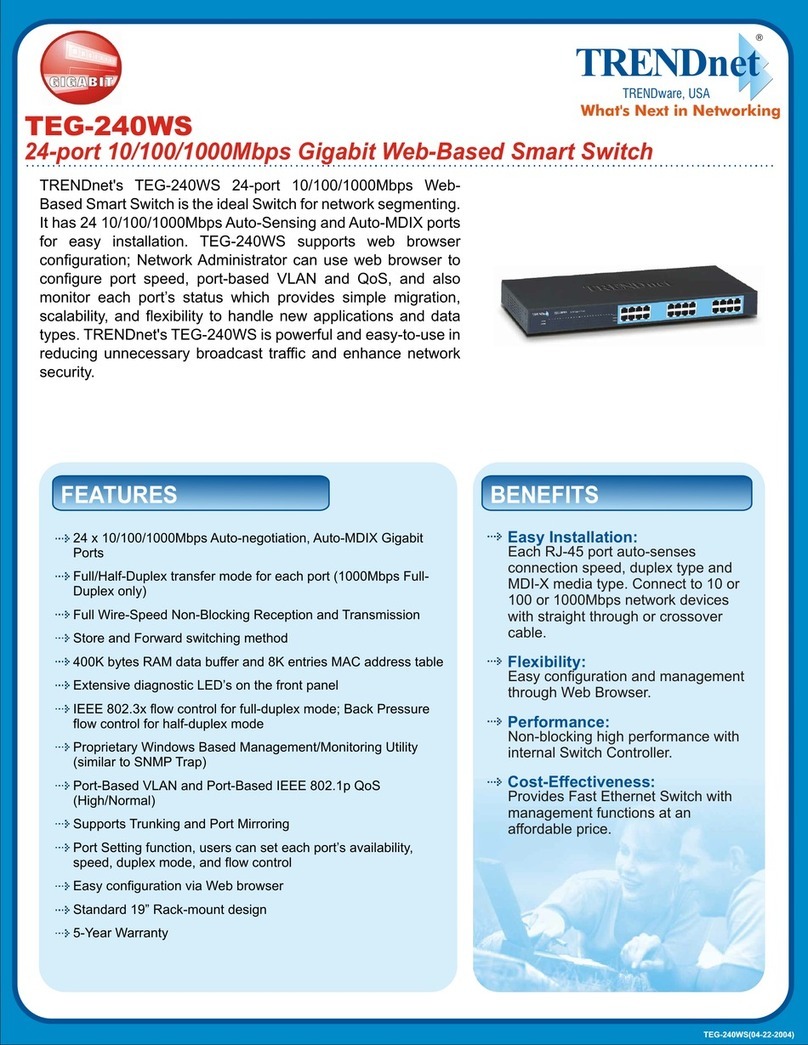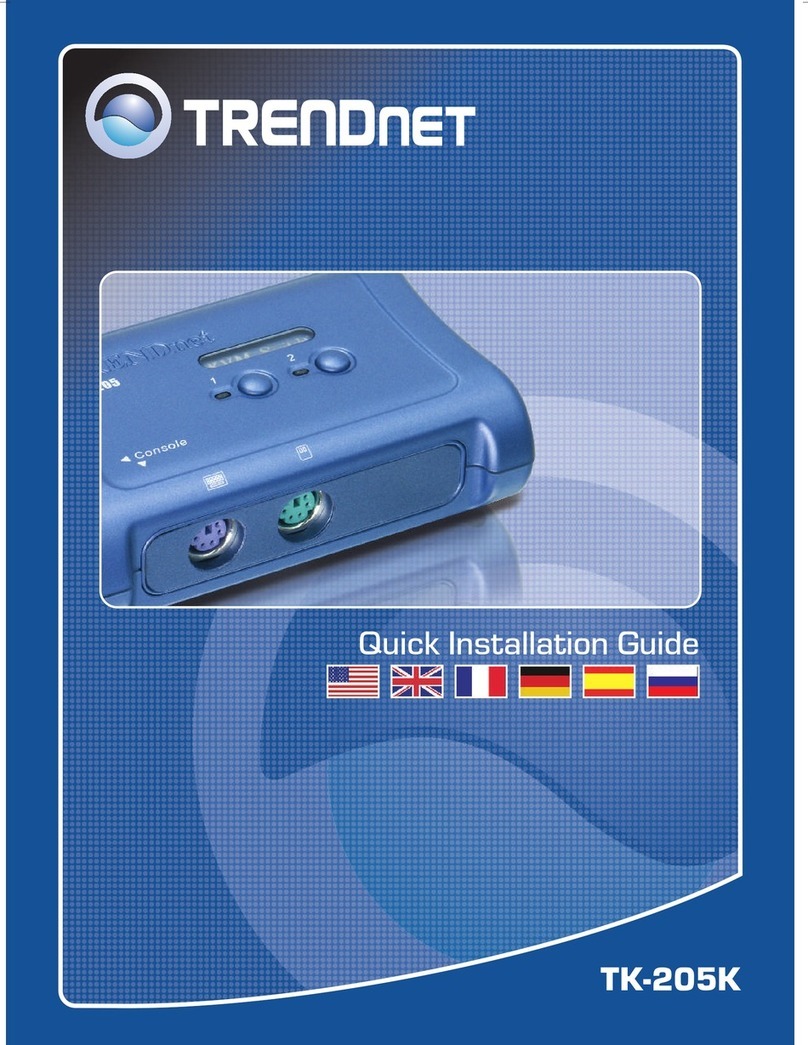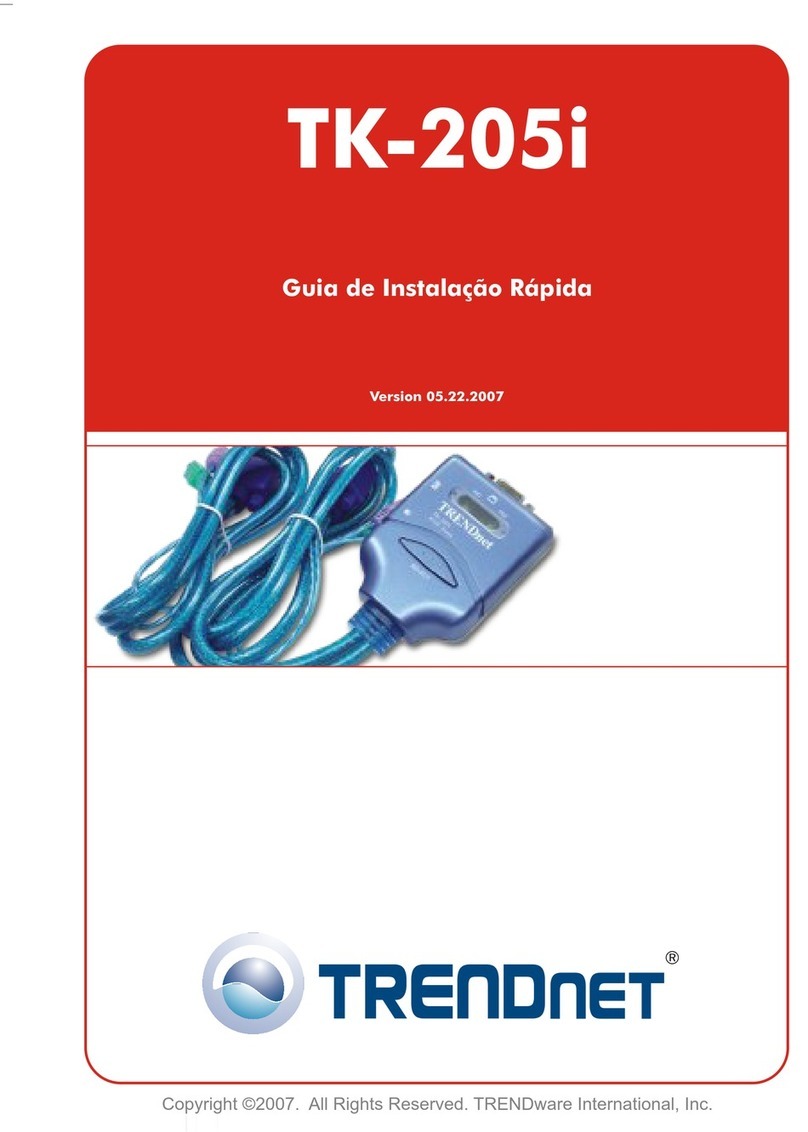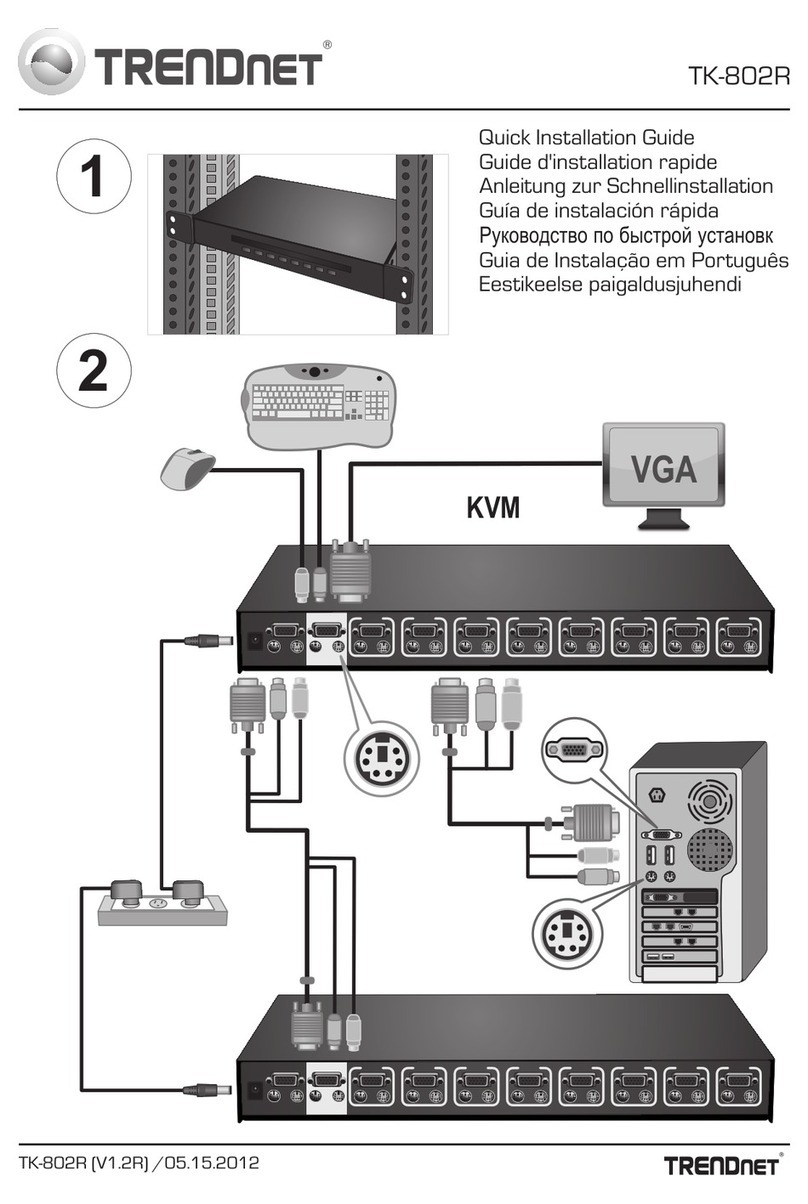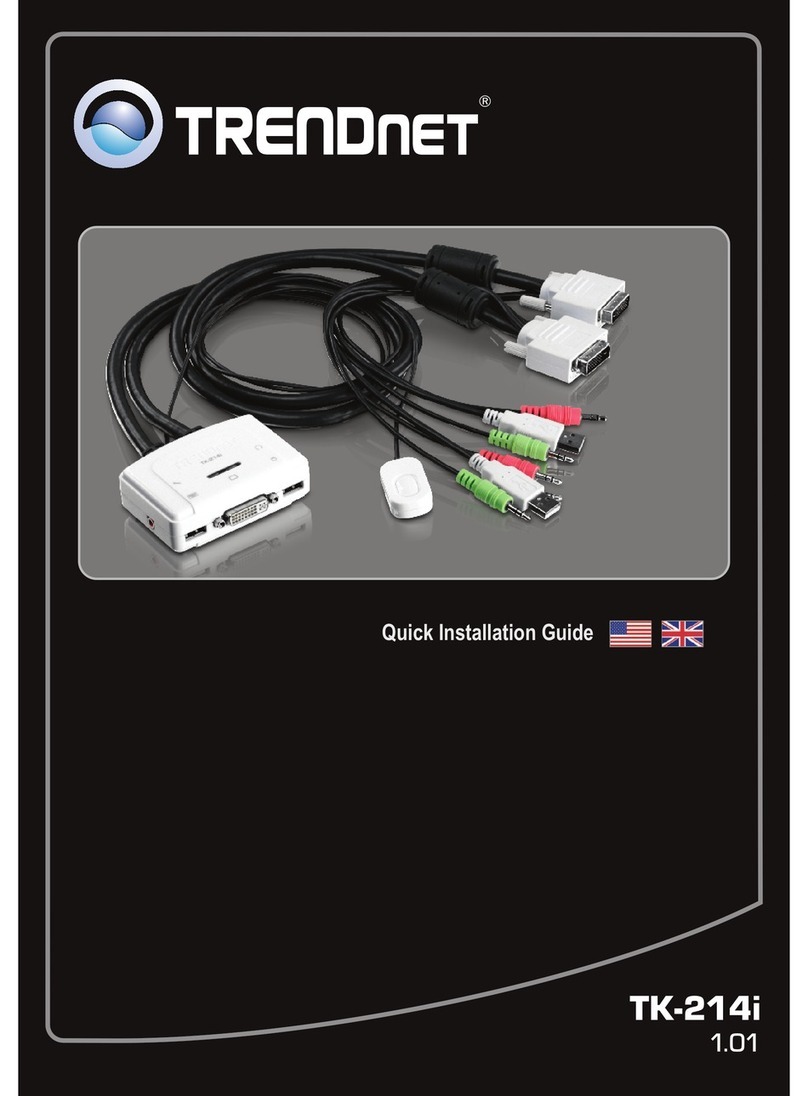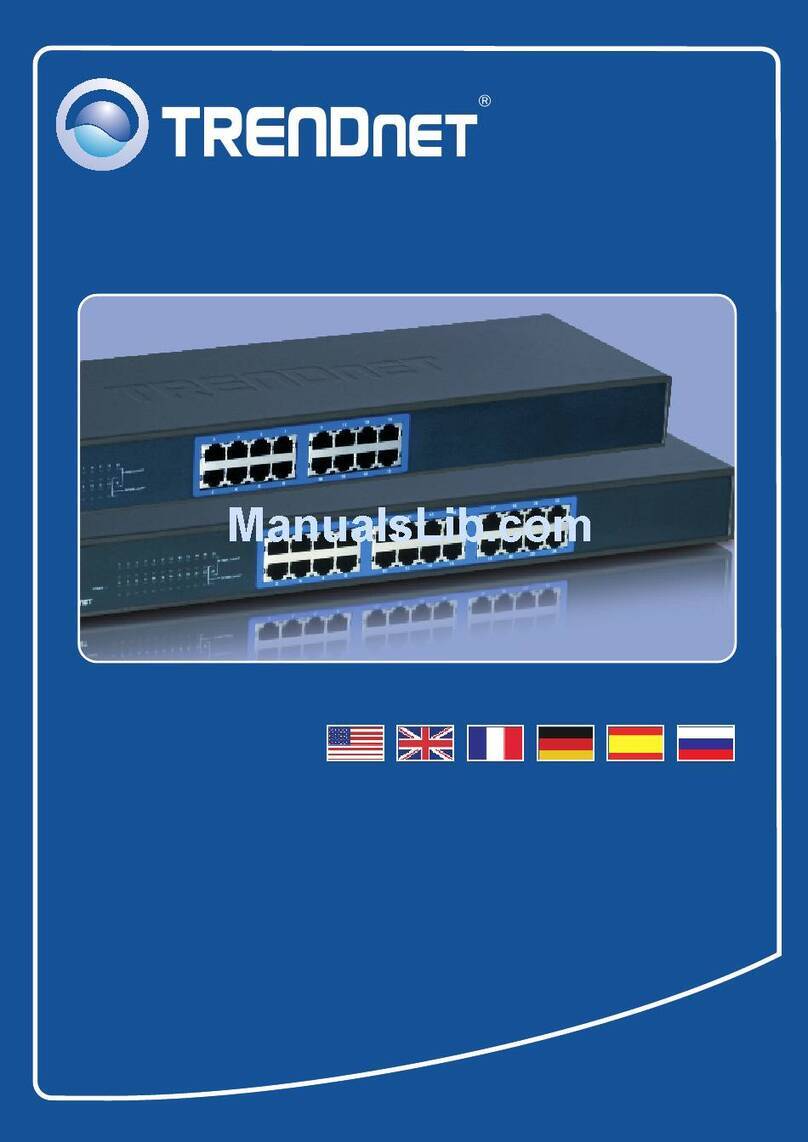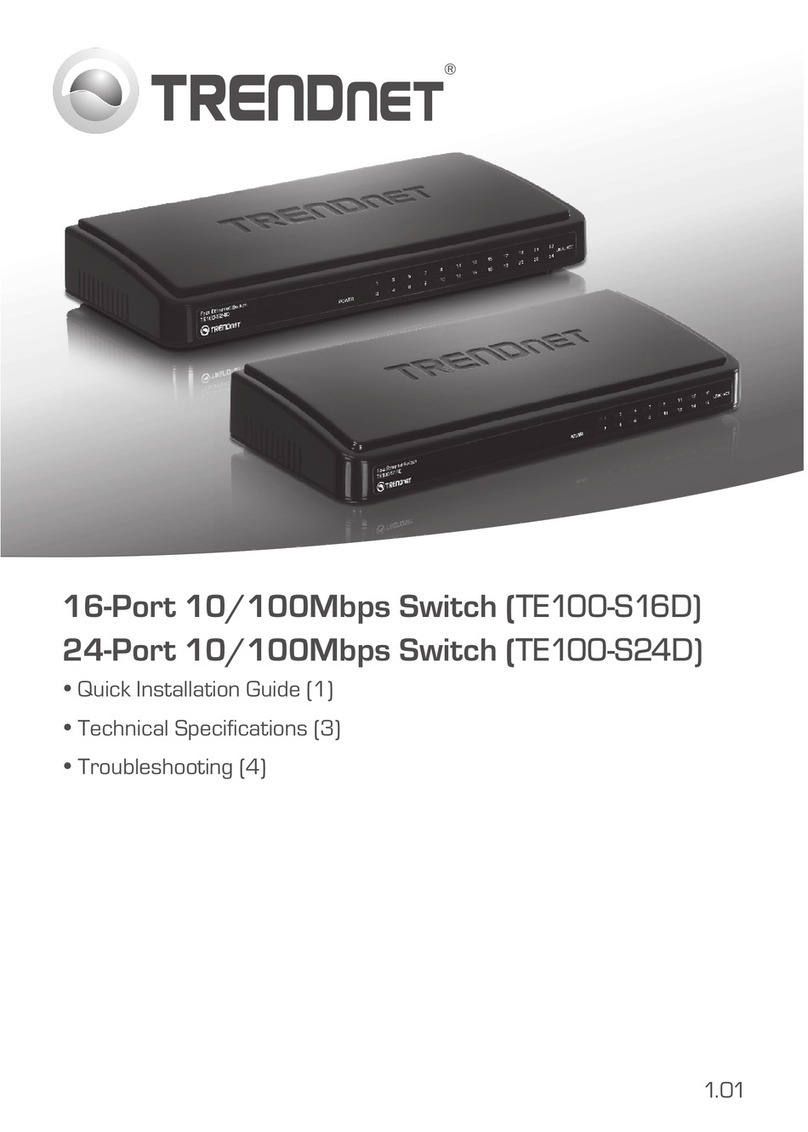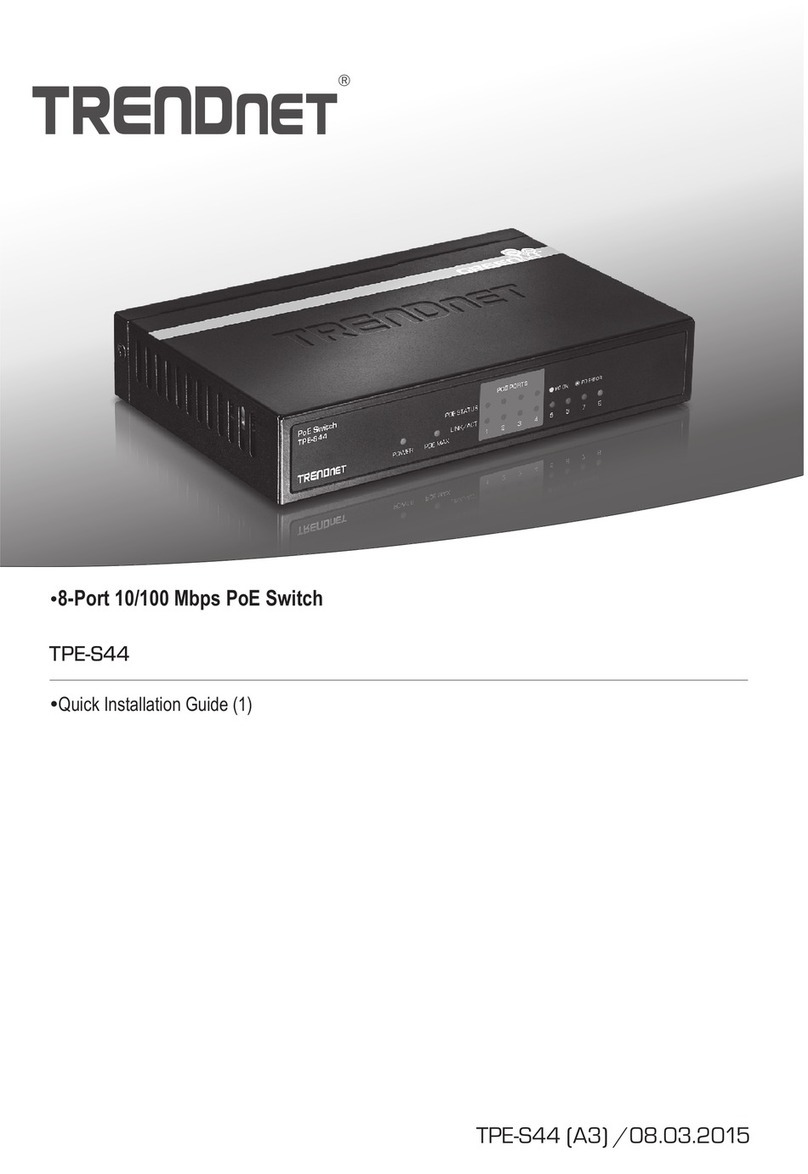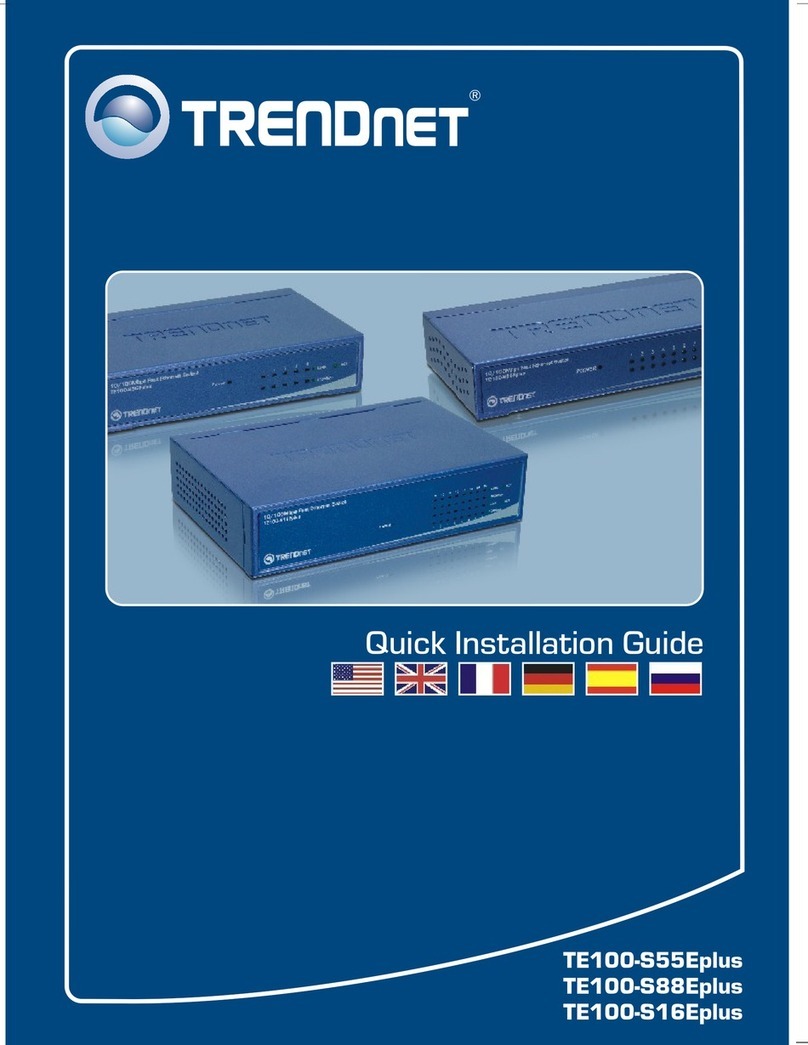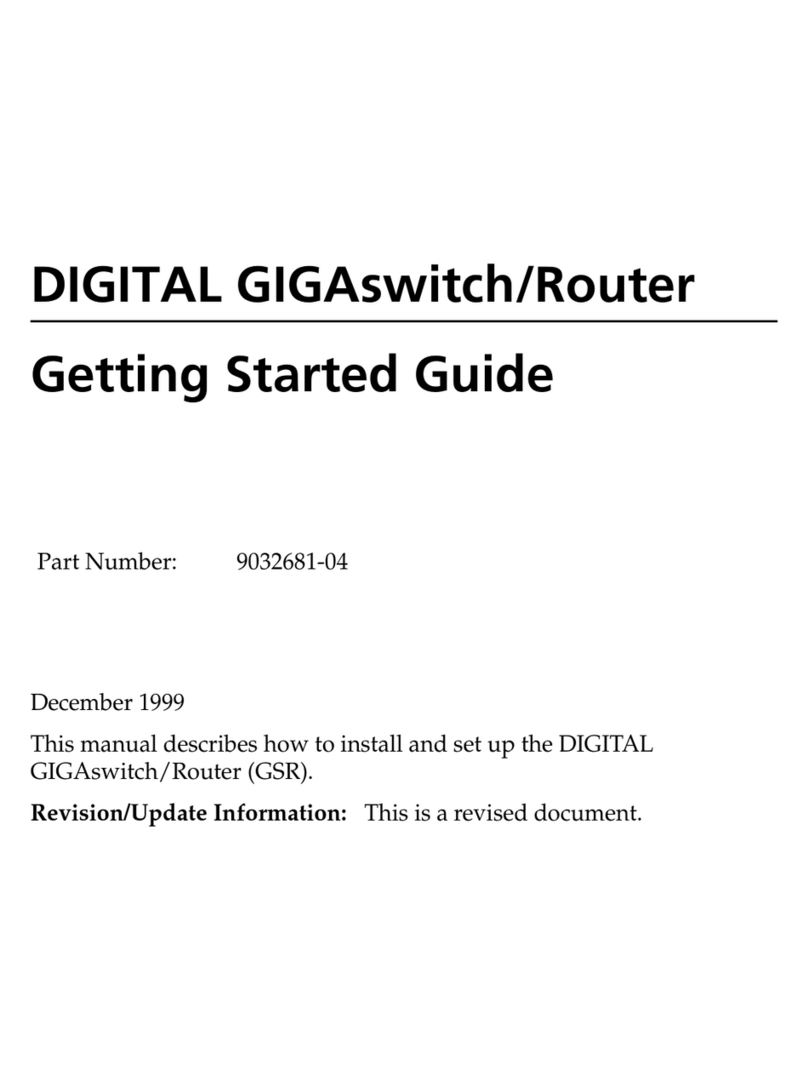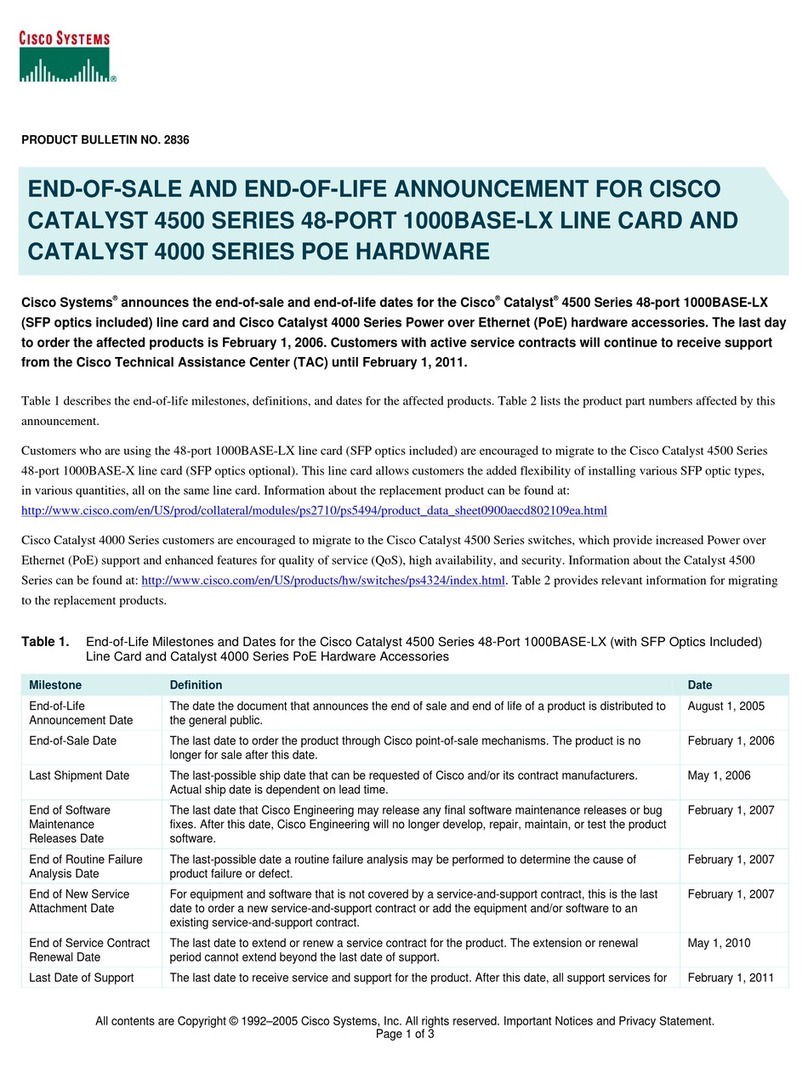1. Before installation, please make sure all
peripherals and computers are powered off.
2. Connect one keyboard, monitor and mouse
to KVM switch’s console port.
3. a. For TK-200: Connect PCs to K1,M1,VGA and
K2,M2, VGA of KVM switch using standard
extension Cable.
b. For TK-400: Connect PCs to Computer 1,
Computer2, Computer 3,Computer 4 of KVM
switch using standard PC extension cable.
4. Power on all PCs. Do not press the push button on
the KVM switch and do not use “Hot key” when PCs
are booting up.
1. Power on: The KVM switch draw the power from PCs
keyboard power. One LED will lit red, meaning
the console is controlling/monitoring to the PC
that is connected to that specific port.
2. Push button: Press and then release the Port
Selection Button once changes the selected port
to the next port.
3. Hot key: Press and then release the SCROLL LOCK
Key twice within 2 seconds, you will hear a beep
confirming entering the “Hot Key” mode.
Below are the “Hot Key” commands:
In Hot key Mode, use "Up-Arrow" to Selected the
previous port, "Down Arrow" to select the next
port and Press "S" key to set the KVM switch into
Auto Scan Mode.
Note: If no command is entered in two seconds after
entering the Hot Key Mode, the switch will cancel
the Hot Key operation.
Power on
Push button
Hot key
LED will
SCROLL LOCK
In situations where multiple PC Servers are installed,
user can use KVM Switches to control multiple PCs
with one Keyboard, one Monitor, and one Mouse. By
using the KVM Switch, user saves on hardware cost,
saves valuable space, and reduce energy
consumption cost. These advantages make the KVM
Switch a must-have device in multiple Servers
Environment.
Scroll
Lock
Scroll
Lock
Scroll
Lock
Scroll
Lock
Scroll
Lock
Scroll
Lock
Previous Channel
Next Channel
Scroll
Lock
Scroll
Lock
Scroll
Lock
Scroll
Lock
Scroll
Lock
Scroll
Lock SSAuto Scan
INTRODUCTIONINTRODUCTION
FEATURESFEATURES
2/4 port KVM switch is compact size designed
for easy transport.
Support Microsoft Intellimouse, Logitech Net
Mouse...etc.
Support DOS, Win3.X, Win95/98/ME/2000
WinNT, Netware, Unix, and Linux.
Hot Pluggable; add PCs or remove connected PCs
without powering down the KVM switch or other
online PCs.
Support Video Quality Up to 1920X1440,
Band width: 200MHz.
No software Required; user can select PC via
Push button or Hot-keys.
Auto Scan mode for monitoring PCs (4 sec. interval)
Keyboard status restored when switching between PCs.
LED display for easy status monitoring.
Buzzer sound confirming port switching action.
INSTALLATIONINSTALLATION
K2
K2
M2
M2
VGA
VGA
PC2PC2
PC1PC1
K1
K1
M1
M1
VGA
VGA
VGA 1
PC1
PC2
PC3
PC4
MOUSE 1
K/B 1
MOUSE 3 K/B 3
VGA 3
MOUSE 2
K/B 2
VGA 2MOUSE 4
K/B 4
VGA 4
MOUSEK/B POWER
VGA
K2
K2
M2
M2
VGA
VGA
PC2PC2
PC1PC1
K1
K1
M1
M1
VGA
VGA
Model No: TK-400
Model No: TK-200
OPERATIONOPERATION