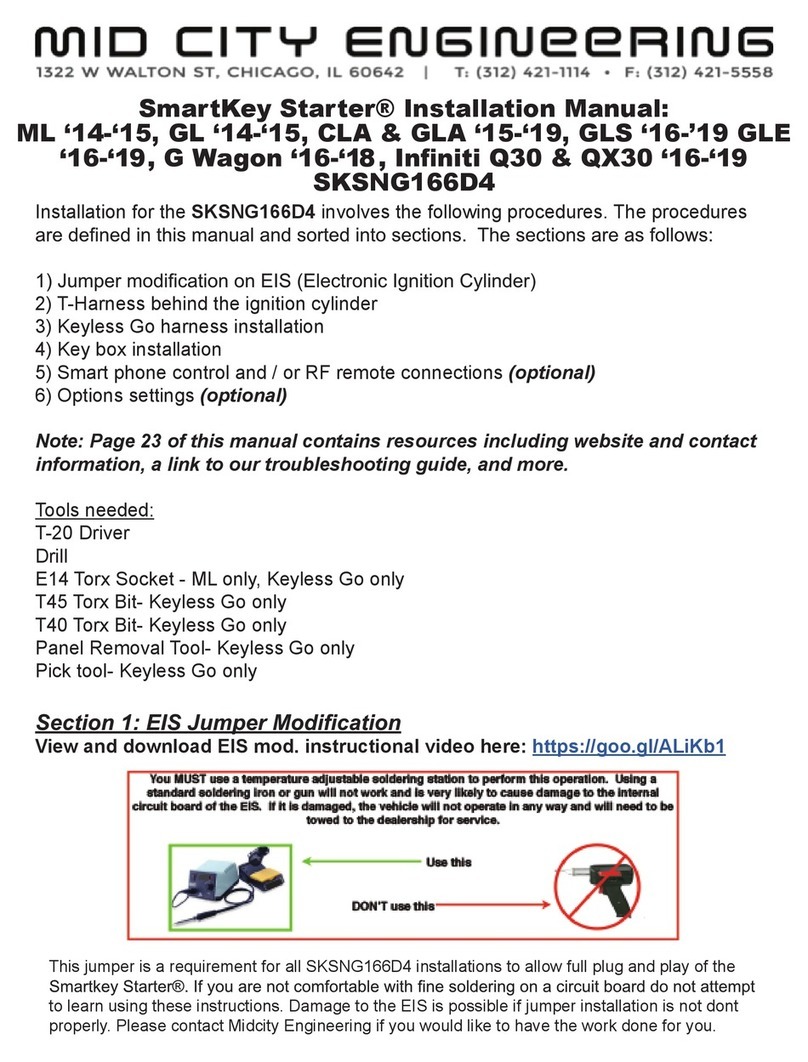EIS jumper modication contd.
Note: for EIS removal, go to section 2 and follow instructions for T-Harness In-
stallation
1. Remove three (3) T-8 screws from the rear of the EIS case. Remove them complete-
ly from the case, do not simply loosen them and leave them in place (see picture).
2. Using the pry tool, release the clips on one side of the EIS case while lifting up on
the back panel.
3. Work around the EIS until all clips are released and the rear cover is removed.
4. Gently remove the circuit board from the front half of the case.
5. Locate the empty pin 8 in the set of 8 pins (see picture). The pin locations are
marked inside the plug housing on the
rear panel of the EIS that was removed in step 3.
6. Using the soldering station, ll the empty solder pad at pin 8 with solder. Do not over
ll, just enough to cover the
opening.
7. Using tweezers, insert the extra EIS pin into the pin 8 solder pad while heating the
opening with the soldering station.
Make sure the pin is parallel with the rest of the pins and it is fully inserted.
8. Remove heat from the pin and verify that it is properly held in place.
9. Tin each end of the short length of 30awg wire.
10. Solder one end of the wire to the pin 8 that was installed in steps 6-8. This wire
should be attached at the very base of
the pin closest to the circuit board.
11. Solder the other end of the wire to the solder point shown in the picture below. It is
the rst solder point next to the
white optical sensor on the same side of the board as the pin that was just installed in
steps 6-8.
12. Secure the wire to the board so that it won’t get caught up when the EIS is reas-
sembled or get in the way of any
moving parts. See picture below for best placement.
13. Using a Multimeter, you can test your work by probing the test points as shown in
the picture below to verify proper
continuity. In other words, you should have continuity between the new pin 8 and the
tab on the optical sensor.
14)Put the circuit board back into the front of the EIS housing.
15. Snap the rear panel in place making sure the new pin ts properly through the pin
slot.
16. Reinstall the three (3) T-8 screws.
17. Snap in the white screw cap where the sticker was broken to access the screw.
See reference pictures for EIS modcation on pages 3 and 4.
Attention: Video of EIS modication can be found here: https://goo.gl/ALiKb1
2
EIS is an electrostatic sensitive device.
To prevent damage, use proper grounding and handling techniques.