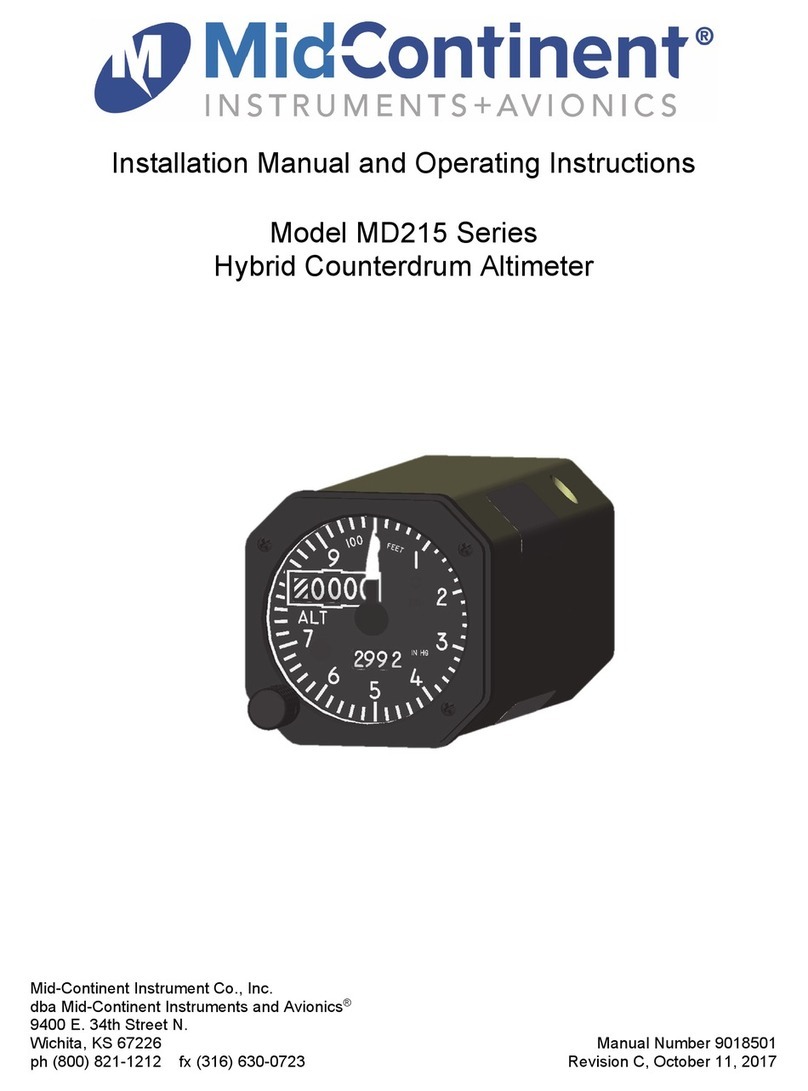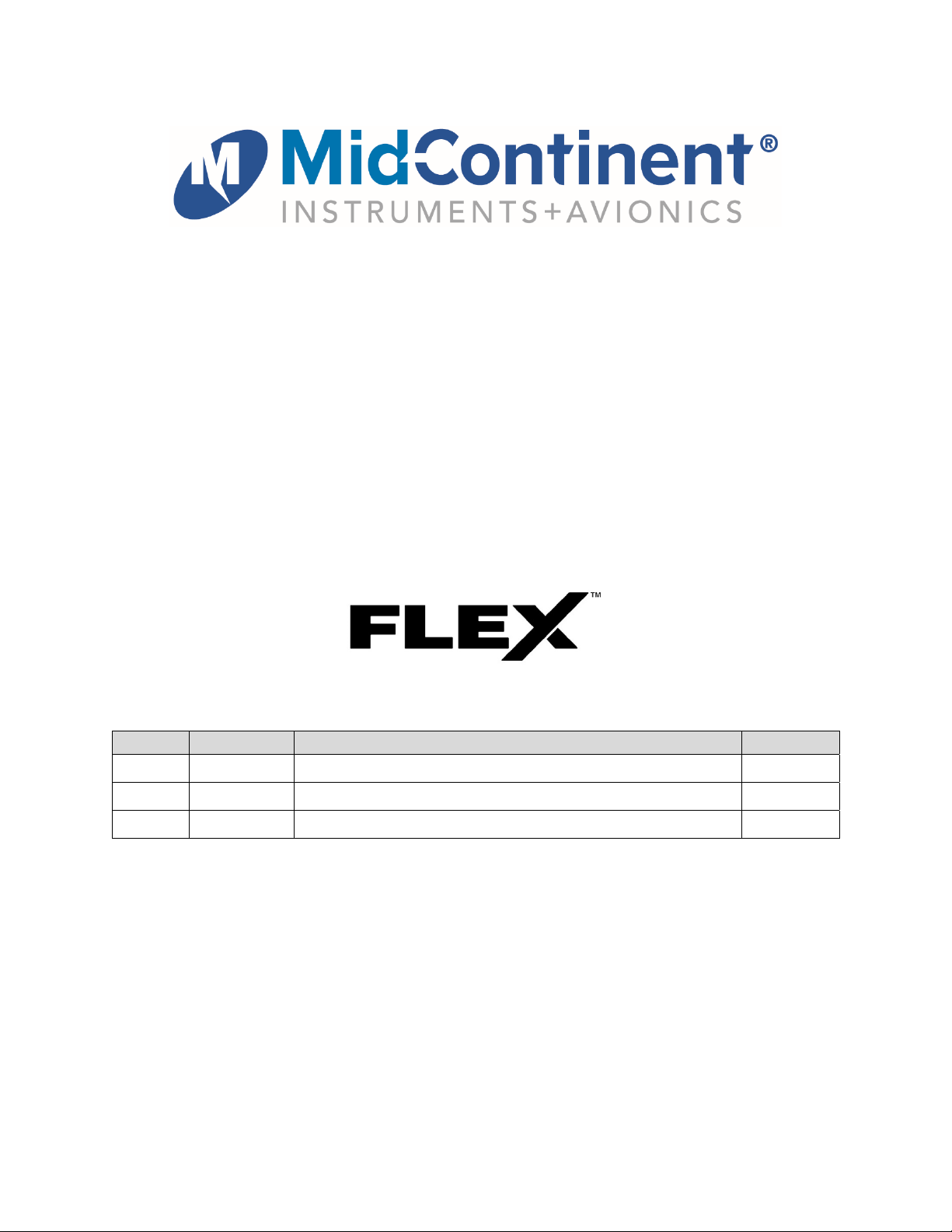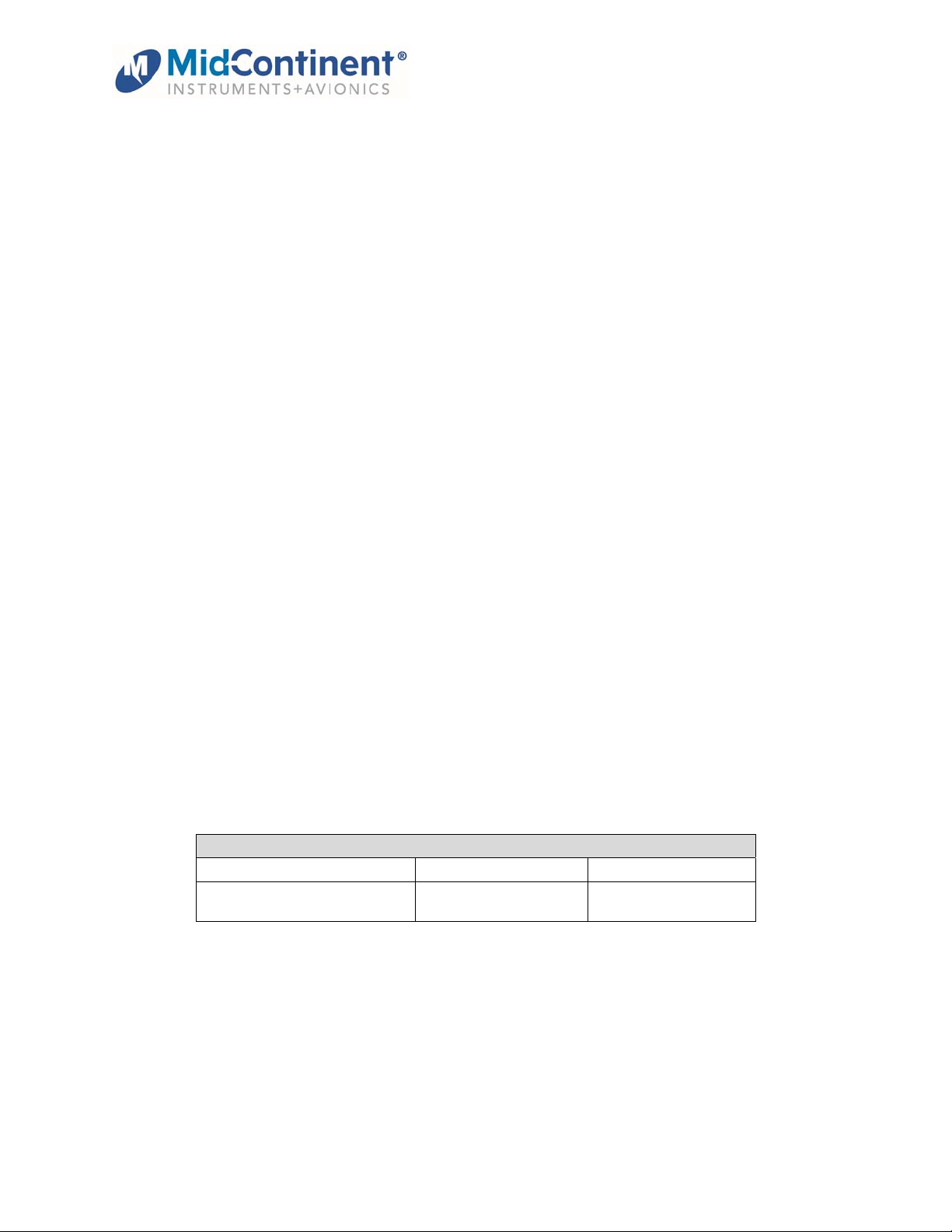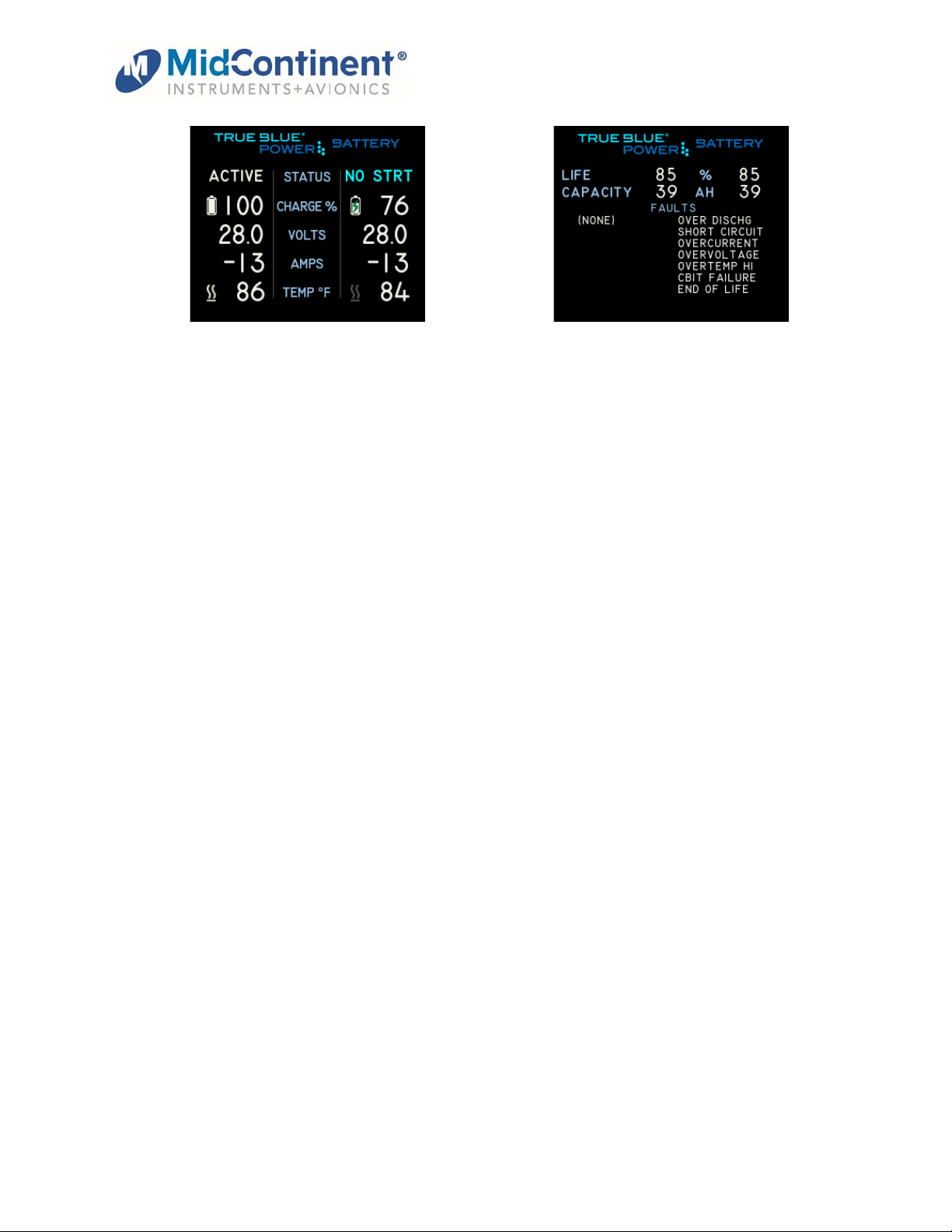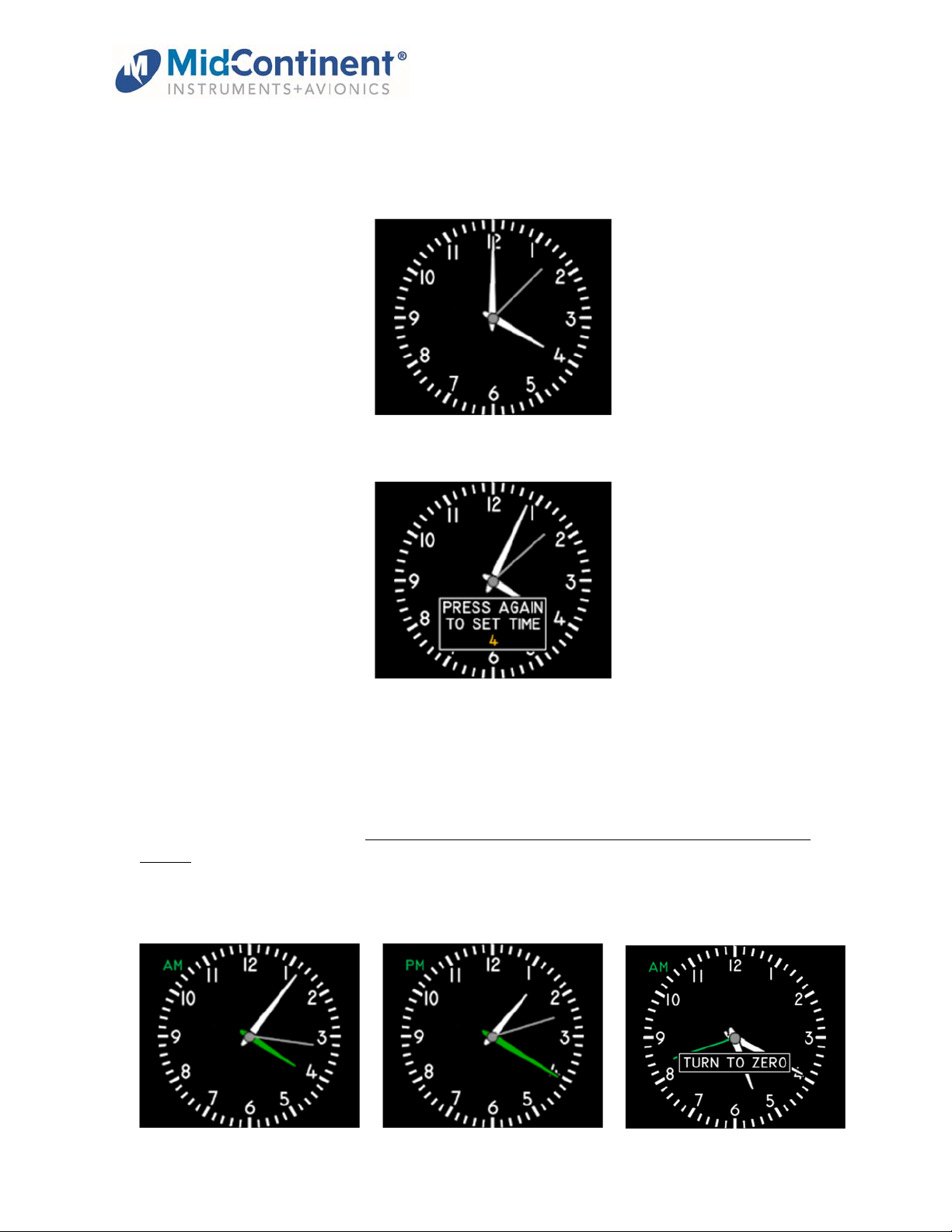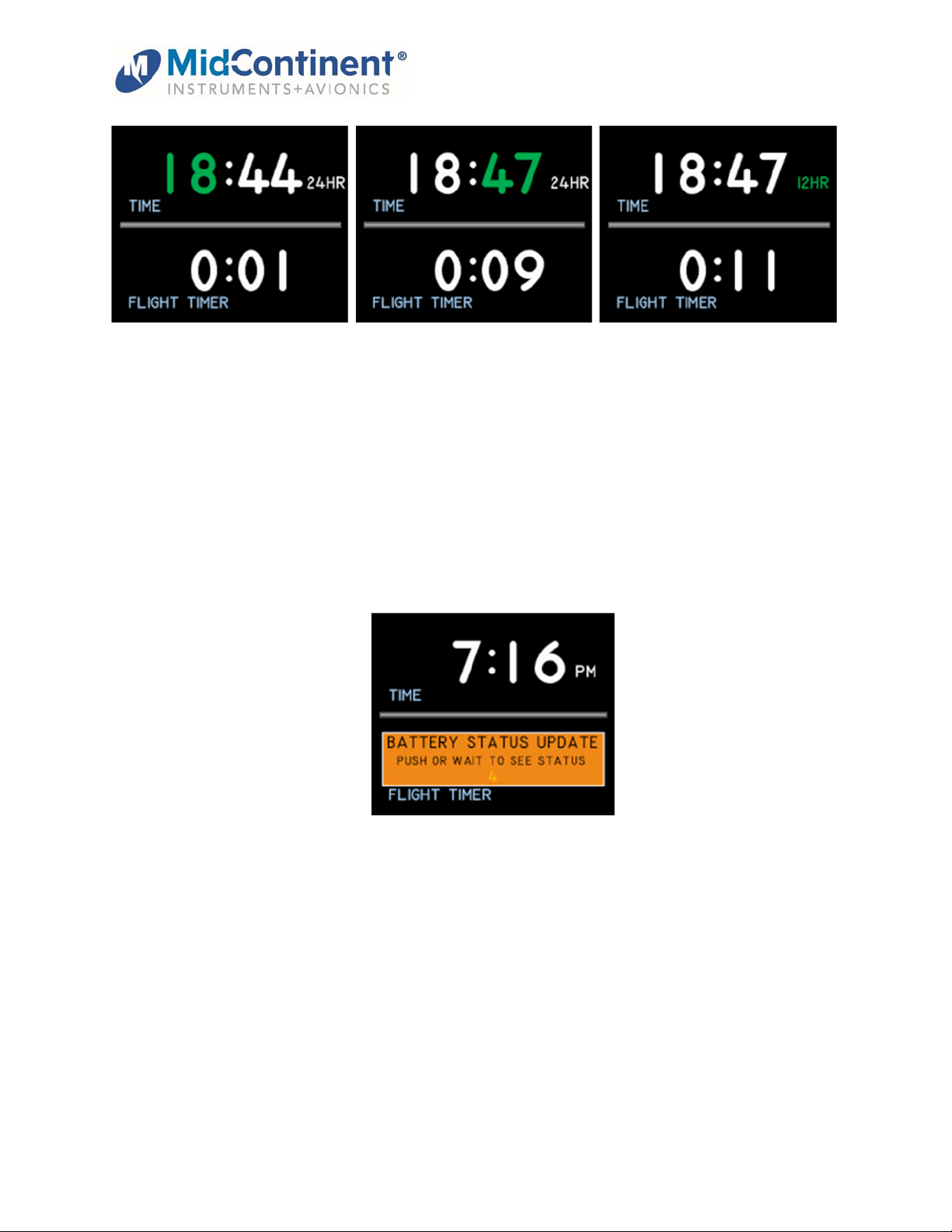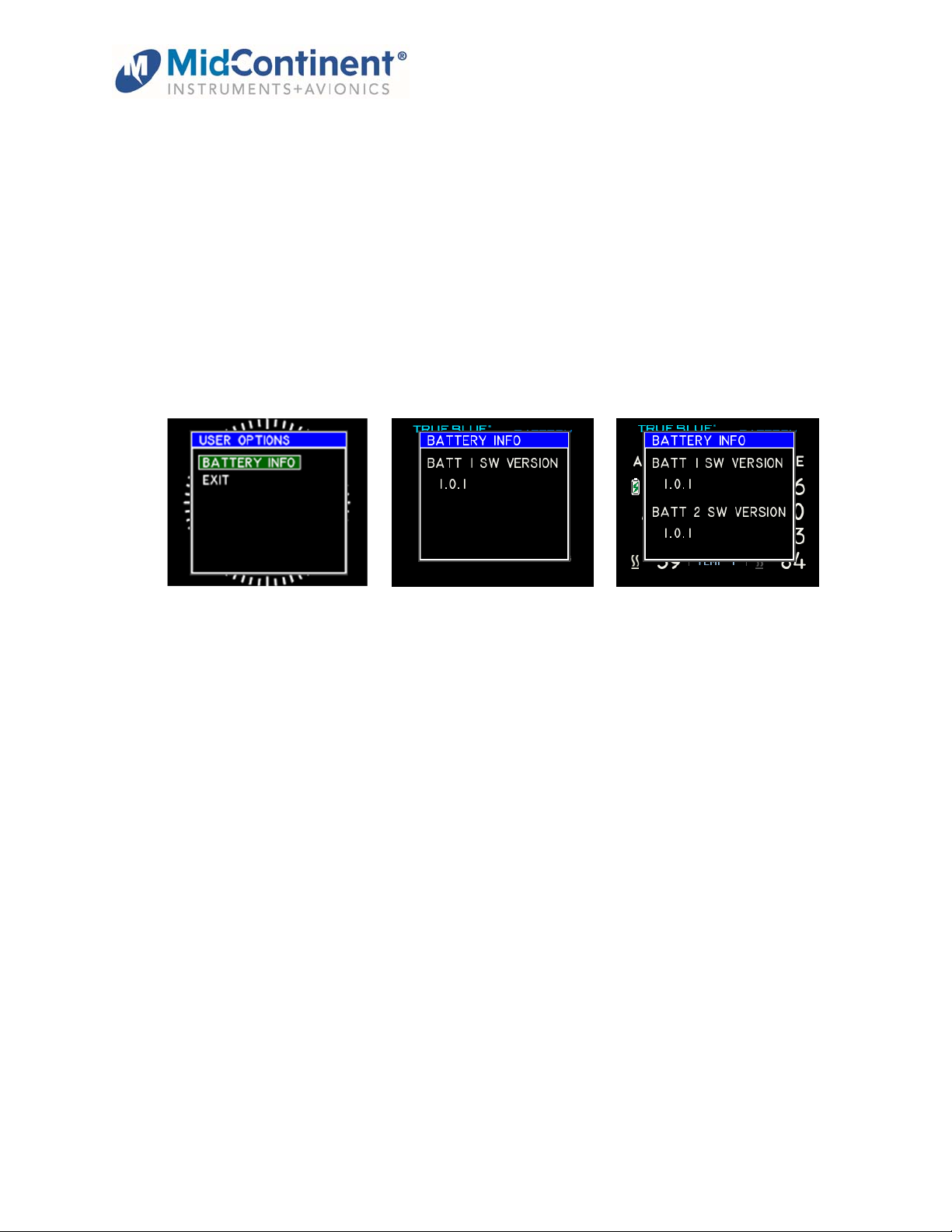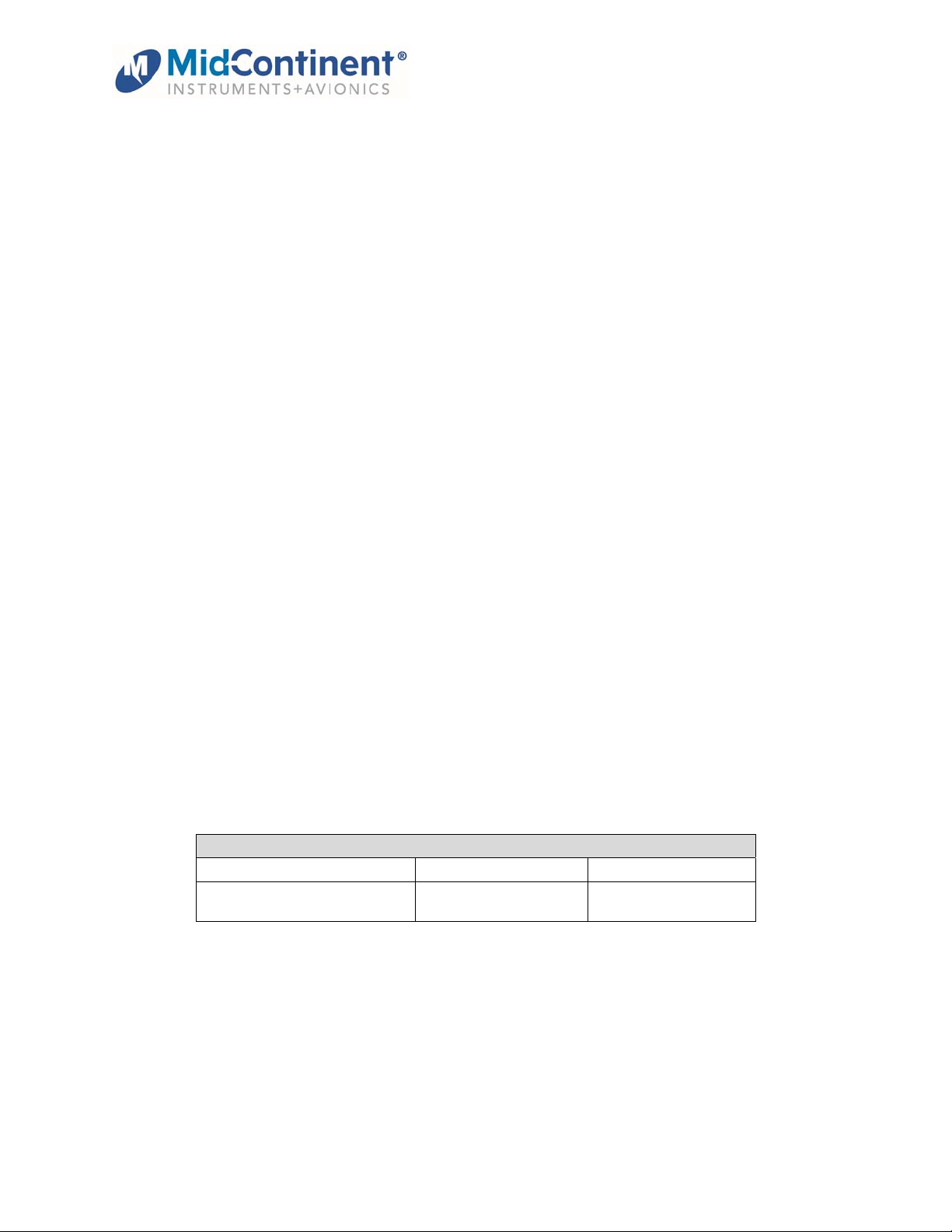
MD23 FLEX
User Guide
Mid-Continent Instruments and Avionics 2 User Guide UG104, Revision 4
January 9, 2023
1.1 INTRODUCTION
The model MD23 series FLEX® Custom Function Display (“CFD”) is a standard 2-inch (2-¼”)
panel-mounted instrument that displays multiple inputs in a configurable graphical presentation.
FLEX® is an off-the-shelf solution that is FAA and EASA TSO-approved with Level A design
assurance software certification. The patented software concept allows customization to your
requirements by Mid-Continent Instruments and Avionics without additional product certification.
With the ability to receive and send multiple types of inputs and outputs, allow user interface, and
display custom designed graphics, FLEX® is as flexible as it gets.
This User Guide is a supplement to the Installation Manual and Operating Instructions (IM),
MCIA part number 9019161. The IM contains all information associated with the standard
product, including installation procedures, product specifications, operating instructions,
certification data, and maintenance requirements. This User Guide provides additional
information associated with the customized version of the MD23 that is specific to each
application and requested requirements. It addresses product identification, electrical pinout,
initial configuration setup (if applicable), and in-flight user operation.
1.2 PRODUCT IDENTIFICATION
Each MD23 is comprised of certified hardware and certified software. Within the context of the
certified software is a set of data items that can configure and customize the behavior of the unit.
This set of data is referred to as a Custom Instrument Definition, or a CID file, and can be
installed via a standard USB flash drive through the programming port on the rear of the unit.
A unique CID number has been assigned specifically to this application. The CID is identified by
its four-digit number and a fifth alphabetic character representing the CID version, starting with
“A”. A sixth numeric digit may be used to represent pre-released versions of the CID.
The identification of the hardware, software, and CID configurations are listed below. Both the
software version and the CID can be viewed on the Introduction Screen during the first few
seconds of applying power to the unit. This information can also be accessed on the Info page of
the Options Menu during Flight Mode.
1.3 PRODUCT FUNCTION
The CID identified within this User Guide is designed to function as a battery monitor for the True
Blue Power Gen5 family of Advanced Lithium-ion Batteries as well as a local time clock and flight
timer. The unit can be configured to monitor one battery or two. The display provides status,
voltage, current, state of charge, and temperature based on ARINC 429 inputs from the battery.
Additional details can be found on a secondary status page including Remaining Life, Battery
Capacity, and detailed faults, when present. Variable thresholds and alerts, if programmed on
the battery, will also be displayed. All ARINC data provided by the Battery 1 inputs will be re-
Unit Versions
Hardware Part Number Software Version CID
6420023-1, or
6420023-21
1.1.0, or later 04B or later