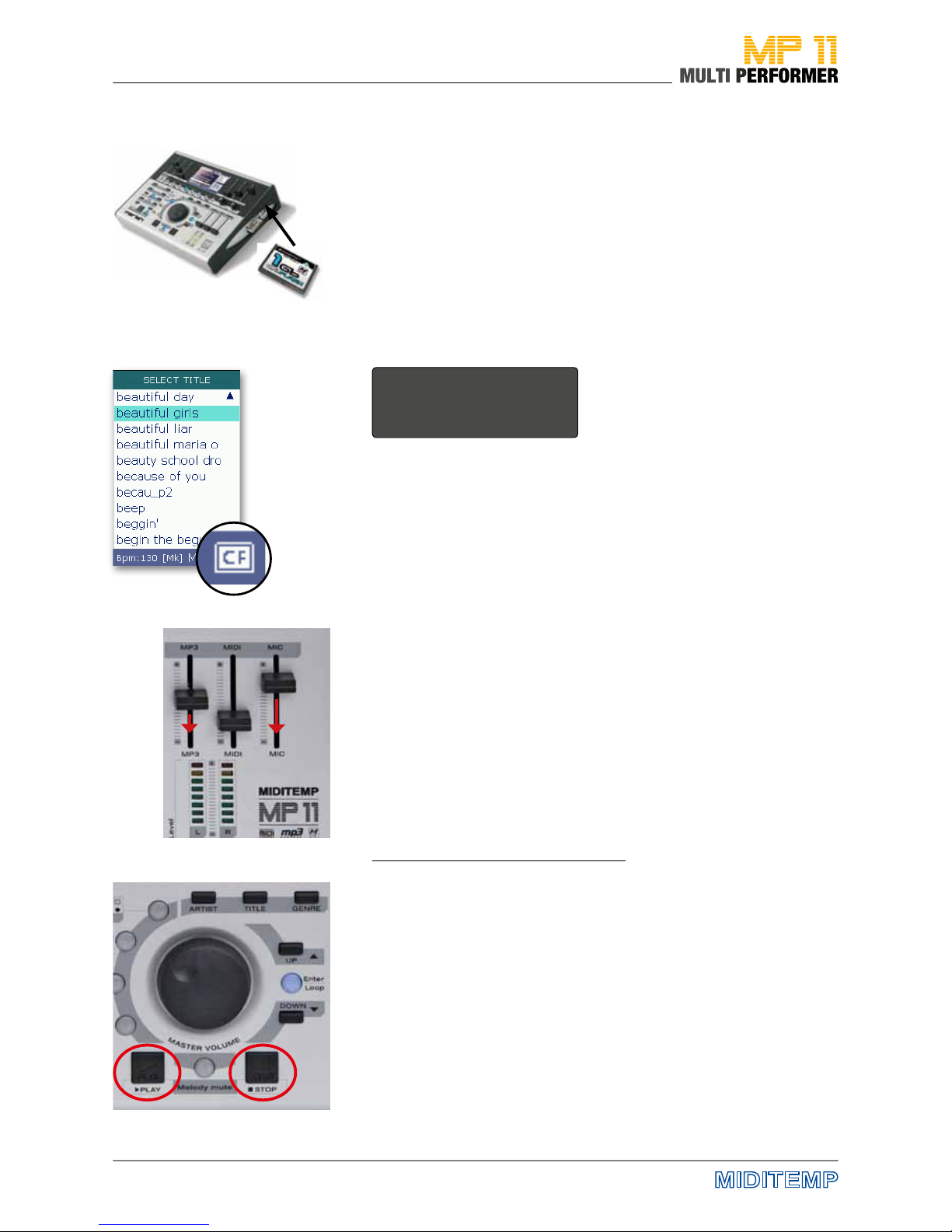3
2s
Bound by TRADITION
Back in the 90s, MIDITEMP equipment was indeed ahead of its time. Even
before everyone could aord laptop computers, ambitious musicians and
keyboarders were able to manage their MIDI setup with ease and access
MIDI les through their Multiplayer (MP44, MP88, MP88W) - later, even audio
les using integrated hard disks.
But times are changing; technology has evolved rapidly - and computers,
sequencers and hard-disk drives have become the norm.
The time had come to redene the history of MultiPlayer.
The MIDITEMP MP 11 Multi Performer is a MIDI-player and audio le player
with integrated voice harmonizer. This puts your entire band within your
reach at all times. Be it the drums, bass, guitars, keyboards, wind instruments
or even a whole orchestra – thanks to MIDI-le and MP3 playback.
Plug in your keyboard and microphone and you can get started. Mix every
instrument live and exactly to your liking using the six faders. Give your
vocals the eects you want; the lyrics appear directly on the display or on an
external monitor.
Create and organize your playlists and markers right on the device. An
intelligent algorithm recognizes musical phrases, and automatically creates
seamless song segues.
The control concept of MP 11 has been specially designed for live perfor-
mances. You can control every important function in real-time using illumi-
nated buttons, turning knobs and sliders.
It is also very easy to access the additional functions and submenus: just
press the button that you want and hold it down for 2 seconds; this launches
the user menu. You can navigate using the main Master Volume knob, the
Up-Down buttons and the Enter button.
In the operating instructions this additional function is displayed as:
We hope you have a lot of fun using your MP 11 by MIDITEMP - and above
all: a whole lot of applause.