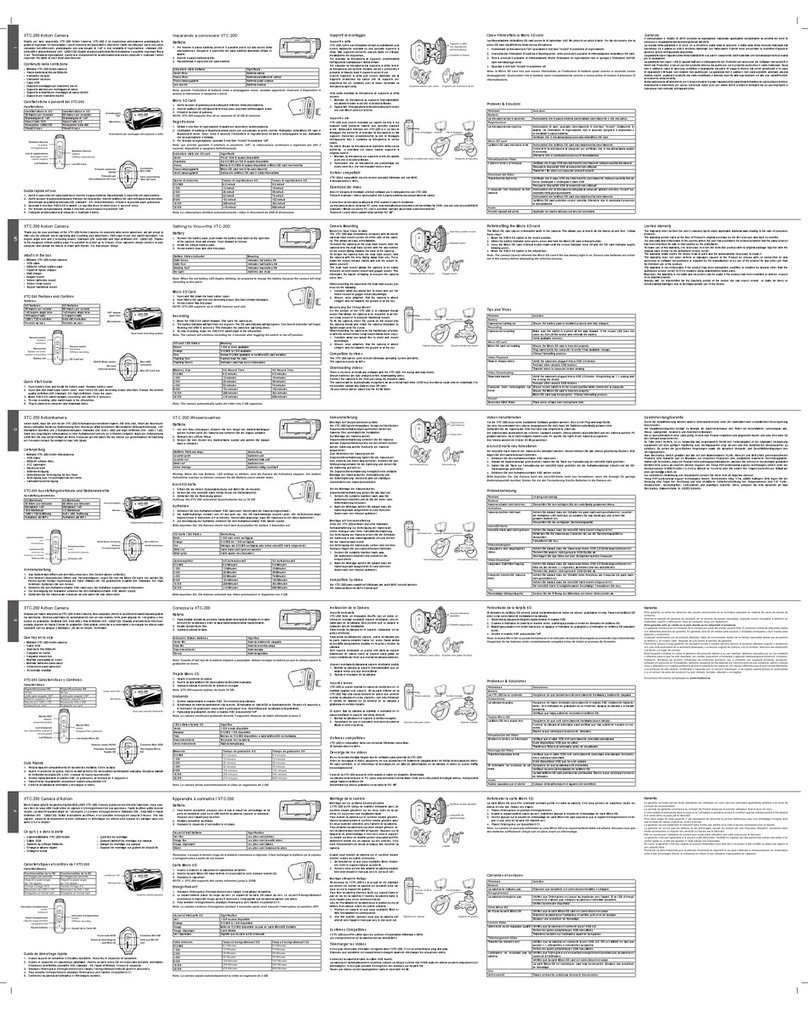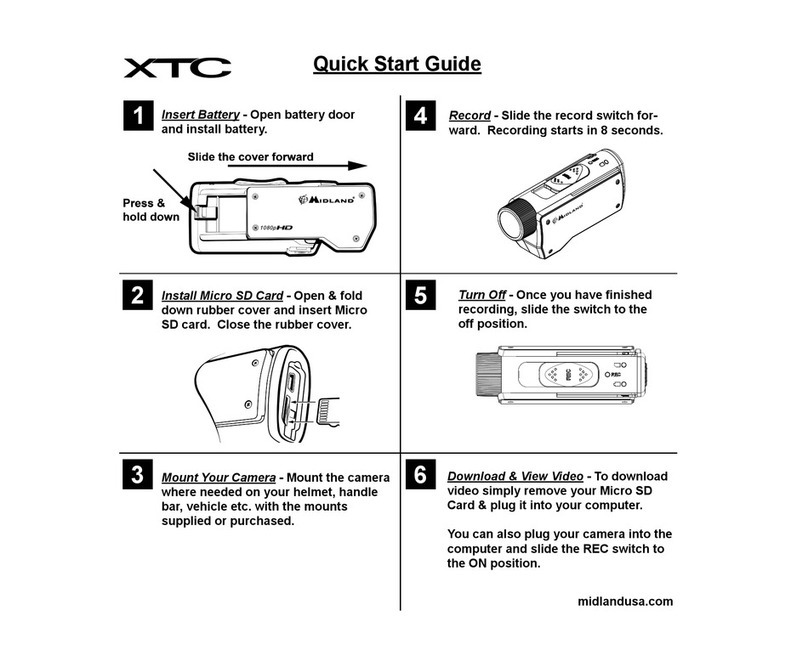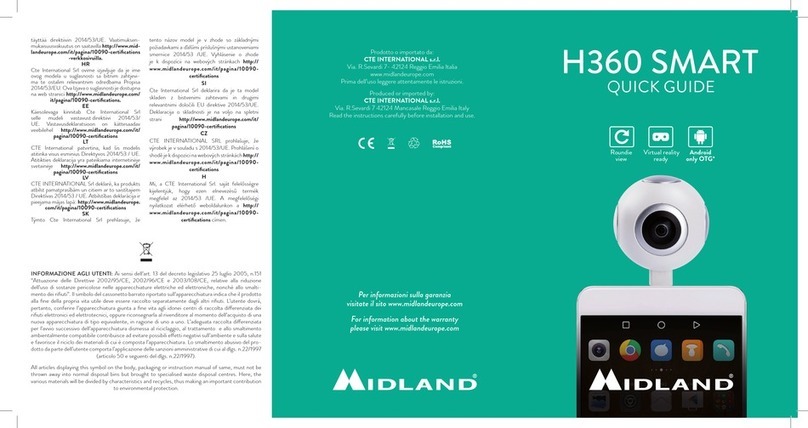• INFORMAZIONE AGLI UTENTI
Ai sensi dell’art. 13 del decreto legislativo 25 luglio 2005, n.151 “Attuazione delle
Direttive 2002/95/CE, 2002/96/CE e 2003/108/CE, relative alla riduzione dell’uso
di sostanze pericolose nelle apparecchiature elettriche ed elettroniche, nonché allo
smaltimento dei rifiuti”.
• Il simbolo del cassonetto barrato riportato sull’apparecchiatura indica che il prodotto
alla ne della propria vita utile deve essere raccolto separatamente dagli altri
riuti. L’utente dovrà, pertanto, conferire l’apparecchiatura giunta a ne vita agli
idonei centri di raccolta differenziata dei riuti elettronici ed elettrotecnici, oppure
riconsegnarla al rivenditore al momento dell’acquisto di una nuova apparecchiatura
di tipo equivalente, in ragione di uno a uno. L’adeguata raccolta differenziata per
l’avvio successivo dell’apparecchiatura dismessa al riciclaggio, al trattamento
e allo smaltimento ambientalmente compatibile contribuisce ad evitare possibili
effetti negativi sull’ambiente e sulla salute e favorisce il riciclo dei materiali di
cui è composta l’apparecchiatura. Lo smaltimento abusivo del prodotto da parte
dell’utente comporta l’applicazione delle sanzioni amministrative di cui al dlgs.
n.22/1997 (articolo 50 e seguenti del dlgs. n.22/1997).
• All articles displaying this symbol on the body, packaging or instruction manual of
same, must not be thrown away into normal disposal bins but brought to specialised
waste disposal centres. Here, the various materials will be divided by characteristics
and recycles, thus making an important contribution to environmental protection.
• Alle Artikel, die auf der Verpackung oder der Gebrauchanweisung dieses Symbol
tragen, dürfen nicht in den normalen Mülltonnen entsorgt werden, sondern müssen
an gesonderten Sammelstellen abgegeben werden. Dort werden die Materialien
entsprechend ihrer Eigenschaften getrennt und, um einen Beitrag zum Umweltschutz
zu liefern, wiederverwertet.
• Todos los artículos que exhiban este símbolo en el cuerpo del producto, en el
embalaje o en el manual de instrucciones del mismo, no deben ser desechados junto
a los residuos urbanos normales sino que deben ser depositados en los centros de
recogida especializados. En estos centros, los materiales se dividirán en base a sus
características y serán reciclados, para así poder contribuir de manera importante a la
protección y conservación del medio ambiente.
• Tous les articles présentant ce symbole sur le corps, l'emballage ou le manuel
d'utilisation de celui-ci ne doivent pas être jetés dans des poubelles normales mais
être amenés dans des centres de traitement spécialisés. Là, les différents matériaux
seront séparés par caractéristiques et recyclés, permettant ainsi de contribuer à la
protection de l'environnement.
• Todos os artigos que apresentem este símbolo no seu corpo, embalagem ou manual
de instruções, não devem ser eliminados juntamente com o lixo normal mas sim
conduzidos para contentores de eliminação de resíduos especializados. Aqui, os
diversos materiais serão divididos por características e reciclados, realizando assim
uma importante contribuição para a protecção ambiental.
• Όλα τα προϊόντα στα οποία εμφανίζεται το ακόλουθο σύμβολο στο σώμα, τη συσκευασία
ή το εγχειρίδιο χρήσης τους, δεν πρέπει να εναποθέτονται στους κοινούς κάδους
απορριμάτων αλλά να προσκομίζονται στα ειδικά κέντρα αποκομιδής. Εκεί, τα διάφορα
υλικά θα πρέπει να διαχωρίζονται ανάλογα με τα χαρακτηριστικά και τα ανακυκλούμενα
υκλικά, συμμετέχοντας έτσι ουσιαστικά στην προστασία του περιβάλλοντος.
• Alle artikels die dit symbool weergeven op de behuizing, verpakking of
instructiehandleiding ervan, mogen niet weggegooid worden in normale
vuilnisemmers maar moeten naar speciale afvalverwerkingscentra gebracht
worden. Hier worden de verschillende materialen verdeeld volgens eigenschappen
en recyclage waardoor een belangrijke bijdrage aan de milieubescherming wordt
geleverd.
CE/Informazioni generali
Questo prodotto é conforme alla direttiva 99/05/CE e può essere liberamente utilizzato
nei paesi dell’UE.
European CE Notice Certication
This product is CE marked according to the RTTE Directive (99/5/EC) and is free use
in all the EU countries.
Europaische CE Erklarung
Dieses Produkt tragt das CE Zeichen nach der R&TTE Direktive (99/5/EC). Es ist
gultig fur alle EU Staaten.
Certicaciones Europeas CE
Este producto cumple la normativa CE de acuerdo con la Directiva RTTE (99/5/EC) y
es de uso libre en todos los paises del UE.
CTE International SRL, declara, bajo su responsabilidad, que este aparato cumple
con lo dispuesto en la Directiva 99/05/CE, del Parlamento Europeo y del Consejo de
9 de marzo de 1999, transpuesta a la legislacion espanola mediante el Real Decreto
1890/2000, de 20 de noviembre.
Certication de notice europeenne CE
Ce produit porte le marquage CE conformément a la directive RTTE (99/5/CE) et peut
être librement utilise dans tous les pays de l’UE.
Πιστοποίηση CE και Έγκριση Ασφαλούς Χρήσης
Αυτό το προϊόν είναι πιστοποιημένο κατά CE σύμφωνα με την επιτροπή RTTE (99/5/
EC) και είναι ελεύθερης χρήσης σε όλες τις χώρες της Ευρωπαϊκής Ένωσης.
Informacao de certicacao de aviso CE europeu
Este produto esta assinalado com o simbolo CE em conformidade com a directiva
RTTE (99/5/EC) e e de utilizacao livre em todos os paises da Uniao Europeia.
A CTE INTERNATIONAL declara que este aparelho cumpre com o disposto na
Directiva 1999/5/CE do Parlamento Europeu e do Conselho de 9 de Marco de 1999,
transposta para a legislacao nacional pelo Decreto-Lei n.o 192/2000, de 18 de Agosto.
Europese EC Mededeling Certicering
Dit product heeft een EC-markering volgens de RTTE Richtlijn (99/5/EC) en kan in alle
EU-landen gebruikt worden.