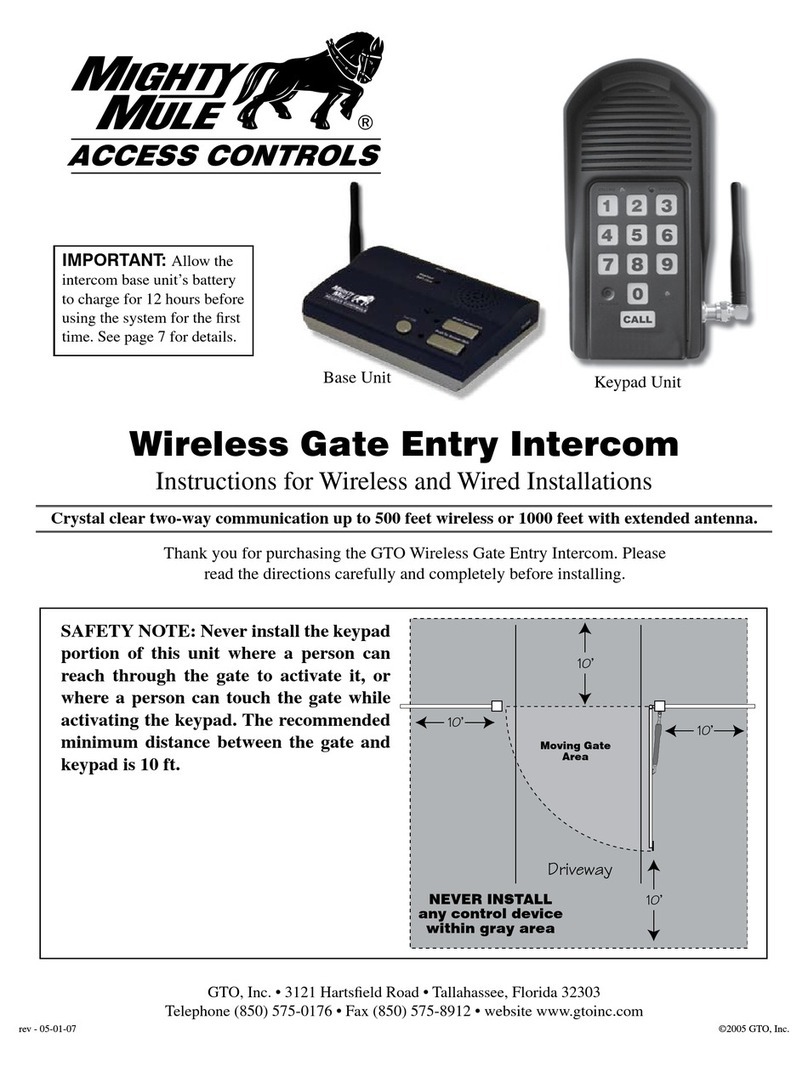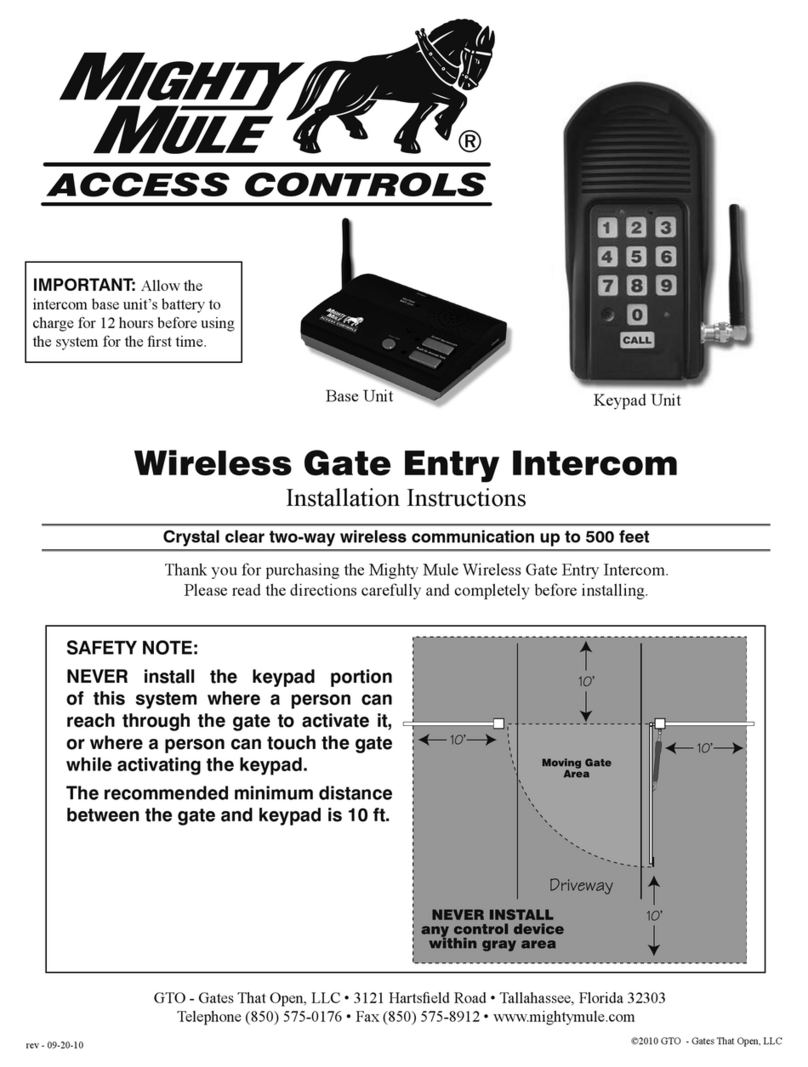Trouble Shooting
Make sure all connections are secure and correct.
Other electronic devices in the same area may interfere with the factory ID code. If the system does not communicate
at all, reset the intercom/keypad ID code as follows.
RESET ID: This will require two (2) people.
1. Open the keypad and locate the “ID SET” button above the batteries.
2. Locate the “ID SET” button on the bottom of the intercom base unit.
3. Make sure the “antenna-to-antenna” distance between the keypad and the base unit is at least 30 feet.
4. Reset the MASTER Intercom base unit’s ID Code.
IMPORTANT: Base units must be no closer than 10 feet from each other to prevent interference.
RELAY
OUTPUT
AC/DC
POWER IN
123456789
+
0
–
ID SET
+
––
–+
+
–
+
RESET
JUMPER
ID SET buttons
ID SET
VOLUME
POWER
OFF ON
Keypad - Inside
Intercom - Bottom
If all connections are correct and the ID SET change didn’t solve the communication problem, please call our
Technical Service Department at 1-800-543-1236 Monday - Friday 8:00 am to 7:00 p.m. (ET).
Limited One Year Warranty
GTO Access Systems, LLC accessories and access controls are warranted by the manufacturer against defects in workmanship for a period of one (1) year from the date
of purchase, provided recommended installation procedures have been followed.
In the case of product failure due to defective material or manufacturer workmanship within the one (1) year warranty period, the accessory will be repaired or replaced (at
the manufacturer’s option) at no charge to the customer, if returned freight prepaid to GTO Access Systems, LLC • 3121 Hartseld Rd. • Tallahassee, FL 32303.
IMPORTANT: Call 850/575-4144 or fax 850/575-8950 for a Return Goods Authorization (RGA) number before returning goods to factory. Products received at the factory
without an RGA will not be accepted. Replacement or repaired parts are covered by this warranty for the remainder of the one (1) year warranty period. GTO will pay the
shipping charges for return to the owner of items repaired.
The manufacturer will not be responsible for any charges or damages incurred in the removal of the defective parts for repair, or for the re-installation of those parts after
repair. This warranty shall be considered void if damage to the product(s) was due to improper installation or use, connection to an improper power source, tampering, or
if damage was caused by lightning, wind, re, ood, insects, or other natural agent.
After the one (1) year warranty period, GTO or one of its authorized service centers will make any necessary repairs for a nominal fee. Call GTO at 850/575-4144 for
more information. This warranty gives you specic legal rights, and you may also have other rights which may vary from state to state. This warranty is in lieu of all other
warranties, expressed or implied. NOTE: Verication of the warranty period requires copies of receipts or other proof of purchase. Please retain those records.
If you have any questions or concerns, please contact our Technical Service Department
Monday thru Friday 8:00 am to 7:00 p.m. (ET) at 1-800-543-1236 or 850-575-4144.
GTO Access Systems, LLC. • 3121 Hartseld Road • Tallahassee, Florida 32303
Telephone (850) 575-0176 • Fax (850) 575-8912 • website www.gtoinc.com
Batteries must be installed and the units turned ON.
A. Press the “ID SET” button on the Keypad until you
hear a beep, then release. This erases all stored ID
Codes.
B. Press the “ID SET” button on the MASTER Intercom
for approximately 2 seconds then release. You will
hear ONE beep from the Intercom and TWO from the
Keypad, which means the ID Codes are reset.
C. Test the system by pressing the CALL button on the
Keypad to see if the Intercom receives the signal.
NOTE: If the system is now working you will need to
reset any additional Intercom you have installed. See
“Adding Additional Intercoms”.