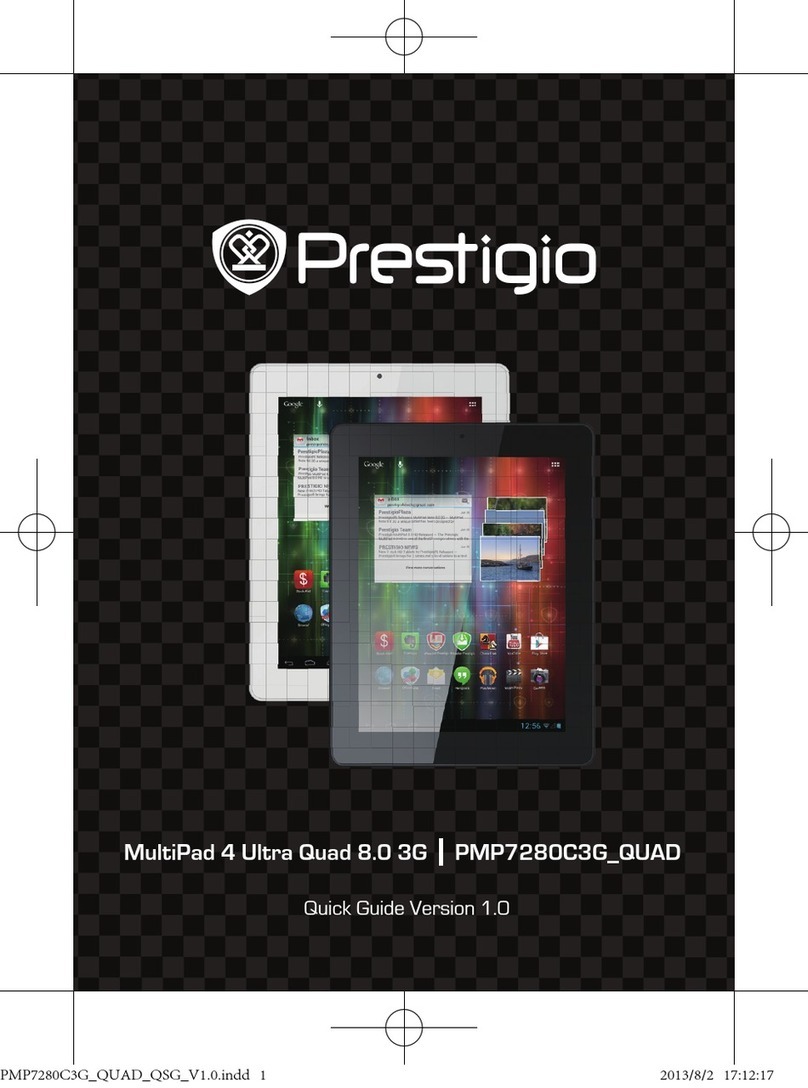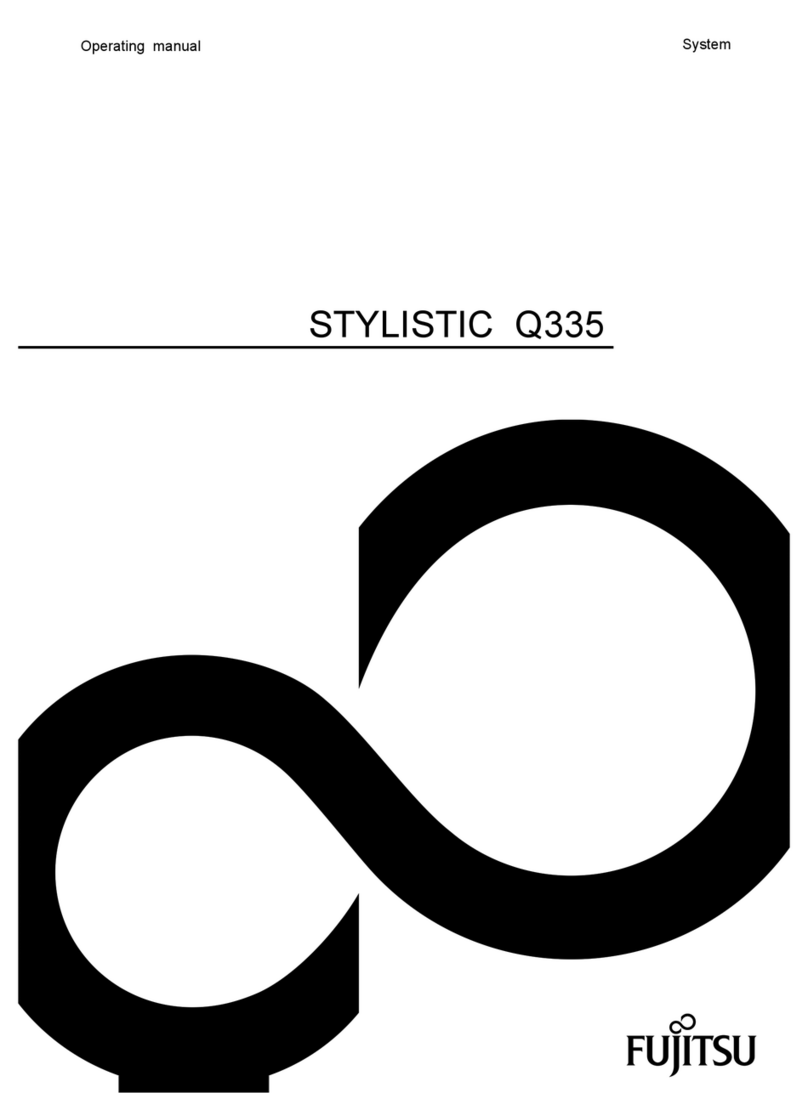Mikona MHTMID-B718DC8K User manual

MHTMID-B718DC8K
USER GUIDE
7 inch tablet


3
Contents
Safety Information 4
Safety Instructions 5
Features & Specications 6
Supplied in the box 6
User Controls & Connections 7
Getting Started 8
Battery charging 8
Switching on for the rst time 9
The Home Screen 10
Connecting to Wi-Fi 12
Sign In 13
Install the Store 13
Settings 14
WIRELESS & NETWORKS 14
DEVICE 15
PERSONAL 17
ACCOUNTS 18
SYSTEM 19
Installing Applications 20
Connecting to a PC 21
Basic Functions 22
Browse the internet 22
Check your emails 22
Watch a lm or view photos 22
Listen to music 22
Troubleshooting 23
Care & Support 25

4
Safety Information
This product depends on third-party technology and therefore no guarantee can be made regarding the
compatibility of specic applications, software or accessories. Mikona take no responsibility for incompatibility
of this product with any third-party products or software.
Android™, Google™, Gmail™, Google Play™ and Play Store™ are trademarks of
Google Inc.
Correct disposal of this Product
Waste Electrical & Electronic Equipment (WEEE)
The crossed out wheelie bin is intended to show that this appliance must not be placed
with ordinary household waste at the end of its useful life. To prevent possible harm to the
environment or human health from uncontrolled waste disposal, please keep separate from
other household waste and recycle it responsibly to promote the sustainable reuse of material
resources.
Household users should contact either the retailer where you purchased the product, or their
local government ofce for details of where and how you can take this item for environmentally
safe recycling.
Business users should contact their supplier and check the terms and conditions of the
purchase contract. This product must not be mixed with other commercial wastes for disposal.
This appliance complies with European Safety & Electrical Directives
Mains power adaptor supplied is a Class II appliance.
Only use the power adaptor supplied. Do not use power adaptor with other equipment.
The exclamation point within an equilateral triangle is intend to alert
the user to the presence of important operating and maintenance
(servicing) instructions in the literature accompanying the appliance.
Do not open, or attempt to open, the casing: there are no user-serviceable parts
inside. Failure to adhere to the instructions provided will invalidate the warranty.
This product features an internal Lithium Polymer battery, please treat with care.
WARNING
THIS PRODUCT FEATURES AN LCD SCREEN.
DO NOT BEND, TWIST OR SUBJECT THE PRODUCT
TO ANY SHOCKS. THIS WILL CAUSE DAMAGE TO
THE SCREEN.

5
Safety Instructions
PLEASE READ THE BELOW SAFETY INFORMATION,
FAILURE TO DO SO MAY RESULT IN DAMAGE TO YOUR PRODUCT.
NEVER leave your tablet in direct sunlight or in a hot
vehicle or expose to heat.
NEVER use the tablet in a damp, humid or dusty
environment. Do not expose to moisture or liquids.
NEVER allow the tablet to be subjected to heavy vibrations
or shocks, especially the screen.
NEVER cross the road or drive whilst wearing headphones.
AVOID listening to excessively loud music or audio on
headphones, this can permanently damage your hearing.
ALWAYS use the supplied charger or USB cable for
charging the battery.
ALWAYS ensure the tablet is adequately ventilated to
avoid overheating.
WARNING: This product features a Lithium Polymer
battery. Improper charging or use may result in re,
personal injury and damage to property. The battery is not
removable.
CAUTION: The tablet may become hot during use,
especially during heavy use such as games, this is normal,
however always ensure the tablet is adequately ventilated
to avoid overheating.

6
Features & Specications
• 7” Multipoint Touchscreen Display
• Screen Resolution: 800 x 480 pixels
• CPU: Allwinner A23 Dual Core Cortex A7
• GPU: Mali400 3D Accelerator
• RAM: 512MB DDR3
• 8GB* Internal Flash Memory
• Micro SD Card support (up to 32GB)
• Wi-Fi 802.11 b/g/n
• Accelerometer: 3-axis
• Front Camera: 0.3 Megapixel
• Headphone Socket (3.5mm)
• Micro USB Socket
• Battery: Lithium-Polymer 3.7V 2100mAh
• Multilingual On-Screen Display
• Video: AVI, MKV, MP4, MPG, FLV, 3GP, Xvid, Divx, WMV
• Audio: MP3, WMA, M4A, AAC, FLAC, APE, WAV
• Text: TXT, RTF, DOC, XLS, PPT, PDF
• Dimensions (mm): 192 x 117 x 11
*Available memory after formatting will be less
Supplied in the box
• 7” touchscreen tablet
• Mains power adaptor
• USB cable (for connection to PC)
• User Guide
• Quick Start Guide
PLEASE NOTE
Your tablet screen is tted with a protective lm which may be removed by gently peeling from
one of the corners. Do not use any sharp implements to remove the lm as this may damage
the screen.

7
User Controls & Connections
Buttons & Connections
q POWER
Press momentarily to switch in/out of standby.
Press and hold to switch On or Off.
HOME
Press to return to home screen.
DC IN
Dual purpose (micro USB). Connect to
supplied mains adaptor to charge battery.
Connect to computer using supplied cable to
transfer les and charge battery.
HEADPHONES (3.5mm)
Insert headphone jack to listen, main speaker
will cut out when connected.
MIC
Integrated microphone.
MICRO SD
Insert Micro SD memory card to expand
storage (up to 32GB, not supplied).
CAMERA (on front)
0.3 Megapixel. For use with certain
applications.

8
Getting Started
Battery charging
To charge your tablet connect the mains power
adaptor to DC IN
Or connect to an available USB socket on your
computer using the supplied cable.
Tip
Charging using the mains power adaptor may be much faster than
charging via a PC USB socket.
Look after your battery: do not leave plugged in for long periods, regularly
allow to discharge completely.
Your tablet may be partially charged when rst
switched on, please fully charge as soon as
possible to ensure you get the best from your
battery.
!
DC IN

9
Getting Started
Switching on for the rst time
To begin, press and hold the
q power button
After a few seconds the screen will
display the loading screen
Loading will take around a minute
Once loaded, follow the on-screen
guide, please allow a few minutes for
all installed applications to become
accessible
C
P
!
q
A quick press on the qPOWER button switches the screen On
and Off.
A long press on the qPOWER button switches the tablet On and
Off.
The screen will lock when switched off.
To unlock, swipe on the padlock

10
Getting Started
The Home Screen
BACK
Press to return to previous
screen or exit app
HOME
Press to return to Home
screen
RECENT
Display recently used apps
ALL APPS
Display all installed
applications
VOLUME UP
VOLUME DOWN

11
Getting Started
The Home Screen
Your Home Screen is where you can place all your favourite apps,
shortcuts and widgets.
All Apps
Press to access all your currently installed apps and widgets.
To place an app or widget on your home screen press & hold the
required app/widget - the app/widget will then transfer over to the
home screen - move into place then release.
To remove an app or widget from the home screen, press and hold
the app, then ick upwards or drag to the X (top left) to remove
(this does not delete the application, just the Home Screen
shortcut).
Notication Area
The Notication Area (top left) is used for displaying any
notications or actions.
Drag down the notication area to view and dismiss notications.
Battery Status
The Battery status is shown:
Battery Full
Battery Charging
Battery Empty

12
Getting Started
Connecting to Wi-Fi
Your tablet is supplied ready-to-use with several apps, however
connecting to the internet and Google Play Store™ gives you
access to thousands of apps and games, and also books, music
and lms.
To connect to the internet you will need access to a Wi-Fi
broadband connection.
• Press Settings
• Press Wi-Fi
• Switch Wi-Fi ON by sliding switch
• Select appropriate Wi-Fi network
• Enter password
• Press Connect
The appropriate network should show Connected after a few
seconds.
The Wi-Fi icon, next to battery, displays the current Wi-Fi strength
and condition:
Connected, full signal
Connected, very low signal
Not connected or searching for signal
Try using the web browser app to access a web page to conrm
you are connected. For any problems consult the troubleshooting
guide on Page 23.

13
Getting Started
Sign In
Once you are connected to the internet you will need to sign in to
your Google™ account, if you do not have a Google account you
can always create one, it is free and easy.
• Press Settings
• Scroll down to Accounts
• Select + Add Account
• If you have a Gmail account select Existing
• If you do not have a Gmail account select Create
• Follow the on-screen instructions to login to or set up your
account
Install the Store
Press on the MARKET Store Install icon on the
Home Screen, this will install the Google Play
Store™ into All Apps.
Press to access All Apps, scroll left to Play Store app, press to
open.

14
Settings
WIRELESS & NETWORKS
Wi-Fi
Available networks displayed. Press network name to connect,
enter security password if required.
Manually add network, advanced details required, contact
network administrator.
Options: Scan / WPS Pin Entry / Wi-Fi Direct / Advanced
Data Usage
Display the amount of data applications have used.
Options: Restrict background data / Auto-sync data / Mobile
hotspots
More...
Advanced connection features.
Airplane mode: Disable Wi-Fi and notications for use during
air travel.
Tethering & Portable Hotspot: For use with 3G (not available)
Ethernet: Setup ethernet connection (USB LAN required)
VPN: Virtual Private Network set up, contact your network
administrator for details.
……
+

15
Settings
DEVICE
Sound
Adjust audio and alert settings.
Volumes: Adjust media, ringtone and alarms volumes
Default notication: Choose alert sound
Touch sounds: On or Off
Screen lock sounds: On or Off
Display
Adjust display settings
Brightness: Adjust screen brightness
Wallpaper: Choose Home Screen background image
Sleep: Adjust screen timeout - 30secs to 30mins
Daydream: Adjust screensaver settings
Font size: Small / Normal / Large / Huge
Accelerometer coordinate system: On or Off
Gravity Sensor Calibration: Reset accelerometer
Wireless display: Enable/disable wireless display settings
Full Screen Mode: On or Off
Smart Color: On or Off
Demo Mode: Enable Smart Color demonstration
Intelligent Backlight: On or Off
Demo Mode: Enable Intelligent Backlight demonstration

16
Settings
DEVICE
Storage
View and manage your memory.
Internal Storage: Information only
Erase SD card: Delete all data from internal memory
Battery
Monitor battery usage statistics, press for individual settings (app
dependent)
Apps
Manage or remove any installed applications. To view available
options press on the relevant app from the list.
Downloaded: Displays all non-system apps
On SD Card: Displays pre-installed apps
Running: Displays all current processes
All: Displays all installed apps, including system
Options: Sort by size / Reset preferences
To uninstall or remove an app, press on the relevant app then click
Uninstall.
…
WARNING
Care should be taken when adjusting app settings, incorrect adjustment
could cause apps to stop functioning.

17
Settings
PERSONAL
Location
Manage services which will try to determine approximate location
from sources such as Wi-Fi, location data can improve search
results and other services.
Access to my location: On or Off
Security
Manage and adjust security settings.
Screen lock: None / Slide / Face Unlock / Pattern / PIN /
Password
Owner info: Edit text to display on lock screen
Make passwords visible: On or Off
Device Administrators: Not adjustable
Unknown sources: On or Off - This enables installation of apps
from sources other than Play Store
Verify apps: On or Off
Trusted credentials: Displays when applicable
Install from SD card: Install security certicates when
applicable
Clear Credentials: Remove security certicates when
applicable

18
Settings
PERSONAL
Language & input
Adjust language and input methods.
Language: Change language
Spelling checker: On or Off
Personal dictionary: Add or remove words from user dictionary
Keyboard & Input Methods: Choose and edit keyboard
language and other settings
Speech: Adjust text-to-speech and voice search options
Backup & reset
Perform data backup to your Google account, and also reset the
whole tablet.
Back up my data: On or Off
Backup account: Advanced feature
Automatic restore: Restore app data when reinstalling
Factory data reset: Erases all data and settings from tablet,
then restarts in original shipping mode
Recovery Mode: Reboot tablet into recovery mode - Advanced
users only
Accounts
Manage and remove user accounts.
+ Add Account: Add user account for email and app access
ACCOUNTS

19
Settings
SYSTEM
Date & time
Adjust date and time settings.
Automatic date & time: On or Off
Set date: Adjust date (if not automatic)
Set time: Adjust time (if not automatic)
Select time zone: Adjust time zone
Use 24-hour format: On or Off
Select date format: Adjust date format
Accessibility
Manage accessibility options.
Talkback: Enable spoken feedback for visually impaired
Large text: On or Off
Speak passwords: On or Off
Touch & hold delay: Short / Medium / Long
Quick boot mode: On or Off
High speed mode: On or Off
Developer options
Advanced system options for application development - advanced
users only.
About tablet
View system information.

20
Installing Applications
There are two methods for installing applications (apps):
Method 1
Once the Play Store app has been installed (see Page 13) and
you have signed in, apps and games can be downloaded directly
from the Play Store.
Method 2
It is also possible to install applications (.apk les) downloaded
from alternate sources.
This method will require Unknown Sources to be enabled:
Settings > Security > Device Administration > Unknown Sources
To transfer the application .apk le to your tablet:
• Copy to a Micro SD card using your PC
• Insert Micro SD card into tablet
• Use File Manager to locate the .apk le
• Select the le, installation should begin automatically
Alternatively, transfer the application .apk le to the tablet by
connecting directly to your PC, see Page 21 for further details.
WARNING
Certain applications or games may have an age restriction or contain
graphic content. Please be aware that any applications/games/video/
music downloaded are the responsibility of the owner of the product.
Any legal issues arising from downloading such content is not the
responsibility of the manufacturer.
Table of contents
Other Mikona Tablet manuals