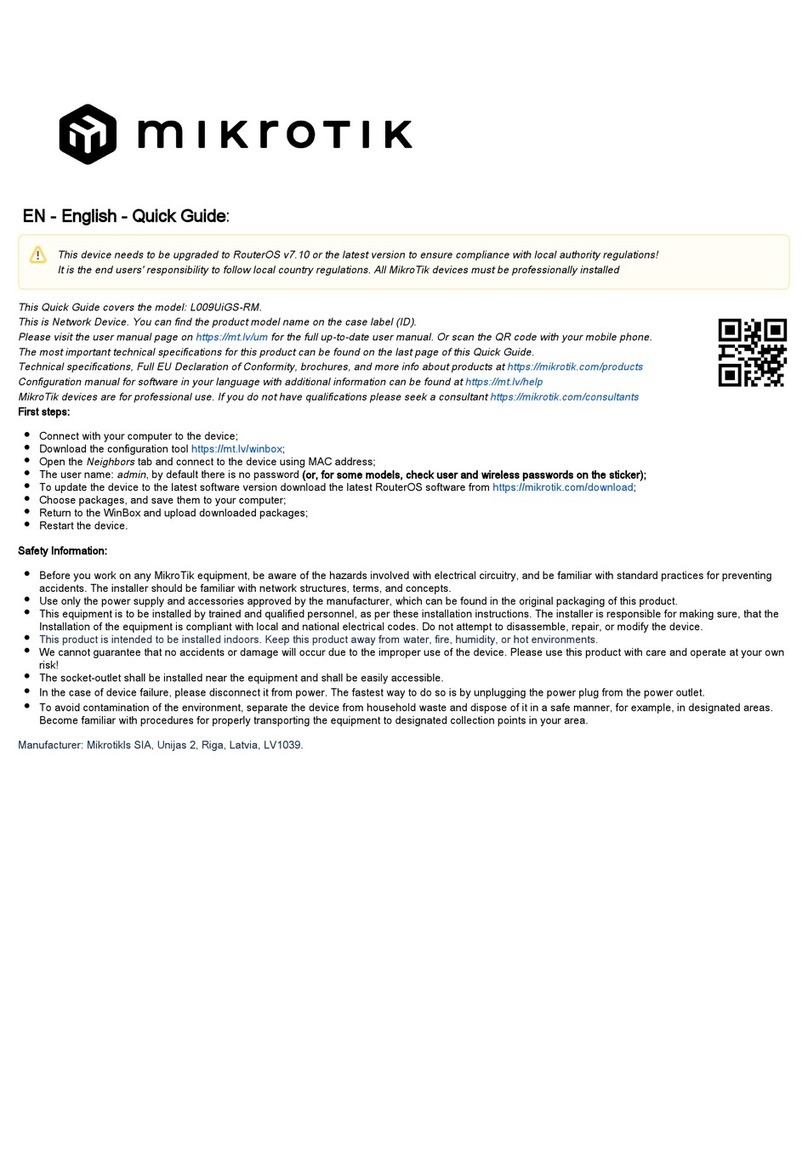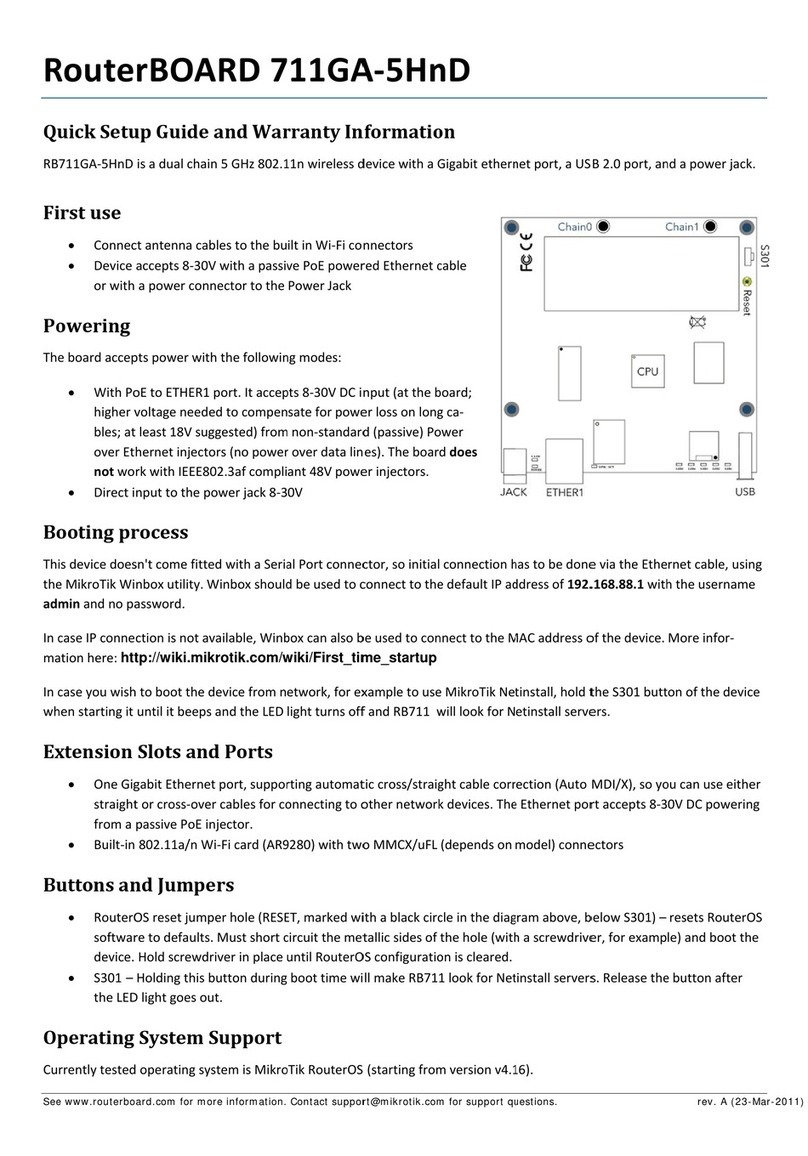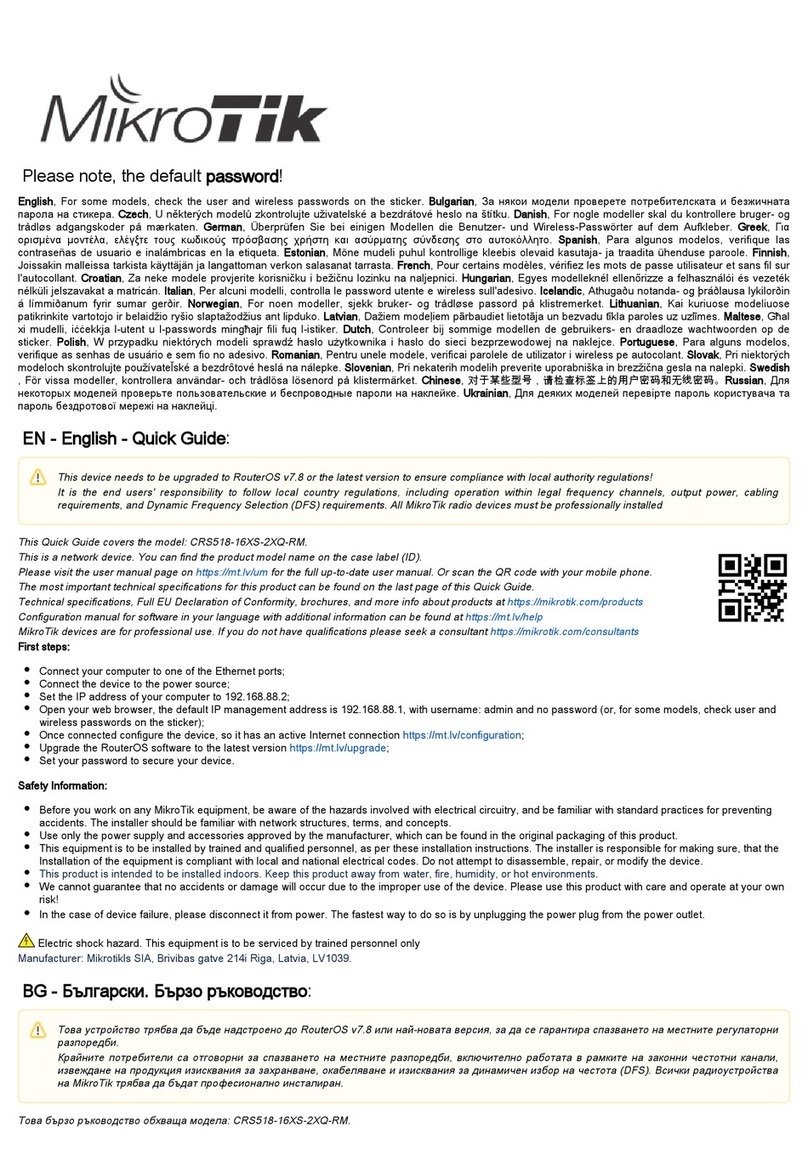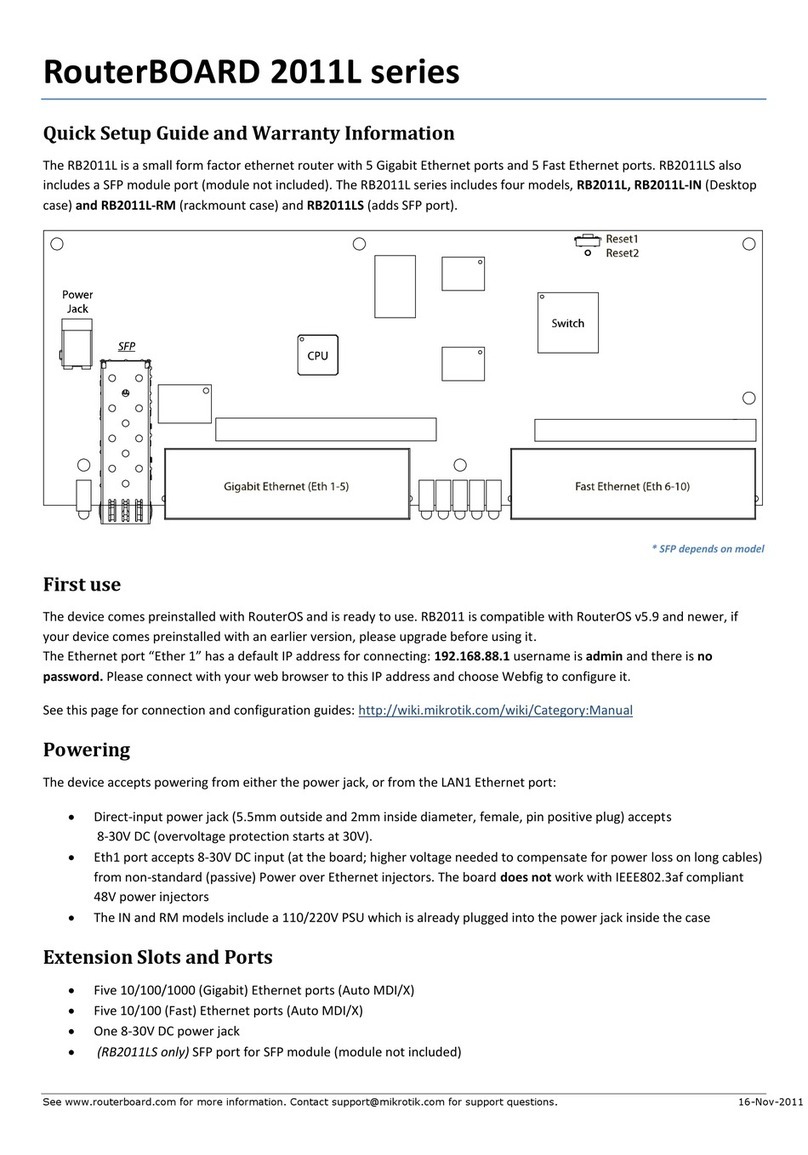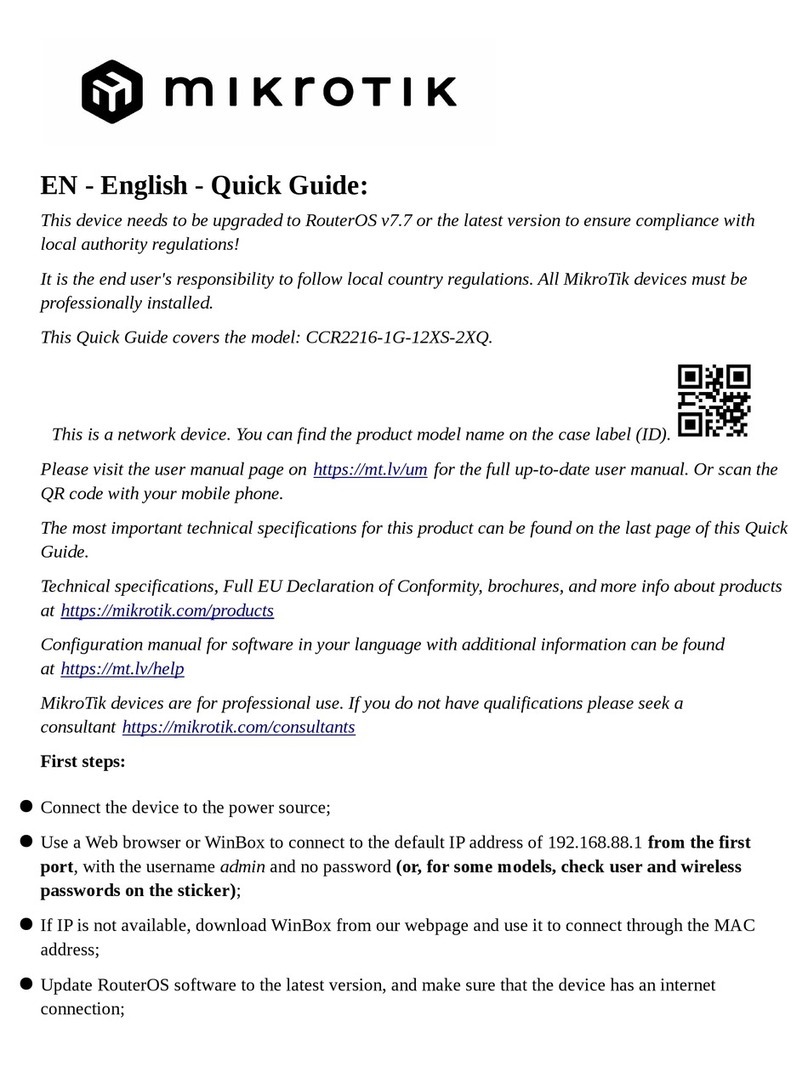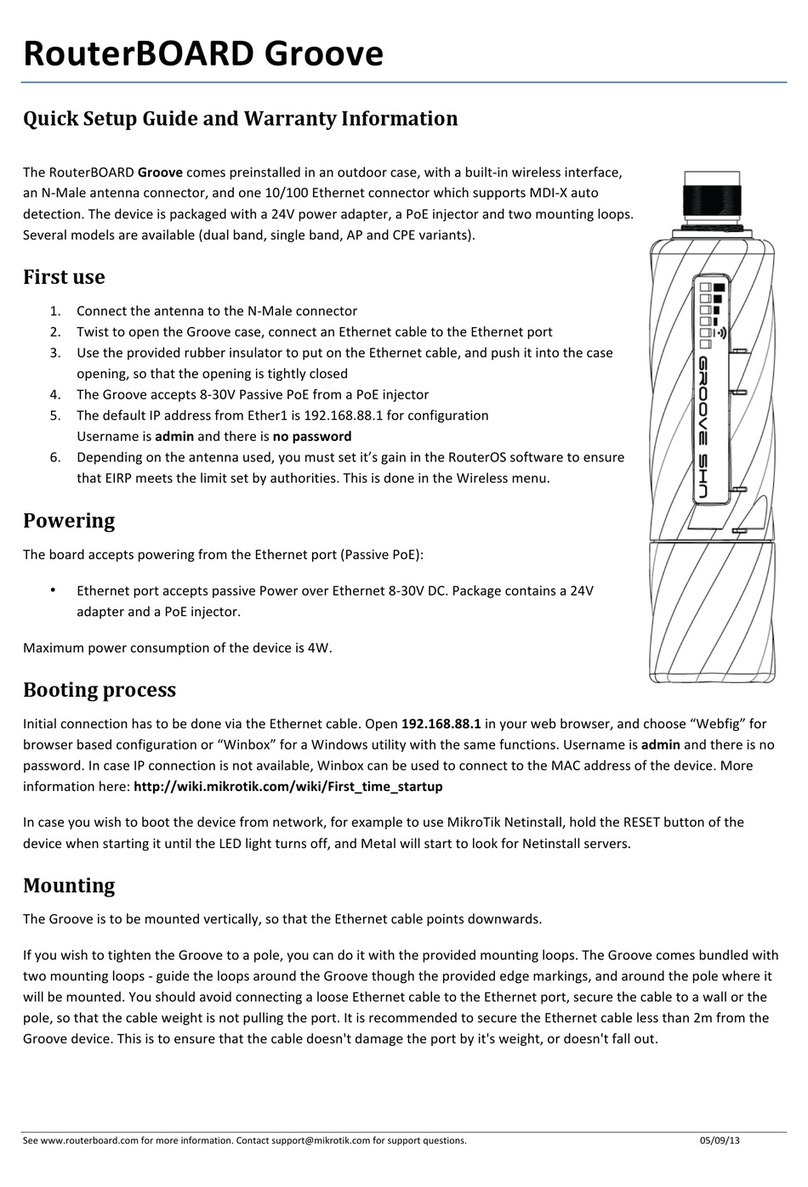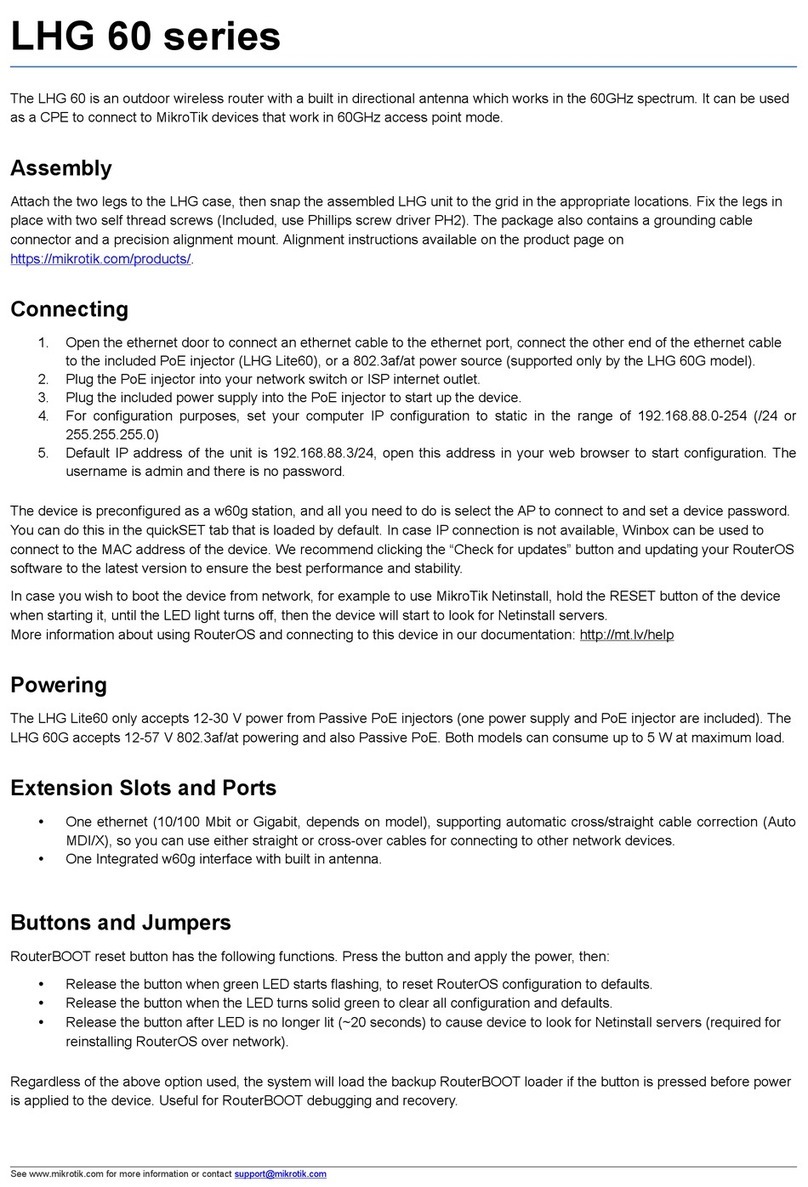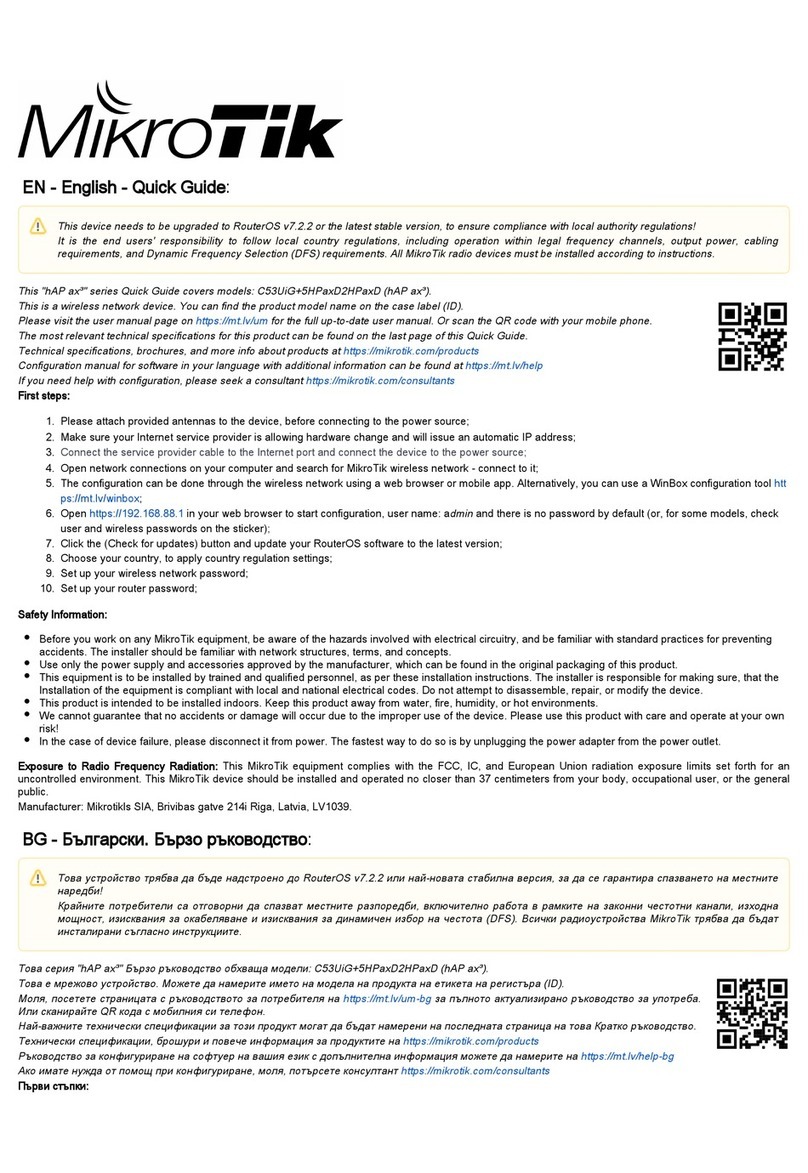1.
2.
3.
Connecting to a POE Adapter:
Connect the Ethernet cable from the device to the POE port of the POE adapter.
Connect an Ethernet cable from your LAN to the LAN port of the POE adapter, please mind arrows for data and power flow.
Connect the power cord to the adapter, and then plug the power cord into a power outlet.
Configuration
Once logged in, we recommend clicking the "Check for updates" button in the QuickSet menu, as updating your RouterOS software to the latest version
ensures the best performance and stability. For wireless models, please make sure you have selected the country where the device will be used, to
conform with local regulations.
RouterOS includes many configuration options in addition to what is described in this document. We suggest starting here to get yourself accustomed to
the possibilities: . In case an IP connection is not available, the Winbox tool ( ) can be used to connect to the MAC https://mt.lv/help https://mt.lv/winbox
address of the device from the LAN side (all access is blocked from the Internet port by default).
For recovery purposes, it is possible to boot the device for reinstallation, see section .Buttons and jumpers
Mounting
It is possible to attach the device to a wall, using the provided screw holes on the back of the unit. The device should be mounted in a way that the cable
openings are pointing downward.
The device has no protection from water contamination, please ensure the placement of the device in a dry and ventilated environment.
We recommend Cat5/6 shielded cables for our devices.
Mounting and configuration of this device should be done by a qualified person.
The enclosure includes a grounding screw hole with an M4 thread (screw not included). In locations with the risk of ESD discharge, you are encouraged to
connect the grounding screw to verified grounding infrastructure.
This equipment should be installed and operated with a minimum distance of 20 cm between the device and your body. Operation of this equipment in the
residential environment could cause radio interference.
Extension slots and ports
The Ethernet ports are connected in two groups of five, each group is connected through a switch chip. The ports can be configured individually
and support automatic cross/straight cable correction (Auto MDI/X), so you can use either straight or cross-over cables for connecting to other
network devices.
SFP+ port accepts SFP and SFP+ modules. Refer to the compatibility listhttps://wiki.mikrotik.com/wiki/MikroTik_SFP_module_compatibility_table
RJ45 console port for serial console access, set by default to 115200 bit/s, 8 data bits, 1 stop bit, no parity.
Integrated QCA9984 Dual-Band 4x4 with 4 SS MIMO, 5 GHz 802.11a/n/ac.
One MiniPCIe slot, with installedMiniPCIe Card R11e-2HnD,2.4 GHz 802.11b/g/n. Only Mini PCIe cards supported.
Buttons and jumpers
The reset button has the following functions:
Hold this button during boot time until the LED light starts flashing, release the button to reset RouterOS configuration (total 5 seconds).
Keep holding for 5 more seconds, LED turns solid, release now to turn on CAP mode. The device will now look for a CAPsMAN server (total 10
seconds).
Or Keep holding the button for 5 more seconds until LED turns off, then release it to make the RouterBOARD look for Netinstall servers
connected to its first Ethernet port (total 15 seconds).
Regardless of the above option used, the system will load the backup RouterBOOT loader if the button is pressed before power is applied to the device.
Useful for RouterBOOT debugging and recovery.
Operating system support
The device supports RouterOS software version 6. The specific factory-installed version number is indicated in the RouterOS menu /system resource.
Other operating systems have not been tested.