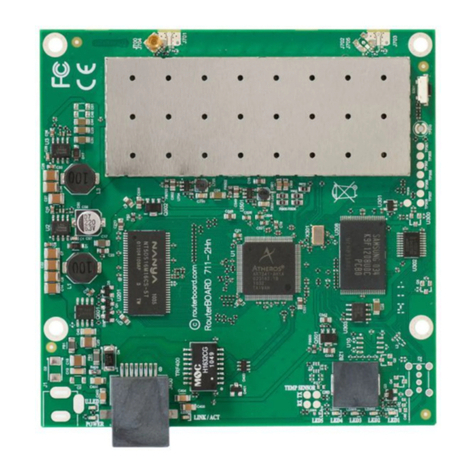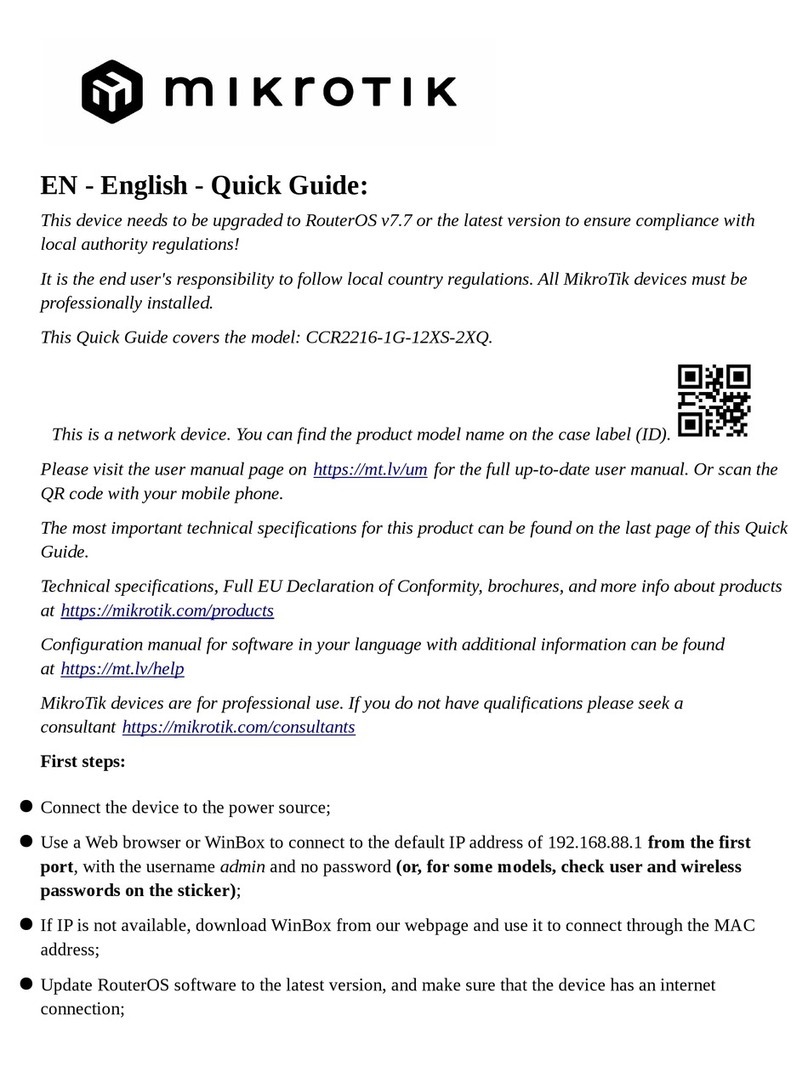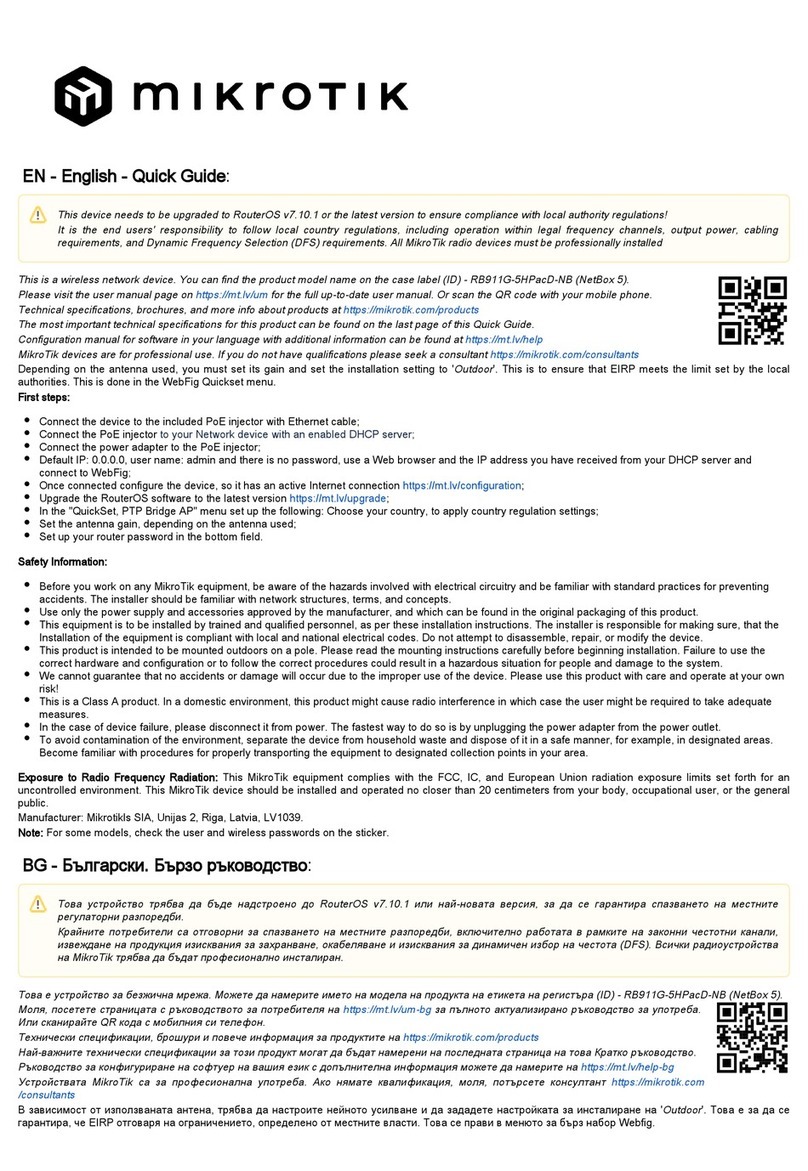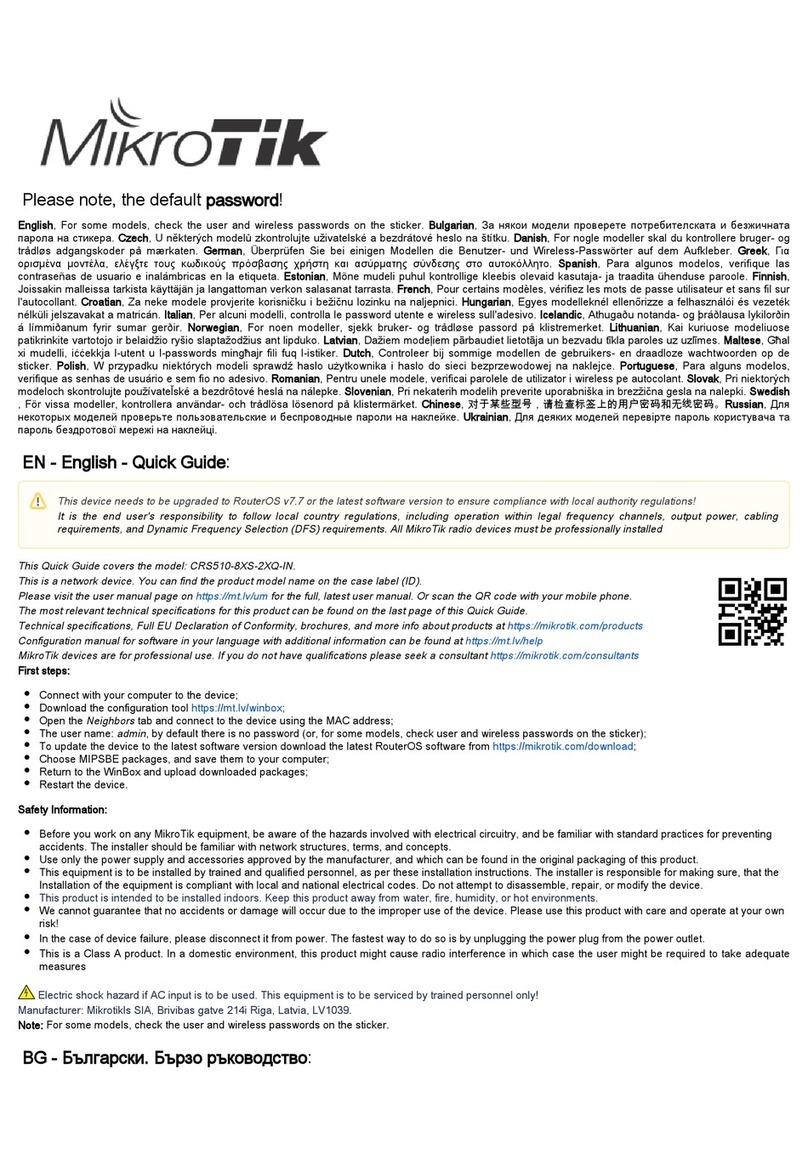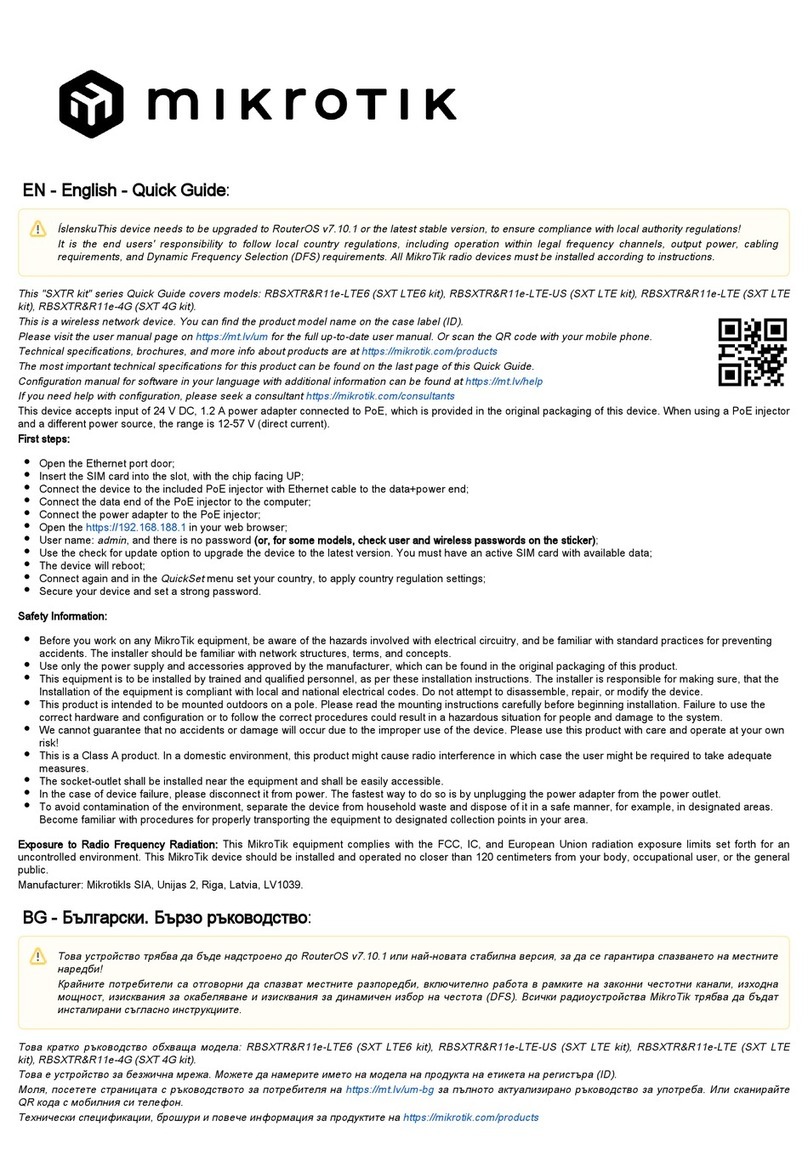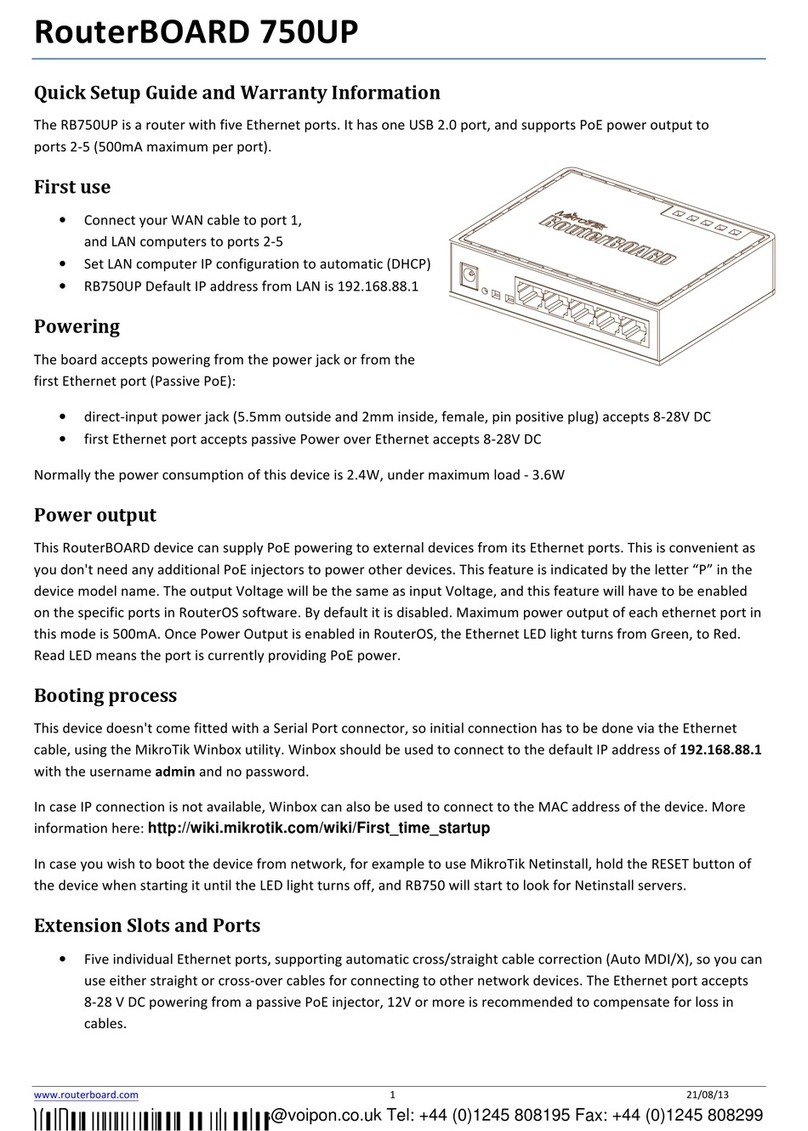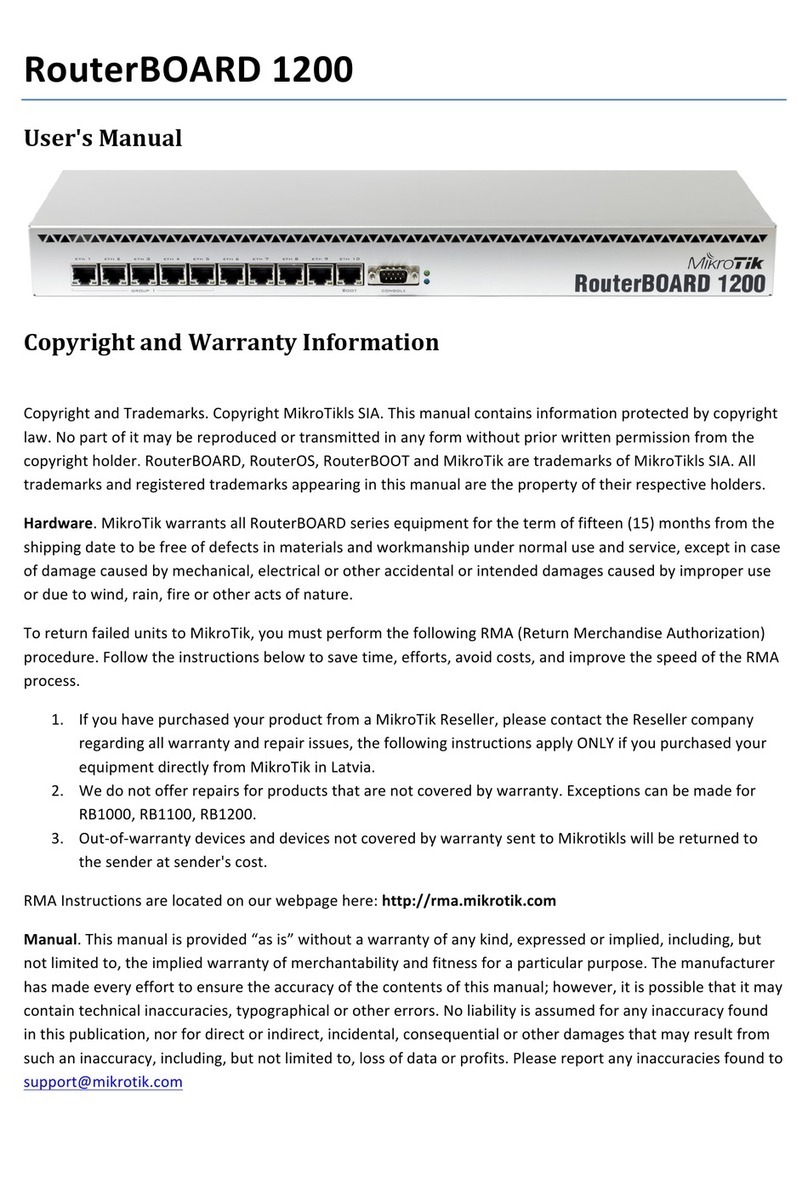hEX lite
First use
•Choose your powering solution, please see Powering section for possibilities.
•Connect your Internet cable to port 1 (labeled “Internet”), and local network co puters to ports 2-5.
•Connect your direct input power jack if not using POE, to start up the device.
•The device will boot up and after short beep, the network will be available for connecting.
•Set your co puter IP configuration to auto atic (DHCP).
•Once connected to the network, open http://192.168.88.1 in your web browser to start configuration, since
there is no password by default, you will be logged in auto atically.
•We reco end clicking the “Check for updates” button and updating your RouterOS software to the latest
version to ensure the best perfor ance and stability.
•Set up your password in the screen that loads.
Mounting
This device is designed for use indoors by placing it on the flat surface or ounting on the wall, ounting points are
shown on the picture below, screws are not included in the package. Screws with size 4x25 fit nicely,
depending on your wall structure you can use dowels 6x30 and 6 drill bit if needed.
When ounting on the wall, please ensure that cable feed is pointing downwards. We reco end using Cat5/6
cable for our devices. The IP rating scale for this device is IPX0.
Powering
The board accepts power fro the power jack or fro the first Ethernet port (Passive PoE):
•Direct-input power jack (5.5 outside and 2 inside, fe ale, pin positive plug) accepts 6-30 V DC;
•First Ethernet port accepts passive Power over Ethernet accepts 6-30 V DC.
Nor ally the power consu ption of this device is 2 W.
Configuration
Once logged in, we reco end clicking the “Check for updates” button in the QuickSet enu, as updating your
RouterOS software to the latest version ensures the best perfor ance and stability. For wireless odels, please
ake sure you have selected the country where the device will be used, to confor with local regulations.
RouterOS includes any configuration options in addition to what is described in this docu ent. We suggest
starting here to get yourself accusto ed to the possibilities: http:// t.lv/help. In case IP connection is not available,
the Winbox tool (http:// t.lv/winbox) can be used to connect to the MAC address of the device fro the LAN side
(all access is blocked fro the Internet port by default).
For recovery purposes, it is possible to boot the device fro the network, see a section Reset button.
See ikrotik.co /products for the latest version of this docu ent. Page 1, Docu ent #52415 Modified on: 01.NOV.2019