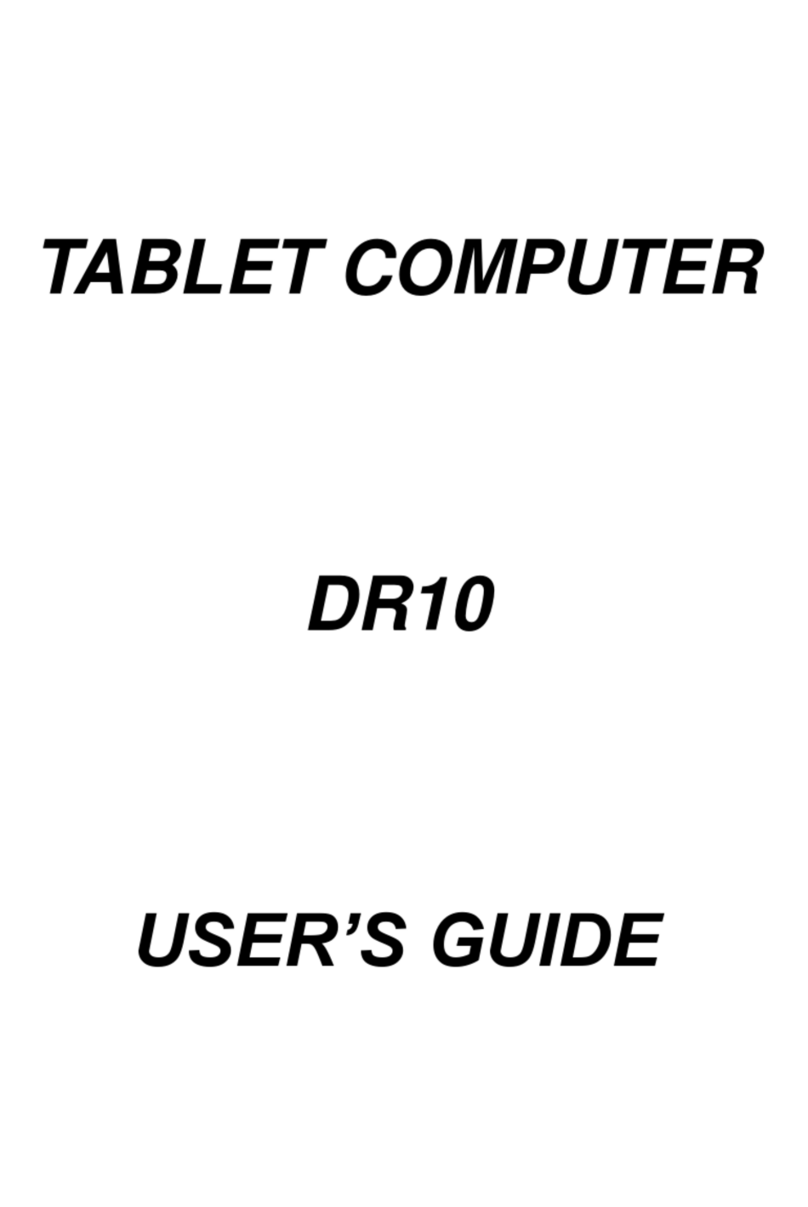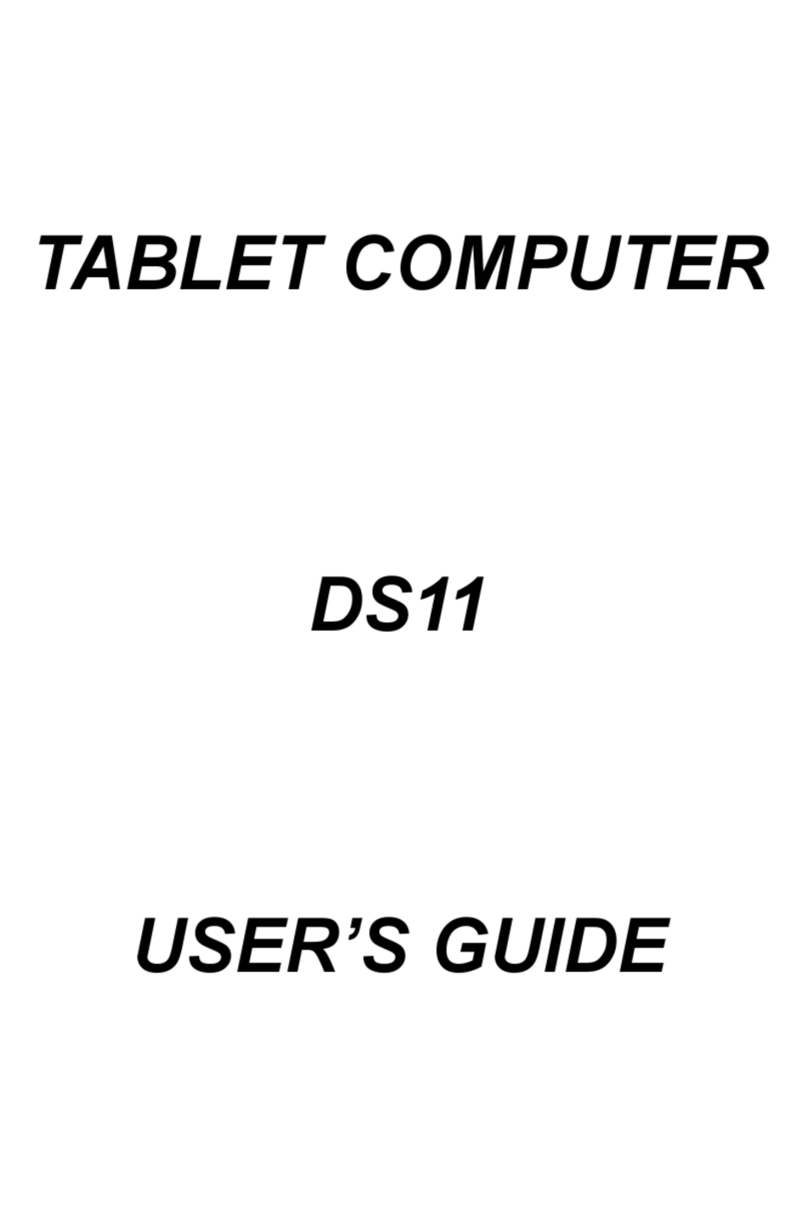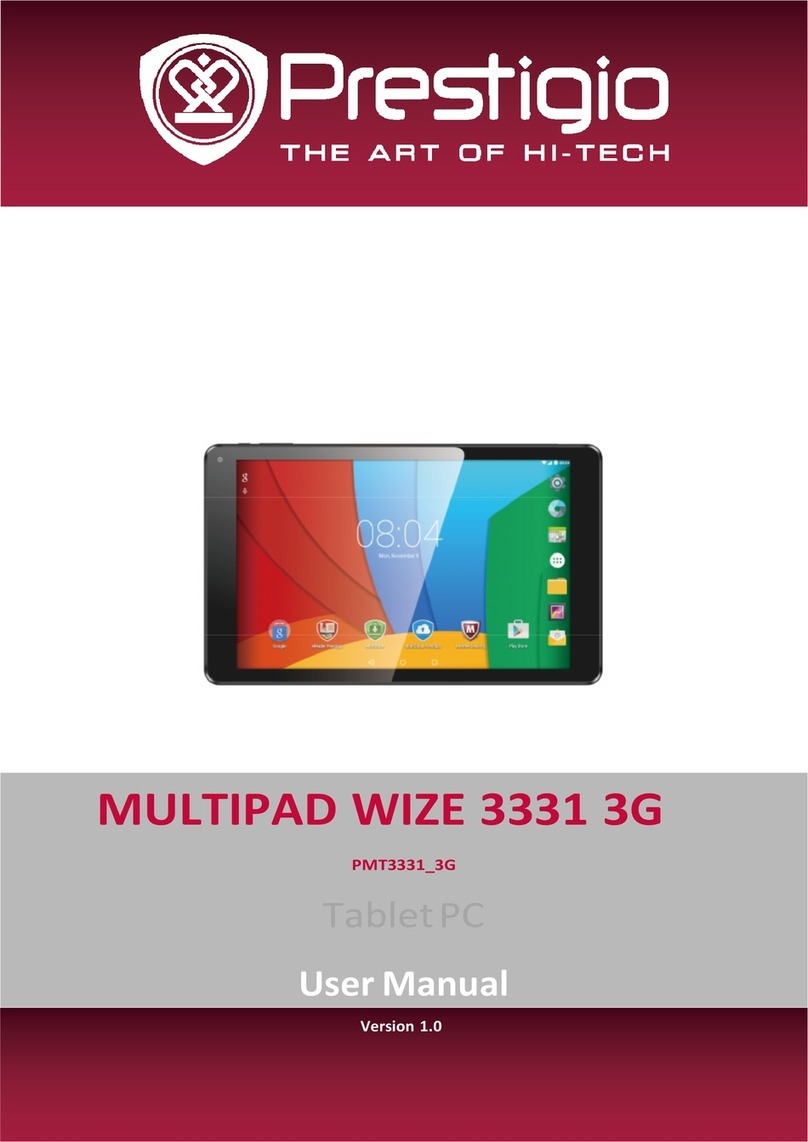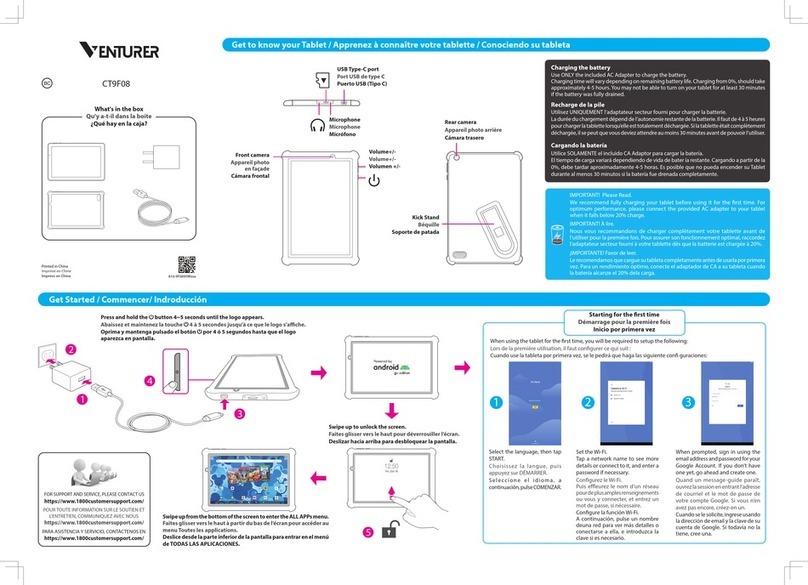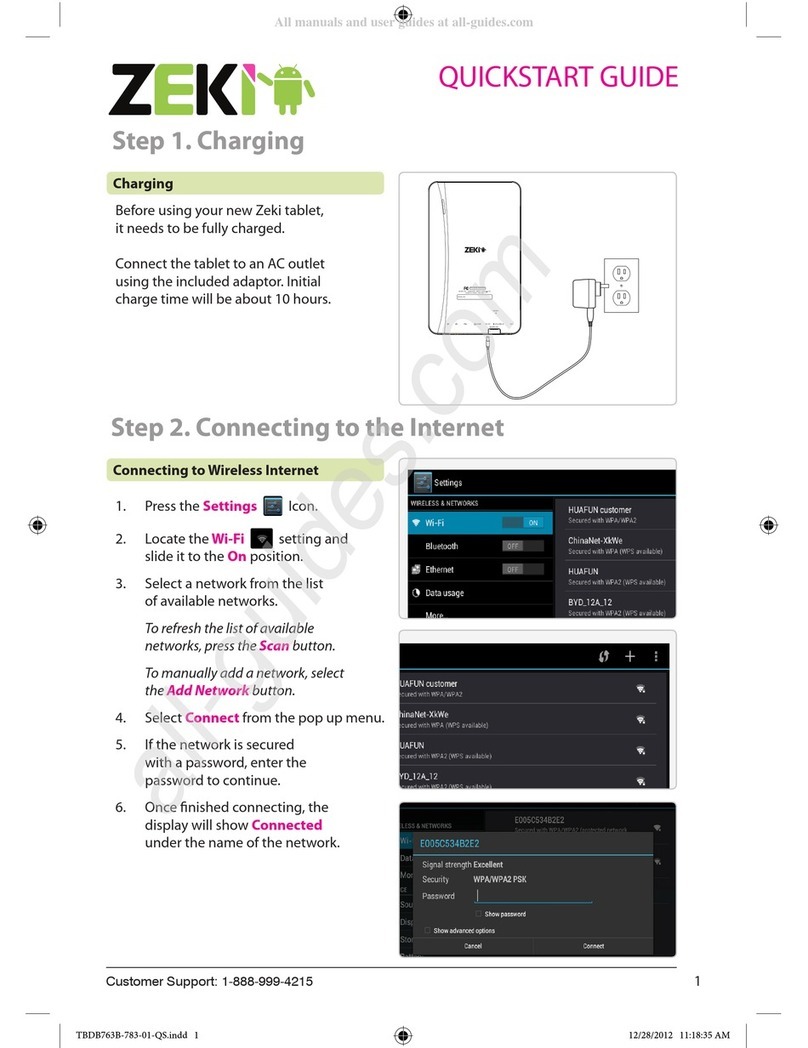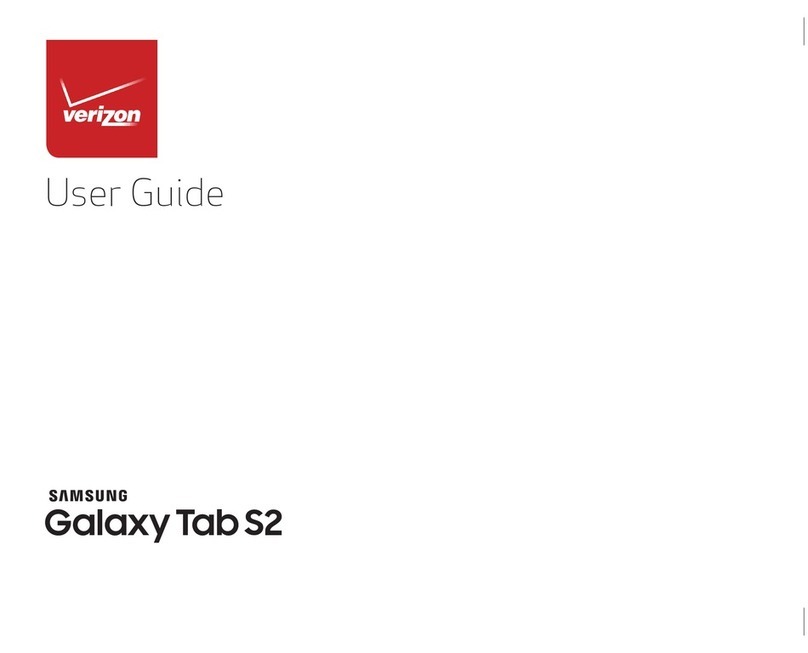MilDef Crete DK10 User manual
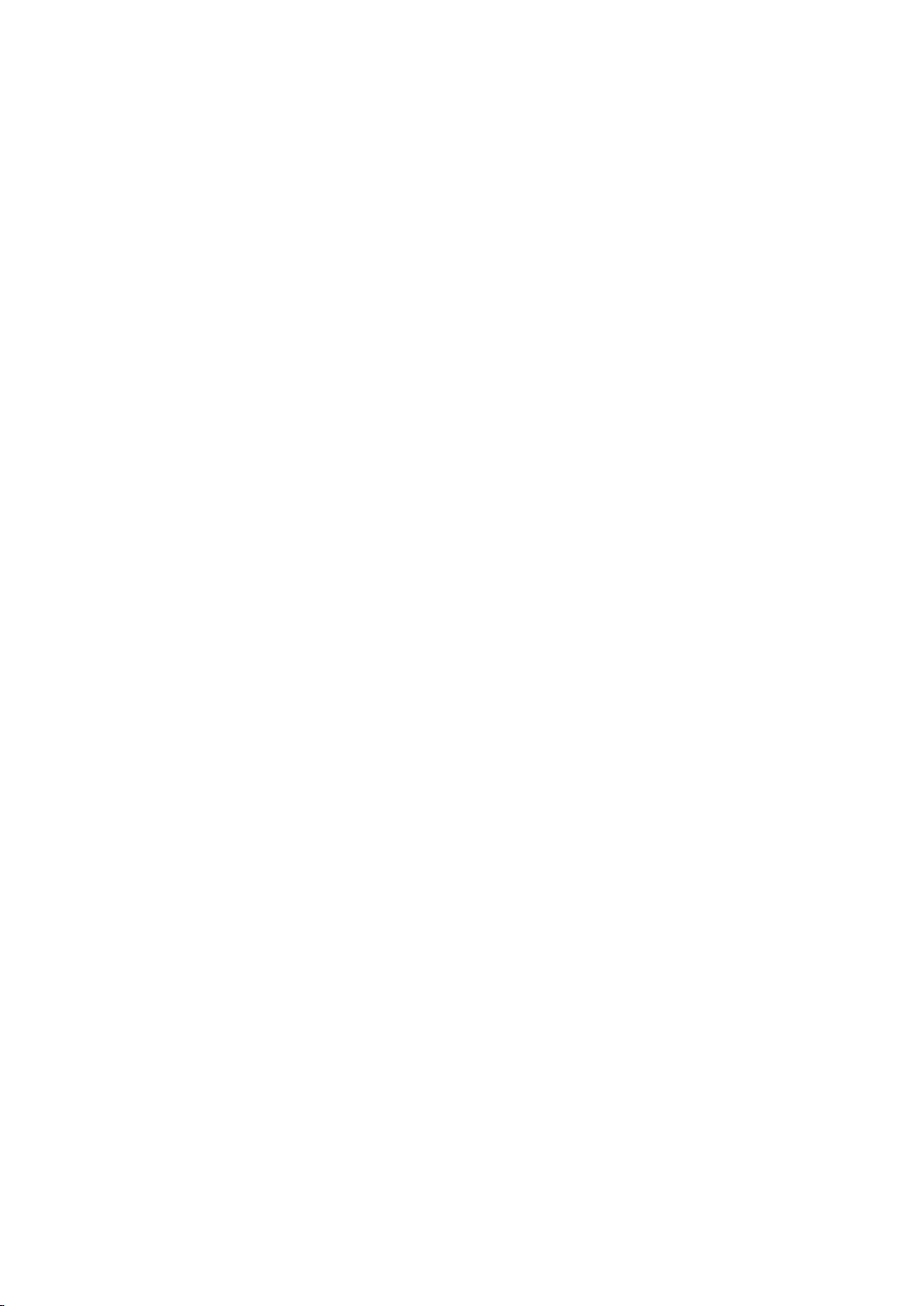
TABLET COMPUTER
DK10
USER’S GUIDE
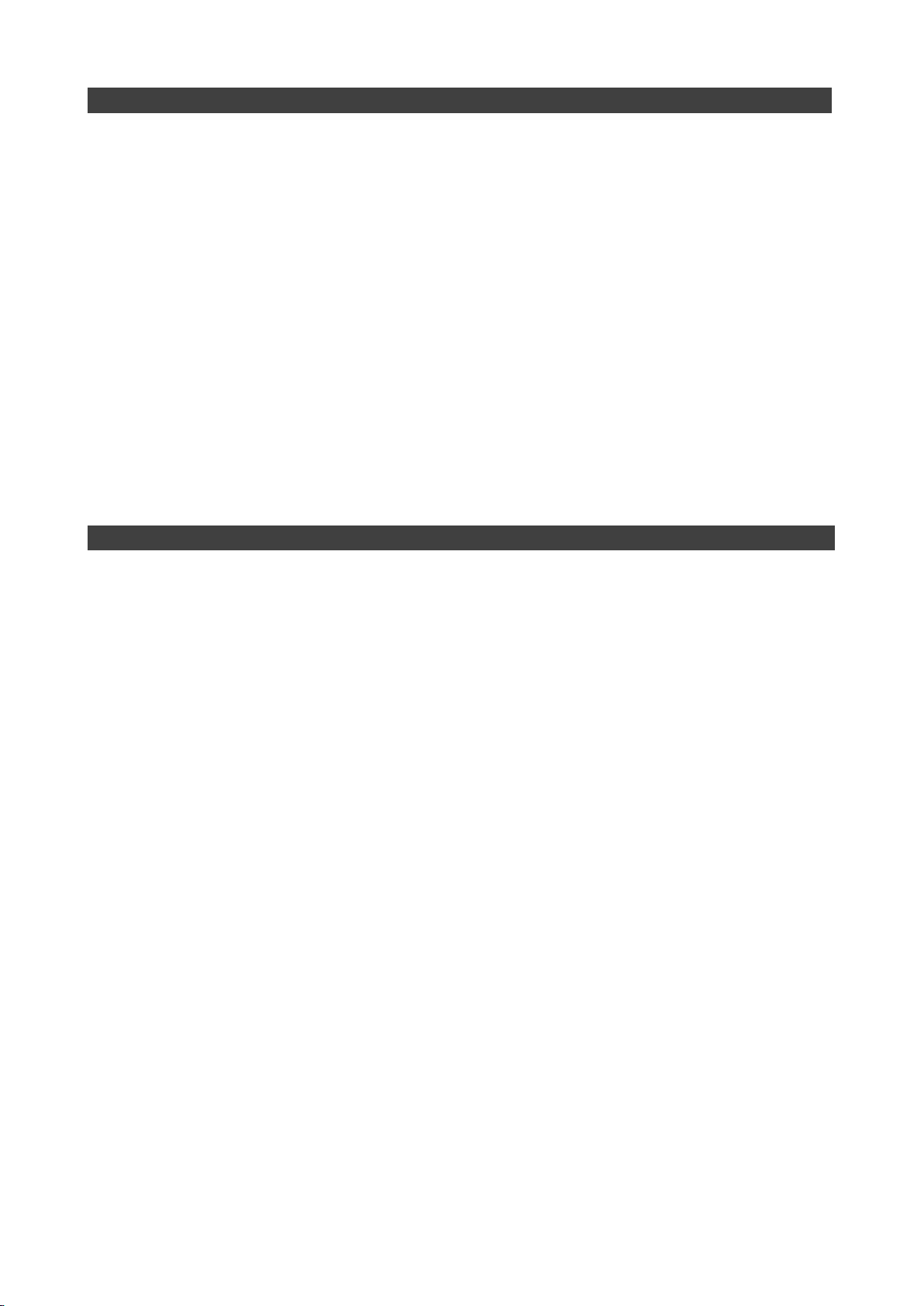
I
Notice
Copyright© 2013, MilDef Crete Inc. All rights reserved.
No part of this publication may be reproduced and modified without the written permission
of MilDef Crete Inc.
MilDef Crete Inc. reserves the right to make changes in the products or the product
specifications without any prior notice. Customers are advised to contact MilDef Crete Inc.
for updated product information.
MilDef Crete Inc. makes no representations or warranties, either expressed or implied, with
respect to the contents hereof and specifically disclaims any warranties for the correctness
of this book, nor any license grant of MilDef Crete Inc.’s patents or intellectual properties.
MilDef Crete Inc. assumes no liability for customer's loss or damage caused by using this
document.
Trademarks
Trademark Acknowledgments
Intel® is a registered trademark of Intel Corp.
All product and company names are trademarks or registered trademarks of their
respective holders.
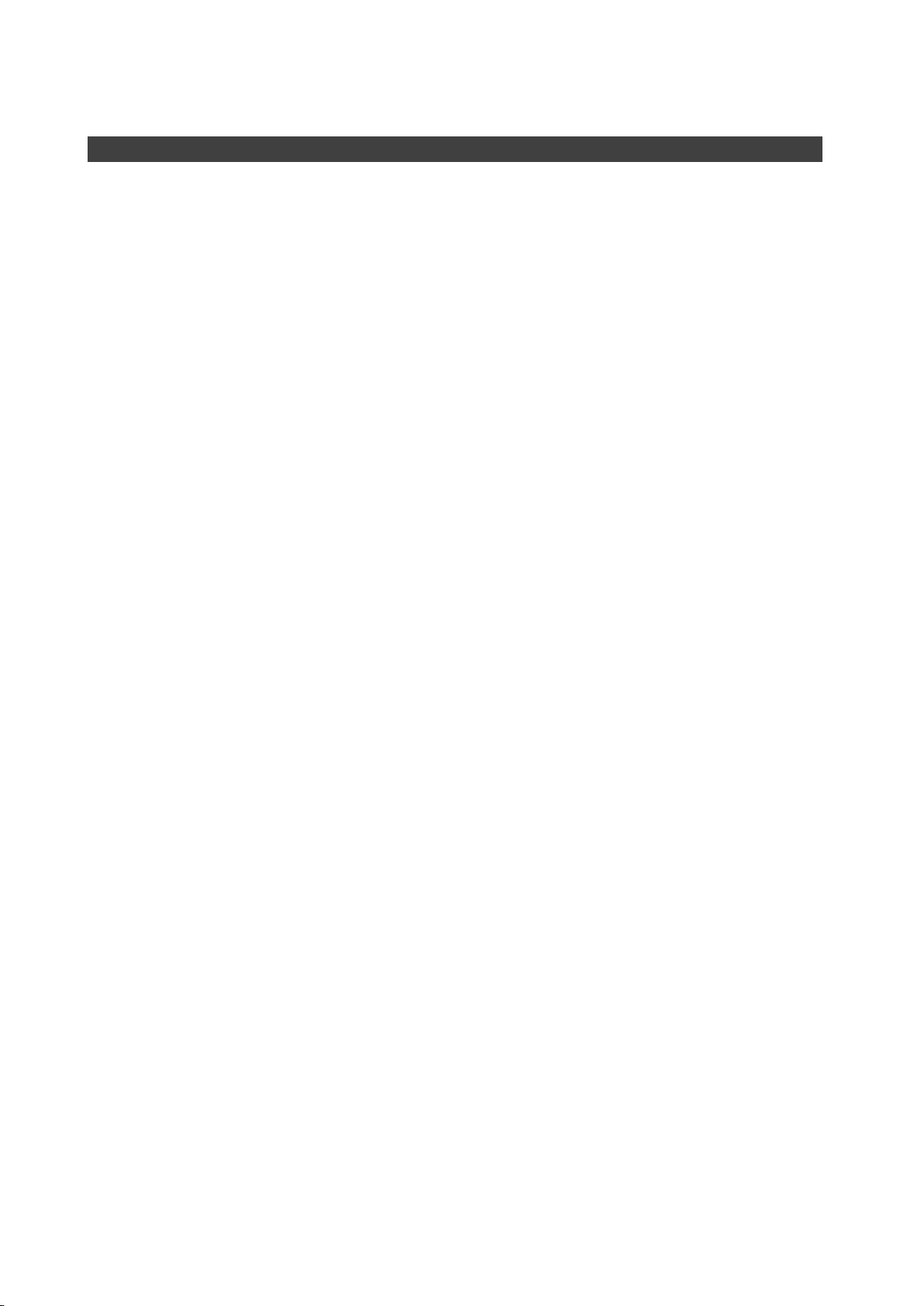
II
Revision History:
Revision Date Changes Author
1.0.4 2015/01/22 Update weight info. Pablo Tseng
1.0.3 2014/07/30 Add Radiation exposure statement Pablo Tseng
Add max. baud rate of COM port
1.0.2 2014/03/21 Update Intel ME Driver Directory Pablo Tseng
1.0.1 2013/12/30 Add USB3.0 non-native info. Pablo Tseng
Add dimensions without bumpers.
Update supported OS to Windows 7 / 8
Add Operating & Storage temp in spec
1.0.0 2013/07/23 Official release Pablo Tseng
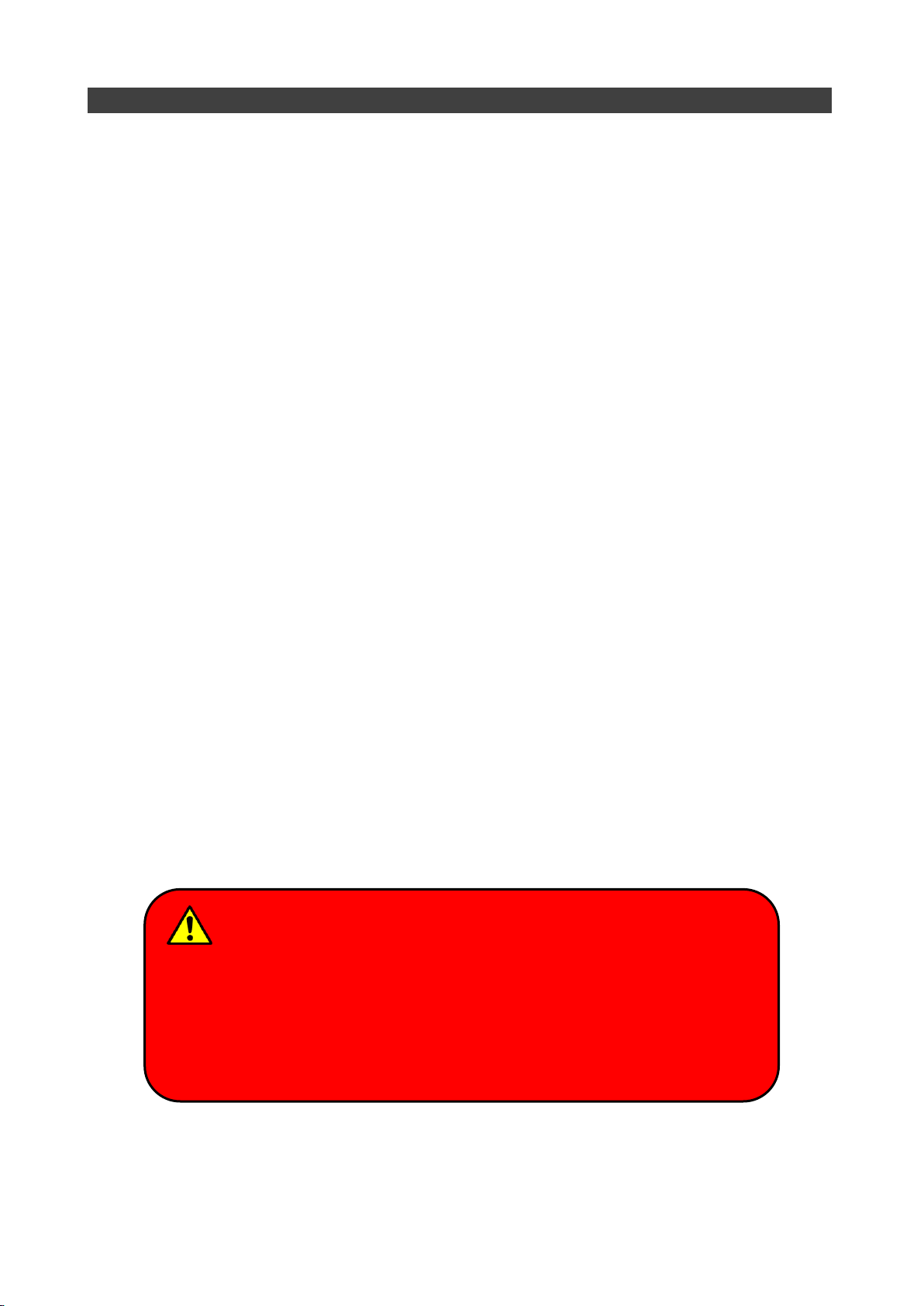
III
FCC (Federal Communications Commission) Statement
This equipment has been tested and found to comply with the limits for a Class-B digital
device pursuant part 15 of the FCC Rules. These limits are designed to provide reasonable
protection against harmful interference in a residential installation.
This equipment generates, uses, and radiates radio frequency energy. If not being installed
and used in accordance with the instructions, it may cause harmful interference to radio
communications. However, there is no guarantee that interference will not occur in a
particular installation. If this equipment does cause harmful interference to radio or
television reception, which can be determined by turning the equipment off and on, the user
is encouraged to try to correct the interference by one or more of the following measures:
Re-orient or relocate the receiving antenna.
Increase the separation between the equipment and receiver.
Connect the equipment into an outlet on a circuit different from that to which the
receiver is connected.
Consult the dealer or an experienced radio/TV technician for help.
This device complies with Part 15 of the FCC Rules. Operation is subject to the following
two conditions:
This device may not cause harmful interference.
This device must accept any interference received, including interference that may
cause undesired operation.
FCC Caution:
To assure continued compliance, any changes or modifications not
expressly approved by the party responsible for compliance could void
the user's authority to operate this equipment. (Example - use only
shielded interface cables when connecting to computer or peripheral
devices).
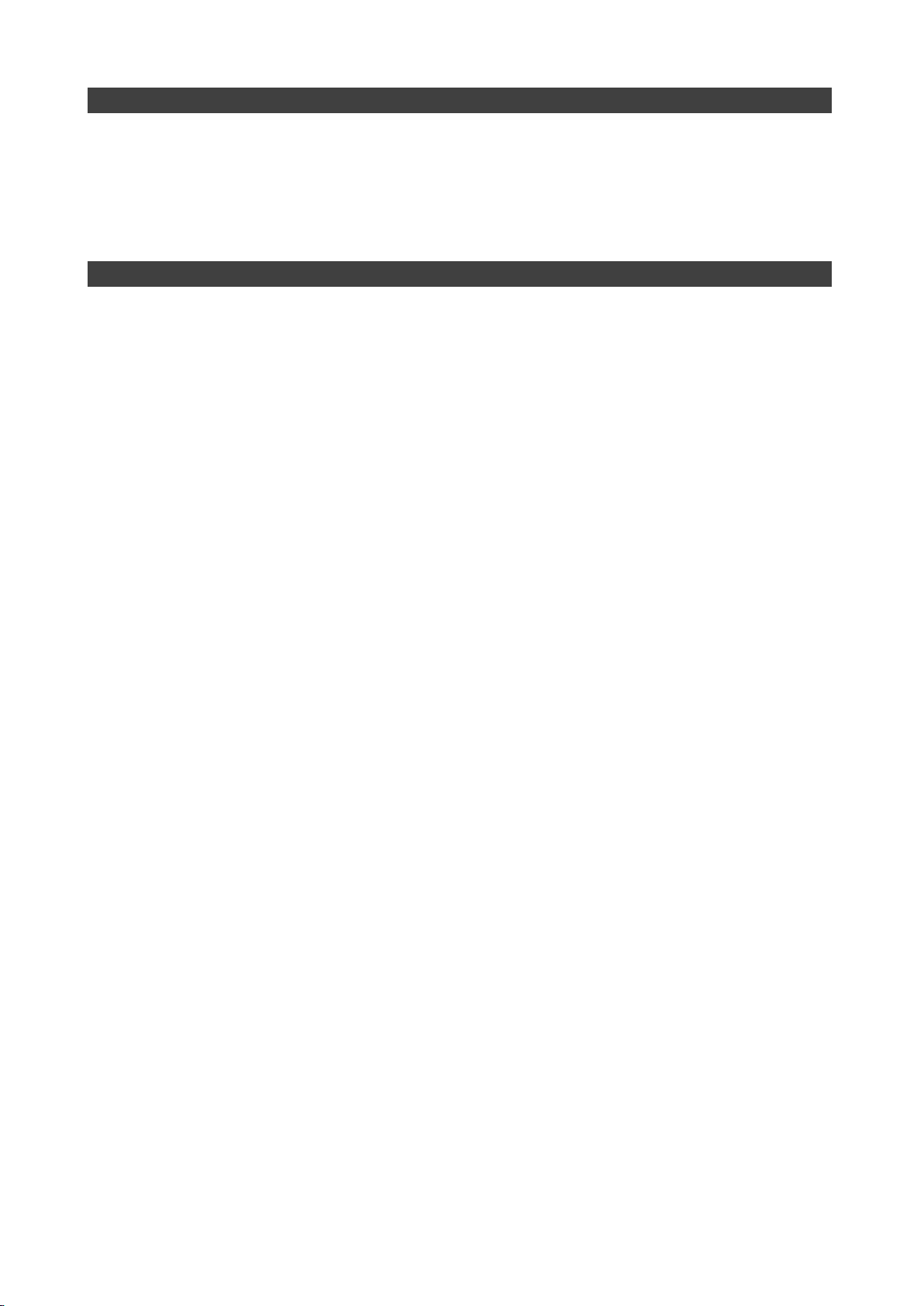
IV
Radiation Exposure Statement
This equipment complies with FCC radiation exposure limits set forth for an uncontrolled
environment. This equipment should be installed and operated with minimum 20cm
distance between the radiation & your body.
Regulatory Information/Disclaimers
Installation and use of this computer must be in strict accordance with the instructions
included in the user documentation provided with the product. Any changes or
modifications (including the antennas) made to this device that are not expressly approved
by the manufacturer may void the user’s authority to operate the equipment.
The manufacturer is not responsible for any radio or television interference caused by
unauthorized modification of this device, or the substitution of the connecting cables and
equipment other than manufacturer specified. It is the responsibility of the user to correct
any interference caused by such unauthorized modification, substitution or attachment.
Manufacturer and its authorized resellers or distributors will assume no liability for any
damage or violation of government regulations arising from failing to comply with these
guidelines.
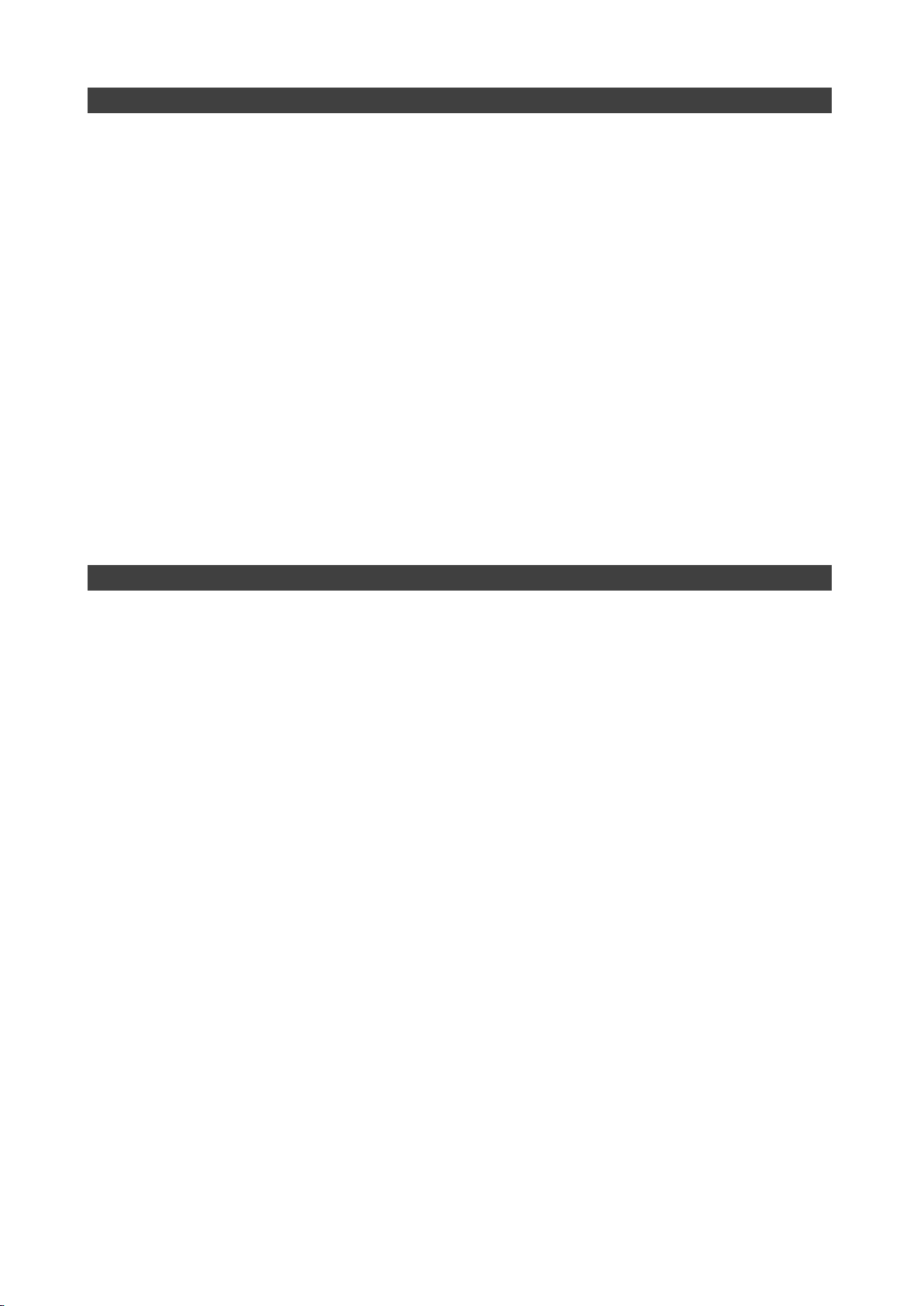
V
CE
Products with the CE Marking comply with both the EMC Directive (2004/108/EC) and the
Low Voltage Directive (2006/95/EC) issued by the Commission of the European
Community.
Compliance with these directives implies conformity to the following European Norms:
EN55022 CISPR 22 Radio Frequency Interference
EN55024 EN61000-4-2, EN61000-4-3, EN61000-4-4, EN61000-4-5, EN61000-4-6,
EN61000-4-8, EN61000-4-11, EN61000-3-2, EN61000-3-3, Generic Immunity
Standard
LVD EN 60950-1: 2006+ A11: 2009+ A1: 2010+ A12: 2011
IEC 60950-1: 2005+AM1:2009
R&TTE (CE) Manual Regulatory Requirement
WLAN - IEEE 802.11a/b/g/n
802.11a/b/g/n Restrictions:
European standards dictate maximum radiated transmit power of 100mW EIRP and
frequency range 2.400-2.4835 GHz.
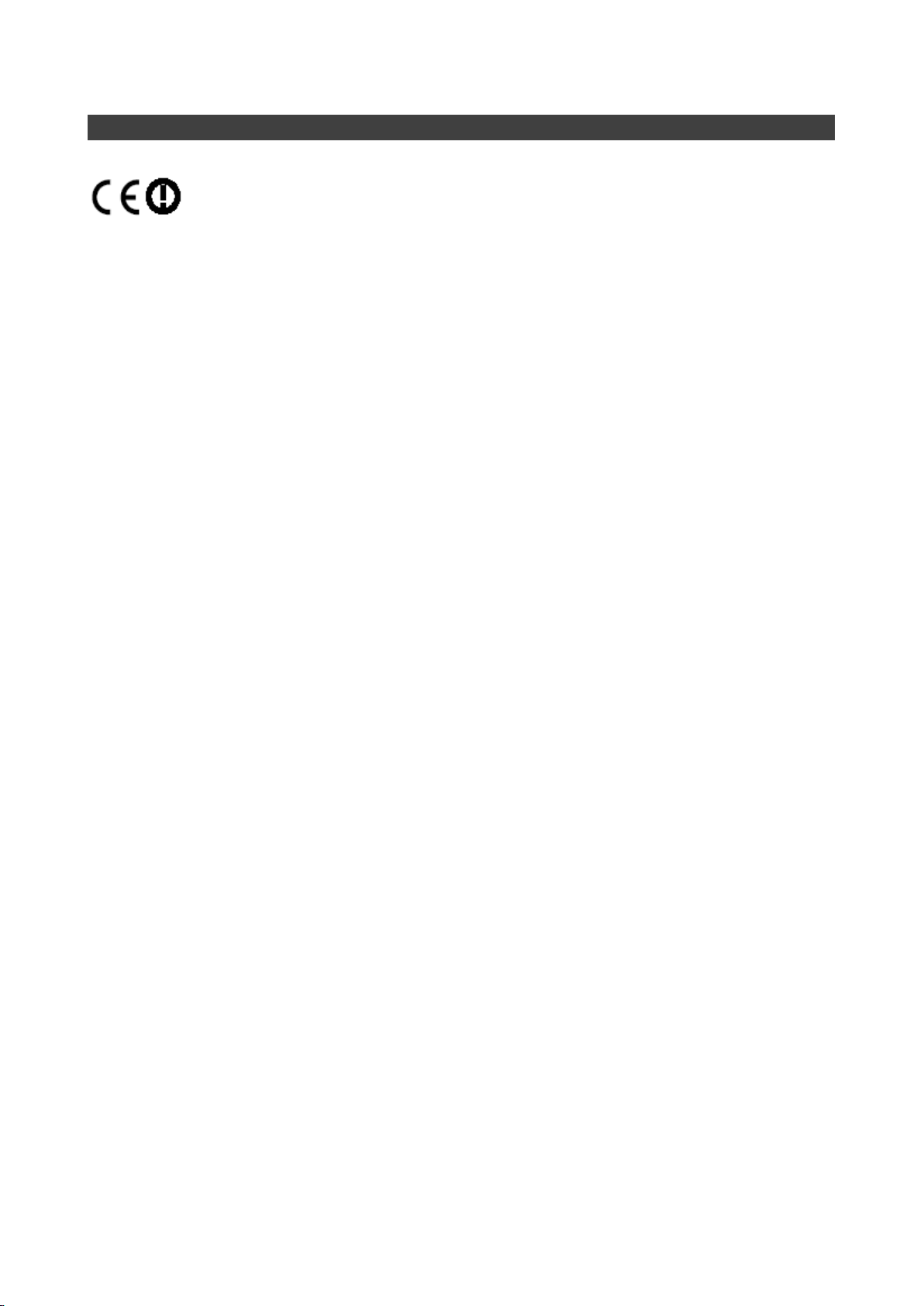
VI
CE Declaration of Conformity
It is confirmed to comply with the requirements set out in the Council Directive on the
approximation of the laws of the member states relating to Electromagnetic Compatibility
Directive (2004/108/EC), Low-voltage Directive (2006/95/EC) and the procedures given in
R&TTE Directive (99/5/EC).
The equipment was passed, and the equipment test was performed according to the
following European standards:
EN 300 328 V1.7.1 (2006)
EN 301 893 V 1.6.1 (2011)
EN 301 489–1 V1.9.2 (2011)/ EN 301 489–3 V1.4.1 (2002)/ EN 301 489–17 V2.2.1 (2012)
EN 62311:2008
EN 300 440 V1.6.1 (2010-08)
UL, TÜ V
AC Adapter (TÜ V includes LVD EN60950)
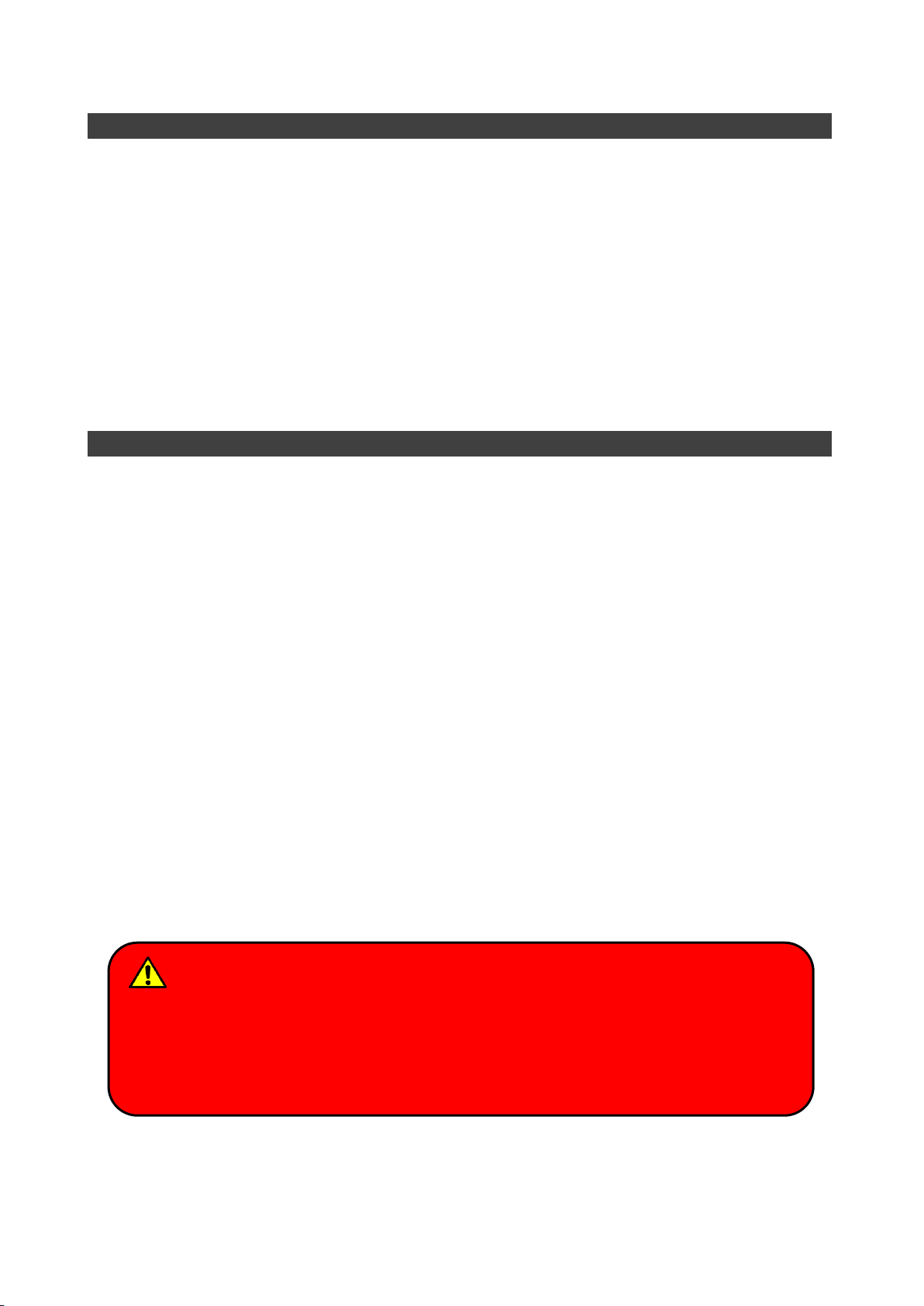
VII
Power Conservation
This tablet computer consumes less power compared to conventional consumer computers.
The power consumption may be further reduced by properly configuring the Power
Management Setup.
It is recommended that the power saving features be enabled even when not running on
battery power. Power Management features can conserve power without degrading system
performance.
Power Safety
There are specific power requirements for your tablet computer:
Only use an approved AC adapter designed for this tablet computer.
There is a 3-prong grounded plug for the AC adapter. The 3rd prong is an important
mechanism for ensuring product safety. Please do not neglect the importance of this
mechanism. If you are unable to access a compatible outlet, please hire a qualified
electrician to install a compatible outlet for you.
When unplugging the AC power cord, please make sure to disconnect the cord by
pulling from the plug head instead of pulling from the wire to prevent wire damage.
Make sure the power outlet and any other extension cord(s) you use can support the
total current load of all the connected devices.
Before cleaning the tablet computer, please make sure it is disconnected from any
external power source.
Warning
Before any upgrade procedures, make sure the power is turned off, and all the
cables are disconnected (including telephone lines). Also, it is advisable to
remove your battery to prevent your tablet computer from accidentally turning on.

VIII
Battery Precautions
Only use batteries designed for this tablet computer. Using incompatible battery types
may cause explosion, leakage or damage to the computer.
Do not remove the battery from the computer while the computer is powered on.
Do not continuously use a battery that has been dropped, or that appears damaged
(e.g. bent or twisted) in any way. Even if the computer is able to continuously work with
a damaged battery, the circuit damage may occur and possibly cause fire.
Always use the charger designed for this computer to recharge the battery. Incorrect
recharging may cause the battery to explode.
Do not try to service a battery by yourself. For battery service or replacement, please
contact your service representatives.
Please dispose of damaged battery promptly and carefully. Explosion or leakage may
occur, if the battery is exposed to fire, improperly handled or discarded.
Battery Disposal & Caution
The product that you have purchased contains a rechargeable
battery. The battery is recyclable. At the end of its service life,
under various state and local laws, it may be illegal to dispose of
this battery into the municipal waste stream. Check with your local
solid waste officials for details in your area for recycling options or
proper disposal. Danger of explosion may possibly occur, if the
battery is incorrectly replaced. Replace only with the same or the
equivalent battery recommended by the manufacturer. Discard
the used battery according to the manufacturer’s instructions.
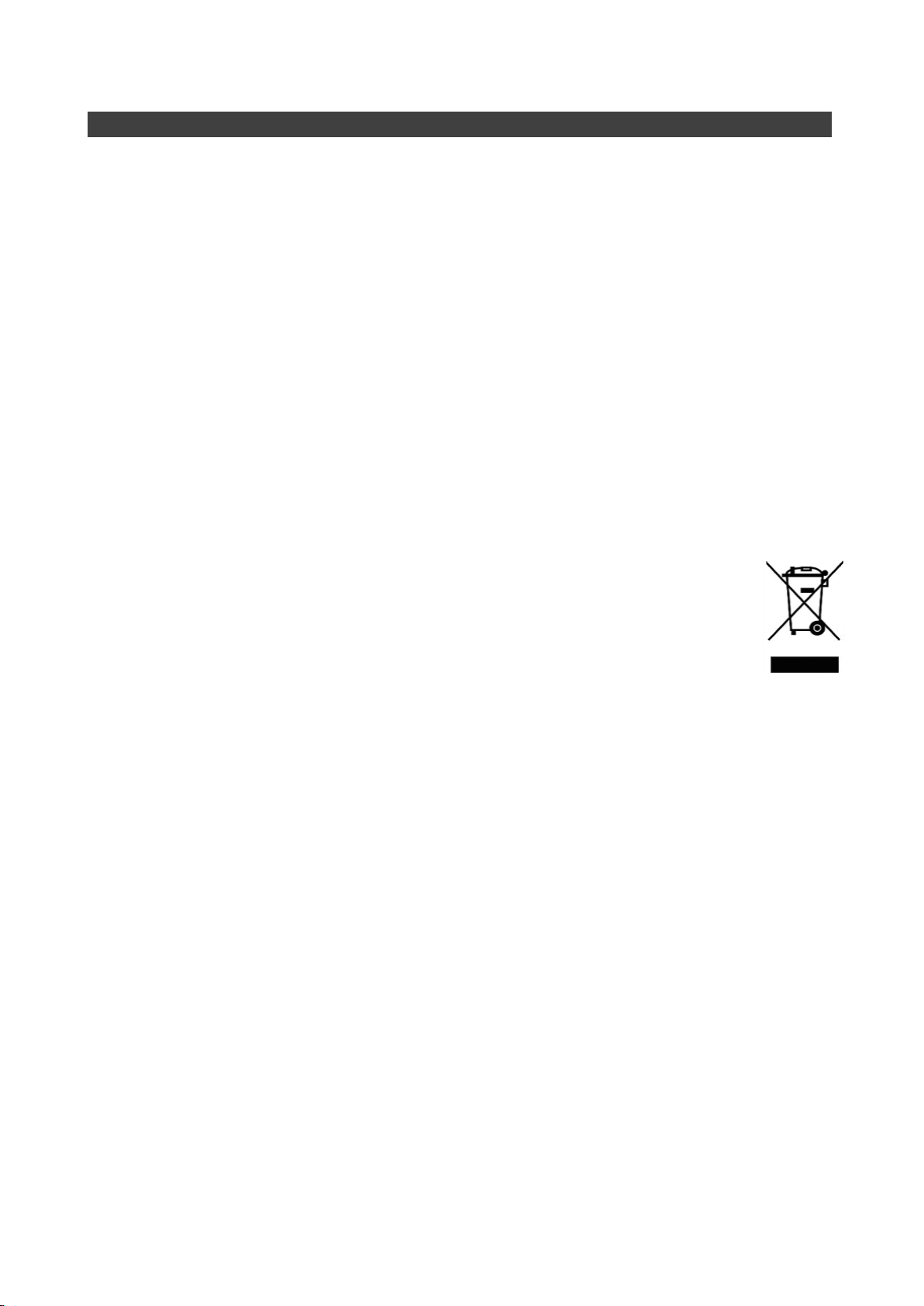
IX
Environmental Information, Material Safety & Recycling
All materials used in the manufacturing of this equipment are recyclable or environmentally
friendly. Please recycle the packing materials in accordance with local regulations at the
end of the product's service life.
Notice:
The equipment may contain insignificant amount of hazardous substances for health
and environment below control level.
To avoid spreading such substances into the eco system and to minimize the pressure
on the natural environment, you are encouraged to reuse or recycle most of the
materials in a safe way after the product’s service life.
For more information on collection, reuse and recycle of materials, please consult local
or regional waste administrations for more information. You can also contact your
dealer for more information on the environmental details of the equipment.
The symbol of the crossed out wheeled bin indicates that the product
(electrical and electronic equipment) should not be placed in municipal
waste. Please check local regulations for disposal of electronic products.
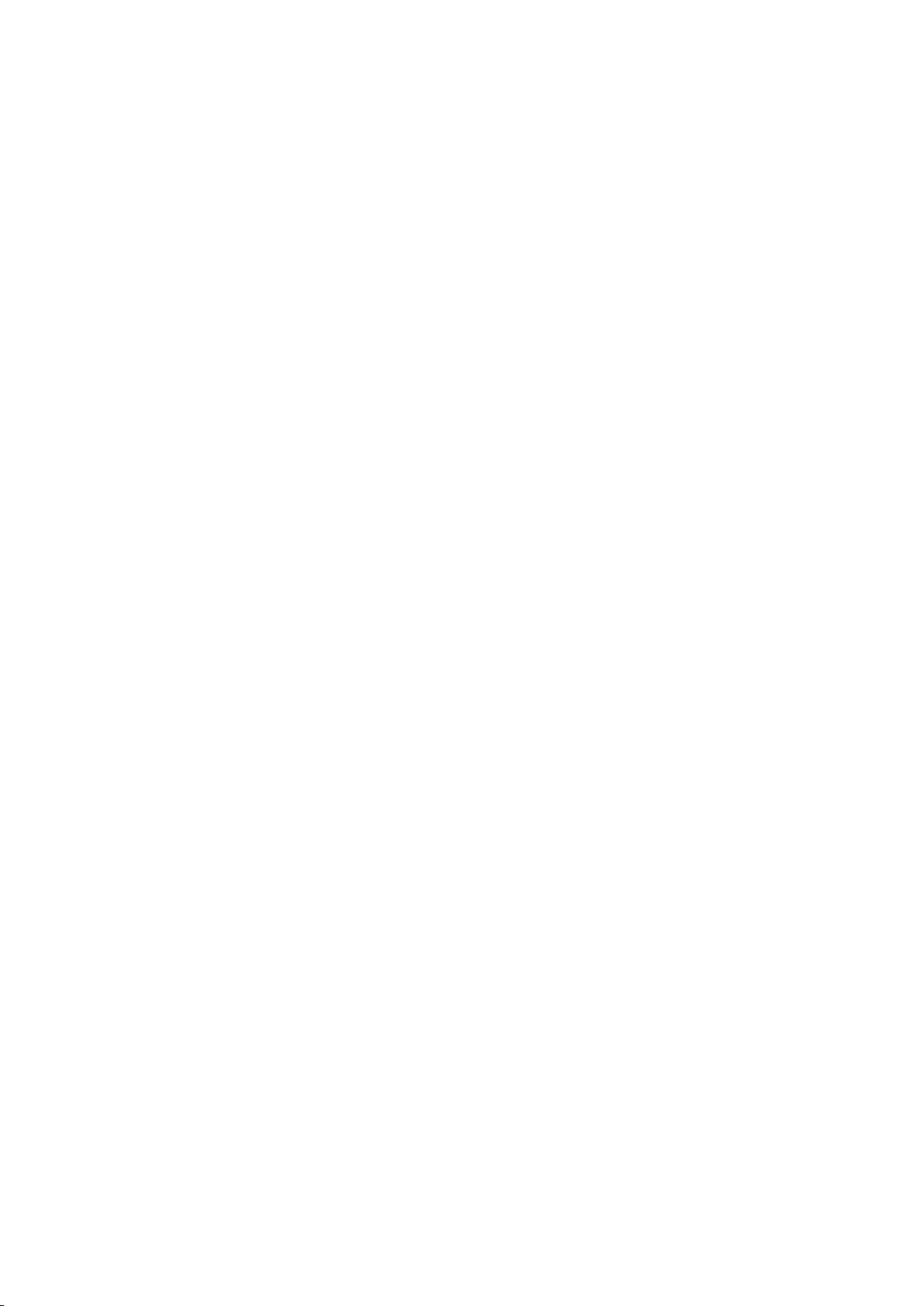
TABLE OF CONTENTS
CHAPTER 1 - GETTING STARTED............................................................... 1
UNPACKING ..................................................................................................................1
WORKPLACE.................................................................................................................2
ENVIRONMENTAL RATINGS.............................................................................................2
RUGGEDNESS...............................................................................................................3
APPEARANCE OVERVIEW ...............................................................................................4
READY FOR USE..........................................................................................................10
CHAPTER2 - OPERATING INFORMATION................................................ 12
START USING YOUR TABLET COMPUTER.......................................................................12
STOP USING YOUR TABLET COMPUTER ........................................................................13
WORKING WITH POWER BUTTON (HEATER KIT) .............................................................14
INSTALLING OPERATING SYSTEM..................................................................................15
USING INDICATORS AND BUTTONS ................................................................................15
USING HARD DISK DRIVE (HDD) /OPTIONAL SOLID STATE DRIVE (SSD)........................17
USING SD CARDS .......................................................................................................17
USING EXPRESSCARDS ...............................................................................................18
INTEL®RAPID START TECHNOLOGY ..............................................................................19
USING THE TOUCH SCREEN .........................................................................................20
OPERATING WIRELESS DEVICES...................................................................................22
USING DOCKLIGHT DL10 (OPTION) ..............................................................................30
CHAPTER3- MANAGING POWER.............................................................. 32
AC ADAPTER ..............................................................................................................32
BATTERY ....................................................................................................................33
ACPI SUPPORT ..........................................................................................................35
USB FAST CHARGING .................................................................................................36
CHAPTER 4 - BIOS SETUP......................................................................... 37
MAIN MENU ................................................................................................................37
ADVANCED MENU........................................................................................................38
SATA CONFIGURATION SUB-MENU ..............................................................................40
SATA CONFIGURATION SUB-MENU SELECTIONS...........................................................40
USB CONFIGURATION SUB-MENU ................................................................................41
USB CONFIGURATION SUB-MENU SELECTIONS.............................................................41
IT8783F SUPER IO CONFIGURATION SUB-MENU...........................................................42
RF DEVICE CONTROL CONFIGURATION SUB-MENU........................................................43
EC THERMAL CONTROL SUB-MENU..............................................................................44
CHIPSET MENU ...........................................................................................................45
CHIPSET MENU SELECTIONS........................................................................................45
PCH-IO CONFIGURATION SUB-MENU...........................................................................45
BOOT MENU ...............................................................................................................47

BOOT MENU SELECTIONS ............................................................................................47
SECURITY MENU .........................................................................................................48
SAVE &EXIT MENU .....................................................................................................49
CHAPTER 5 –DRIVERS AND APPLICATIONS......................................... 50
CHIPSET.....................................................................................................................50
VGA..........................................................................................................................51
AUDIO ........................................................................................................................51
INTEL ME ...................................................................................................................52
INTEL RAPID STORAGE TECHNOLOGY ...........................................................................52
WIRELESS POWER MANAGER.......................................................................................53
TOUCH SCREEN ..........................................................................................................53
USB3.0 .....................................................................................................................54
RICOH SD CONTROLLER..............................................................................................54
TURBO BOOST MONITOR .............................................................................................55
GIGABIT LAN..............................................................................................................55
2ND GIGABIT LAN (OPTION) ........................................................................................56
WIFI (OPTION)............................................................................................................57
BLUETOOTH (OPTION) .................................................................................................57
GPS (OPTION)............................................................................................................58
WWAN (OPTION) .......................................................................................................59
TPM (OPTION)............................................................................................................60
CHAPTER 6 –SPECIFICATIONS................................................................ 61
PLATFORM..................................................................................................................61
CPU..........................................................................................................................61
PCH..........................................................................................................................61
MEMORY ....................................................................................................................61
TOUCH SCREEN ..........................................................................................................61
HARD DISK DRIVE (HDD)/SOLID STATE DRIVE (SSD)....................................................61
BUTTONS....................................................................................................................61
AUDIO ........................................................................................................................61
I/O PORTS..................................................................................................................62
DIMENSIONS AND WEIGHT............................................................................................62
POWER.......................................................................................................................63
ENVIRONMENTAL,SAFETY &EMC................................................................................63
OPERATING &STORAGE TEMPERATURE........................................................................63
MATERIALS AND RECYCLING ........................................................................................64
CHAPTER 7 –OPTIONAL DEVICES .......................................................... 65
COMMUNICATION.........................................................................................................65
MEMORY CARD...........................................................................................................65
2ND BATTERY .............................................................................................................65
SECURITY...................................................................................................................65
DOCKLIGHT DL10 .......................................................................................................66
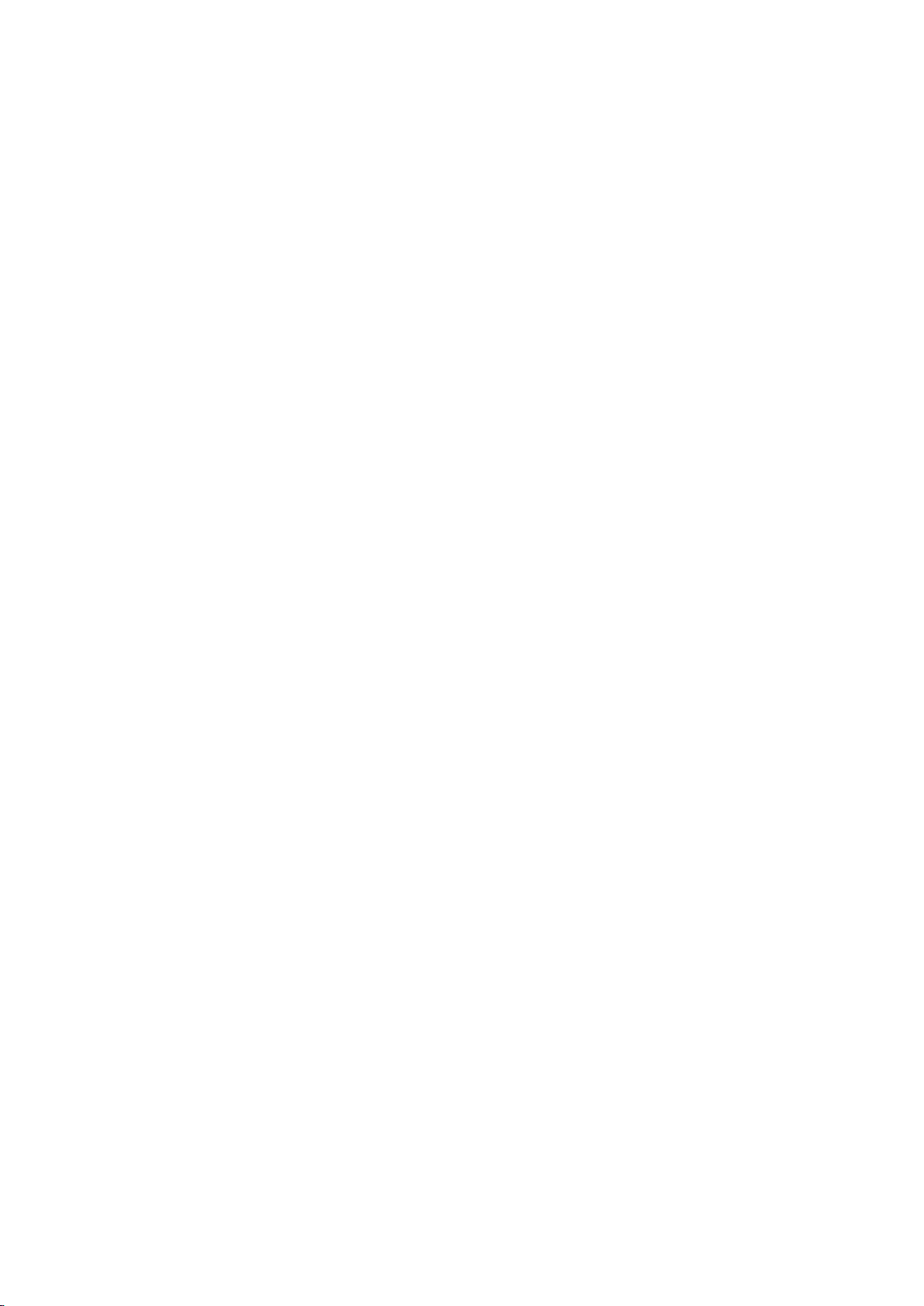
MULTI-BATTERY CHARGER DK.....................................................................................66
EXTERNAL USB KEYBOARD .........................................................................................67
MINI KEYBOARD KBD..................................................................................................68
STAND UNIT................................................................................................................69
CHAPTER 8 –MAINTENANCE AND SERVICE.......................................... 70
CLEANING...................................................................................................................70
TROUBLESHOOTING.....................................................................................................70
RMA SERVICE ............................................................................................................71

Chapter One - 1
Getting Started
Chapter 1 - Getting Started
Unpacking
The following components come with your computer. If anything is missing or damaged,
please notify the dealer immediately.
Computer unit
AC Adapter
AC Power Cord
Utility DVD
Quick Guide
Carrying Bag

Chapter One - 2
Getting Started
Workplace
A clean and moisture-free environment is preferred. Make room for air circulation.
Remember to avoid areas from:
Sudden or extreme changes in temperature.
Extreme heat.
Strong electromagnetic fields (Near television set, motor rotation area, etc.).
Dust or high humidity.
If this tablet computer is required to work in a hostile environment, please maintain your
tablet computer regularly by cleaning dust, water, and etc. to keep it in an optimal operating
condition.
Environmental Ratings
Operating Temperature: I: 0 ~ 40 ºC (32 ~ 104 ºF)
M: -20 ~ 50 ºC (-4 ~ 122 ºF)
Storage Temperature: -40 ~ 70ºC (-40 ~ 158ºF)
Humidity: Operating/Storage: 5~95% (non-condensing)
Altitude: Operating/Storage: 4572 /12,180 meters (15,000/ 40,000 feet)

Chapter One - 3
Getting Started
Ruggedness
The computer is designed with rugged features such as vibration, shock, dust, and
rain/water protection. However, it is still necessary to provide appropriate protection while
operating in harsh environments.
NEVER immerse the computer in water. Doing so may cause permanent damages. Drop
may cause parts break or permanent damages.
The D-sub connector cap is for dust and shock protection only. The connector itself is
sealed internally. Other I/O ports and devices must have caps tightly closed or cable inlets
sealed while exposed to water or dust.
All connectors will corrode if exposed to water or moisture. Corrosion is accelerated if the
power is ON. Please take proper measures in cable connection to avoid water entering into
connectors.
The DC jack and cables are sealed and may be operated with water splashing while
attached. All port covers should be in place when no cable is attached.
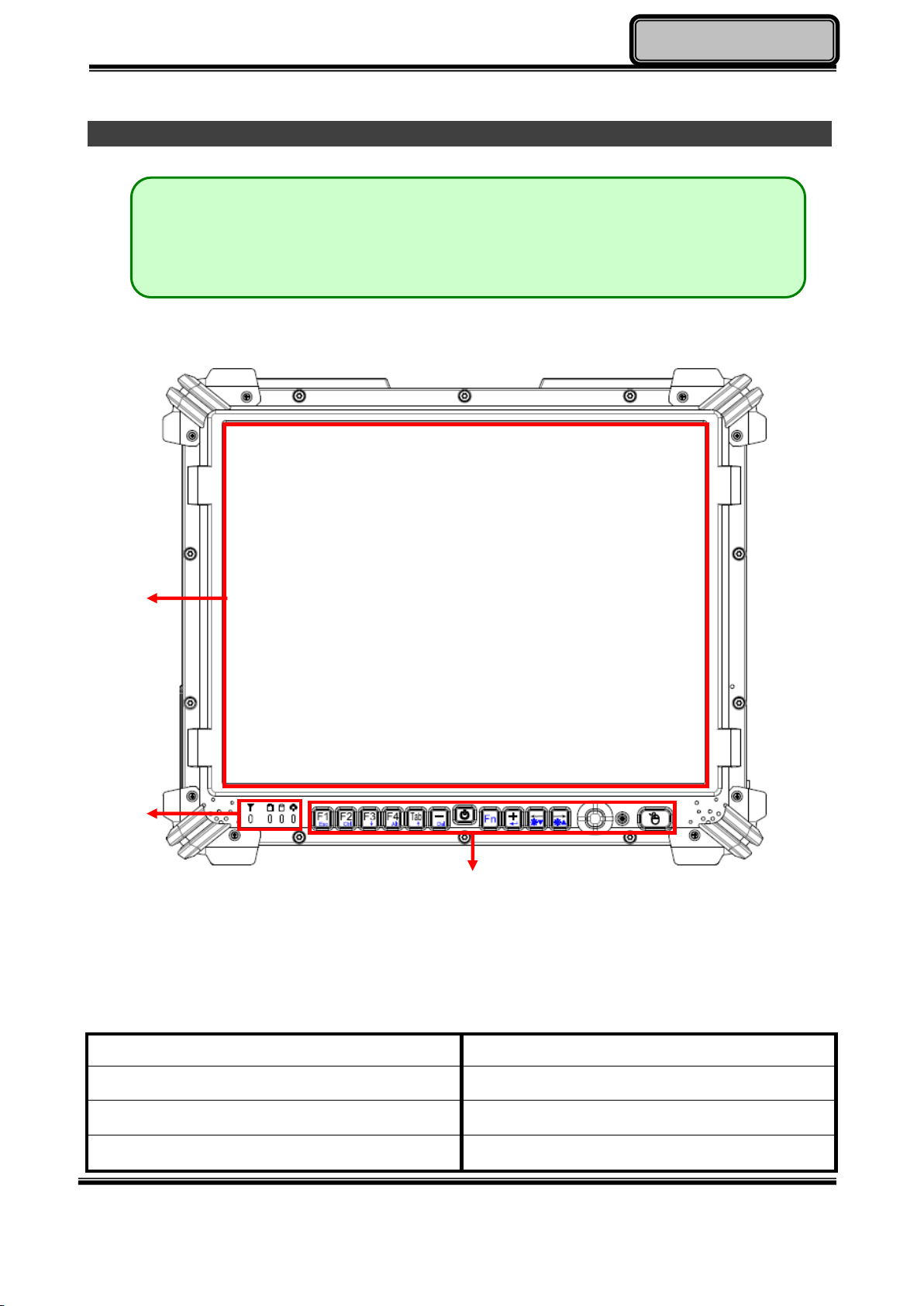
Chapter One - 4
Getting Started
Appearance Overview
Front
1. Touch Screen
2. LED Indicators
3. Buttons (Left to Right)
Button Layer 1:
Button Layer 2:
Function Key F1
Esc Key
Function Key F2
Ctrl Key
Function Key F3
Down Arrow Key
Note:
The following illustrations show the tablet mounted on optional devices,
which may not appear on your devices.
○
1
○
2
○
3
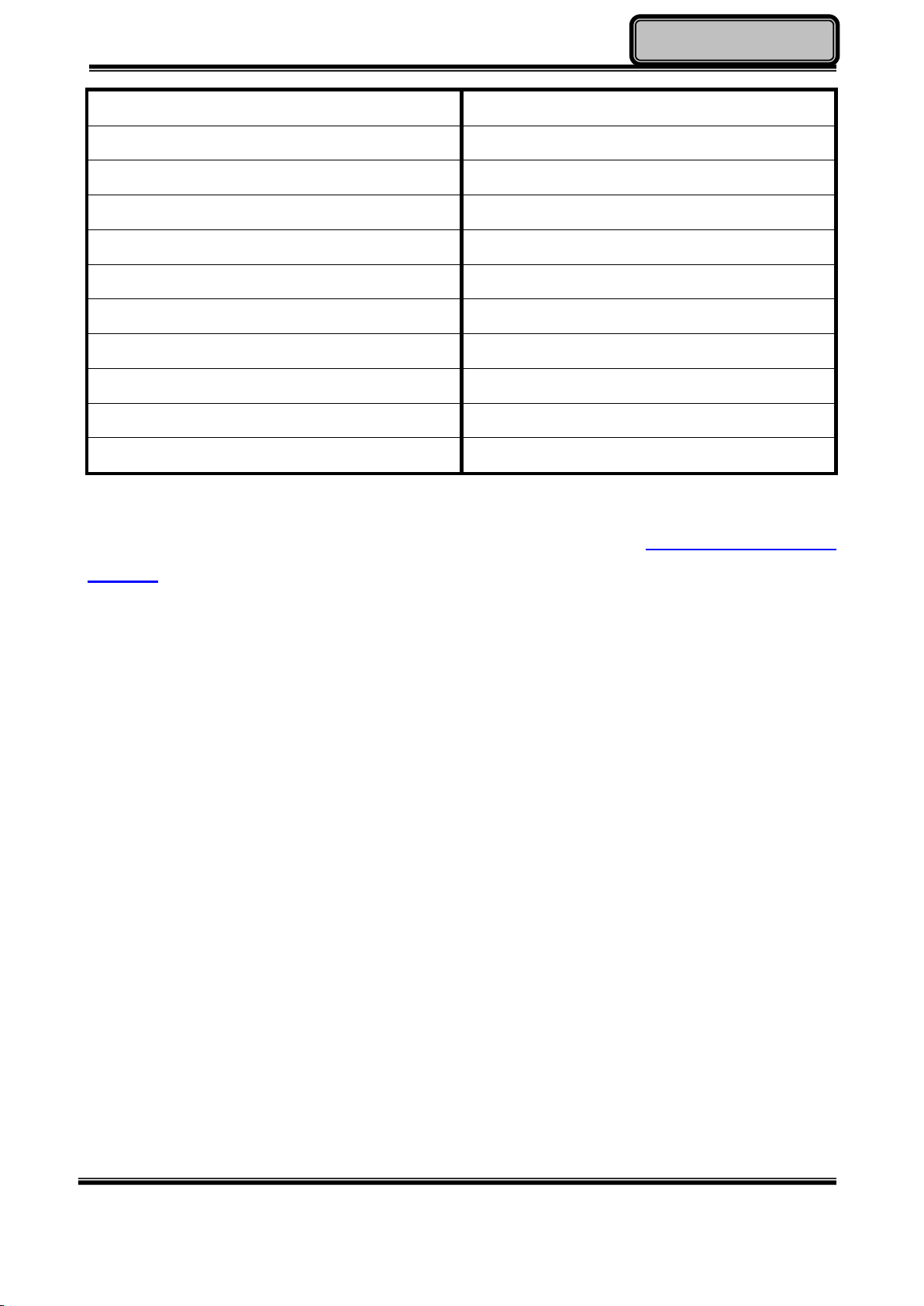
Chapter One - 5
Getting Started
Function Key F4
Alt Key
Tab Key
Up Arrow Key
Minus (-) Sign
Delete Key
Power Button
Fn Key
Plus (+) Sign
Enter Key
Left Arrow Key
Decrease Brightness
Right Arrow Key
Increase Brightness
Track Pointer
Function Backlight
Left Mouse Button
For more information on Buttons and Indicators, please refer to Using Indicators and
Buttons section.

Chapter One - 6
Getting Started
Rear
1. HDD or optional SSD
2. Secondary battery connector
3. Stylus holder
○
1
○
2
○
3

Chapter One - 7
Getting Started
Left
1. Battery
2. GLAN RJ45
3. USB 3.0 x 1 (Left)
USB 2.0 with Fast Charger x 1 (Right)
4. Multi Bay: ExpressCard (Top)
SIM Card + SD Card (Bottom)
○
1
○
2
○
3
○
4
Table of contents
Other MilDef Crete Tablet manuals

MilDef Crete
MilDef Crete DR13 User manual

MilDef Crete
MilDef Crete DS13 User manual

MilDef Crete
MilDef Crete DR13 User manual

MilDef Crete
MilDef Crete DK13 User manual

MilDef Crete
MilDef Crete DR886EX User manual

MilDef Crete
MilDef Crete DT10 User manual
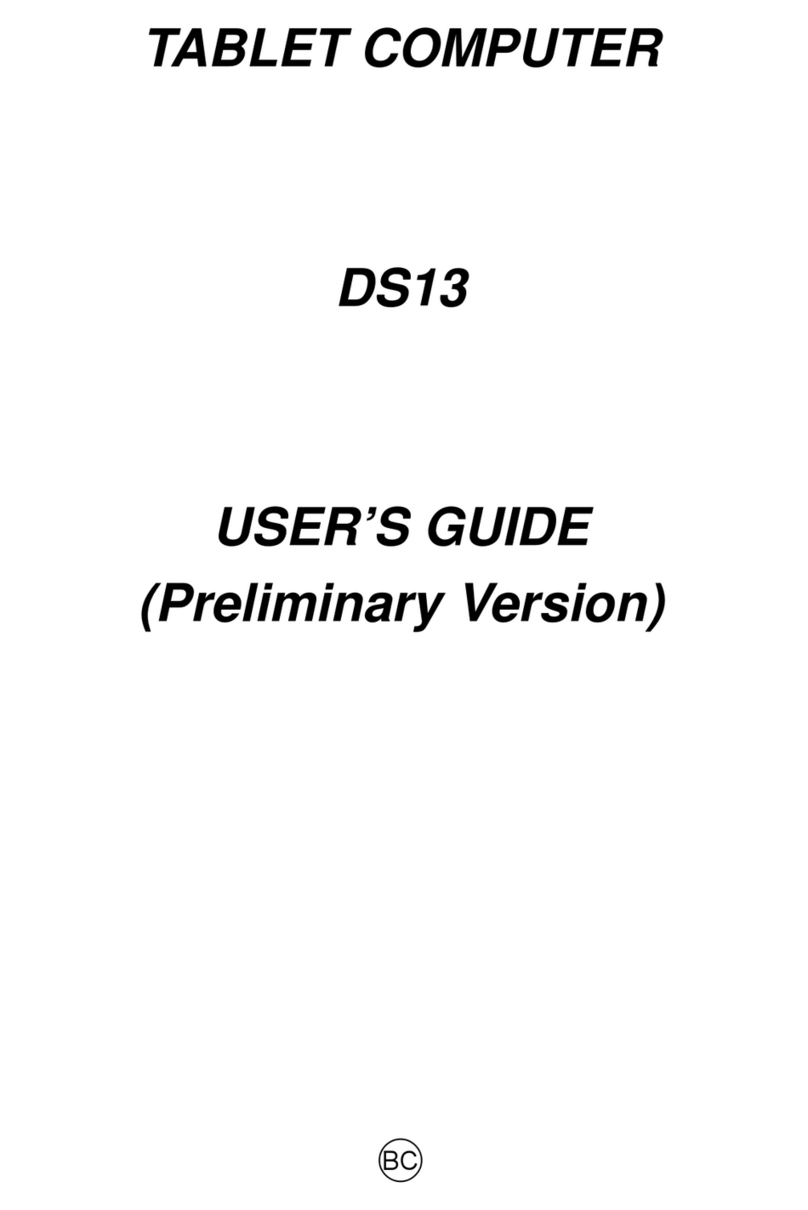
MilDef Crete
MilDef Crete DS13 User manual
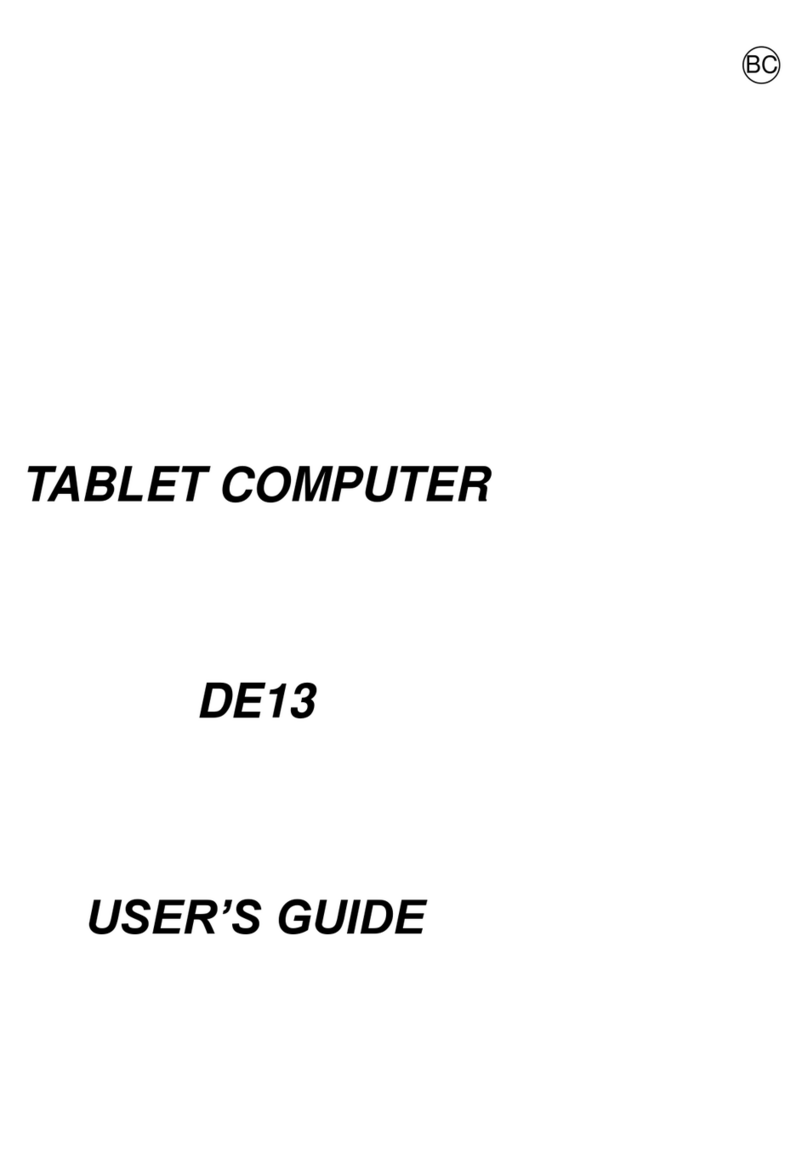
MilDef Crete
MilDef Crete DE13 User manual

MilDef Crete
MilDef Crete DT13 User manual

MilDef Crete
MilDef Crete DR786 User manual