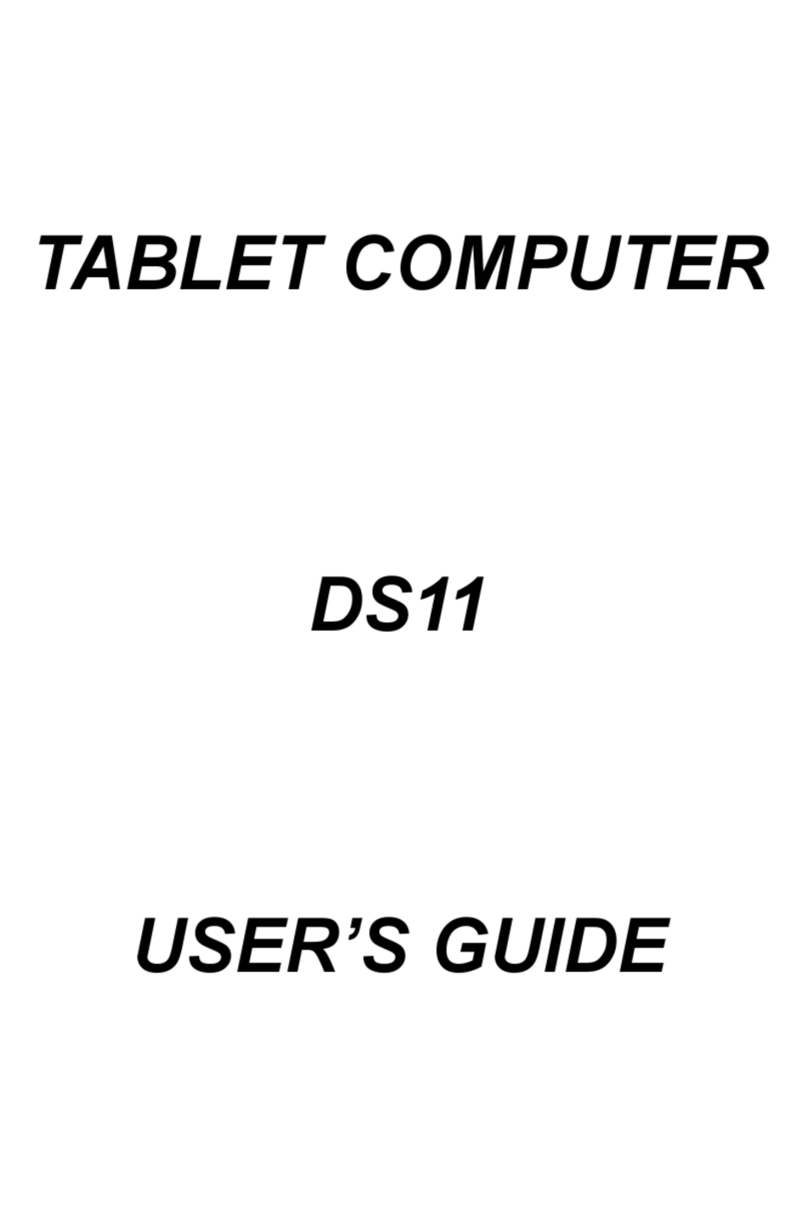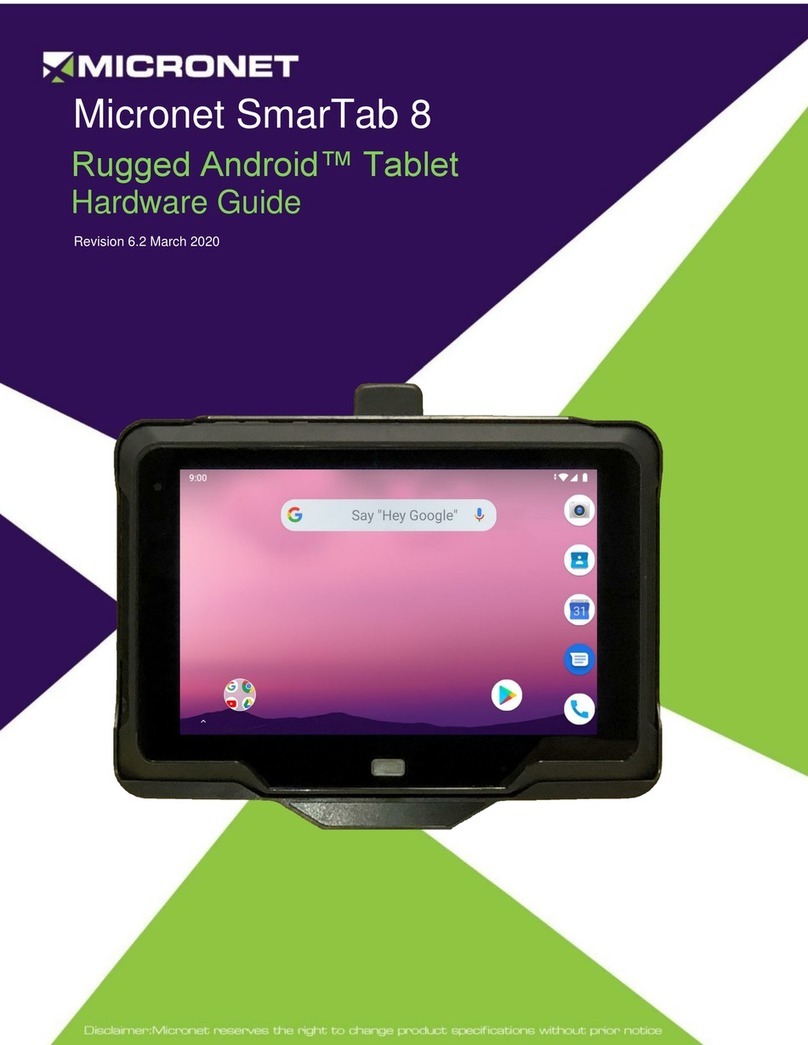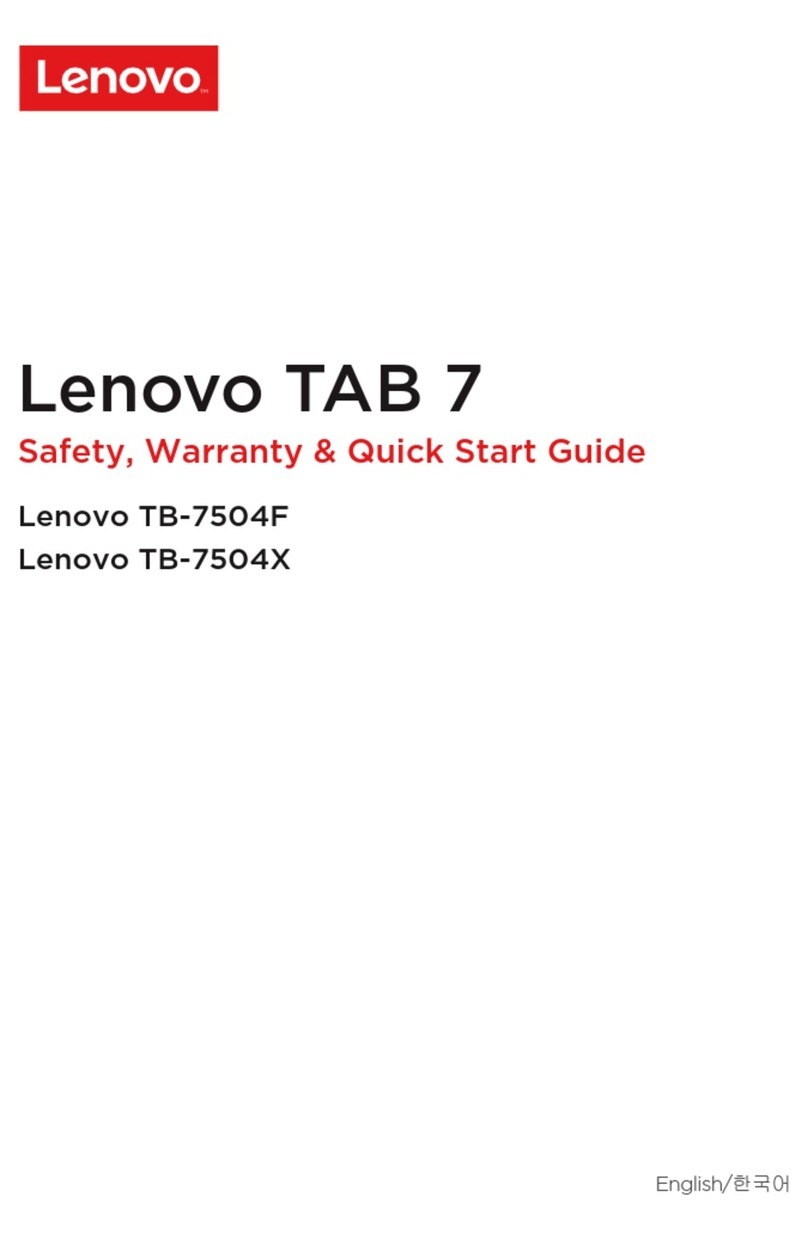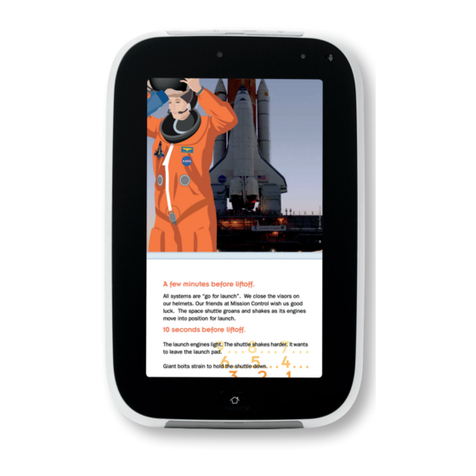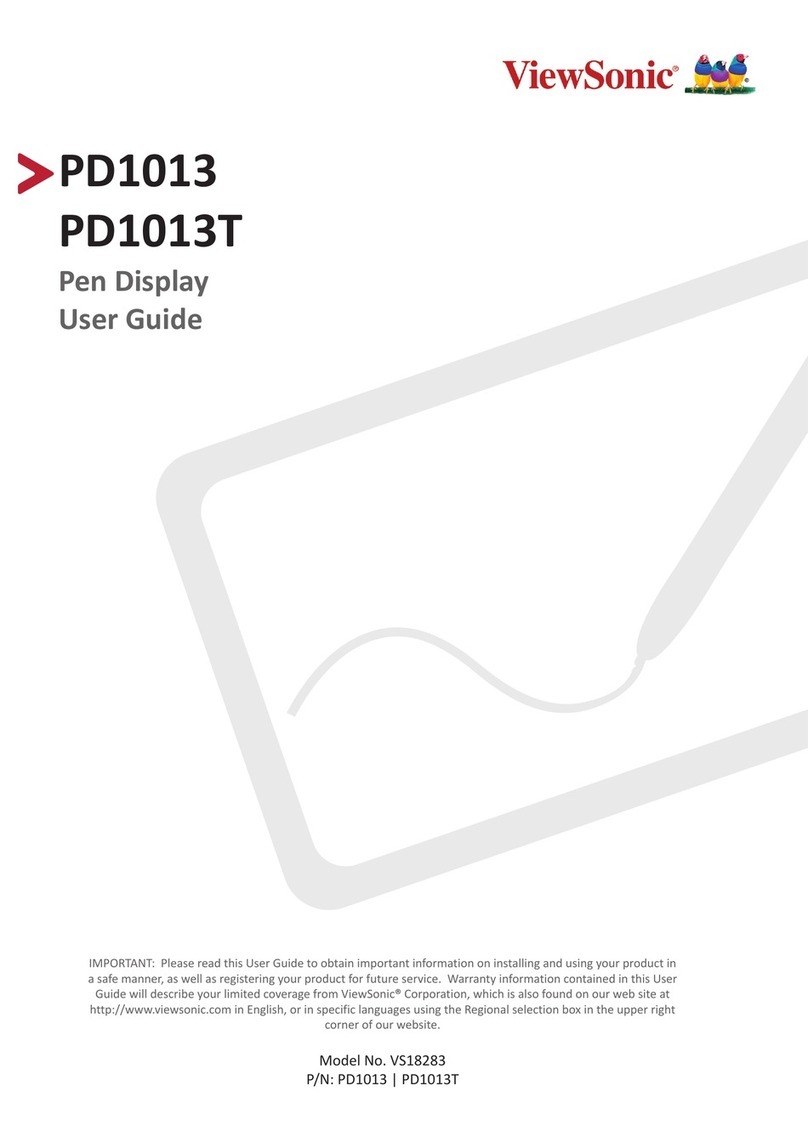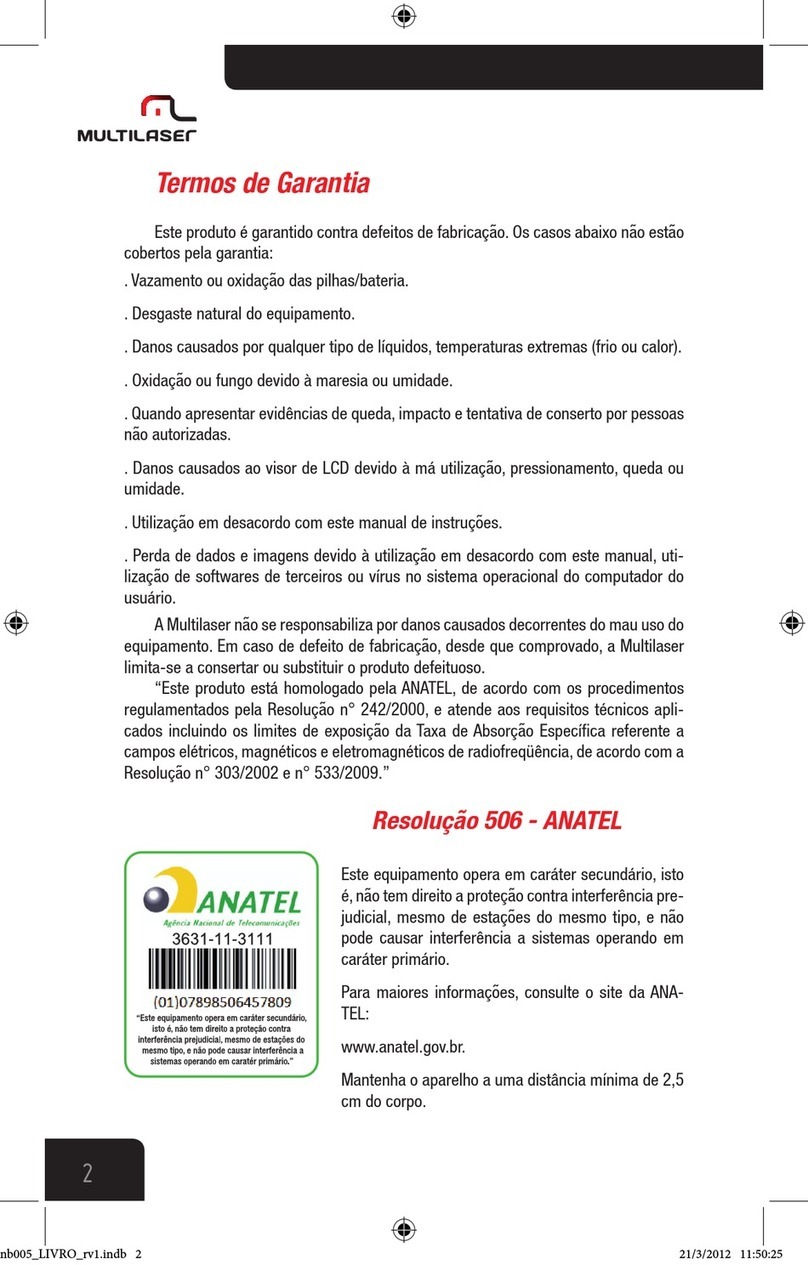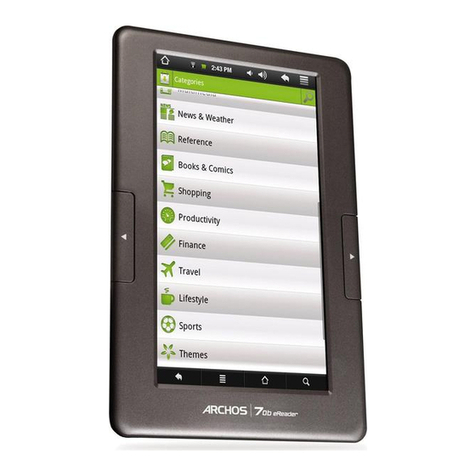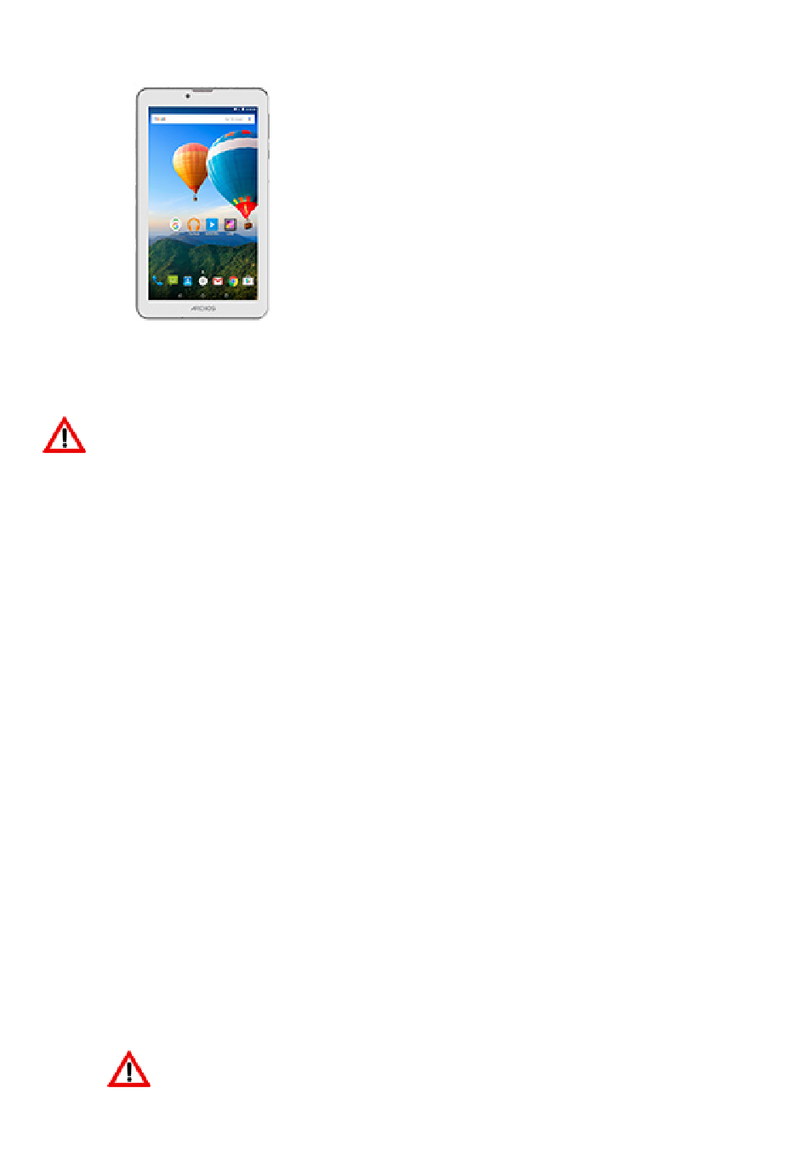MilDef Crete DR886EX User manual

TABLET COMPUTER
DR886EX
USER’S GUIDE

Copyright © 2007
All rights reserved. No part of this publication may be reproduced, transmitted,
transcribed, stored in a retrieval system, or translated into any language, or
computer language, in any form, or by any means, electronic, mechanical,
magnetic, optical, chemical, or other, without the prior written permission of the
manufacturer.
The manufacturer reserves the right to revise this publication and to make changes
to the contents hereof without obligation to notify any person of such revision or
changes.
The manufacturer makes no representations or warranties, either expressed or
implied, with respect to the contents hereof and specifically disclaims any
warranties as to merchantability or fitness for any particular purpose. Any of the
software described in this manual is sold or licensed "as is". Should the programs
prove defective following purchase, the buyer (and not the manufacturer, its
distributor, or its dealer), assumes the entire cost of all necessary servicing, repair
and any incidental or consequential damages resulting from any software defects.
Trademark Acknowledgments
IBM and PC are the registered trademarks of International Business Machines
Corp.
MS-DOS and Windows are registered trademarks of Microsoft Corp.
Pentium, Pentium II, Pentium III, Pentium 4, and Pentium M are the registered
trademarks of Intel Corp.
All product and company names are trademarks or registered trademarks of their
respective holders.

EMC and Safety Notice
Federal Communications Commission Statement
This equipment has been tested and found to comply with the limits for a class B
digital device, pursuant to part 15 of the FCC Rules. These limits are designed to
provide reasonable protection against harmful interference in a residential
installation.
This equipment generates, uses and can radiate radio frequency energy and, if not
installed and used in accordance with the instructions, may cause harmful
interference to radio communications. However, there is no guarantee that
interference will not occur in a particular installation. If this equipment does
cause harmful interference to radio or television reception, which can be
determined by turning the equipment off and on, the user is encouraged to try to
correct the interference by one or more of the following measures:
---Reorient or relocate the receiving antenna.
---Increase the separation between the equipment and receiver.
---Connect the equipment into an outlet on a circuit different from that to which
the receiver is connected.
---Consult the dealer or an experienced radio/TV technician for help.
Regulatory information / Disclaimers
Installation and use of this DR886 must be in strict accordance with the
instructions included in the user documentation provided with the product. Any
changes or modifications (including the antennas) made to this device that are not
expressly approved by the manufacturer may void the user’s authority to operate
the equipment.
The manufacturer is not responsible for any radio or television interference
caused by unauthorized modification of this device, or the substitution of the
connecting cables and equipment other than manufacturer specified. It is the
responsibility of the user to correct any interference caused by such unauthorized
modification, substitution or attachment. Manufacturer and its authorized resellers
or distributors will assume no liability for any damage or violation of government
regulations arising from failing to comply with these guidelines.

IMPORTANT NOTE (CO-LOCATION)
FCC RF Radiation Exposure Statement: This equipment complies with FCC RF
radiation exposure limits set forth for an uncontrolled environment. This device
and its antenna must not be co-located or operating in conjunction with any other
antenna or transmitter.
SAR Exposure
This device has been tested for compliance with FCC RF Exposure (SAR) limits
in typical flat configurations.
CE
Products with the CE Marking comply with both the EMC Directive
(89/336/EEC) and the Low Voltage Directive (73/23/EEC) issued by the
Commission of the European Community.
Compliance with these directives implies conformity to the following
European Norms:
EN 55022 ( CISPR 22 ) Radio Frequency Interference
EN 55024 ( EN61000-4-2, EN61000-4-3, EN61000-4-4, EN61000-4-5,
EN61000-4-6,EN61000-4-8,EN61000-4-11,EN61000-3-2,
EN61000-3-3) Generic Immunity Standard
EN 60950 ( IEC950 ) Product Safety
R&TTE (CE) MANUAL REGULATORY REQUIREMENT (WLAN -
IEEE 802.11b/g)
802.11b/g Restrictions:
European standards dictate maximum radiated transmit power of 100mW
EIRP and frequency range 2.400-2.4835GHz. In France, the equipment must
be restricted to the 2.4465-2.4835GHz frequency range and must be
restricted to indoor use.

CE Declaration of Conformity
Is herewith confirmed to comply with the requirements set out in the Council
Directive on the Approximation of the Laws of the Member States relating to
Electromagnetic Compatibility (89/336/EEC), Low- voltage Directive (73/23/EEC)
and the Amendment Directive (93/68/EEC), the procedures given in European
Council Directive 99/5/EC and 89/3360EEC.
The equipment was passed. The test was performed according to the following
European standards.
EN 300 328 V.1.4.1 (2003-04)
EN 301 489-1 V.1.4.1 (2002-04) / EN 301 489-17 V.1.2.1 (2002-04)
EN 50371:2002
EN 60950:2000
UL, TÜV
AC Adapter (TÜV includes EN60950 LVD)
E-Mark
Registered: e13

Power Conservation
This computer consumes less power than conventional computers; however,
power consumption can be further reduced by properly configuring the Power
Management Setups.
It is recommended that the power saving functions be enabled even not running
on battery power.
Please read the power saving features and the setting procedures described in this
manual for setting your computer.
Recycling
All materials used in the construction of this unit are recyclable or
environmentally friendly. No CFC or related materials were used in the
manufacturing process or inside the product.
Please recycle the packing materials, and at the end of the computer's life, all
other materials in accordance with the local regulations.
Please refer “Material and Recycling” for the contents of the materials.

CONTENTS
GETTING STARTED ................................................................................................................... 1
U
NPACKING
.................................................................................................................................. 1
Q
UICK
C
HECK
............................................................................................................................... 2
C
ONTROLS AND
I
NDICATORS
........................................................................................................ 3
COMPONENTS AND OPERATIONS........................................................................................ 7
L
OCATION
..................................................................................................................................... 7
R
UGGEDNESS
................................................................................................................................7
O
PERATING
S
YSTEMS
.................................................................................................................... 7
AC
A
DAPTER
................................................................................................................................8
B
ATTERY
...................................................................................................................................... 8
B
OOT
U
P AND
POST................................................................................................................... 10
T
IMEOUT
/S
TANDBY
/W
AKE UP
.................................................................................................... 11
S
HUTDOWN
................................................................................................................................. 11
RTC............................................................................................................................................ 12
S
AFE
G
UARD THE
C
OMPUTER
..................................................................................................... 12
R
EPLACING
M
ODULES
................................................................................................................ 12
H
ARD
D
ISK
D
RIVE
...................................................................................................................... 13
T
OUCH
S
CREEN
........................................................................................................................... 13
PCMCIA
C
ARD
.......................................................................................................................... 14
E
XPRESS
C
ARD
........................................................................................................................... 14
E
XTERNAL
B
ACKLIGHT
K
EYBOARD
(
OPTIONAL
)......................................................................... 14
F
LOPPY
D
ISK
D
RIVE
(
OPTIONAL
) ................................................................................................ 15
CD-ROM
D
RIVE
(
OPTIONAL
) ..................................................................................................... 15
D
OCKLIGHT
(
OPTIONAL
) ............................................................................................................. 15
S
TAND
U
NIT
(
OPTIONAL
) ............................................................................................................ 17
H
EATER
...................................................................................................................................... 17
OPTIONAL DEVICES................................................................................................................18
M
EMORY
C
ARD
.......................................................................................................................... 18
2
ND
B
ATTERY
............................................................................................................................... 18
G
IGA
LAN
C
ARD
........................................................................................................................ 18
W
IRELESS
LAN
C
ARD
................................................................................................................ 18
MDC
M
ODEM
C
ARD
................................................................................................................... 18
V
EHICLE
A
DAPTER
..................................................................................................................... 18
D
UAL
B
ATTERY
C
HARGER
.......................................................................................................... 18
D
OCKLIGHT
................................................................................................................................19
S
TAND
U
NIT
................................................................................................................................19
SPECIFICATIONS...................................................................................................................... 20
S
YSTEM
U
NIT
.............................................................................................................................. 20
CPU:........................................................................................................................................... 20
AC
A
DAPTER
.............................................................................................................................. 21

B
ATTERY
.................................................................................................................................... 21
K
EYPAD
/K
EYBOARD
................................................................................................................... 22
V
EHICLE
A
DAPTER
(
OPTIONAL
) .................................................................................................. 22
D
OCKLIGHT
DL-8I/DL-8M
(
OPTIONAL
) ..................................................................................... 22
S
TAND
U
NIT
(
OPTIONAL
) ............................................................................................................ 23
M
ATERIALS AND
R
ECYCLING
...................................................................................................... 23
E
NVIRONMENTAL
........................................................................................................................ 23
BIOS SETUP ................................................................................................................................ 24
M
AIN
M
ENU
................................................................................................................................24
IDE
C
HANNEL
0
M
ASTER
S
UB
-M
ENU
......................................................................................... 25
IDE
C
HANNEL
0
S
LAVE
S
UB
-M
ENU
........................................................................................... 26
SATA
P
ORT
0
S
UB
-M
ENU
.......................................................................................................... 27
SATA
P
ORT
1
S
UB
-M
ENU
.......................................................................................................... 28
A
DVANCED
M
ENU
...................................................................................................................... 30
A
DVANCED
M
ENU
S
ELECTIONS
.................................................................................................. 30
SIO
SMC227
CONFIGURATION
S
UB
-M
ENU
.......................................................................... 33
S
ECURITY
M
ENU
......................................................................................................................... 37
F
OR MOST FREQUENTLY ALTERED SETUP
“RF
S
ECURITY
C
ONTROL
”
PLEASE REFER FOLLOWING
:38
RF
S
ECURITY
C
ONTROL
S
UB
-M
ENU
........................................................................................... 39
TPM
S
TATE
M
ENU
..................................................................................................................... 40
B
OOT
M
ENU
................................................................................................................................41
E
XIT
M
ENU
................................................................................................................................. 42
UTILITIES AND DRIVERS....................................................................................................... 43
C
HIPSET
...................................................................................................................................... 43
VGA
U
TILITY
............................................................................................................................. 43
D
ISPLAY
C
APABILITY
................................................................................................................. 43
A
UDIO
D
RIVER
............................................................................................................................ 44
USB
2.0...................................................................................................................................... 44
T
OUCH
S
CREEN
D
RIVER
.............................................................................................................. 44
CD-ROM
D
RIVER
...................................................................................................................... 45
PCMCIA
D
RIVER
....................................................................................................................... 45
M
INI
PCI
1G
AX92200
L
AN
....................................................................................................... 45
M
INI
PCI
INT8100
L
AN
............................................................................................................. 45
M
INI
PCI-E
1G
RTL8111B
L
AN
................................................................................................. 45
M
INI
PCI-E
I
NTEL
3945ABG
WL
AN
.......................................................................................... 45
F
AX
/M
ODEM
C
ARD
D
RIVER
........................................................................................................ 45
W
IRELESS
M
ANAGER
.................................................................................................................. 46
INPUT MANAGEMENT SERVICES ....................................................................................... 46
MAINTENANCE / SERVICE .................................................................................................... 54
C
LEANING
................................................................................................................................... 54
T
ROUBLESHOOTING
.................................................................................................................... 54
RMA
S
ERVICE
............................................................................................................................ 54


Getting Started
1
GETTING STARTED
Unpacking
The following components come with your computer. If anything is missing or
damaged please notify the dealer immediately.
•
Computer unit
•
AC Adapter
•
AC Power Cord
•
Utility Diskettes or CD
•
User's Guide
•
Carrying Bag

Getting Started
2
Quick Check
•Insert the battery into compartment; fix the screw till battery is in position.
•Attach the AC adapter and charge battery for at least 10 minutes.
Turn ON the computer by pressing the power button.
Notice:
•When ambient temperature is under 0℃, the system may
not boot up immediately.
System will beep with charge light flashing while heater
working.
After 13~15 minutes, the system will boot up automatically.
•Under emergency situation, to skip heating and boot up
system immediately by pressing power button for >10
seconds
(can not guarantee all devices work properly)
•Turn OFF the computer using either one of the following procedures:
1. Press power button for 4 seconds to have a “Hard” power off.
System shuts down without saving any data or parameters.
2. Press power button momentarily to “Standby”* or “Hibernate”*
dependent on operating system (OS) and power scheme settings.
*: Some operating systems may not support these functions.
3. Click Start →Shut Down in Windows to turn OFF.
Driver or application software installation may be necessary for further
operation.

Getting Started
3
Controls and Indicators
Note: Some of the functions are optional.
Front
F1~F6: Function keys, blue font are alternative functions enabled by pressing
Fn and the key simultaneously
Fn: To enable alternative function keys
: Sleep button (refer “Timeout/Standby/Wake up”)
: Display brightness decrease
: Display brightness increase
: Power button (refer “Timeout/Standby/Wake up”)

Getting Started
4
: Battery charge/Heater activity indicator
ON: Charging
OFF: Battery full (when no battery installed it’s off, too)
Flash: Heater active (heater is an optional device)
: HDD (Hard Disk Drive) activity indicator
: Power indicator
Rear
1. Secondary battery connector
1

Getting Started
5
L
eft
1 2 3 4
1. Battery
2. GigaLAN
3. USB (Universal Serial Bus)
4. PCMCIA slots
Right
1 2
1. DC jack (2 pin for DR886EX-I, 3 pin for DR886EX-M)
2. Serial port (COM1)
Top

Getting Started
6
1 2
1. HDD
2. Kensington lock slot
Bottom
1 2
1. Docking connector
2. External antenna jack (optional)

Components and Operations
7
COMPONENTS AND OPERATIONS
Location
A clean and moisture-free environment is preferred. Make room for air circulation.
Avoid areas with:
•Sudden or extreme changes in temperature.
•Extreme heat.
•Strong electromagnetic fields (near television set, motor rotation area, etc.).
•Dust or high humidity.
If it is necessary to work in a hostile environment, please regularly maintain your
computer by cleaning dust, water, etc. to keep it in optimal condition.
Ruggedness
The computer is designed with rugged features as vibration, shock, dust, and
rain/water protection. However, it is still necessary to provide appropriate
protection while operating in harsh environments.
NEVER immerse the computer in water. Doing so may cause permanent
damages.
Drop may cause parts break or permanent damages.
The D-sub connector cap is for dust and shock protection only. The connector
itself is sealed internally. Other I/O ports and devices must have caps tightly
closed or cable inlets sealed while exposed to water or dust.
All connectors will corrode if exposed to water or moisture. Corrosion is
accelerated if the power is ON. Please take proper measures in cable
connection to avoid water entering into connectors.
The DC jack and cables are sealed and may be operated with water splashing
while attached. All port covers should be in place when no cable is attached.
Operating Systems
The computer is compatible with most operating systems (OS). However, not all
functions are 100% compatible.
For example, ACPI, APM, Smart Battery, etc. are not available on DOS,
Windows NT, and other non-Microsoft OS. Consequently “Standby”,

Components and Operations
8
“Hibernation”, “Battery Gauge” etc. would not work under such operating
systems.
ACPI: Advanced Configurations and Power Interface
APM: Advanced Power Management
AC Adapter
The AC adapter performs two functions:
•It powers the computer from an external AC source.
•It charges the computer battery.
The adapter automatically detects the AC line voltage (110V or 220V) and
adjusts accordingly.
The following are recommended when using the AC adapter:
•Use a properly grounded AC outlet.
•Use one AC outlet exclusively for the computer. Having other appliances
on the same line may cause interference.
•Use a power strip with built-in surge protection.
Connect the AC adapter:
1. Plug the AC cord to the adapter.
2. Plug the other end of the AC cord into the wall outlet. Make sure the green
LED on the adapter turns on.
3. Attach the DC plug into the power jack of the computer; turn the lock ring
clockwise to secure it.
AC Adapter Indicator
The green LED indicates that the adapter output is ready.
Battery
The computer will automatically switch to battery power when the external
power source (AC adapter or optional vehicle adapter) is disconnected.
Battery Power Saving Tips
The computer comes with an intelligent power-saving feature. You may extend
the battery life by:

Components and Operations
9
•Setup power saving functions in Windows “Power Management” options
(e.g. Windows 98/2000/ME/XP “Power Management Options”).
•Setup power saving functions in BIOS “Power Management Setup”(mainly
for non-ACPI/APM operating systems).
•Lower the intensity of the display by brightness control.
•Turn the computer into standby (by Sleep or Power button) when it is
temporarily not in use.
•Shut down the computer when it will not be in use for longer period of time.
Battery Low
When the battery is nearly exhausted, the computer gives the following “Battery
Low” warnings:
•Windows 98/2000/ME/XP battery low warning.
•A series of beep warning.
•The power LED flashes.
Once the Battery Low warning occurs, please:
•Save and close the files you are currently working on then shut down the
computer.
or
•Plug in AC or vehicle adapter to recharge the battery.
Battery Gauge
In Windows 98/2000/ME/XP, etc. you may check battery status from battery
gauge. Click the power/battery icon to pop up the battery gauge window.

Components and Operations
10
Note: Battery characteristic varies on factors such as ambient temperature,
charging method, load current, aging, etc.
For example, at low temperature the chemicals of the battery are more
inactive, thus decreasing the output power.
The battery gauge should only be used as a reference. Please do not
expect it to show the exact amount of the power remaining.
There is no memory effect on Lithium Ion battery cells. However,
discharge the battery to nearly empty every month will help calibrate the
internal gauge.
Charging the Battery
Plug in the AC adapter or vehicle adapter to start the battery charging. If the
battery is already full, the sense circuitry will stop high current charge in several
minutes.
The LED Indicator turns ON when the battery is charging and turns OFF when
the battery charge is completed.
To charge the Secondary Battery, simply install it into the computer and attach
the AC adapter. The internal charger will charge the Primary and Secondary
batteries simultaneously.
Optional Dual Battery Charger can charge Primary and Secondary batteries
externally.
Boot Up and POST
The computer turns ON and loads the operating system (such as Windows) into
the system memory. This start-up procedure is called “boot up”.

Components and Operations
11
The ROM BIOS Power On Self-Test (POST)
Each time the computer powers on, BIOS automatically performs a self-test of its
memory and hardware devices.
Timeout/Standby/Wake up
In Windows Control Panel Power Options you may set preferred options. If
timeouts are set, the sequences of function are as follows:
•Normal →Timeout (Monitor, HDD) →Touch screen or any key →
Wake up (Normal)
•Normal →Timeout (Standby, Hibernate) →Power button →Wake up
(Normal)
Directly press sleep button or power button the functions are as follows:
•Normal →Sleep button →Standby (also locks all function keys & touch
screen) →Power button →Wake up (Normal)
•Normal →Power button →Standby/Hibernate/Shut down/etc.
(dependents on power button setting)
Note: Timeout/Standby works under both AC adapter and battery mode.
Some functions may not work under Windows NT or other non-Windows
operating systems.
Shutdown
The following procedure is recommended in shutting down the computer:
1. Save any work you want to keep.
2. Make sure none of the disk drives are active (HDD, FDD, and CD-ROM
drive).
3. Remove any diskettes, CD-ROMs, or other media.
4. Follow the shut down procedure of your Operating System.
Failure to shut down the computer properly may result in loss of data or hardware
damages.
Automatic shut down is activated at battery exhaust. Be sure to finish your work
and save all your data when the battery low warning appears.
Table of contents
Other MilDef Crete Tablet manuals

MilDef Crete
MilDef Crete DR786 User manual

MilDef Crete
MilDef Crete DR13 User manual

MilDef Crete
MilDef Crete DT10 User manual
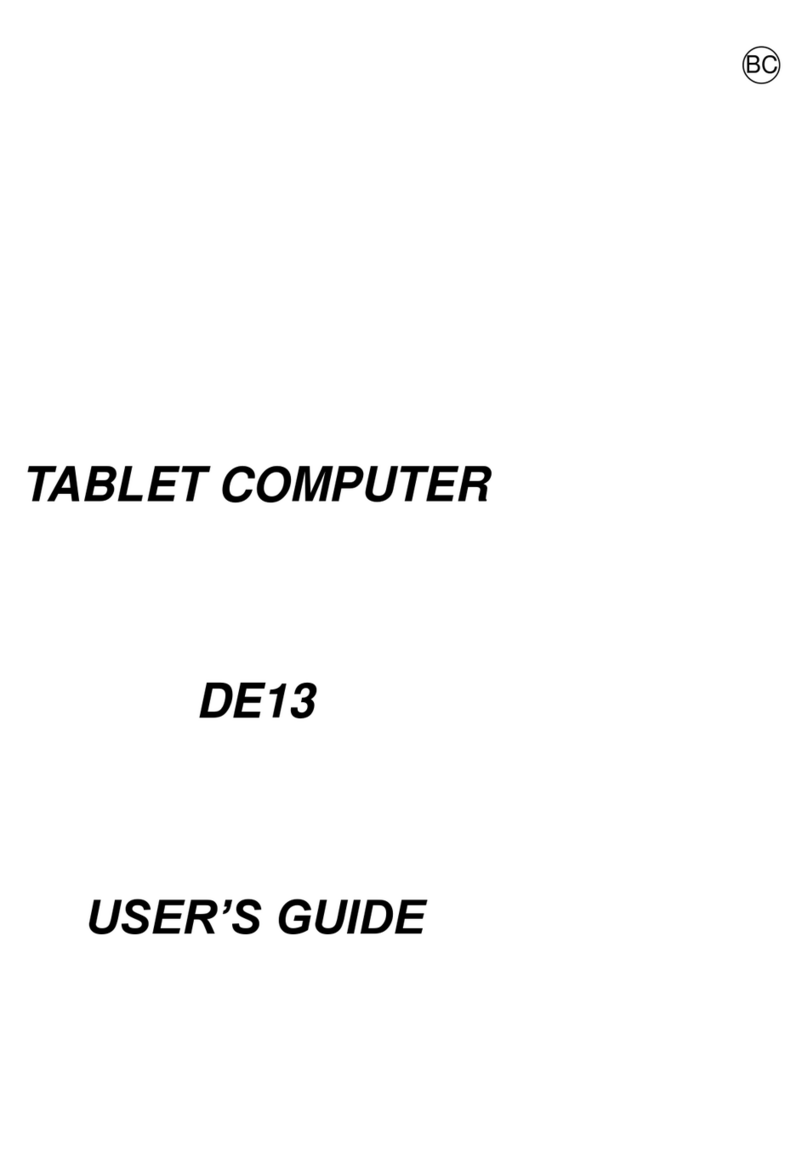
MilDef Crete
MilDef Crete DE13 User manual

MilDef Crete
MilDef Crete DR13 User manual
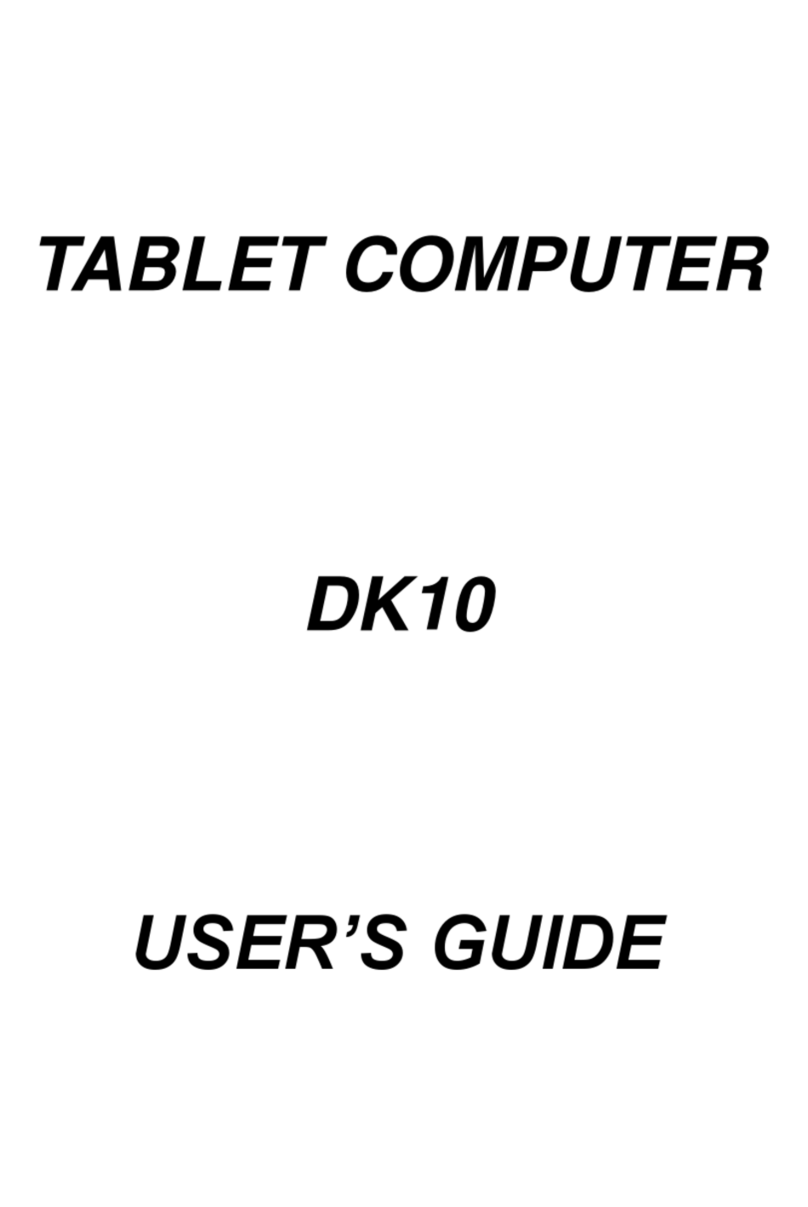
MilDef Crete
MilDef Crete DK10 User manual
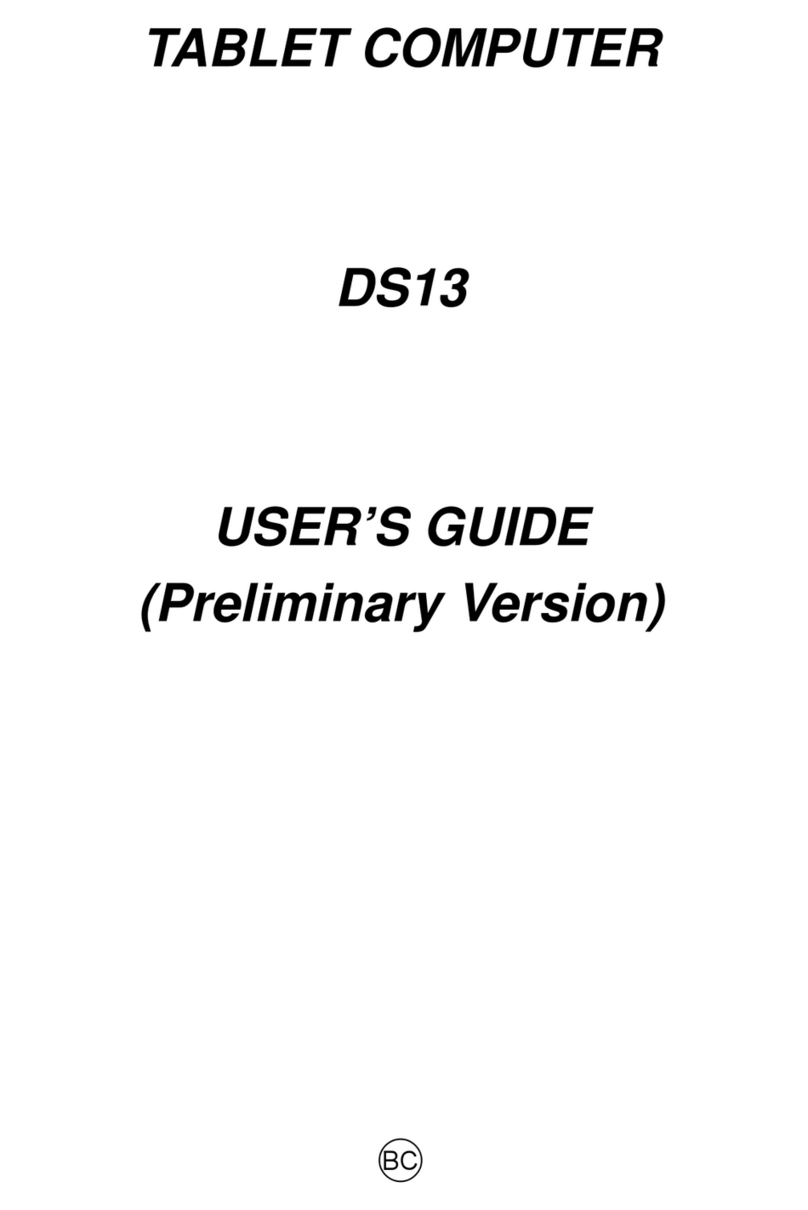
MilDef Crete
MilDef Crete DS13 User manual
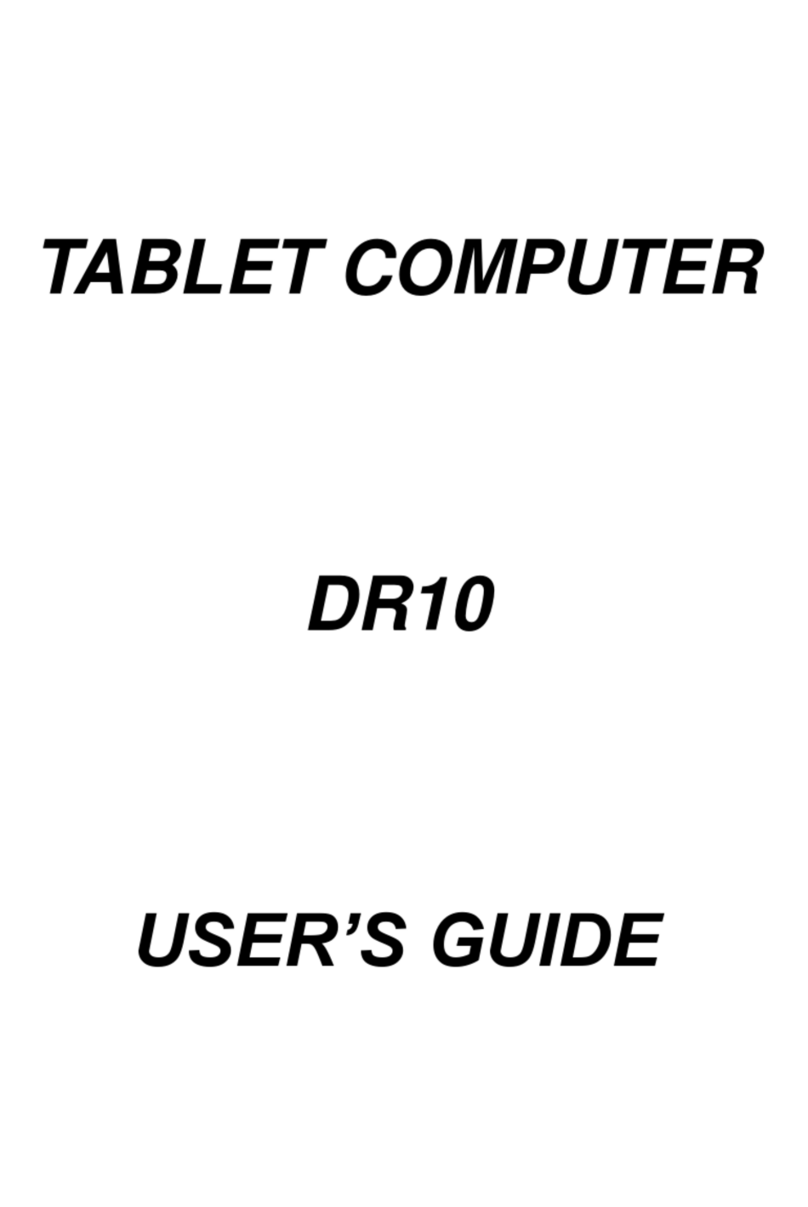
MilDef Crete
MilDef Crete DR10 User manual

MilDef Crete
MilDef Crete DK13 User manual

MilDef Crete
MilDef Crete DT13 User manual