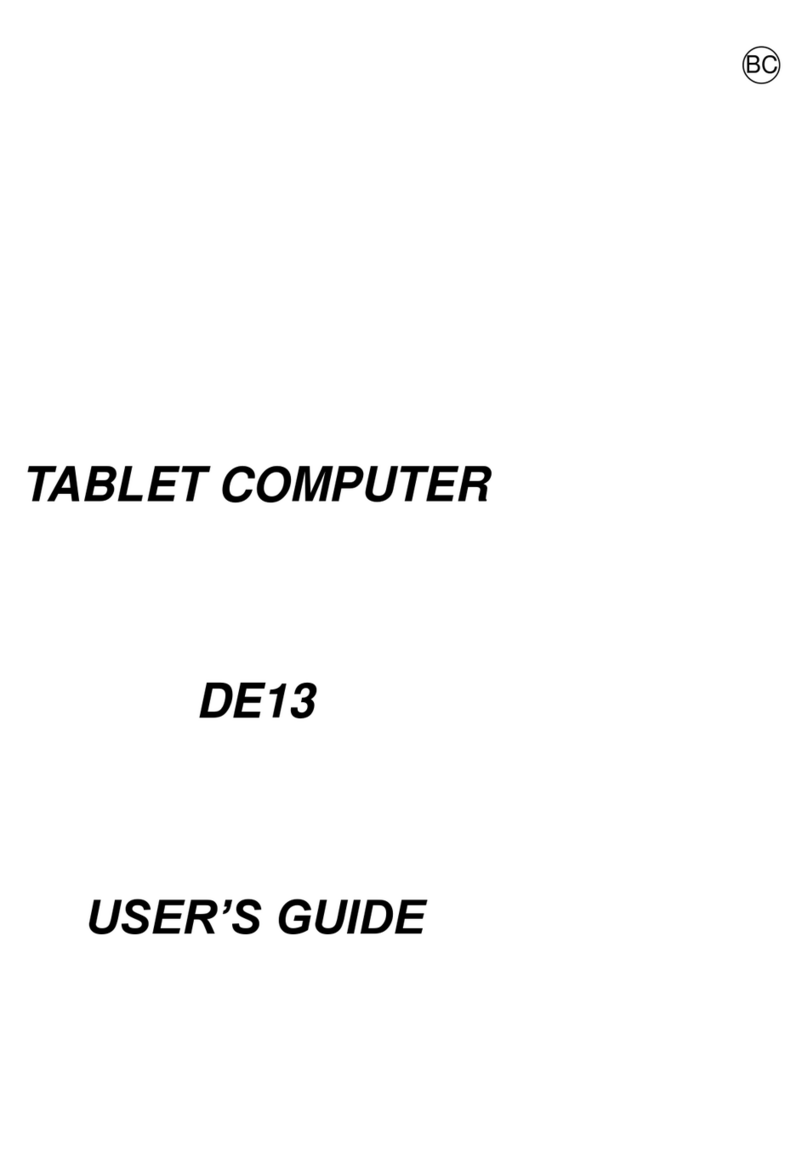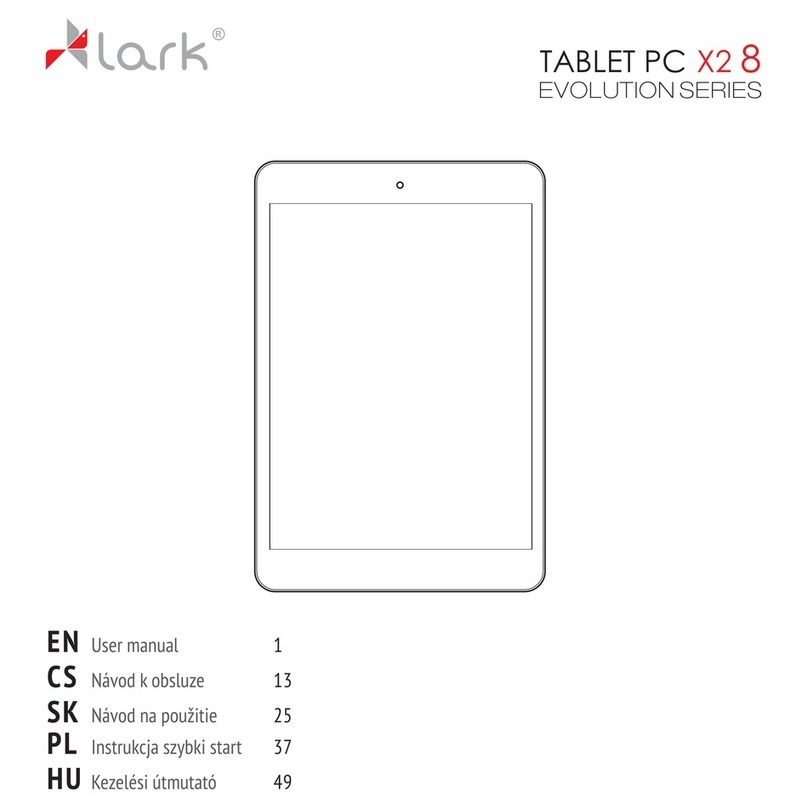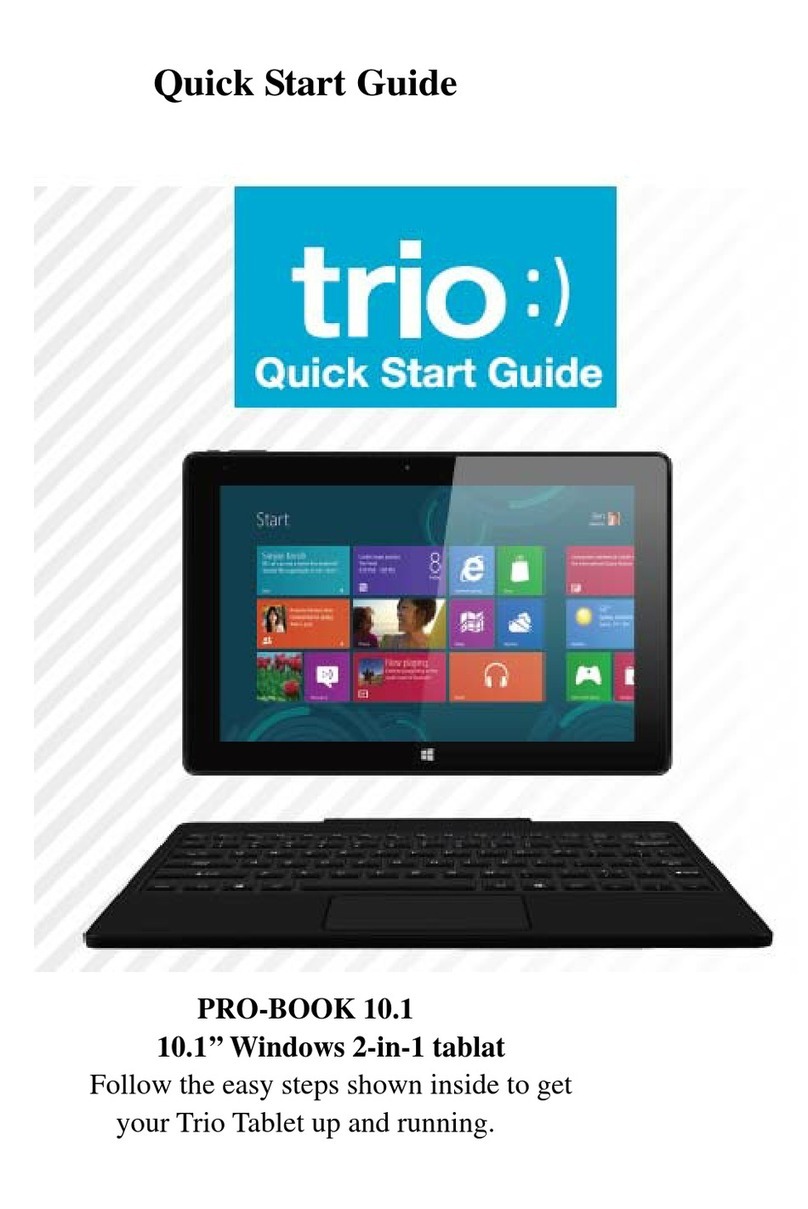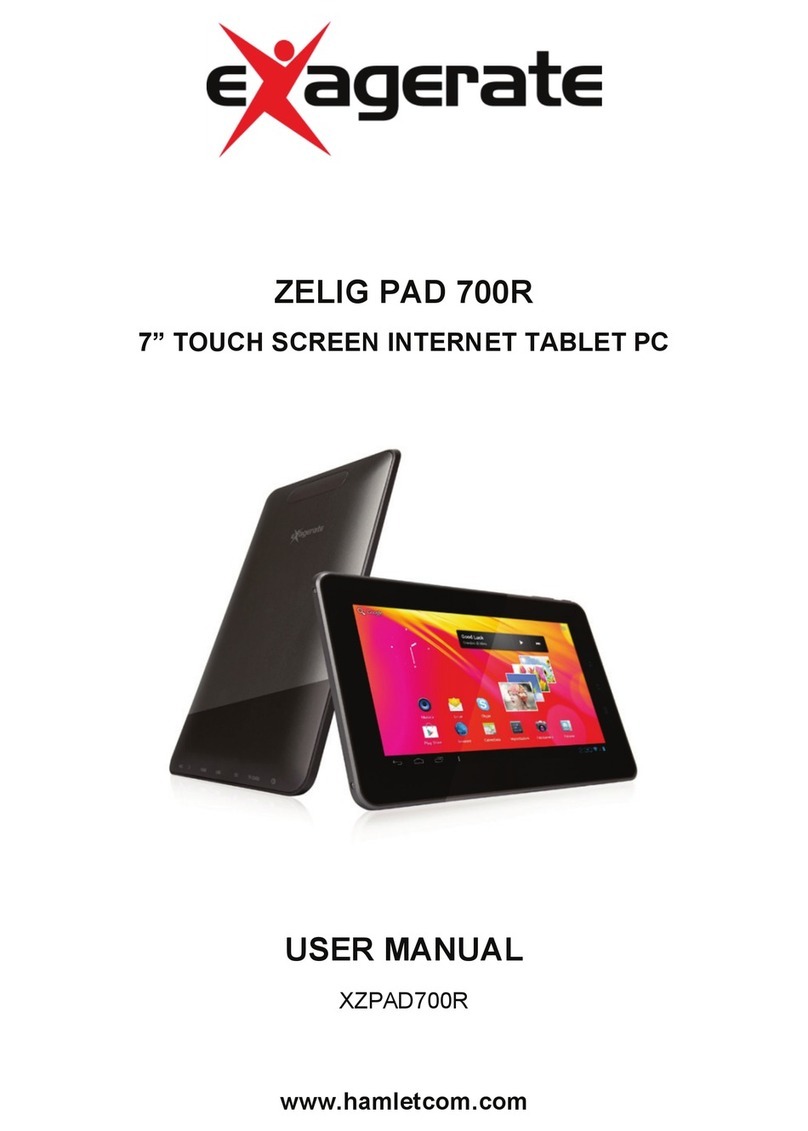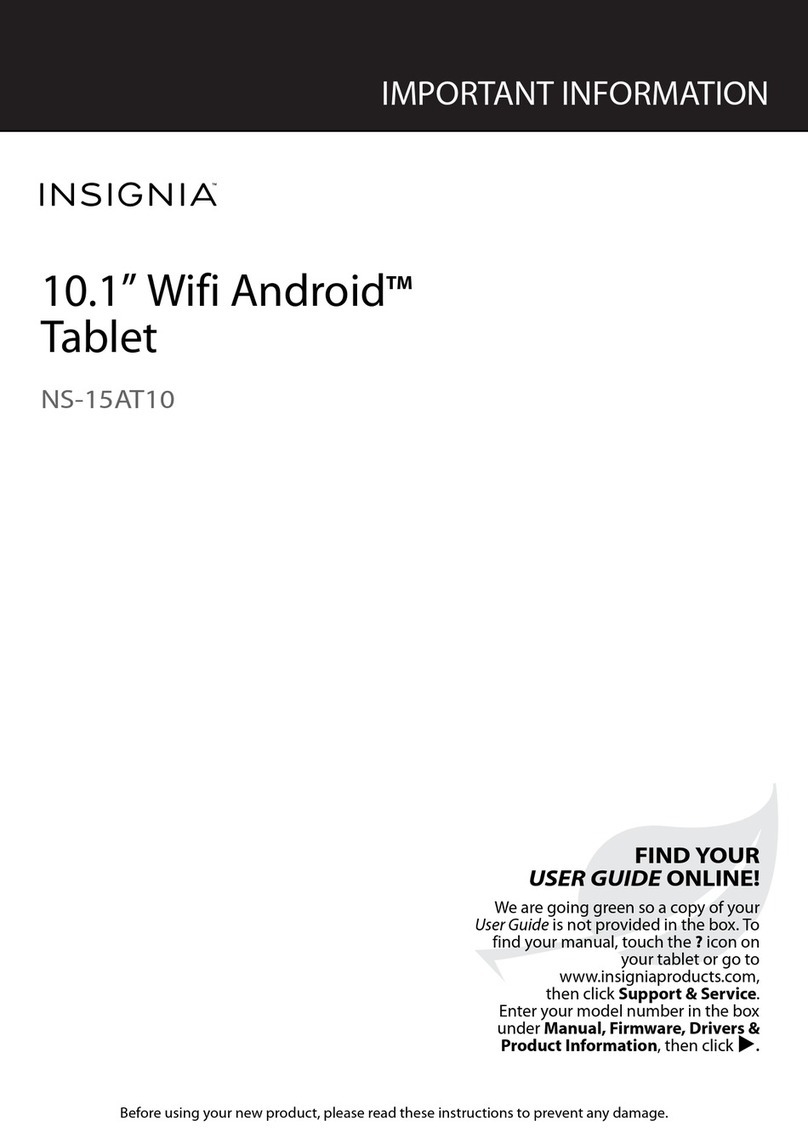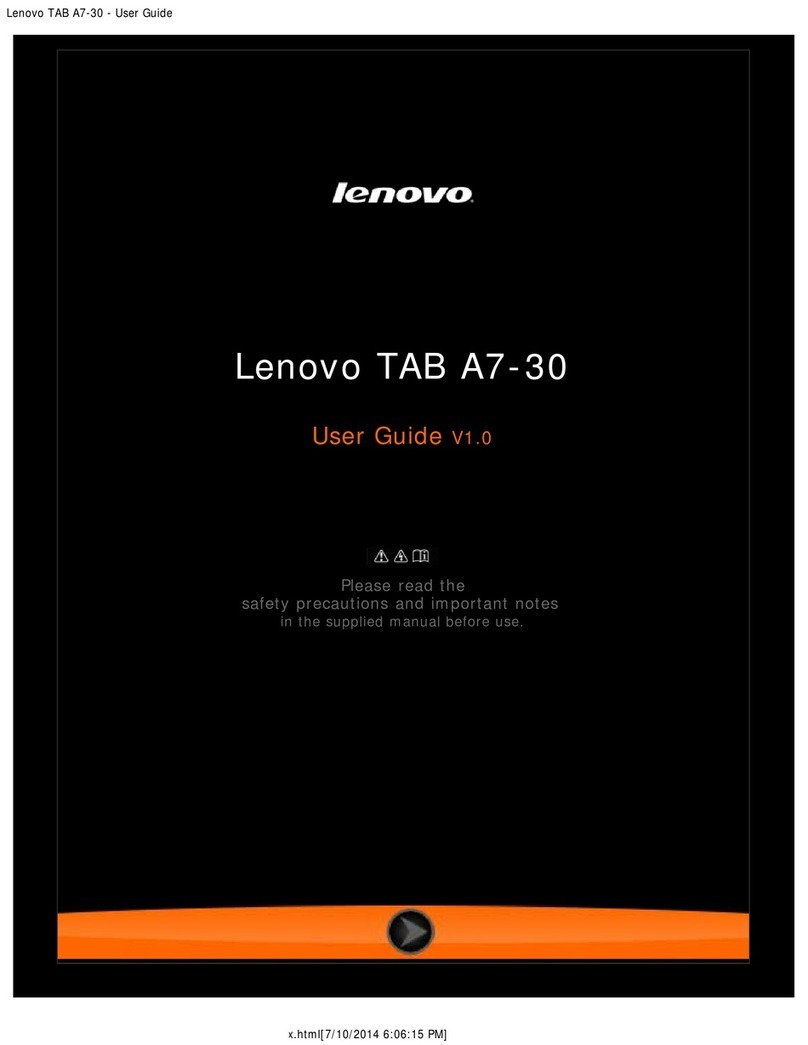MilDef Crete DS13 User manual

TABLET COMPUTER
DS13
USER’S GUIDE
(Preliminary Version)
○
BC

I
Notice
Copyright© 2018, MilDef Crete Inc. All rights reserved.
No part of this publication may be reproduced and modified without the written permission
of MilDef Crete Inc.
MilDef Crete Inc. reserves the right to make changes in the products or the product
specifications without any prior notice. Customers are advised to contact MilDef Crete Inc.
for updated product information.
MilDef Crete Inc. makes no representations or warranties, either expressed or implied, with
respect to the contents hereof and specifically disclaims any warranties for the correctness
of this book, nor any license grant of MilDef Crete Inc.'s patents or intellectual properties.
MilDef Crete Inc. assumes no liability for customer's loss or damage caused by using this
document.
Trademarks
Trademark Acknowledgments
Intel® is a registered trademark of Intel Corp.
All product and company names are trademarks or registered trademarks of their
respective holders.

II
Radiation Exposure Statement
This equipment complies with FCC radiation exposure limits set forth for an uncontrolled
environment. This equipment should be installed and operated with minimum distance
20cm between the radiator & your body.
RF exposure warming
This equipment must be installed and operated in accordance with provided instructions
and antenna(s) used for this transmitter must be installed to provide a separation distance
of at least 20 cm from persons and must not be co-located or operating in conjunction with
any other antenna or transmitter. End-users and installers must be provided with antenna
installation instructions and transmitter operating conditions for satisfying RF exposure
compliance.
Regulatory Information/Disclaimers
Installation and use of this computer must be in strict accordance with the instructions
included in the user documentation provided with the product. Any changes or
modifications (including the antennas) made to this device that are not expressly approved
by the manufacturer may void the user’s authority to operate the equipment.
The manufacturer is not responsible for any radio or television interference caused by
unauthorized modification of this device, or the substitution of the connecting cables and
equipment other than manufacturer specified. It is the responsibility of the user to correct
any interference caused by such unauthorized modification, substitution or attachment.
Manufacturer and its authorized resellers or distributors will assume no liability for any
damage or violation of government regulations arising from failing to comply with these
guidelines.

III
Federal Communications Commission regulatory compliance
This device complies with part 15 of the FCC Rules. Operation is subject to the following two
conditions: (1) This device may not cause harmful interference, and (2) this device must accept
any interference received, including interference that may cause undesired operation.
Note:
This equipment has been tested and found to comply with the limits for a class B digital device,
pursuant to part 15 of the FCC Rules. These limits are designed to provide reasonable
protection against harmful interference in a residential installation. This equipment generates,
uses and can radiate radio frequency energy and if not installed and used in accordance with
the instructions, may cause harmful interference to radio communications. However, there is no
guarantee that interference will not occur in a particular installation. If this equipment does
cause harmful interference to radio or television reception, which can be determined by turning
the equipment off and on, the user is encouraged to try to correct the interference by one or
more of the following measures:
Reorient or relocate the receiving antenna.
Increase the separation between the equipment and receiver.
Connect the equipment into an outlet on a circuit different from that to which the receiver is
connected.
Consult the dealer or an experienced radio/TV technician for help.
Important:
Changes or modifications to this product not authorized by MilDef could void the
electromagnetic compatibility (EMC) and wireless compliance and negate your authority to
operate the product.
In order to maintain compliance with FCC regulations, compliant peripheral devices and
shielded cables must be used with this equipment.

IV
CE Declaration of Conformity
The device is hereby confirmed to comply with the requirements set out in the Council
Directive on the Approximation of the Laws of the Member States relating to
Electromagnetic Compatibility Directive (2014/30/EC) and Complies with the essential
requirements of Article 3 of the R&TTE 2014/53/EC Directive, if used for its intended use
and that the following standards have been applied:
1. Health (Article 3.1(a) of the R&TTE Directive)
Applied Standard(s):
EN 50566
EN 62479:2010
IEC 62209-2:2010
2. Safety (Article 3.1(a) of the R&TTE Directive)
Applied Standard(s):
EN 60950-1:2006 /A11:2009 /A1:2010 /A12:2011 /A2:2013
3. Electromagnetic compatibility (Article 3.1 (b) of the R&TTE Directive)
Applied Standard(s):
EN 301 489-1 V2.1.1/ -17 V3.1.1
4. Radio frequency spectrum usage (Article 3.2 of the R&TTE Directive)
Applied Standard(s):
EN 300 328 V2.1.1
5. Electromagnetic Compatibility Directive (2004/108/EC)
EN 55032: 2012
EN 55022:2010
EN 55024:2010+A1:2015
EN 61000-3-2:2014
EN 61000-3-3:2013
Power Conservation
This computer consumes less power compared to conventional consumer computers. The
power consumption may be further reduced by properly configuring the Power
Management Setup.
It is recommended that the power saving features be enabled even when not running on
battery power. Power Management features can conserve power without degrading system
performance.

V
Power Safety
There are specific power requirements for your computer:
Only use an approved AC adapter designed for this computer.
There is a 3-prong grounded plug for the AC adapter. The 3rd prong is an important
mechanism for ensuring product safety. Please do not neglect the importance of this
mechanism. If you are unable to access a compatible outlet, please hire a qualified
electrician to install a compatible outlet for you.
When unplugging the AC power cord, please make sure to disconnect the cord by
pulling from the plug head instead of pulling from the wire to prevent wire damage.
Make sure the power outlet and any other extension cord(s) you use can support the
total current load of all the connected devices.
Before cleaning the computer, please make sure it is disconnected from any external
power source.
Warning
Before any upgrade procedures, make sure the power is turned off, and all the
cables are disconnected. Also, it is advisable to remove your battery to prevent
your computer from accidentally turning on.

VI
Battery Precautions
Only use batteries designed for this computer. Using incompatible battery types may
cause explosion, leakage or damage to the computer.
Do not remove the battery from the computer while the computer is powered on.
Do not continuously use a battery that has been dropped, or that appears damaged
(e.g. bent or twisted) in any way. Even if the computer is able to continuously work with
a damaged battery, the circuit damage may occur and possibly cause fire.
Always use the charger designed for this computer to recharge the battery. Incorrect
recharging may cause the battery to explode.
Do not try to repair a battery by yourself. For battery service or replacement, please
contact with your service representatives.
Please dispose damaged battery promptly and carefully. Explosion or leakage may
occur, if the battery is improperly handled or discarded.
Notice:
For safety, charging will stop if the internal temperature of the battery is out of range(<0°C;
>50°C). Please note that charging could have stopped before the ambient temperature
reaching these boundaries because the internal temperature of the battery does not equal
to the ambient temperature.
Battery Disposal & Caution:
The product that you have purchased contains a rechargeable battery. The battery
is recyclable. At the end of its service life, under various state and local laws, it
may be illegal to dispose of this battery into the municipal waste stream. Check
with your local solid waste officials for details in your area for recycling options or
proper disposal. Danger of explosion may possibly occur, if the battery is
incorrectly replaced. Replace only with the same or the equivalent battery
recommended by the manufacturer. Discard the used battery according to the
manufacturer’s instructions.

VII
Environmental Information, Material Safety & Recycling
All materials used in the manufacturing of this equipment are recyclable or environmentally
friendly. Please recycle the packing materials in accordance with local regulations at the
end of the product's service life.
Notice:
The equipment may contain insignificant amount of hazardous substances for health
and environment below control level.
To avoid spreading such substances into the eco system and to minimize the pressure
on the natural environment, you are encouraged to reuse or recycle most of the
materials in a safe way after the product’s service life.
For more information on collection, reuse and recycle of materials, please consult local
or regional waste administrations for more information. You can also contact your
dealer for more information on the environmental details of the equipment.
The symbol of the crossed out wheeled bin indicates that the product
(electrical and electronic equipment) should not be placed in municipal
waste. Please check local regulations for disposal of electronic products.

TABLE OF CONTENTS
CHAPTER 1 - GETTING STARTED ............................................................... 1
UNPACKING .................................................................................................................. 1
APPEARANCE OVERVIEW ............................................................................................... 2
READY FOR USE ............................................................................................................ 6
CHAPTER2 - OPERATING INFORMATION .................................................. 8
START USING YOUR TABLET COMPUTER ......................................................................... 8
STOP USING YOUR TABLET COMPUTER .......................................................................... 9
WORKING WITH POWER BUTTON (HEATER KIT) ............................................................. 1 0
INSTALLING OPERATING SYSTEM .................................................................................. 11
USING INDICATORS AND KEYPAD .................................................................................. 11
CALIBRATION OF TOUCH SCREEN ................................................................................. 15
USING MSATA SSD .................................................................................................... 17
USING MICRO SD CARDS ............................................................................................. 18
INTEL® RAPID START TECHNOLOGY ............................................... 錯誤! 尚未定義書籤。
OPERATING WIRELESS DEVICES ................................................................................... 19
USING LIGHT SENSOR ................................................................................................. 24
CHAPTER3- MANAGING POWER .............................................................. 25
AC ADAPTER .............................................................................................................. 25
BATTERY .................................................................................................................... 26
BATTERY RECALIBRATION ............................................................................................ 29
ACPI SUPPORT .......................................................................................................... 30
USB FAST CHARGING ................................................................................................. 31
CHAPTER 4 - BIOS SETUP ......................................................................... 32
MAIN MENU ................................................................................................................ 32
ADVANCED MENU ........................................................................................................ 33
TrustedComputingSub‐Menu...........................................................................................35
SATAConfigurationSub‐Menu...........................................................................................36
Intel(R)RapidStartTechnolog ySub‐Menu.......................................................................37
USBConfigurationSub‐Menu............................................................................................38
RFDeviceControlConfigurationSub‐Menu......................................................................39
ECThermalControlSub‐Menu..........................................................................................40
ACINBOOTControlSub‐Menu..........................................................................................40
USBCHARGEControlSub‐Menu........................................................................................42
CHIPSET MENU ........................................................................................................... 43
PCH‐IOConfigurationSub‐Menu.......................................................................................43
BOOT MENU ............................................................................................................... 45
SECURITY MENU ......................................................................................................... 46
SAVE & EXIT MENU ..................................................................................................... 47
CHAPTER 5 – DRIVERS AND APPLICATIONS ......................................... 48

CHIPSET ...................................................................................... 錯誤! 尚未定義書籤。
VGA ........................................................................................... 錯誤! 尚未定義書籤。
AUDIO ......................................................................................... 錯誤! 尚未定義書籤。
INTEL ME .................................................................................... 錯誤! 尚未定義書籤。
INTEL RAPID STORAGE TECHNOLOGY ............................................ 錯誤! 尚未定義書籤。
WIRELESS POWER MANAGER ........................................................ 錯誤! 尚未定義書籤。
TURBO BOOST MONITOR .............................................................. 錯誤! 尚未定義書籤。
GIGABIT LAN (OPTION) ................................................................ 錯誤! 尚未定義書籤。
WIFI (OPTION) ............................................................................. 錯誤! 尚未定義書籤。
BLUETOOTH (OPTION) .................................................................. 錯誤! 尚未定義書籤。
GPS (OPTIONAL) ......................................................................... 錯誤! 尚未定義書籤。
TPM (OPTIONAL) ......................................................................... 錯誤! 尚未定義書籤。
USB3.0 (FOR WINDOWS 7) .......................................................... 錯誤! 尚未定義書籤。
LAN (FOR DOCKLITE) ................................................................... 錯誤! 尚未定義書籤。
USB TO COM (FOR DOCKLITE) .................................................... 錯誤! 尚未定義書籤。
CHAPTER 6 – SPECIFICATIONS ................................................................ 49
PLATFORM .................................................................................................................. 49
CPU .......................................................................................................................... 4 9
PCH ........................................................................................... 錯誤! 尚未定義書籤。
MEMORY .................................................................................................................... 49
TOUCH SCREEN .......................................................................................................... 49
STORAGE ................................................................................................................... 49
BUTTONS/FUNCTION KEYS ........................................................................................... 50
AUDIO ........................................................................................................................ 50
I/O PORTS .................................................................................................................. 50
CASE ......................................................................................................................... 51
DIMENSIONS AND WEIGHT ............................................................................................ 51
POWER ....................................................................................................................... 51
ENVIRONMENTAL, SAFETY & EMC ................................................................................ 52
OPERATING & STORAGE TEMPERATURE ........................................................................ 52
MATERIALS AND RECYCLING ........................................................................................ 52
CHAPTER 7 – OPTIONAL DEVICES .......................................................... 53
COMMUNICATION ......................................................................................................... 53
MEMORY CARD ............................................................................ 錯誤! 尚未定義書籤。
SECURITY ................................................................................................................... 53
AMG SENSOR MODULE ............................................................................................... 53
MIL. FISCHER CONNECTOR .......................................................................................... 53
EXTERNAL VEHICLE ADAPTER ...................................................................................... 53
EXTERNAL USB KEYBOARD ......................................................................................... 54
MINI KEYBOARD KBD .................................................................................................. 55

CHAPTER 8 – MAINTENANCE AND SERVICE .......................................... 56
CLEANING ................................................................................................................... 56
TROUBLESHOOTING ..................................................................................................... 56
RMA SERVICE ............................................................................................................ 57

Chapter One - 1
GettingStarted
Chapter 1 - Getting Started
Unpacking
The following components come with your computer. If anything is missing or damaged,
please notify the dealer immediately.
Computer unit
AC Adapter
AC Power Cord
Utility DVD
Quick Guide

Chapter One - 2
GettingStarted
3
Appearance Overview
Front
1. Power Button
2. Function keys & Input Lock Key
3. LED Indicators
4. Touch Screen
5. Light sensor
6. Embedded digital Mic
Note:
The following illustrations show the tablet mounted on optional devices, which
may not appear on your devices.
1
2
6
4
5
2

Chapter One - 3
GettingStarted
Rear
1. Removable battery pack
2. Removable mSATA SSD
3. HD Audio & mono Speaker
1
2
3

Chapter One - 4
GettingStarted
Left
1. Optional Fischer I/O (From left to right X4, X3, X2, X1)
Choose 1~4 out of 6 as below:
- USB 2.0 x1
- COM x 2 (RS232 x 2 or RS232 x1/RS422 x 1)
- 2
nd GLAN x1
- Audio x1
- Sealed Headset (Headphone out/Mic-in Combo) x1
2. Standard: Mini DisplayPort x 1/USB3.1 x 2
Optional: Mini DisplayPort x 1/USB3.1 x 1/ GLAN x 1
Right
1. DC-In 12~32V
- Default: Fischer 3-pin connector
2. Kensington cable lock slot
2
1
2
1

Chapter One - 5
GettingStarted
Top
1. Micro SD Card Slot
2. Optional Built-in Wi-Fi Antenna
3. Optional Built-in GPS Antenna
Bottom
1. Docklite connector
2. Optional Built-in Wi-Fi/BT Antenna
3. Ext. Antenna signal
1 2 3
1 2
3
3

Chapter One - 6
GettingStarted
Ready for Use
After taking a quick look at your tablet computer, the following illustrations will get you ready
for using it.
1. Mounting the Battery
A. Mount the battery into the battery bay.
B. Turn the battery lock counter-clockwise
and lock firmly with a flat-head
screwdriver or a coin.
2. Connecting the AC Adapter
A. Insert the DC Jack firmly.
B. Plug the AC cord into the AC
adapter.
C. Plug the AC power plug into
an electrical outlet.
Note:
When unplugging the Fischer conn. from
the DC Jack, please always hold on the
outer sleeve of the plug, as the image
shows, to unlock and pull out:
A
B

Chapter One - 7
GettingStarted
3. Turning ON the Power
A. Make sure the battery is securely mounted. Connect all power cords properly.
B. Turn on the power of your tablet computer by pressing and holding the Power Button
(approx. 2 seconds) until the SSD/ Heater Indicator lights on (Color: orange).
4. Turning Off the Power
Directly tap “Shut down” from your OS to turn OFF the power of your tablet computer. If
your tablet computer stops responding, press and hold the power button for 4~5 seconds to
“Force Shut down” your tablet computer.
Note:
The computer is able to turn ON without any battery mounted once all the
power cords are connected.
Note:
Directly turning off the power of your tablet computer by “Force Shut
down” will cause all unsaved data to be lost and is not recommended.

Chapter Two - 8
OperatingInformation
Chapter2 - Operating Information
Start Using Your Tablet Computer
Always turn on your tablet computer by using the power button. This is the standard
operating procedure to start using your tablet computer. After turning on the power of your
tablet computer, it will start with the Operating System (OS) installed.
Boot Up
When you turn on the power, your computer will start to load the OS into the system
memory. This start-up procedure is called “boot up”.
Power On Self-Test (POST)
Each time your computer is turned on, the BIOS will automatically perform a self-test of
CPU, memory, hardware devices, and so on.

Chapter Two - 9
OperatingInformation
Stop Using Your Tablet Computer
Each time when you finish working with your tablet computer, there are several ways to stop
your tablet computer from operating.
Shut down
Directly click “Shut down” from your OS to turn OFF the power of your computer. Before
shutting down, please do remember to save unfinished works and close your applications to
prevent your SSD from suffering possible data loss or damage. “Shut down” will turn OFF
power of your computer. If you want to start your computer again, you need to turn it ON
again by pressing the power button.
Sleep
Under “Sleep” mode, the system will temporarily save your work into the computer’s RAM.
If you want to start your computer again, please press the power button to resume. Under
Windows 8, you can enter this mode by directly clicking:
Move your cursor to the upper-right or lower-right corner of the screen, and then
click “Settings” => Click “Power” => Click “Sleep”.
Hibernate
Under “Hibernate” mode, the system will save your work into SSD. If you want to start your
computer again, you need to press and hold the power button (approx. 2 sec.) until the
SSD/Heater indicator lights on. Under Windows 8, you can enter “Hibernate” mode by
directly clicking:
Move your curse to the upper-right or lower-right corner of the screen, and then click
“Settings” => Click “Power” => Click “Hibernate”.
Force Shut Down
In the event that your tablet computer hangs or stops responding, you can perform a force
shut down by pressing and holding the power button for 4~5 seconds. Please note that any
unsaved work or data will be lost this way.
Other manuals for DS13
1
Table of contents
Other MilDef Crete Tablet manuals
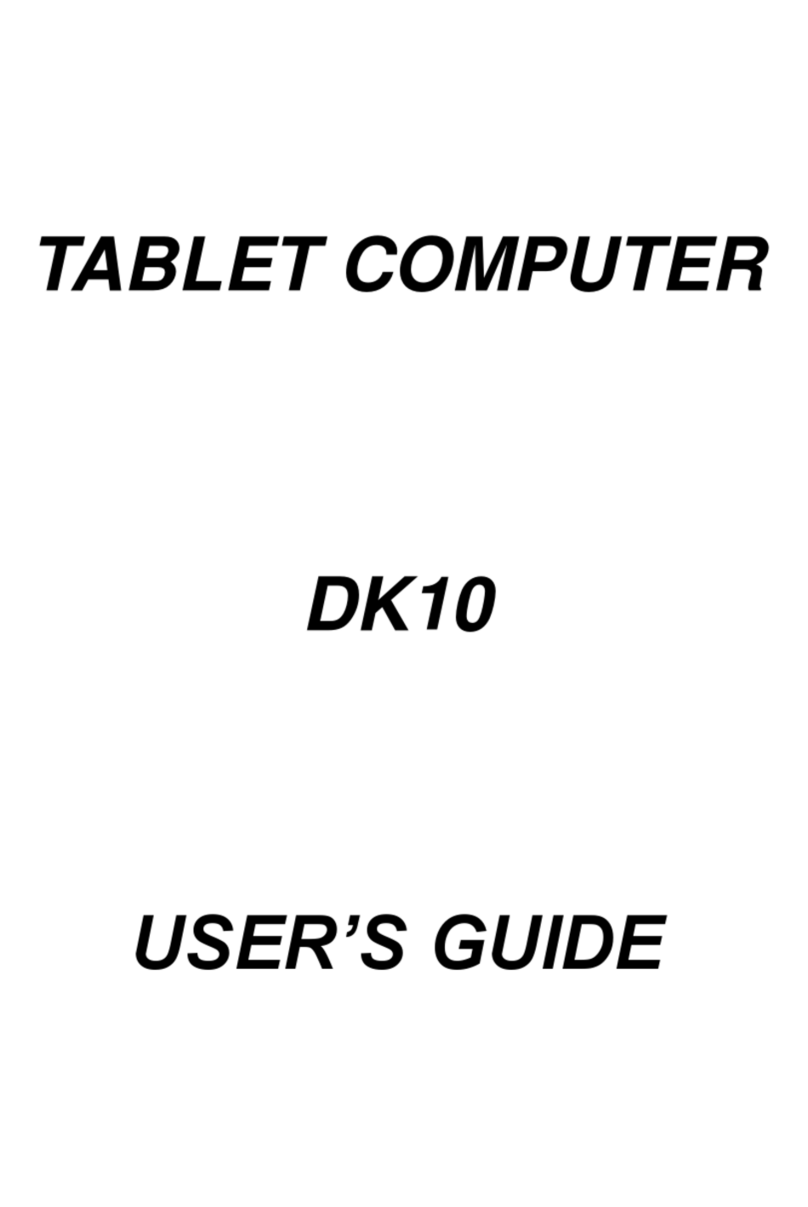
MilDef Crete
MilDef Crete DK10 User manual

MilDef Crete
MilDef Crete DT13 User manual
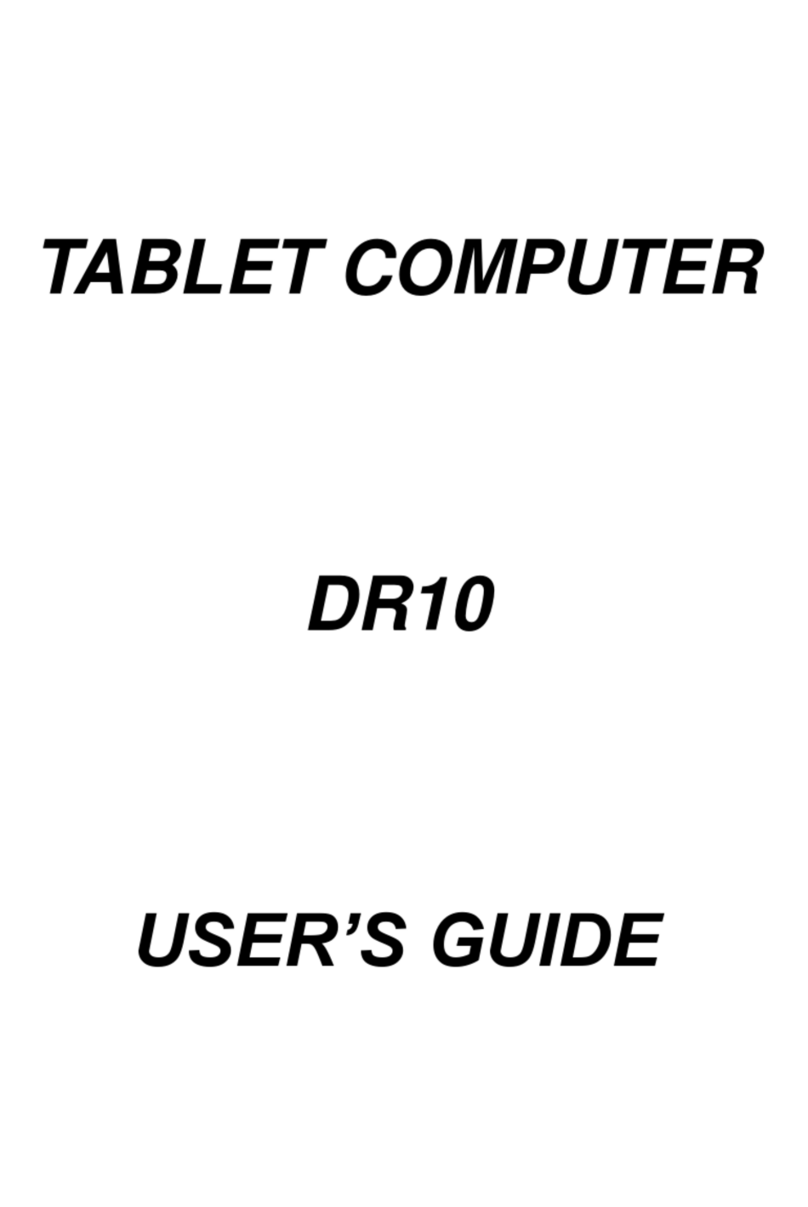
MilDef Crete
MilDef Crete DR10 User manual

MilDef Crete
MilDef Crete DR13 User manual

MilDef Crete
MilDef Crete DR886EX User manual
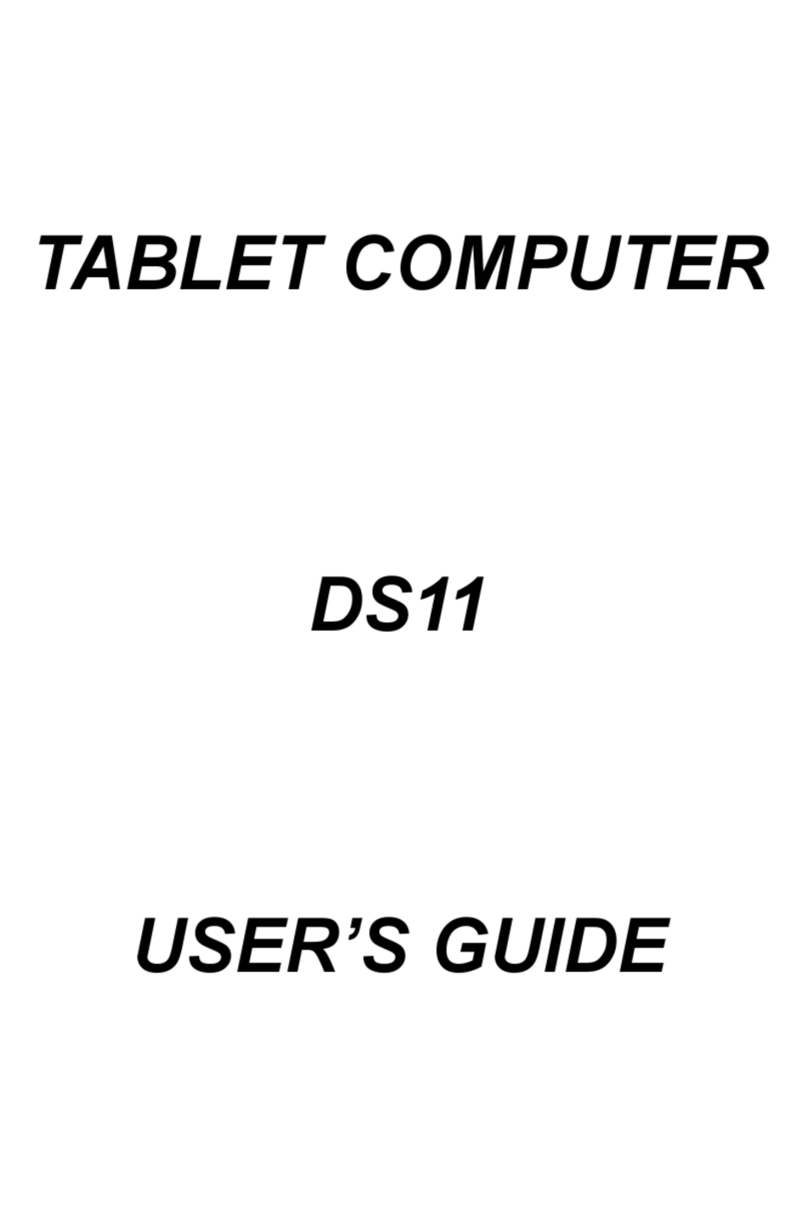
MilDef Crete
MilDef Crete DS11 User manual

MilDef Crete
MilDef Crete DR13 User manual

MilDef Crete
MilDef Crete DS13 User manual

MilDef Crete
MilDef Crete DT10 User manual

MilDef Crete
MilDef Crete DR786 User manual