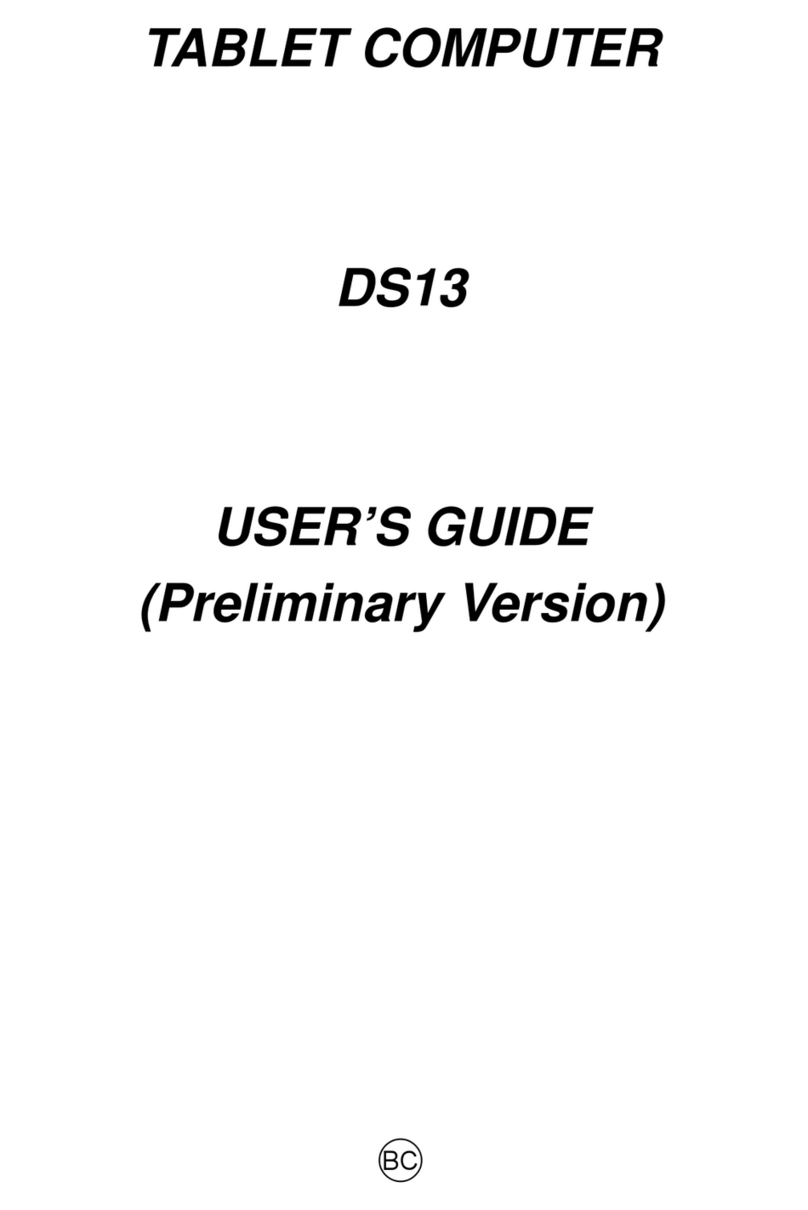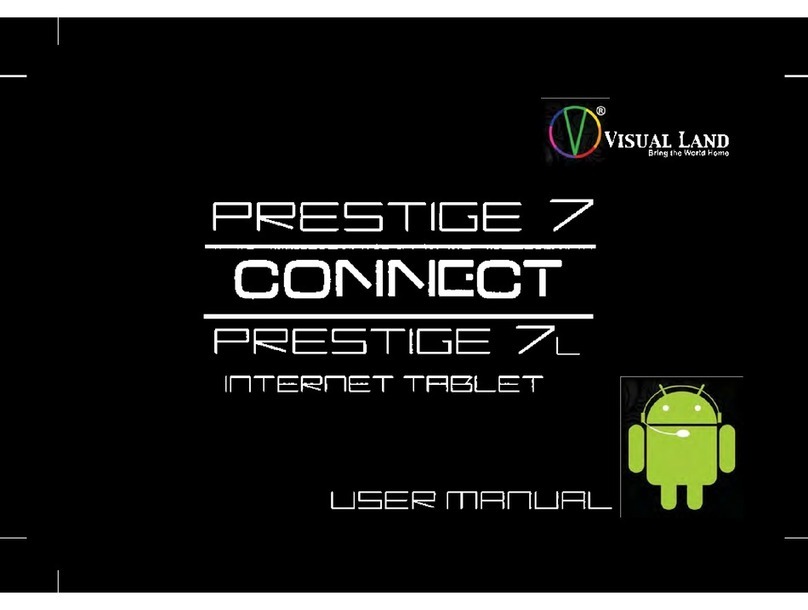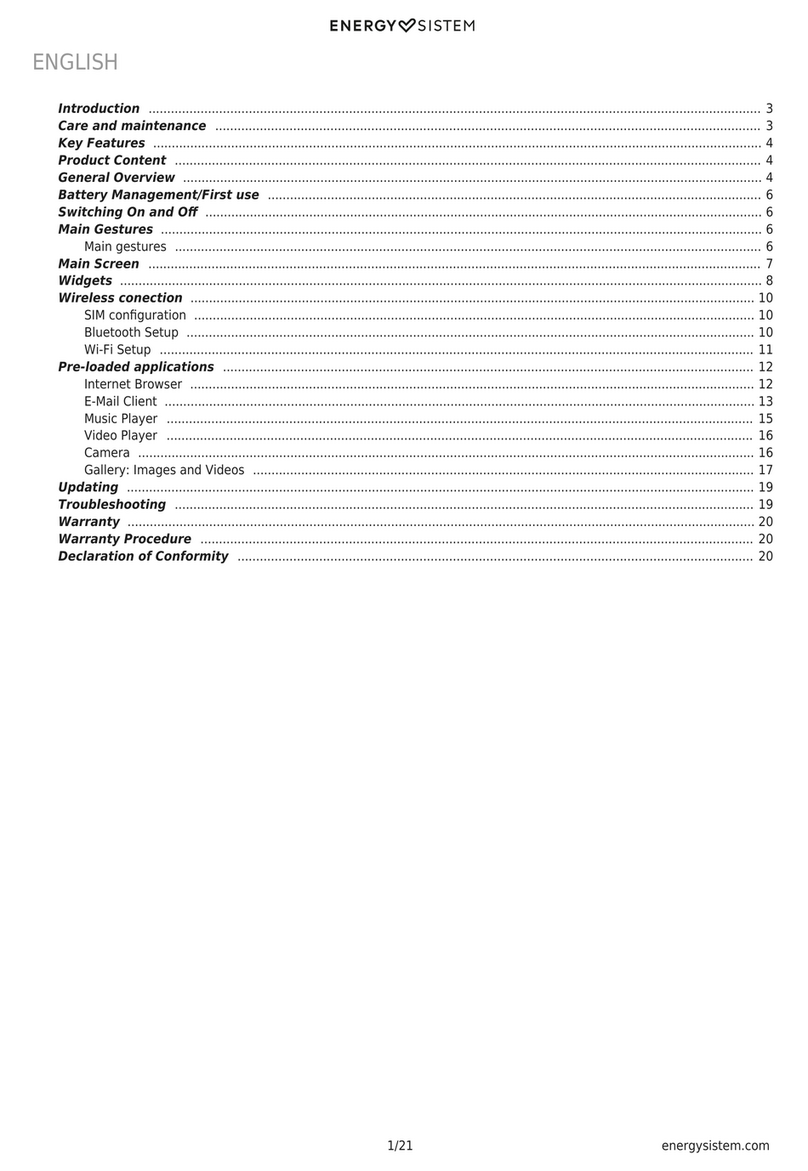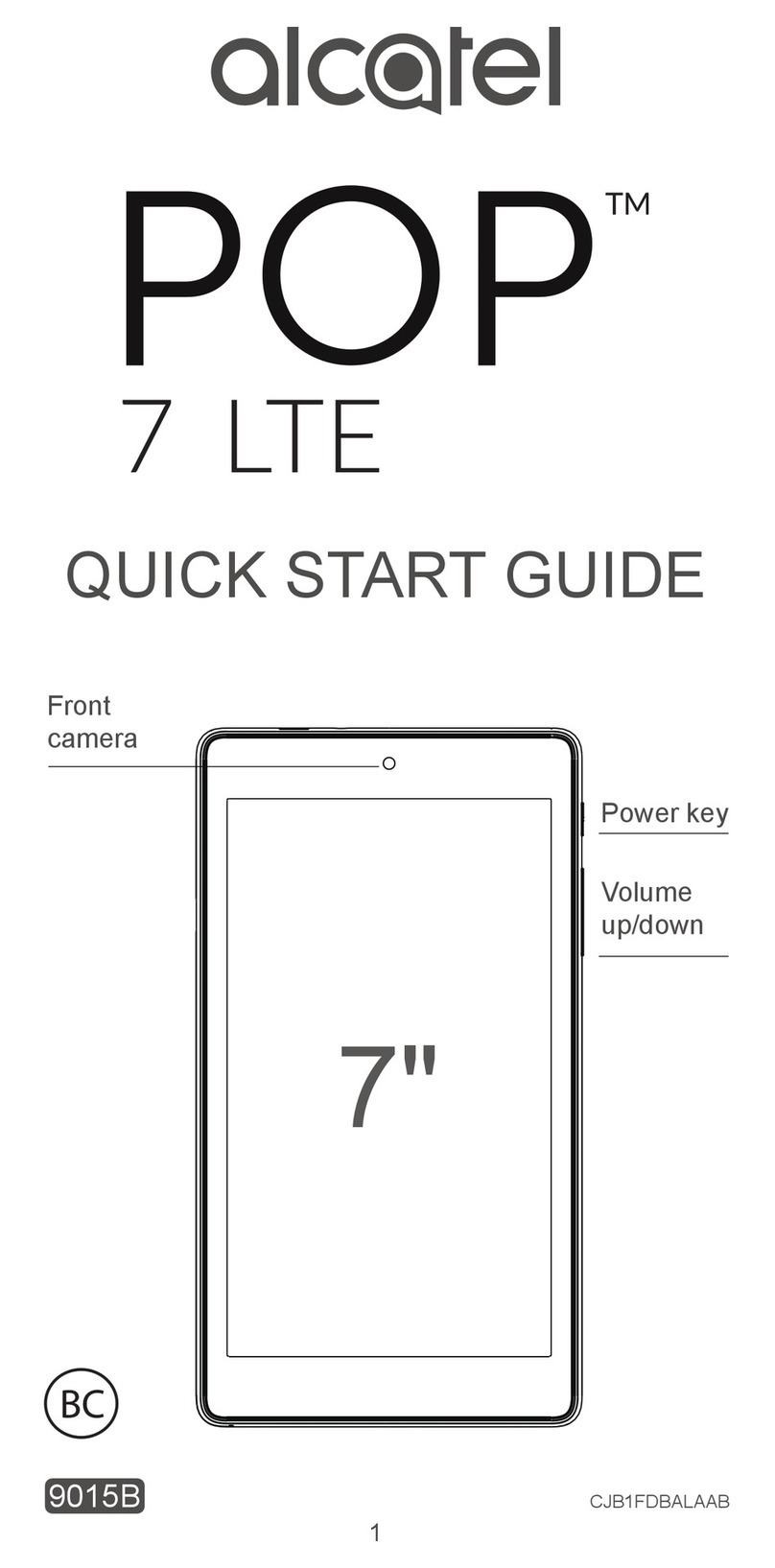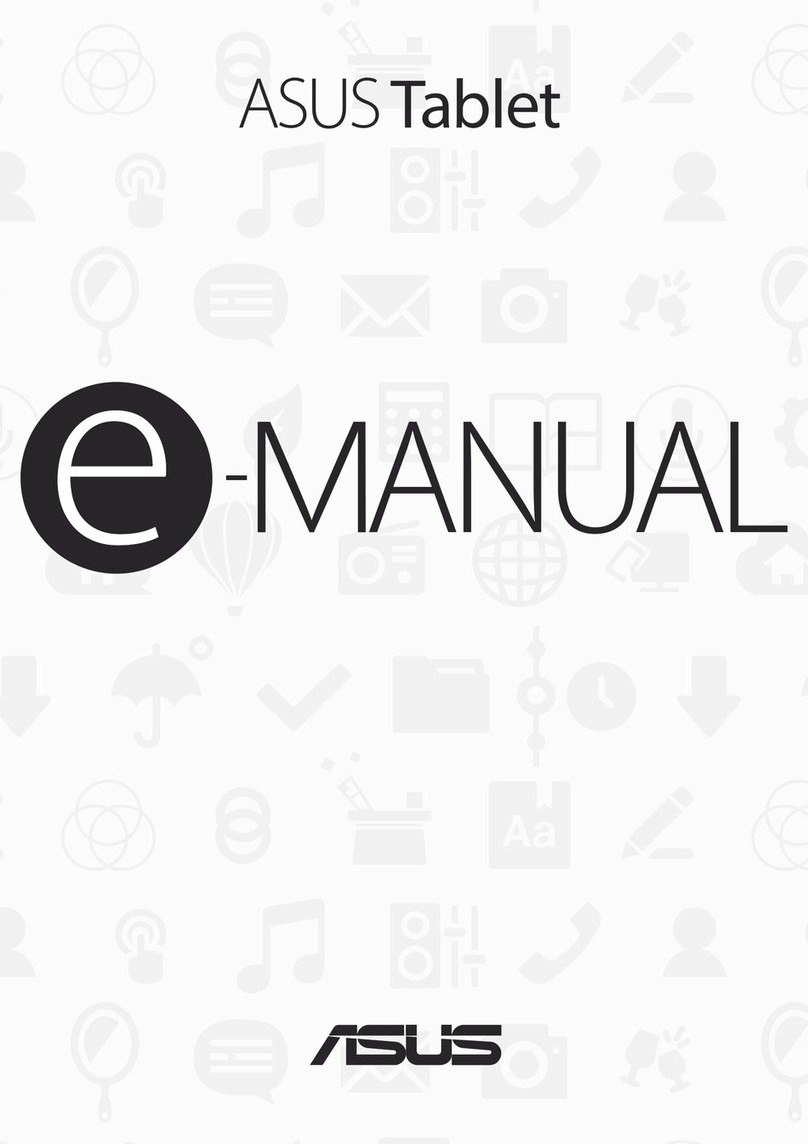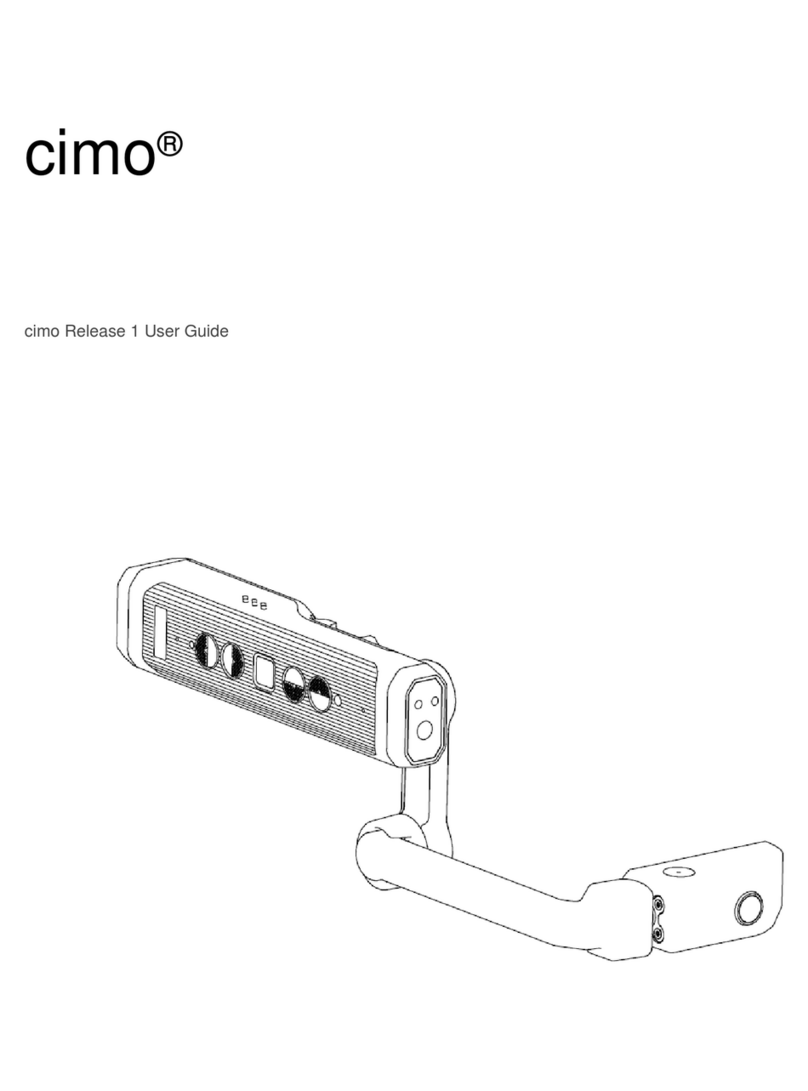MilDef Crete DR13 User manual

TABLET COMPUTER
DR13
USER’S GUIDE
(Preliminary Version)
○
BC

I
Notice
Copyright© 2019, MilDef Crete Inc. All rights reserved.
No part of this publication may be reproduced and modified without the written permission
of MilDef Crete Inc.
MilDef Crete Inc. reserves the right to make changes in the products or the product
specifications without any prior notice. Customers are advised to contact MilDef Crete Inc.
for updated product information.
MilDef Crete Inc. makes no representations or warranties, either expressed or implied, with
respect to the contents hereof and specifically disclaims any warranties for the correctness
of this book, nor any license grant of MilDef Crete Inc.'s patents or intellectual properties.
MilDef Crete Inc. assumes no liability for customer's loss or damage caused by using this
document.
Trademarks
Trademark Acknowledgments
Intel® is a registered trademark of Intel Corp.
All product and company names are trademarks or registered trademarks of their
respective holders.

II
Radiation Exposure Statement
This device meets the government’s requirements for exposure to radio waves. This
device is designed and manufactured not to exceed the emission limits for exposure to
radio frequency (RF) energy set by the Federal Communications Commission of the U.S.
Government.
The exposure standard for wireless devices employing a unit of measurement is known as
the Specific Absorption Rate, or SAR. The SAR limit set by the FCC is 1.6W/kg.
Regulatory Information/Disclaimers
Installation and use of this computer must be in strict accordance with the instructions
included in the user documentation provided with the product. Any changes or
modifications (including the antennas) made to this device that are not expressly approved
by the manufacturer may void the user’s authority to operate the equipment.
The manufacturer is not responsible for any radio or television interference caused by
unauthorized modification of this device, or the substitution of the connecting cables and
equipment other than manufacturer specified. It is the responsibility of the user to correct
any interference caused by such unauthorized modification, substitution or attachment.
Manufacturer and its authorized resellers or distributors will assume no liability for any
damage or violation of government regulations arising from failing to comply with these
guidelines.

III
FCC (Federal Communications Commission) regulatory compliance
This device complies with part 15 of the FCC Rules. Operation is subject to the following
two conditions: (1) This device may not cause harmful interference, and (2) this device
must accept any interference received, including interference that may cause undesired
operation.
Note:
This equipment has been tested and found to comply with the limits for a class B digital
device, pursuant to part 15 of the FCC Rules. These limits are designed to provide
reasonable protection against harmful interference in a residential installation. This
equipment generates, uses and can radiate radio frequency energy and if not installed and
used in accordance with the instructions, may cause harmful interference to radio
communications. However, there is no guarantee that interference will not occur in a
particular installation. If this equipment does cause harmful interference to radio or
television reception, which can be determined by turning the equipment off and on, the user
is encouraged to try to correct the interference by one or more of the following measures:
Reorient or relocate the receiving antenna.
Increase the separation between the equipment and receiver.
Connect the equipment into an outlet on a circuit different from that to which the
receiver is connected.
Consult the dealer or an experienced radio/TV technician for help.
Important:
Changes or modifications to this product not authorized by MilDef could void the
electromagnetic compatibility (EMC) and wireless compliance and negate your authority to
operate the product.
In order to maintain compliance with FCC regulations, compliant peripheral devices and
shielded cables must be used with this equipment.

IV
CE Declaration of Conformity
It is confirmed to comply with the requirements set out in the Council Directive on the
approximation of the laws of the member states relating to Electromagnetic Compatibility
(2004/108/EC), Low-voltage Directive (2006/95/EC), the Amendment Directive
(93/68/EEC), and the procedures given in European Council Directive (99/5/EC and
2004/108/EC ).
The equipment was passed, and the equipment test was performed according to the
following European standards:
EN 300 328 V1.8.1 (2012)
EN 301 893 V1.7.1 (2012)
EN 301 489-1 V1.9.2 (2011)
EN 301 489–3 V1.4.1 (2002)
EN 301 489-17 V2.2.1 (2012)
EN62311 2008
EN300440-1 V1.6.1 2010
EN300440-2 V1.4.1 2010
UL, TÜ V
AC Adapter (TÜ V includes LVD EN60950)

V
Power Conservation
This tablet computer consumes less power compared to conventional consumer computers.
The power consumption may be further reduced by properly configuring the Power
Management Setup.
It is recommended that the power saving features be enabled even when not running on
battery power. Power Management features can conserve power without degrading system
performance.
Power Safety
There are specific power requirements for your tablet computer:
Only use an approved AC adapter designed for this tablet computer.
There is a 3-prong grounded plug for the AC adapter. The 3rd prong is an important
mechanism for ensuring product safety. Please do not neglect the importance of this
mechanism. If you are unable to access a compatible outlet, please hire a qualified
electrician to install a compatible outlet for you.
When unplugging the AC power cord, please make sure to disconnect the cord by
pulling from the plug head instead of pulling from the wire to prevent wire damage.
Make sure the power outlet and any other extension cord(s) you use can support the
total current load of all the connected devices.
Before cleaning the tablet computer, please make sure it is disconnected from any
external power source.
Warning
Before any upgrade procedures, make sure the power is turned off, and all the
cables are disconnected (including telephone lines). Also, it is advisable to
remove your battery to prevent your tablet computer from accidentally turning on.

VI
Battery Preservation
Precaution
Only use batteries designed for this computer. Using incompatible battery types may
cause explosion, leakage or damage to the computer.
Do not store your battery in high moisture condition, low temperature or high
temperature. Proper storage temperature is 5~20°C and capacity is suggested to
remain 50%.
Do not put your computer and battery near any heat source(oven, stove…).
Do not remove the battery from the computer while the computer is powered on.
Do not continuously use a battery that has been dropped, or that appears damaged
(e.g. bent or twisted) in any way. Even if the computer is able to continuously work with
a damaged battery, the circuit damage may occur and possibly cause fire.
Always use the charger designed for this computer to recharge the battery. Incorrect
recharging may cause the battery to explode.
Do not try to service a battery by yourself. For battery service or replacement, please
contact your service representatives.
Please dispose of damaged battery promptly and carefully. Explosion or leakage may
occur, if the battery is exposed to fire, improperly handled or discarded.
If the battery will not be used for a long period, please charge the battery to 50% and
remove AC adapter. If the battery is stored in a system, it should be recharged to 50
every 3 months. If the battery is stored solely, it should be recharged every 6 months.
This could prevent the battery from being over discharge and damaged.
If your system always connects the AC power supply, the battery should be discharged
to 50% every two weeks.
Battery Capacity Decline
The capacity of a Li-ion battery decreases over time due to it’s chemistry features.
Normal Li-ion battery can be fully charged and discharged 300~500 cycles. A battery which
is properly used in room temperature (25℃) can be charged and discharged about 300
times (or a year) before its capacity gradually decrease to 80%.
The decrease rate of battery capacity depends on factors including system design, model
number, power consumption, software program and system power management. With
extreme temperature or abusing the battery might lose 70% of its capacity in a relatively

VII
short time.
Battery protection
If a battery keeps being charged with high voltage, the cell would age faster. To prevent this,
once the battery is charged to 100%, the system will not keep charging it and the capacity
might decrease and remain between 90~100%.
Notice:
For safety, recharging will stop if the internal temperature of the battery is out of range(<0°C;
>50°C). Please note that recharging could have stopped before the ambient temperature
reaching these boundaries because the internal temperature of the battery does not equal
to the ambient temperature.
Battery Disposal & Caution
The product that you have purchased contains a rechargeable
battery. The battery is recyclable. At the end of its service life,
under various state and local laws, it may be illegal to dispose of
this battery into the municipal waste stream. Check with your
local solid waste officials for details in your area for recycling
options or proper disposal. Danger of explosion may possibly
occur, if the battery is incorrectly replaced. Replace only with the
same or the equivalent battery recommended by the
manufacturer. Discard the used battery according to the
manufacturer’s instructions.

VIII
Environmental Information, Material Safety & Recycling
All materials used in the manufacturing of this equipment are recyclable or environmentally
friendly. Please recycle the packing materials in accordance with local regulations at the
end of the product's service life.
Notice:
The equipment may contain insignificant amount of hazardous substances for health
and environment below control level.
To avoid spreading such substances into the eco system and to minimize the pressure
on the natural environment, you are encouraged to reuse or recycle most of the
materials in a safe way after the product’s service life.
For more information on collection, reuse and recycle of materials, please consult local
or regional waste administrations for more information. You can also contact your
dealer for more information on the environmental details of the equipment.
The symbol of the crossed out wheeled bin indicates that the product
(electrical and electronic equipment) should not be placed in municipal
waste. Please check local regulations for disposal of electronic products.

TABLE OF CONTENTS
CHAPTER 1 - GETTING STARTED.............................................................. 1
UNPACKING ..................................................................................................................1
APPEARANCE OVERVIEW ...............................................................................................2
CHAPTER2 - OPERATING INFORMATION................................................. 6
START USING YOUR TABLET COMPUTER.........................................................................6
STOP USING YOUR TABLET COMPUTER ..........................................................................7
INSTALLING OPERATING SYSTEM ....................................................................................8
USING INDICATORS AND KEYPAD ....................................................................................8
SYSTEM MANAGER........................................................................................................9
CHAPTER3- MANAGING POWER............................................................. 12
AC ADAPTER ..............................................................................................................12
BATTERY ....................................................................................................................13
BATTERY RECALIBRATION ............................................................................................15
ACPI SUPPORT ..........................................................................................................16
CHAPTER 4 - BIOS SETUP........................................................................ 17
MAIN MENU ................................................................................................................17
ADVANCED MENU........................................................................................................18
PCH-FW Configuration Sub-Menu......................................................................................19
Trusted Computing Sub-Menu...........................................................................................20
RF Device Control Configuration Sub-Menu ......................................................................21
AC In Boot Control Sub-Menu............................................................................................22
USB CHARGE Control Sub-Menu........................................................................................22
Battery Recalibration Sub-Menu........................................................................................23
IT8760 Super IO Configuration Sub-Menu......................................錯誤! 尚未定義書籤。
Network Stack Configuration Sub-Menu ...........................................................................24
CSM Configuration Sub-Menu ...........................................................................................24
CHIPSET MENU ...........................................................................................................25
PCH-IO Configuration Sub-Menu .......................................................................................25
SECURITY MENU .........................................................................................................26
HDD Security Configuration Sub-Menu .............................................................................26
BOOT MENU ...............................................................................................................28
SAVE &EXIT MENU .....................................................................................................28
CHAPTER 5 –DRIVERS AND APPLICATIONS......................................... 29
CHAPTER 6 –SPECIFICATIONS............................................................... 30
PLATFORM..................................................................................................................30
CPU..........................................................................................................................30
MEMORY ....................................................................................................................30
TOUCH SCREEN ..........................................................................................................30

STORAGE ...................................................................................................................30
AUDIO ........................................................................................................................31
I/O PORTS..................................................................................................................31
CASE .........................................................................................................................32
DIMENSIONS AND WEIGHT............................................................................................32
POWER.......................................................................................................................32
CERTIFICATION............................................................................................................32
OPERATING &STORAGE TEMPERATURE........................................................................33
MATERIALS AND RECYCLING.........................................................................................33
CHAPTER 7 –OPTIONAL DEVICES ......................................................... 34
COMMUNICATION.........................................................................................................34
SECURITY...................................................................................................................34
DOCKLIGHT DL10 .......................................................................................................34
MULTI-BATTERY CHARGER MCDR...............................................................................35
CHAPTER 8 –MAINTENANCE AND SERVICE......................................... 36
CLEANING...................................................................................................................36
TROUBLESHOOTING.....................................................................................................36
RMA SERVICE............................................................................................................37

Chapter One - 1
Getting Started
Chapter 1 - Getting Started
Unpacking
The following components come with your computer. If anything is missing or damaged,
please notify the dealer immediately.
Tablet omputer unit
AC Adapter
Quick Guide

Chapter One - 2
Getting Started
Appearance Overview
Front
1. Touch Screen
2. Optional Wi-Fi/Bluetooth Antenna
3. LED Indicators
4. Function Keys
Icon
Function
F1
F2
F3
F4
Tab
-
Esc
Ctrl
↓
Alt
↑
Del
Icon
Function
Function
Lock
+
←
→
Enter
Brightness
Down
Brightness
Up
Note:
To prevent wrongly trigger, do not press any function buttons when using
keyboard.

Chapter One - 3
Getting Started
Rear
1. 2nd Battery Connector
Left
2. Battery Slot
3. GLAN x 1
4. USB 3.1 Type A x 2
5. SD Card Slot x1
6. SIM Card Slot x1
7. Express Card Slot x1

Chapter One - 4
Getting Started
Right
1. DC-In x 1
2. COM x 1
Top
1. SSD slot
2. Optional GPS Antenna
3. Optional Wi-Fi Antenna

Chapter One - 5
Getting Started
Bottom
1. Docket Port (120 pin)

Chapter Two - 6
Operating Information
Chapter2 - Operating Information
Start Using Your Tablet Computer
Always turn on your tablet computer by using the power button. Press the power button
about 2 seconds and the tablet will boot up. This is the standard operating procedure to
start using your tablet computer. After turning on the power of your tablet computer, it will
start with the Operating System (OS) installed.
Boot Up
When you turn on the power, your computer will start to load the OS into the system
memory. This start-up procedure is called “boot up”.
Power On Self-Test (POST)
Each time your computer is turned on, the BIOS will automatically perform a self-test of
CPU, memory, hardware devices, and so on.

Chapter Two - 7
Operating Information
Stop Using Your Tablet Computer
Each time when you finish working with your tablet computer, there are several ways to stop
your tablet computer from operating.
Shut down
Directly click “Shut down” from your OS to turn OFF the power of your computer. Before
shutting down, please do remember to save unfinished works and close your applications to
prevent your SSD from suffering possible data loss or damage. “Shut down” will turn OFF
power of your computer. If you want to start your computer again, you need to turn it ON
again by pressing the power button.
Sleep
Under “Sleep” mode, the system will temporarily save your work into the computer’s RAM.
If you want to start your computer again, please press the power button to resume.
Hibernate
Under “Hibernate” mode, the system will save your work into SSD. If you want to start your
computer again, you need to press and hold the power button (approx. 2 sec.) until the SSD
indicator lights on.
Force Shut Down
In the event that your tablet computer hangs or stops responding, you can perform a force
shut down by pressing and holding the power button for 4~5 seconds. Please note that any
unsaved work or data will be lost this way.

Chapter Two - 8
Operating Information
Installing Operating System
Your computer is designed to operate with Microsoft Windows 10 / 64-bit Operating System.
Please connect your computer with an external USB-interface drive to start the OS
installation.
Using Indicators and Keypad
Your tablet computer is designed with backlight buttons for easy and quick operations. Also,
each LED indicator shows different meanings. The description of each LED indicator and
button functions are provided for your operational reference.
LED Indicators
LED Indicator
Description
Power/ S3 Indicator:
Green/ Flashing Green
Charger/ Battery Low Indicator:
Orange/ Flashing Orange
SSD Indicator:
Green
Wireless Function Indicator:
Blue
Note:
A USB hub may be required during installation to connect with an external
USB-interface ODD, as the System USB port may not supply enough power.
Please connect your USB hub with extra power supply to complete the
installation.

Chapter Two - 9
Operating Information
Input Lock key
To prevent from unexpected input by buttons and touch screen, you can press Input Lock
key. When Input Lock function is on, the input from devices including buttons and touch
screen will be locked. To cancel the input lock function, just press the Input Lock key again
and the indicator will be turned off.
System Manager
System Manager is an app which allows user to access information(System, battery ),and
set RF device, function keys easily.
1. System information:
Other manuals for DR13
1
Table of contents
Other MilDef Crete Tablet manuals
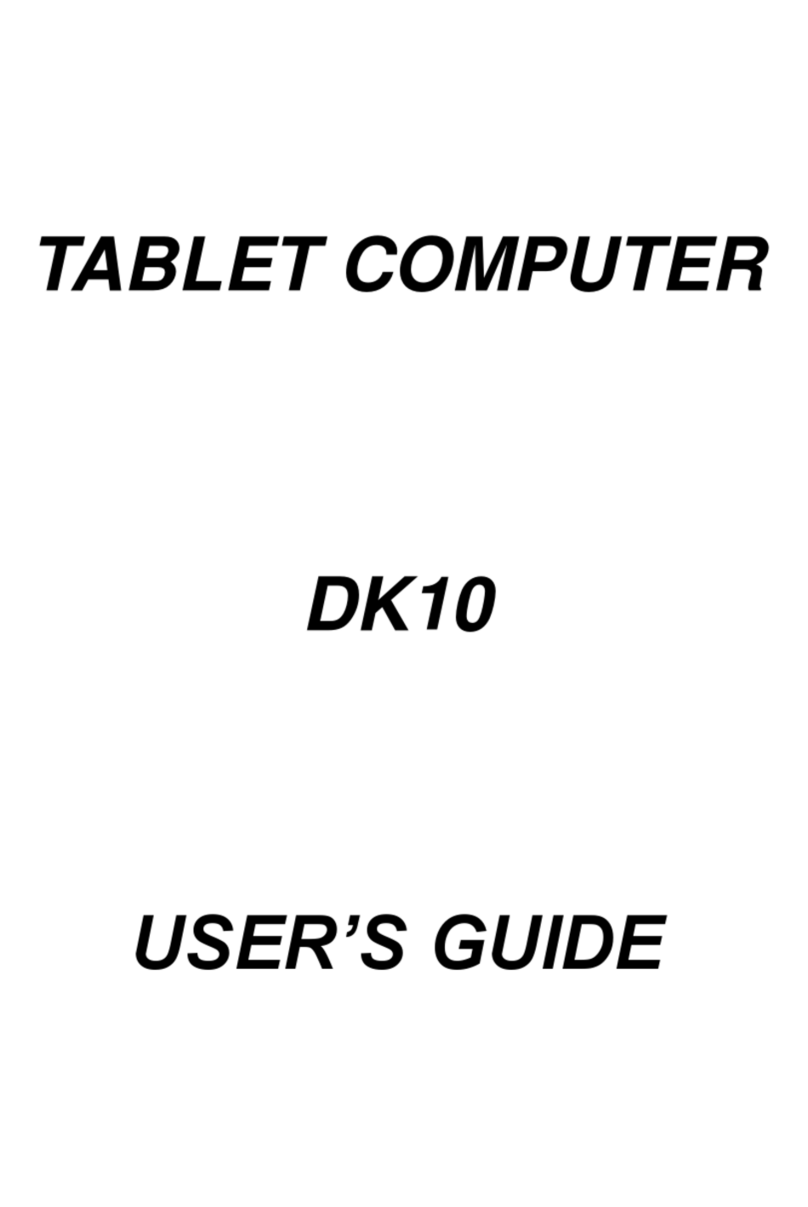
MilDef Crete
MilDef Crete DK10 User manual

MilDef Crete
MilDef Crete DR13 User manual

MilDef Crete
MilDef Crete DR886EX User manual

MilDef Crete
MilDef Crete DT13 User manual
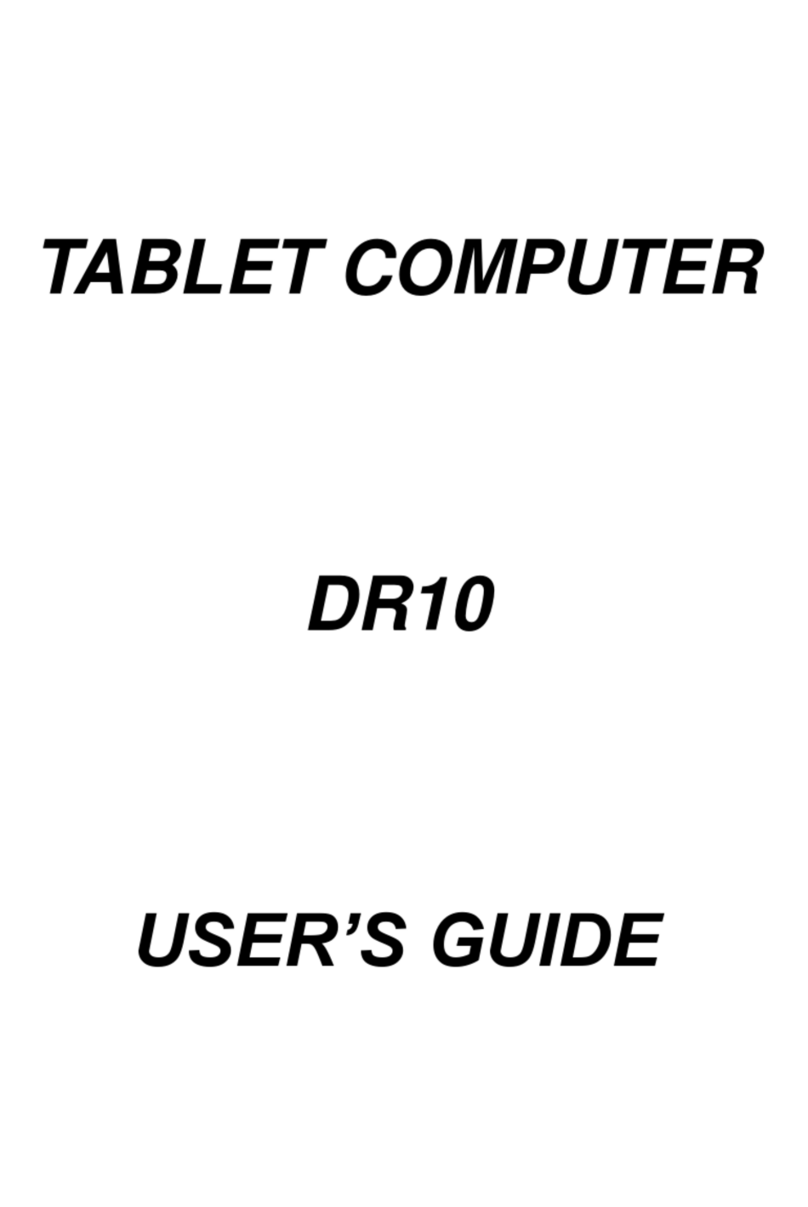
MilDef Crete
MilDef Crete DR10 User manual

MilDef Crete
MilDef Crete DR786 User manual
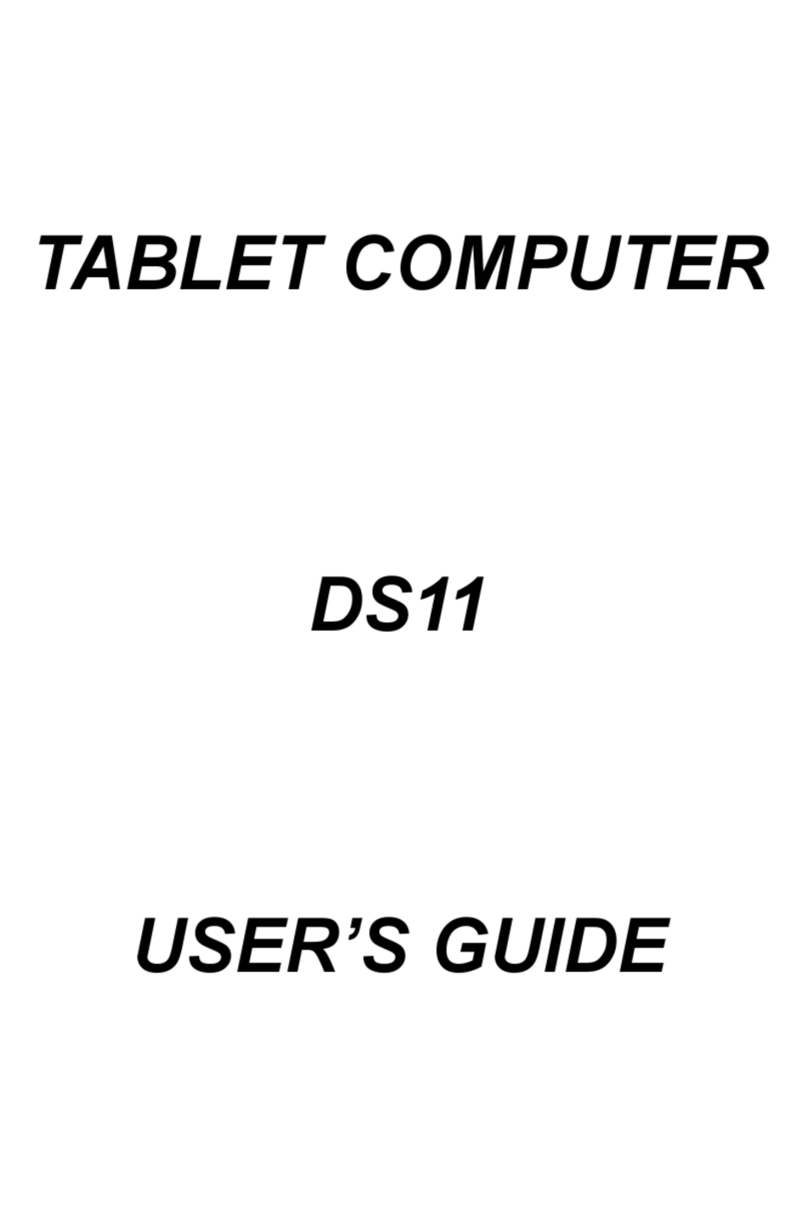
MilDef Crete
MilDef Crete DS11 User manual
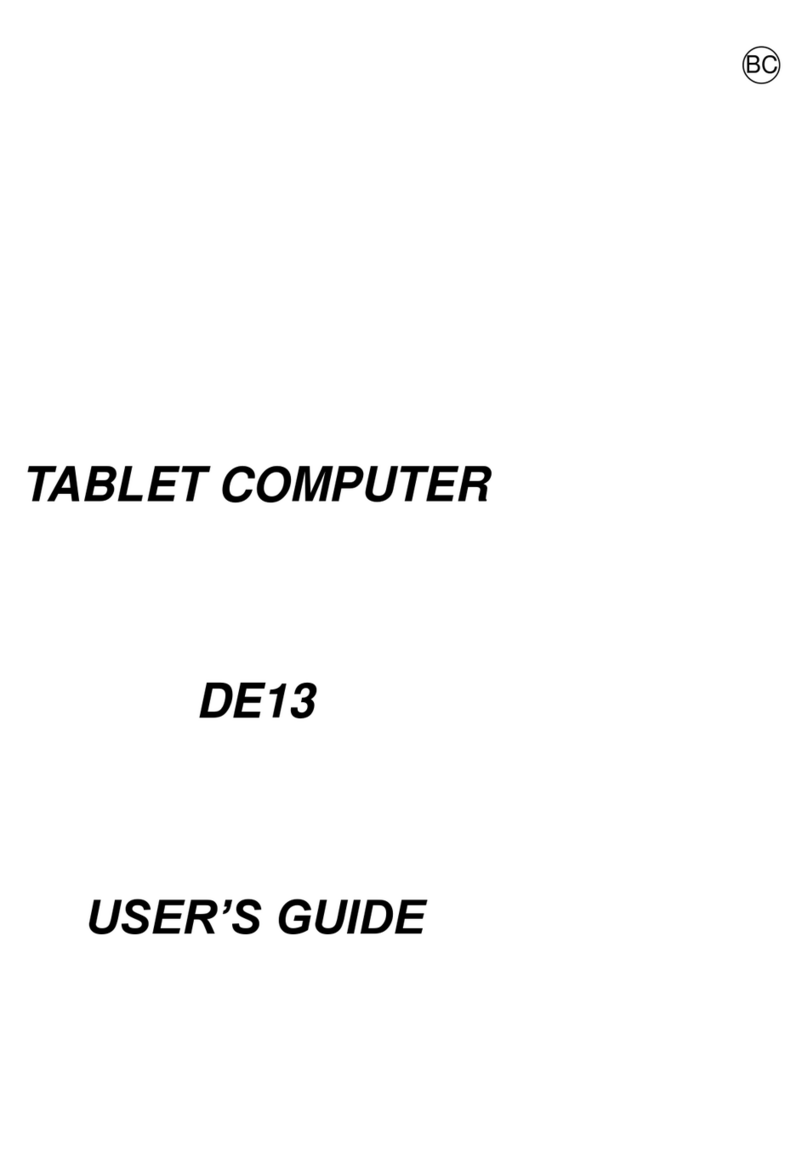
MilDef Crete
MilDef Crete DE13 User manual

MilDef Crete
MilDef Crete DS13 User manual

MilDef Crete
MilDef Crete DT10 User manual