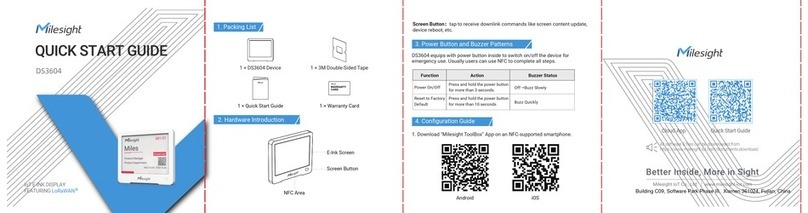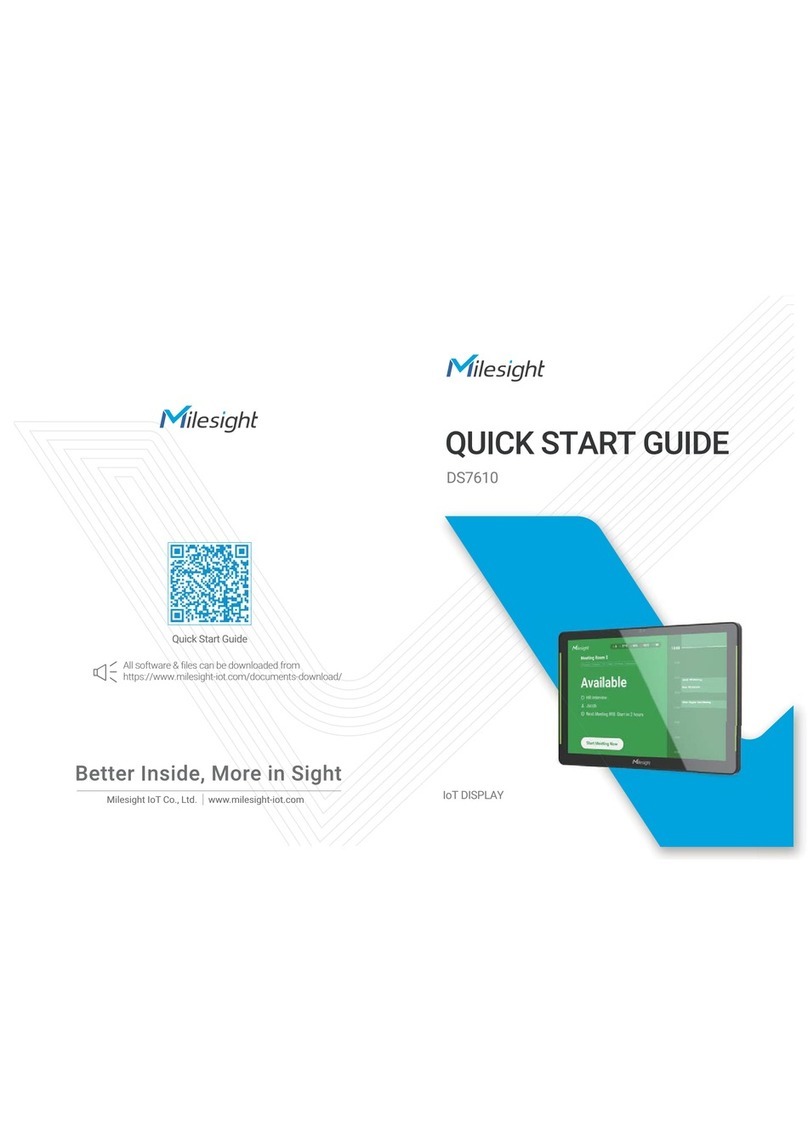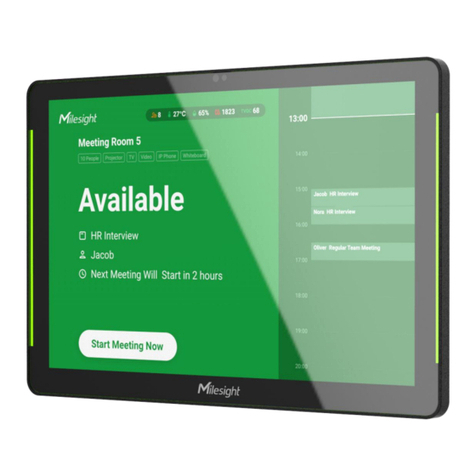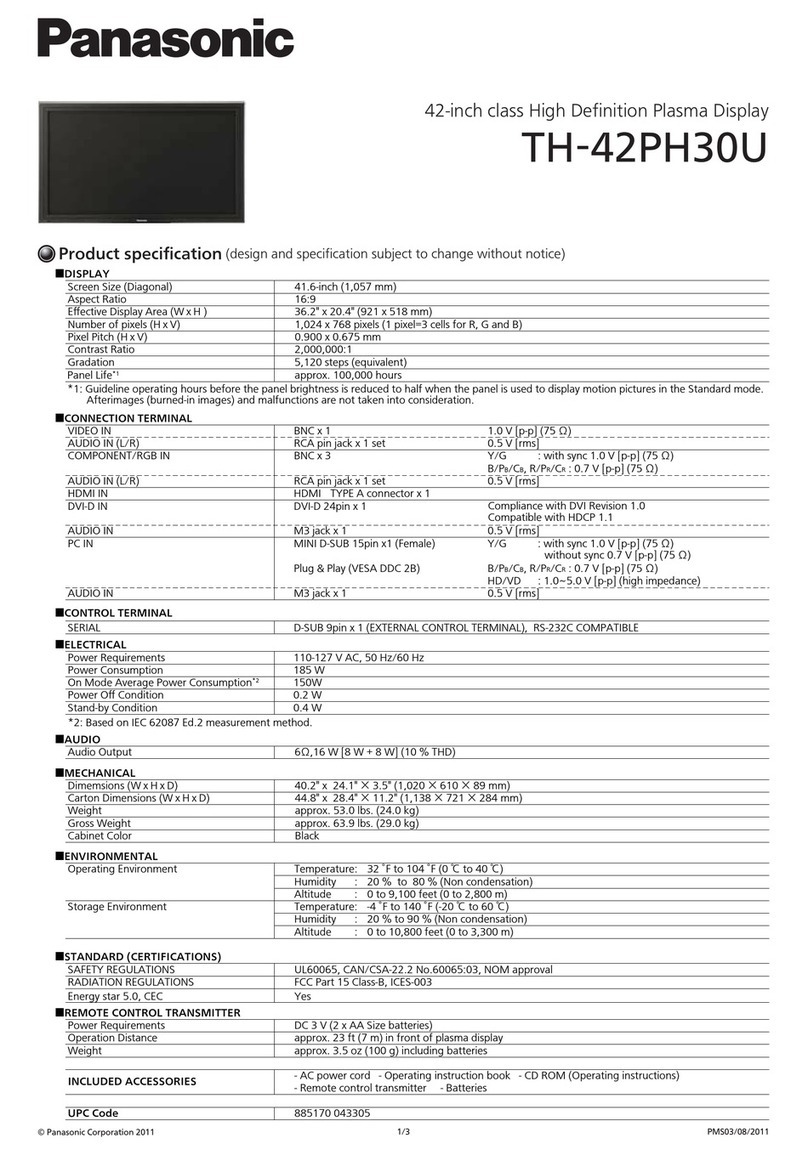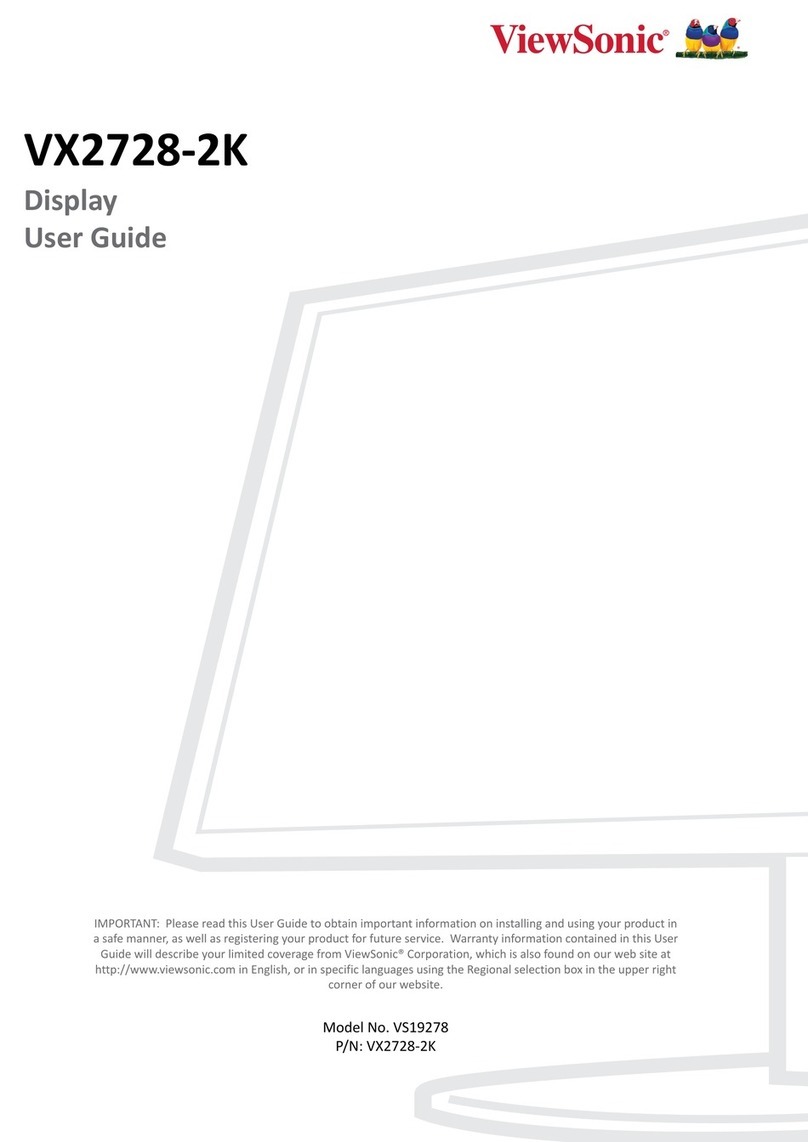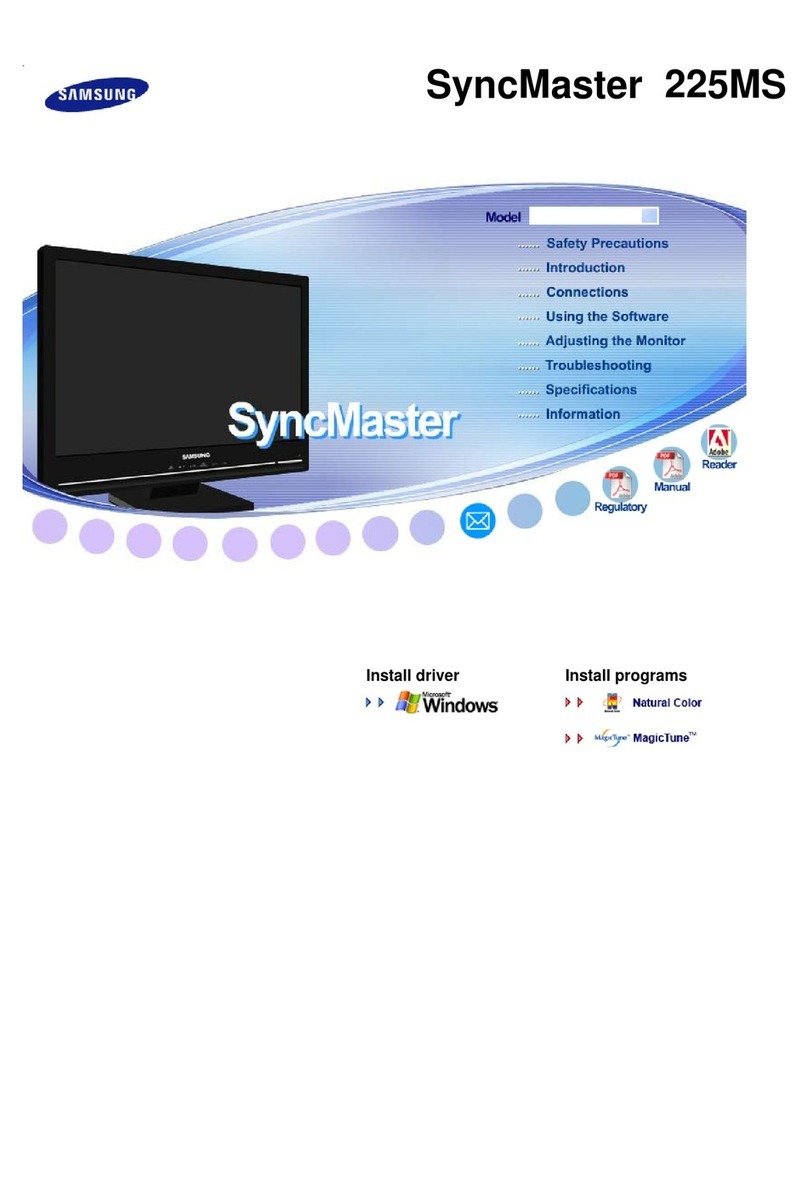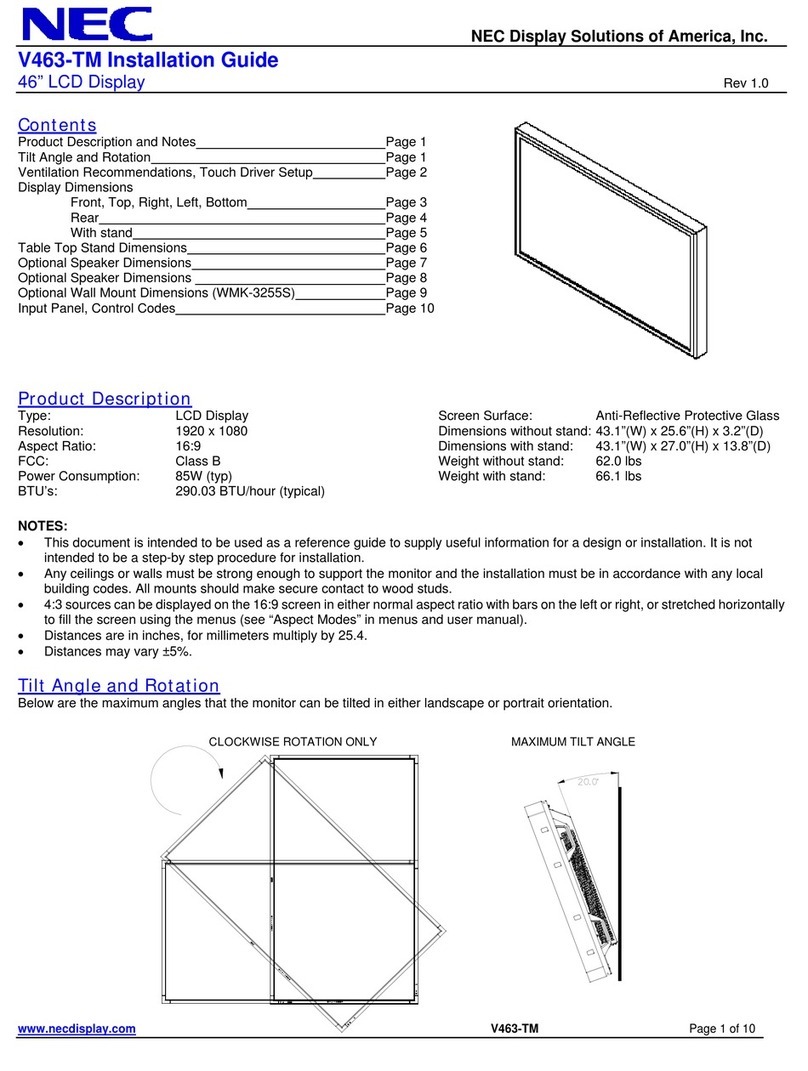Milesight DS3604 User manual

IoT E-ink Display
Featuring LoRaWAN®
DS3604
User Guide

2
Safety Precautions
Milesight will not shoulder responsibility for any loss or damage resulting from not following the
instructions of this operating guide.
The device must not be modified in any way.
In order to protect the security of the device, please change device the password when first
configuration. The default password is 123456.
Do not place the device close to objects with naked flames.
Do not place the device where the temperature is below/above the operating range.
Make sure all batteries are newest when install, or battery life will be reduced.
The device must never be subjected to shocks or impacts.
Declaration of Conformity
DS3604 is in conformity with the essential requirements and other relevant provisions of the CE,
FCC, and RoHS.
Copyright © 2011-2023 Milesight. All rights reserved.
All information in this guide is protected by copyright law. Whereby, no organization or individual
shall copy or reproduce the whole or part of this user guide by any means without written
authorization from Xiamen Milesight IoT Co., Ltd.
For assistance, please contact
Milesight technical support:
Email: iot.support@milesight.com
Support Portal: support.milesight-iot.com
Tel: 86-592-5085280
Fax: 86-592-5023065
Address: Building C09, Software Park III,
Xiamen 361024, China
Revision History
Date
Doc Version
Description
Feb. 9, 2023
V 1.0
Initial version

3
Contents
1. Product Introduction ......................................................................................................................... 4
1.1 Overview ...................................................................................................................................4
1.2 Features ................................................................................................................................... 4
2. Hardware Introduction ...................................................................................................................... 4
2.1 Packing List ..............................................................................................................................4
2.2 Hardware Overview ................................................................................................................. 5
2.3 Dimensions (mm) ....................................................................................................................5
2.4 Power button and Buzzer Patterns ........................................................................................ 5
3. Operation Guide .................................................................................................................................5
3.1 NFC Configuration ................................................................................................................... 5
3.2 LoRaWAN Settings .................................................................................................................. 6
3.2.1 Basic Settings ............................................................................................................... 6
3.2.2 Multicast Settings .........................................................................................................9
3.3 General Settings .................................................................................................................... 12
3.4 Display Settings .....................................................................................................................12
3.5 Maintenance .......................................................................................................................... 15
3.5.1 Upgrade ....................................................................................................................... 15
3.5.2 Backup .........................................................................................................................15
3.5.3 Reboot and Reset ....................................................................................................... 16
4. Installation ....................................................................................................................................... 17
5. Device Payload ................................................................................................................................ 18
5.1 Basic Information .................................................................................................................. 18
5.2 Screen Data ............................................................................................................................19
5.3 Control Commands ............................................................................................................... 19
5.4 Screen Content Update ......................................................................................................... 20

4
1. Product Introduction
1.1 Overview
DS3604 is a reflective electrophoretic display offering readability and flexibility. The 4.2-inch
active area contains 400 x 300 pixels and has 1-bit Black/White/Red full display capabilities.
DS3604 supports displaying information in customized templates and allows for secondary
development through interfaces. Long-capacity batteries and ultra-low power consumption bring
a long battery life of up to 5 years.
DS3604 enables quickly modifying the displayed content remotely and locally through simple
operations and allows remote management in bulk. Moreover, DS3604 can be installed in
multiple methods and be compliant with standard LoRaWAN®gateways and networks for more
integrated applications.
1.2 Features
4.2-inch three-color e-ink screen
400×300 pixels display with high contrast and ultra-wide viewing angle
Ultra-low power consumption with long battery life
Enable quickly modifying the displayed content remotely and locally
Support multicast feature for deployment and management in bulk
Provide customized templates and service interface for self-developed options
Adapt to multiple scenarios with flexible installation methods
Equipped with NFC for easy configuration
Compliant with standard LoRaWAN®gateways and network servers
2. Hardware Introduction
2.1 Packing List
1 ×
DS3604 Device
1 ×
3M Double-Sided Tape
1 ×
Warranty Card
1 ×
Quick Guide
If any of the above items is missing or damaged, please contact your sales representative.

5
2.2 Hardware Overview
2.3 Dimensions (mm)
2.4 Power button and Buzzer Patterns
DS3604 equips with power button inside to switch on/off the device for emergency use. Usually,
users can use NFC to complete all steps.
Function
Action
Buzz Status
Power On/Off
Press and hold the power button for more than 3
seconds.
Off →Buzz slowly
Reset to
Factory Default
Press and hold the power button for more than 10
seconds.
Buzz quickly
3. Operation Guide
3.1 NFC Configuration
DS3604 can be configured via NFC-enabled smartphone.
1. Download and install “Milesight ToolBox” App from Google Play or App Store.

6
2. Enable NFC on the smartphone and open Milesight ToolBox.
3. Attach the smartphone with NFC area to the device to read device information when the
screen is not refreshing.
4. Basic information and settings of the device will be shown on ToolBox if it’s recognized
successfully. You can read and configure the device by tapping the Read/Write button on the
App. In order to protect the security of devices, password validation is required when first
configuration. The default password is 123456.
Note:
1) Ensure the position of smartphone NFC area and it’s recommended to take off phone case.
2) If the smartphone fails to read/write configurations via NFC, move the phone away and back
to try again.
3) When DS3604 is refreshing the screen, do not read or write device or it will show timeout.
4) DS3604 can also be configured by ToolBox software via dedicated NFC reader provided by
Milesight IoT.
3.2 LoRaWAN Settings
LoRaWAN settings are used for configuring the transmission parameters in LoRaWAN®network.
3.2.1 Basic Settings
Go to Device > Setting > LoRaWAN Settings of ToolBox App to configure join type, App EUI, App
Key and other information. You can also keep all settings by default.

7
Parameters
Description
Device EUI
Unique ID of the device which can also be found on the label.
App EUI
Default App EUI is 24E124C0002A0001.
Application Port
The port is used for sending and receiving data, the default port is 85.
Join Type
OTAA and ABP modes are available.
Application Key
Appkey for OTAA mode, default is 5572404C696E6B4C6F52613230313823.
Device Address
DevAddr for ABP mode, default is the 5th to 12th digits of SN.
Network Session
Key
Nwkskey for ABP mode, default is 5572404C696E6B4C6F52613230313823.
Application
Session Key
Appskey for ABP mode, default is 5572404C696E6B4C6F52613230313823.
LoRaWAN Version
V1.0.2 and V1.0.3 are available.
Work Mode
Class A and Class B are available. The default mode is Class B.
Ping Slot
Periodicity/s
When work mode is Class B, set the interval to open the reception window.
Note: this parameter can be increased to extend battery life.
RX2 Data Rate
RX2 data rate to receive downlinks.
RX2 Frequency
RX2 frequency to receive downlinks. Unit: Hz
Channel Mode
Select Standard-Channel mode or Single-Channel mode. When Single-Channel
mode is enabled, only one channel can be selected to send uplinks. Please
enable Single-Channel mode if you connect device to DS7610.
Channel
Enable or disable the frequency to send uplinks.

8
If frequency is one of CN470/AU915/US915, enter the index of the channel
that you want to enable and make them separated by commas.
Examples:
1, 40: Enabling Channel 1 and Channel 40
1-40: Enabling Channel 1 to Channel 40
1-40, 60: Enabling Channel 1 to Channel 40 and Channel 60
All: Enabling all channels
Null: Indicates that all channels are disabled
Spread Factor
If ADR is disabled, the device will send data via this spread factor.
Confirmed Mode
If the device does not receive ACK packet from network server, it will resend
data once.
Rejoin Mode
The device will send a specific number of LinkCheckReq MAC packets to the
network server every 30 mins to validate connectivity; If there is no response,
the device will re-join the network.
Set the number of
packets sent
When rejoin mode is enabled, set the number of LinkCheckReq packets sent.

9
ADR Mode
Allow network server to adjust datarate of the device.
Tx Power
Transmit power of the device.
Note:
1) Please contact sales representative for device EUI list if there are many units.
2) Please contact sales representative if you need random App keys before purchase.
3) Select OTAA mode if you use Milesight IoT Cloud to manage devices.
4) Only OTAA mode supports rejoin mode.
5) For -868M model, the default frequency is EU868; for -915M model, the default frequency is
AU915.
3.2.2 Multicast Settings
DS3604 supports setting up several multicast groups to receive multicast commands from the
network server. Users can use this feature to update screen contents in bulks. If you do not use
this feature, it is suggested to disable this feature to extend battery life.
1. Ensure the work mode is Class B.
2. Enable Multicast Group and set an unique multicast address and keys to distinguish other
groups. You can also keep these settings by default.

10
Parameters
Description
Multicast Address
Unique 8-digit address to distinguish different multicast groups.
McNetSkey
32-digit key. Default values:
Multicast Group 1: 5572404C696E6B4C6F52613230313823
Multicast Group 2: 5572404C696E6B4C6F52613230313824
Multicast Group 3: 5572404C696E6B4C6F52613230313825
Multicast Group 4: 5572404C696E6B4C6F52613230313826
McAppSkey
32-digit key. Default values:
Multicast Group 1: 5572404C696E6B4C6F52613230313823
Multicast Group 2: 5572404C696E6B4C6F52613230313824
Multicast Group 3: 5572404C696E6B4C6F52613230313825
Multicast Group 4: 5572404C696E6B4C6F52613230313826
Multicast Ping
Slot Periodicity/s
Set the interval to open the reception window.
Note: this parameter can be increased to extend battery life.
Multicast Data
Rate
Multicast data rate to receive multicast commands.
Multicast
Frequency
Multicast frequency to receive multicast commands. Unit: Hz
3. Add a multicast group on the network server. Take Milesight UG6x gateway as example, go to
Network Server > Multicast Groups, click Add to add a multicast group.
Fill in the multicast group information the same as DS3604 settings, and select the devices
which you need to control, then click Save.

11
4. Go to Network Server > Packets, select the multicast group and fill in the downlink command,
click Send. The network server will broadcast the command to devices that belong to this
multicast group.
Note: ensure all devices’ application ports are the same.

12
3.3 General Settings
Go to Device > Setting > General Settings of ToolBox App to change the reporting interval, etc.
Parameters
Description
Reporting Interval
The interval of sending battery level and display template option to network
server. Range: 1-1080 mins, default: 1080 min
Buzzer
When buzzer is enabled, it will response when you press the screen button
or the device receives the downlink command to refresh the screen.
Screen Button
When screen button is pressed, the device will uplink an empty packet to
open the reception window to wait for downlink commands. It is suggested
to enable this button if work mode is Class A.
Note: if device does not join the network, press this button to send a join
request packet.
Display Template
Select the display template. DS3604 supports 2 templates at most.
Least Refresh
Interval
The interval to full refresh the screen. Range: 1-90 days, default: 30 days.
Change Password
Change the password for ToolBox App or ToolBox software to write this
device.
3.4 Display Settings
DS3604 provides 2 display templates and supports display content programming according to
user requirements. Besides, users can use default template 1 on dynamic hot desk reservation
and default template 2 on fixed workplace display signage applications.
1. Go to Device > Setting > Display Settings of ToolBox App to add module directly or click Read
and attach the smartphone with NFC area to the device to get the default display template.

13
Icon
Description
Text
Double click to edit the text content or single click to adjust the
properties (color, background, size, font-family, font-weight, align) or
drag to move this module. One template can add 10 text modules at
most and every text can include 63 characters at most.
Image
Double click to import an image or single click to adjust the
properties or drag to move this module. One template can only add
one image and the resolution must be 400*300.
QR Code
Edit the website URL or a series of strings to generate a QR code.
One template can only add one QR code.

14
Background
Import an image as background, the image resolution should be
400*300. Two templates can only add one background.
Electricity
When battery level is lower than 10%, this module will display. The
properties of this module are non-editable and you can change the
location by dragging it or modify the X&Y value.
Disconnect
When the device fails to join the network, this module will display.
The properties of this module is non-editable and you can change
the location by dragging it or modify the X&Y value.
Note: after the device joining the network, the screen will refresh to
remove this module.
2. Click any module to enter the edit mode and change the properties of module. After complete,
click blank area out of the template to exit the edit mode.
Icon
Description
Returns to last edit.
Go to next edit.
Delete this module.
Click the module ID to adjust the layer order of this module.

15
3. Click Write to save this template and write it to the screen.
4. Click Export Config to save current template to your smartphone and you can import this
template to another device by clicking Import Template.
3.5 Maintenance
3.5.1 Upgrade
1. Download firmware from Milesight website to your smartphone.
2. Open ToolBox App and click Browse to import firmware and upgrade the device.
Note:
1) Operation on ToolBox is not supported during the upgrade.
2) Only Android version ToolBox supports the upgrade feature.
3.5.2 Backup
DS3604 supports configuration backup for easy and quick device configuration in bulk. Backup
is allowed only for devices with the same model and LoRaWAN®frequency band.
1. Go to Template page on the App and save current settings as a template. You can also edit
the template file. Note that this template only includes device basic parameter settings.
2. Select one template file that saved in the smartphone and click Write, then attach it to another
device to write configuration.

16
Note: Slide the template item to the left to edit or delete the template. Click the template to edit
the configurations.
3.5.3 Reboot and Reset
Via Hardware: Hold on the power button inside the device for 3s to reboot, 10s to reset.
Via ToolBox App: Go to Device > Maintenance to tap Reset, then attach smartphone with NFC
area to the device to complete reboot or reset.

17
4. Installation
DS3604 can be placed on the desktop directly. If it needs to be fixed, please try below
installation methods.
Fixed by 3M Tapes:
Paste 3M tape to the back of the device, then tear the other side and place it on a flat surface.
Please note the screen direction when installing.
Fixed by Screws:
1. Release the screw on the bottom of device and remove the back cover, mark the installing
holes to the wall according to the holes on the back cover.
2. Fix the back cover with two M3 screws and install back the device, then fix the bottom of
device to back cover with the fixing screw.

18
Installation Note:
If the installation location is a metal surface or includes metal materials, please leave the upper
part of device 3 to 4 cm away from the surface to avoid the signal problem.
5. Device Payload
All data are based on the following format(HEX), the Data field should follow little -endian:
Channel1
Type1
Data1
Channel2
Type2
Data2
Channel 3
...
1 Byte
1 Byte
N Bytes
1 Byte
1 Byte
M Bytes
1 Byte
...
For decoder examples you can find them at https://github.com/Milesight-IoT/SensorDecoders.
5.1 Basic Information
DS3604 report basic information of panel whenever joining the network.
Channel
Type
Description
ff
01(Protocol Version)
01=> V1
09 (Hardware Version)
01 40 => V1.4
0a (Software Version)
01 14 => V1.14
0b (Power On)
Device is on
0f (Device Type)
00: Class A, 01: Class B, 02: Class C
16 (Device SN)
16 digits

19
Example:
5.2 Screen Data
DS3604 reports below data according to reporting interval (1080 mins by default) and when
template mode switches or template content changes.
Channel
Type
Description
01
75(Battery Level)
UINT8, Unit: %
ff
73(Display Template)
00: template 1
01: template 2
Example:
01755f ff7301
Channel
Type
Value
Channel
Type
Value
01
75 (Battery)
64 => 100%
ff
73 (Display
template)
01: template 2
Note: the device will report low battery alarm packet if it detects the battery level is lower than
10%.
5.3 Control Commands
DS3604 supports downlink control commands to configure the device. Application port is 85 by
default.
Note: When device type is class A, it only receives downlinks when the device send periodic
report or when you press the screen button.
Channel
Type
Description
ff
03 (Set Reporting Interval)
2 Bytes, unit: s
10 (Reboot)
ff (Reserved)
25 (Screen Button)
00: Disable
ff0bff ff0101 ff166601c42255890001 ff090100 ff0a0101 ff0f01
Channel
Type
Value
Channel
Type
Value
ff
0b
(Power On)
ff (Reserved)
ff
01
(Protocol Version)
01 (V1)
Channel
Type
Value
Channel
Type
Value
ff
16(Device
SN)
6601c422558
90001
ff
09
(Hardware version)
0100 (V1.0)
Channel
Type
Value
Channel
Type
Value
ff
0a
(Software
version)
0101
(V1.1)
ff
0f (Device Type)
01(Class B)

20
01: Enable
3d (Action)
01: Buzz twice
02: Screen refresh
3e (Buzzer)
00: Disable
01: Enable
73 (Display Template)
00: template 1
01: template 2
82 (Multicast group)
1 Byte,
Bit 4~7: multicast group 1 to 4 change status,
0 = not allow control, 1 = allow control.
Bit 0~3: multicast group 1 to 4 control status,
0 for disable, 1 for enable.
Note: after disabling or enabling, the device
will re-join the network.
Example:
1. Set reporting interval as 20 minutes.
2. Reboot the device.
3. Set multicast group 1 as disable.
5.4 Screen Content Update
DS3604 supports downlink commands to update screen contents. After sending content update
command, it is necessary to send command ff3d02 to refresh the screen.
ff03b004
Channel
Type
Value
ff
03 (Set Reporting
Interval)
b0 04=>04 b0=1200s
=20 minutes
ff10ff
Channel
Type
Value
ff
10 (Reboot)
ff (Reserved)
ff8210
Channel
Type
Value
ff
82 (Multicast group)
10=>0001 0000
Bit4=1=>group1, bit 0=0=>disable
Other manuals for DS3604
1
Table of contents
Other Milesight Monitor manuals
Popular Monitor manuals by other brands

Elvox
Elvox wide TOUCH 7311 operating instructions

Austin Hughes Electronics
Austin Hughes Electronics CyberView RP-1020QD brochure

Philips
Philips BDDl321V owner's manual

LG
LG 34BL85C owner's manual
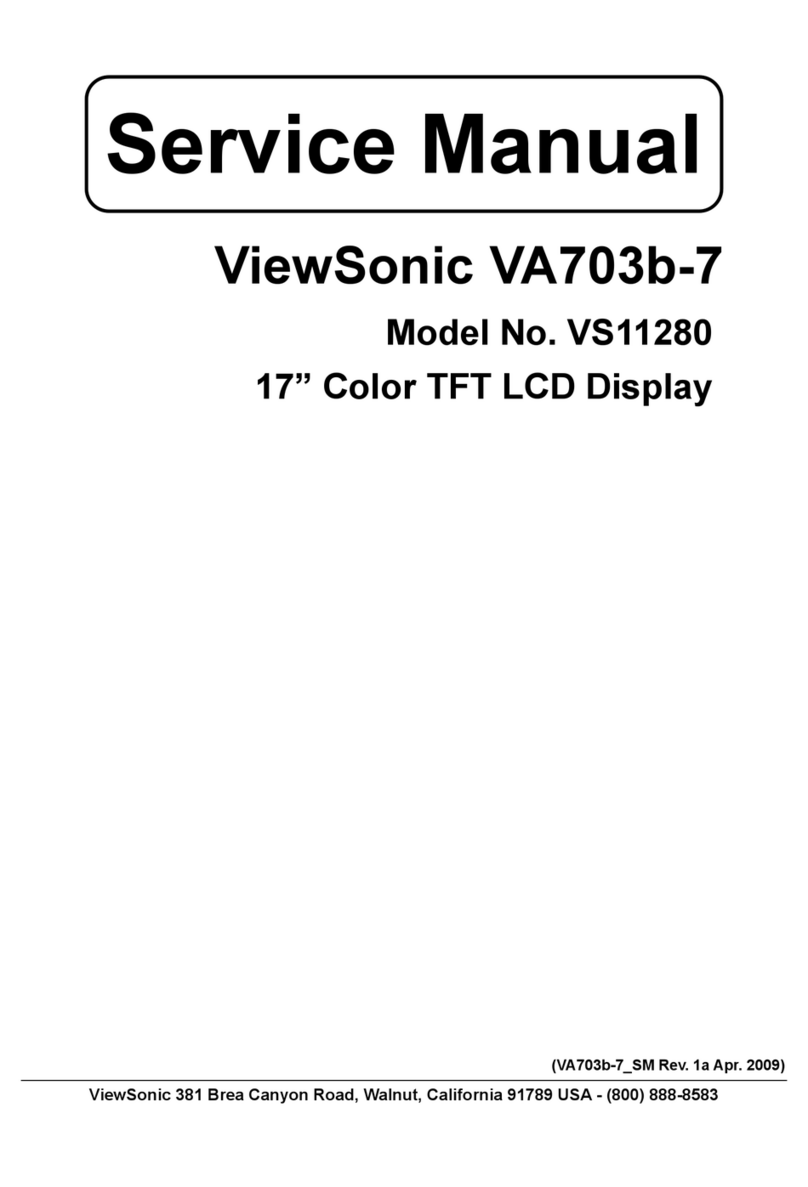
ViewSonic
ViewSonic LCD Display VS11280 Service manual
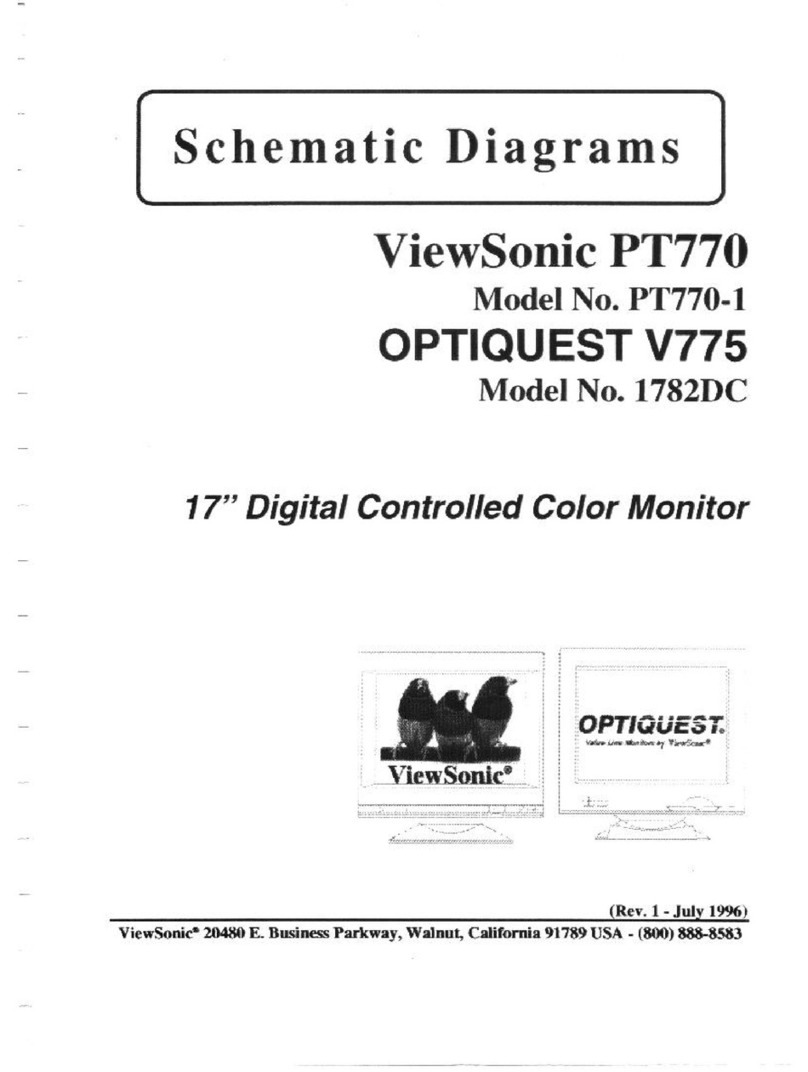
ViewSonic
ViewSonic PT770 - 17" CRT Display Schematic diagrams