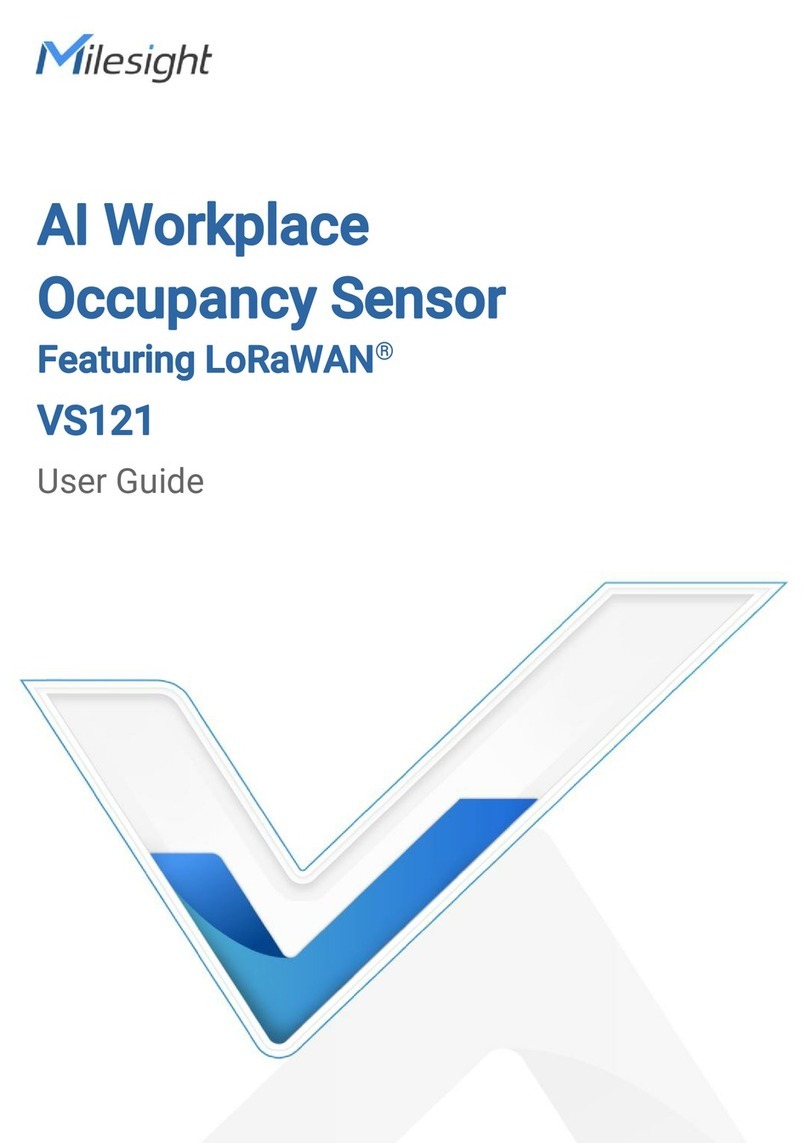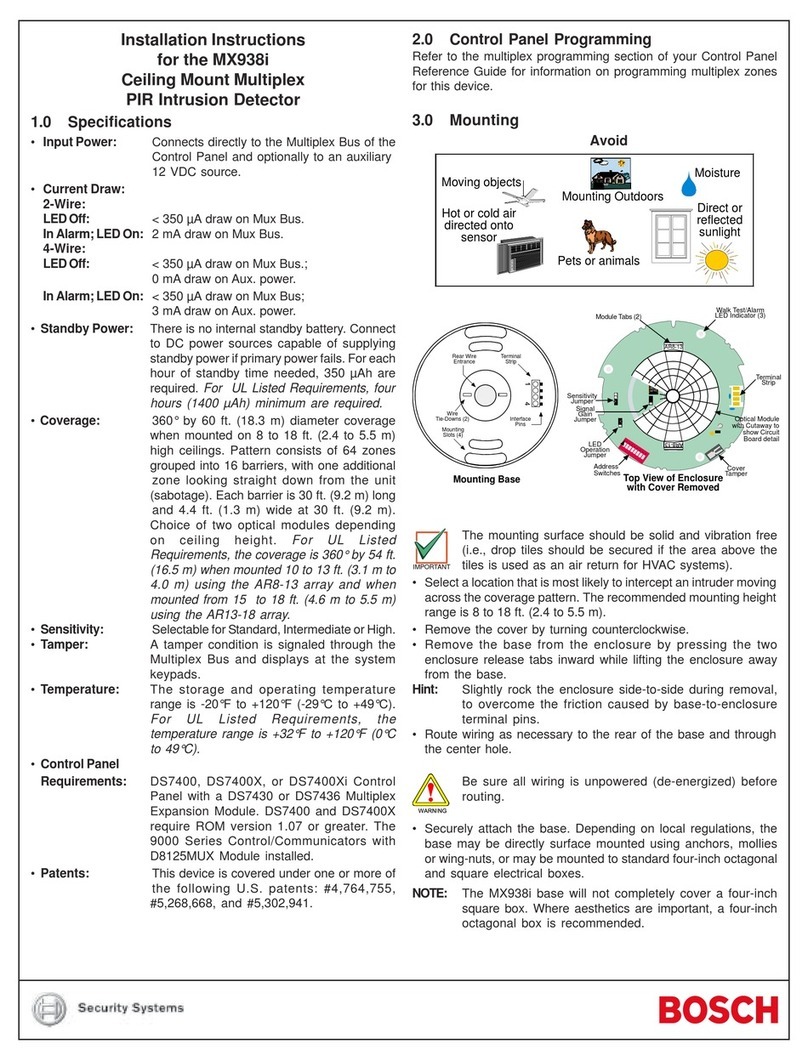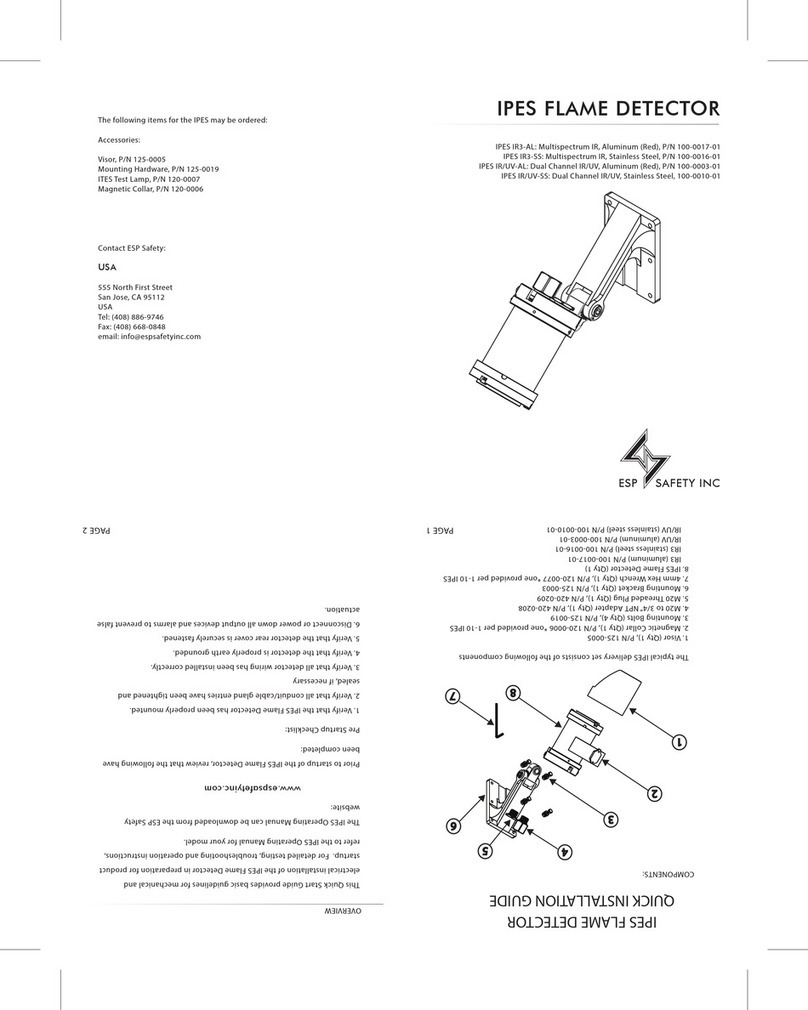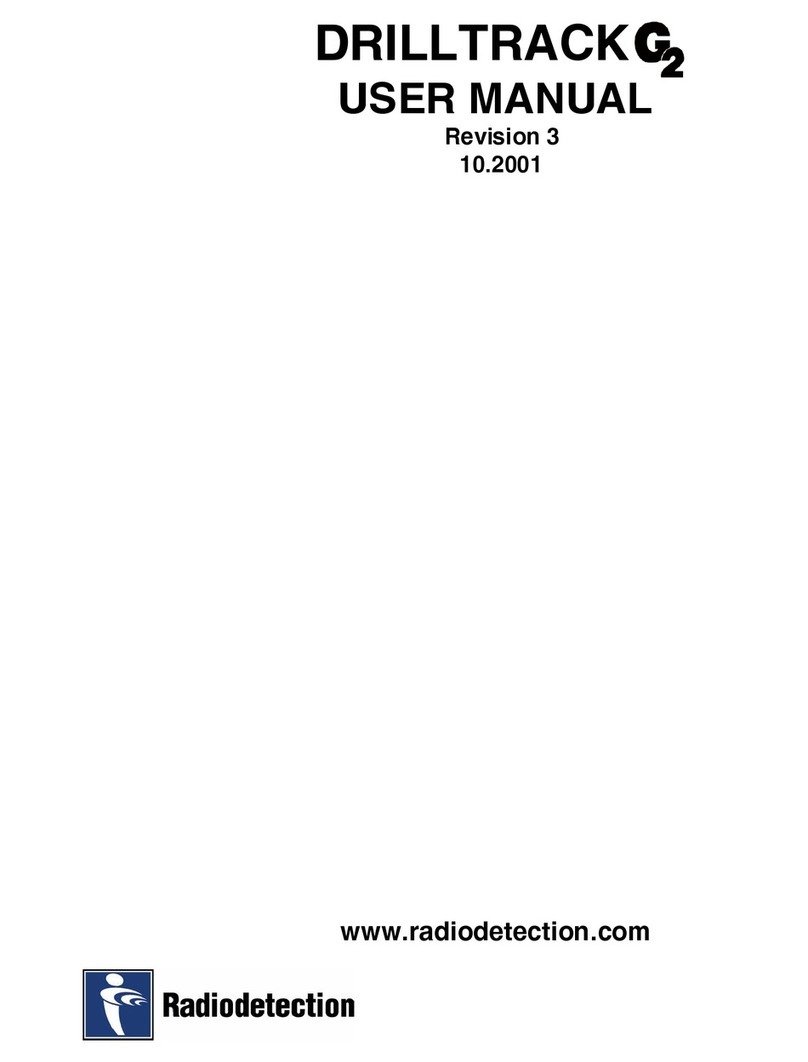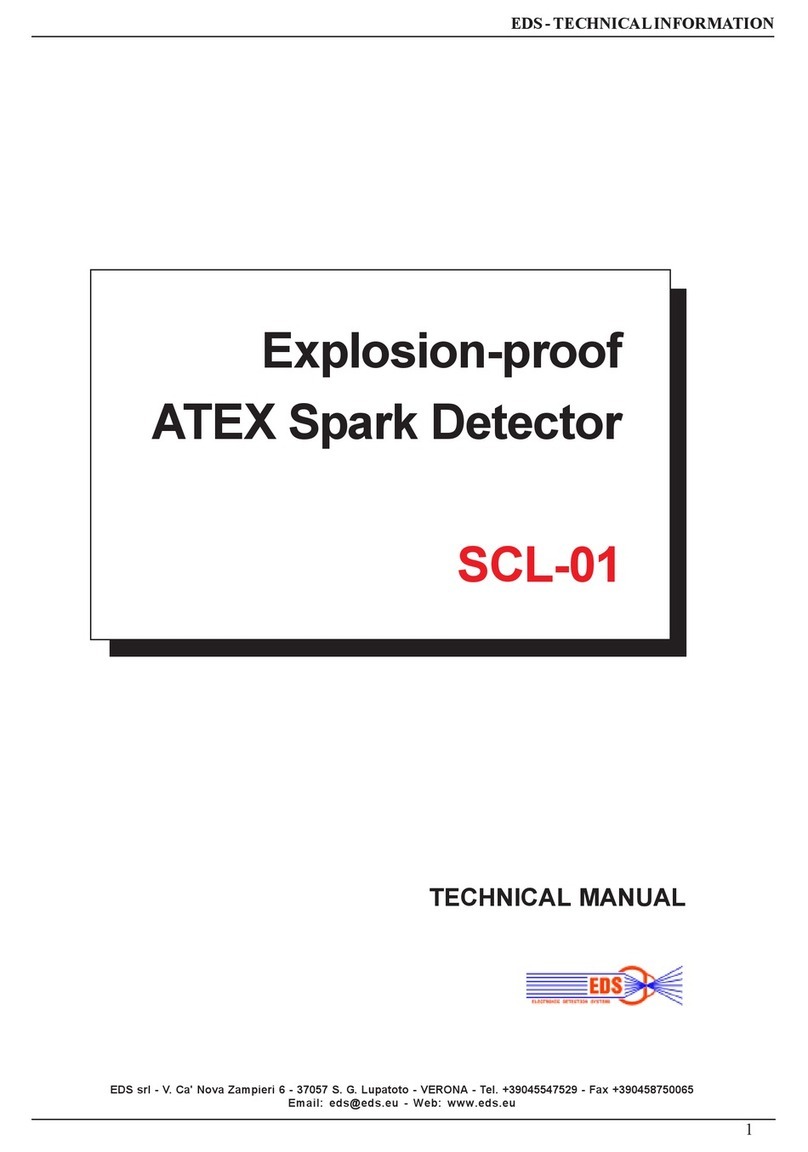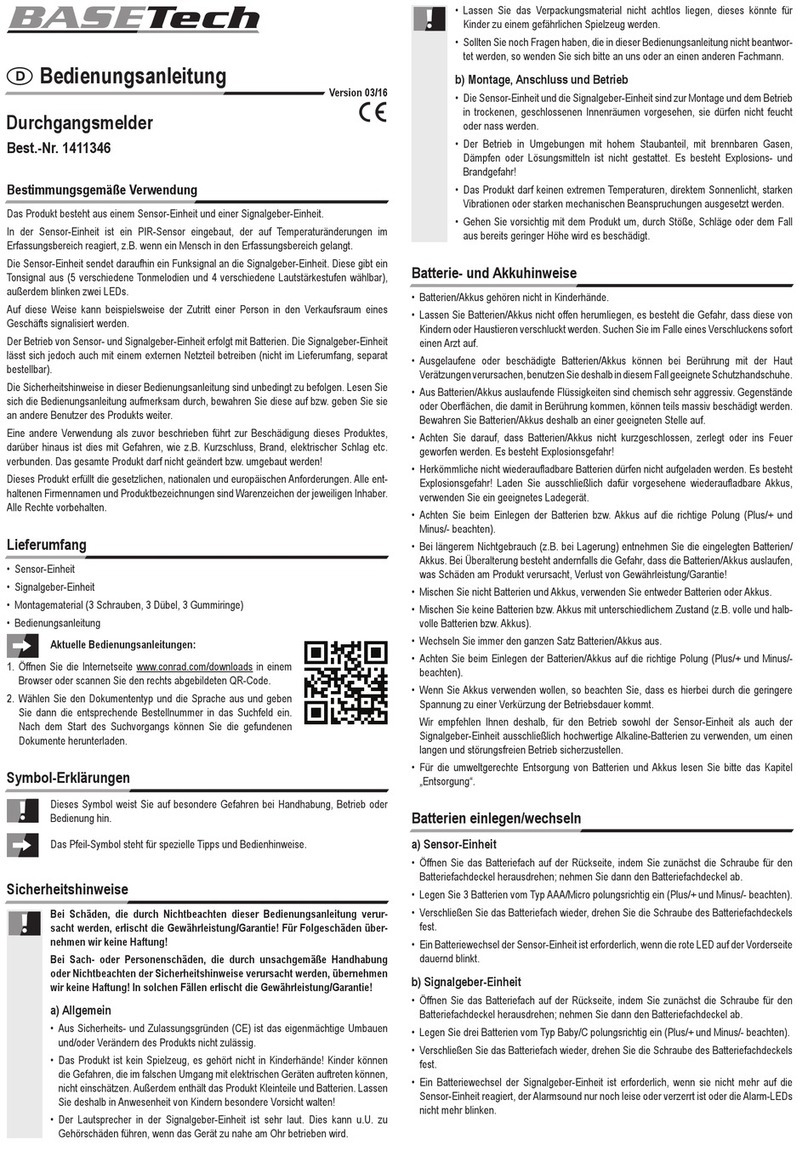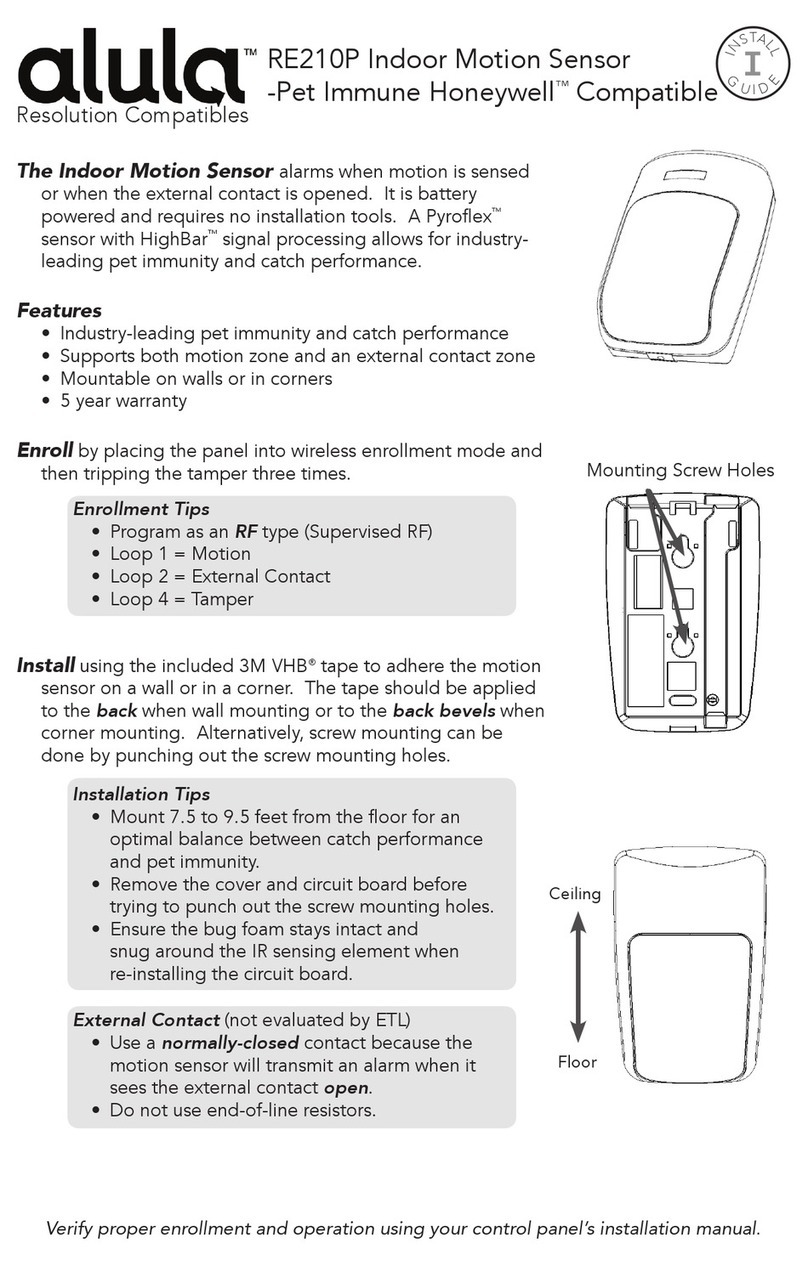Milesight EM320-TILT-868M User manual



















This manual suits for next models
1
Table of contents
Other Milesight Security Sensor manuals
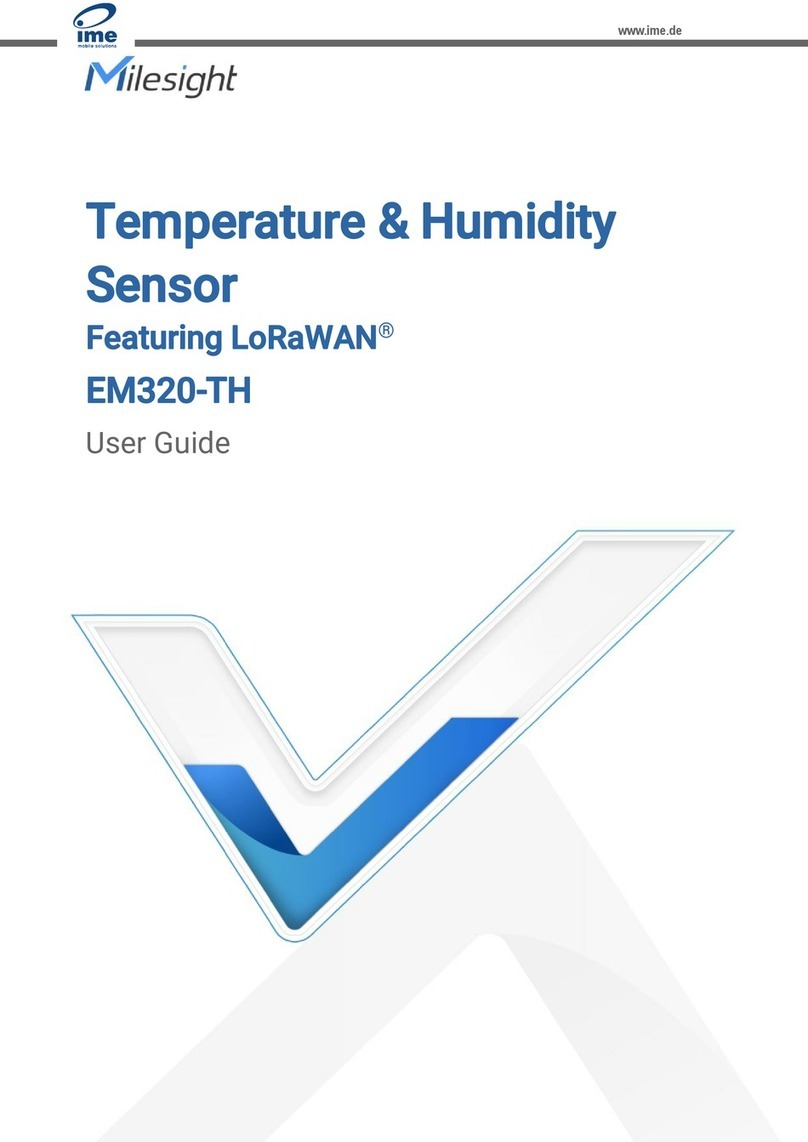
Milesight
Milesight EM320-TH-868M User manual
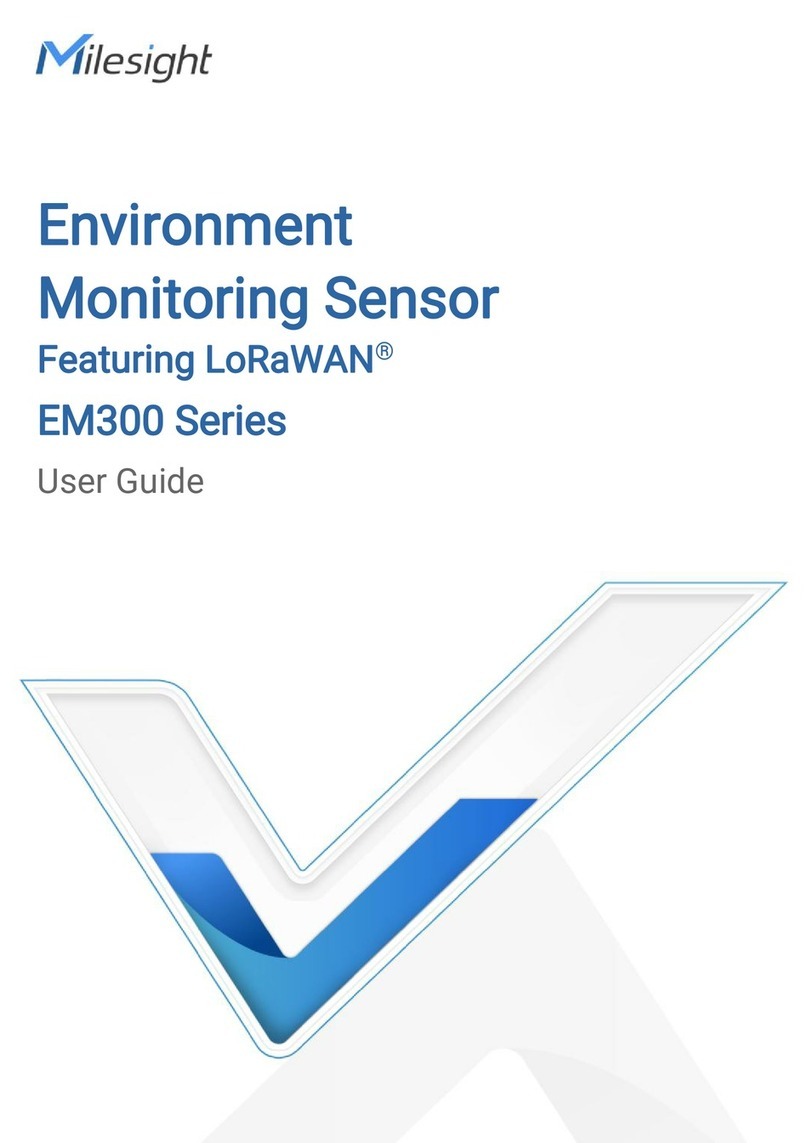
Milesight
Milesight EM300 Series User manual
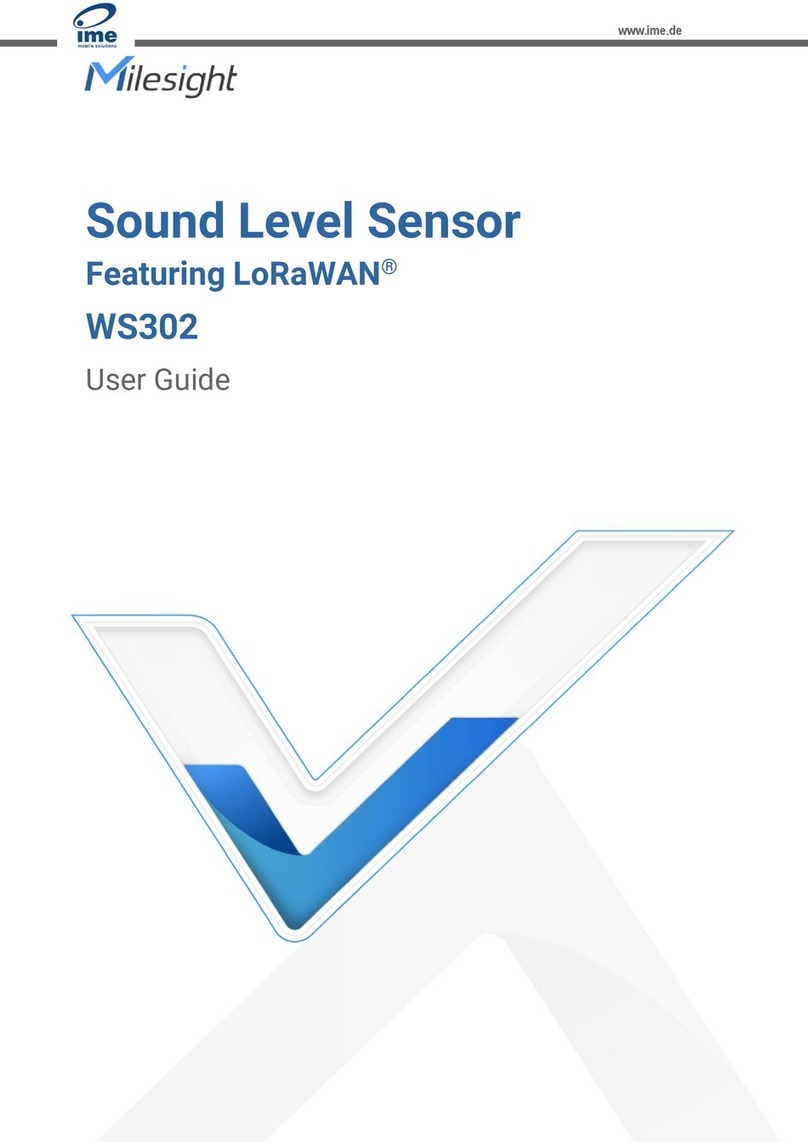
Milesight
Milesight WS302-868M User manual
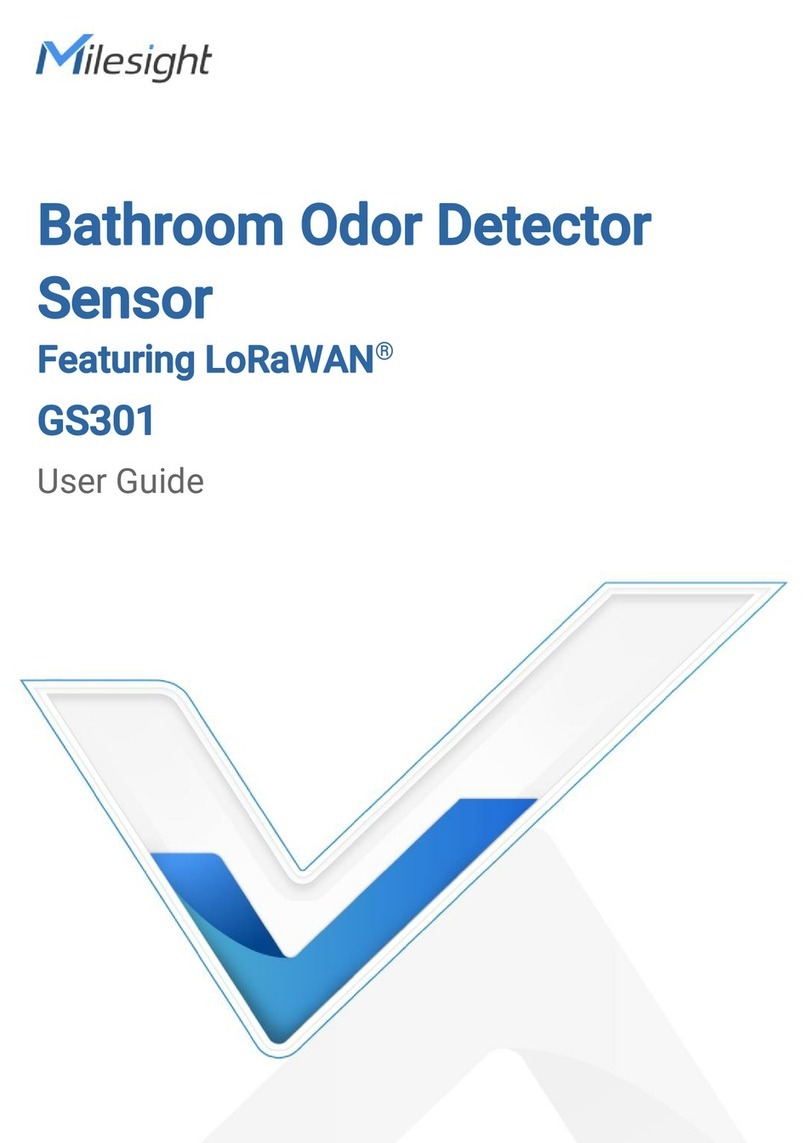
Milesight
Milesight GS301 User manual
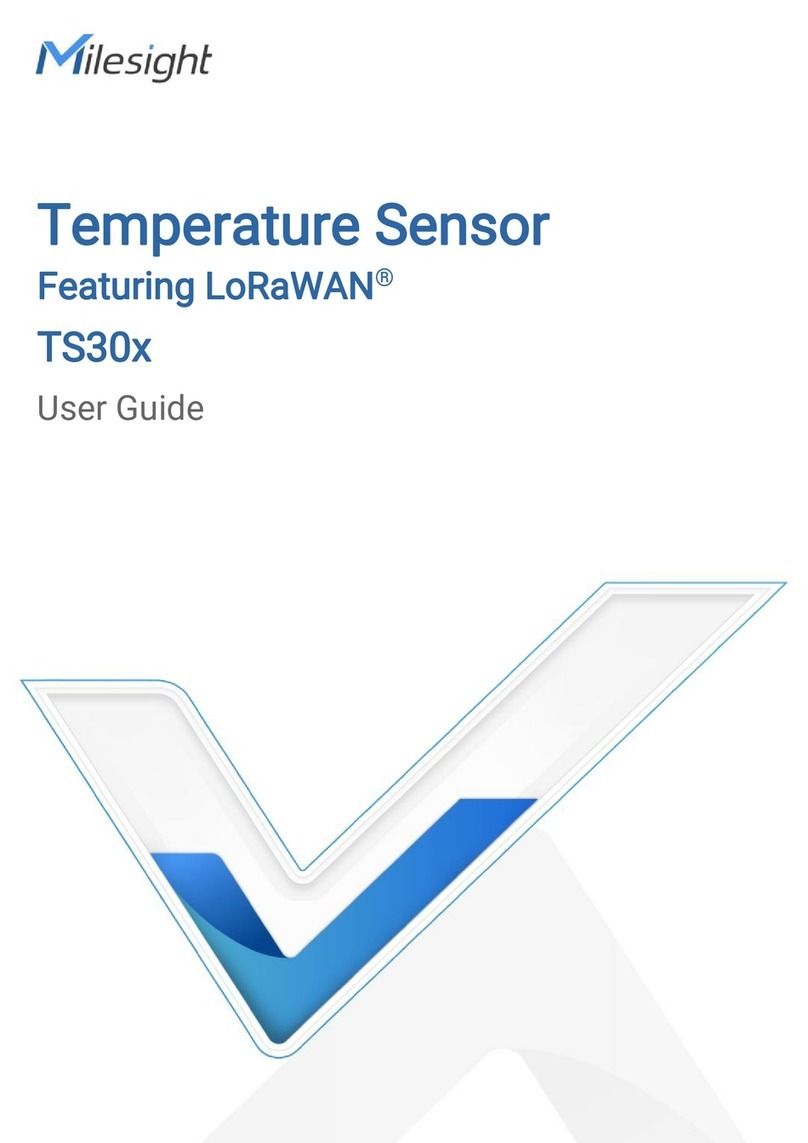
Milesight
Milesight TS30 Series User manual

Milesight
Milesight EM500 Series User manual

Milesight
Milesight AM100 Series User manual
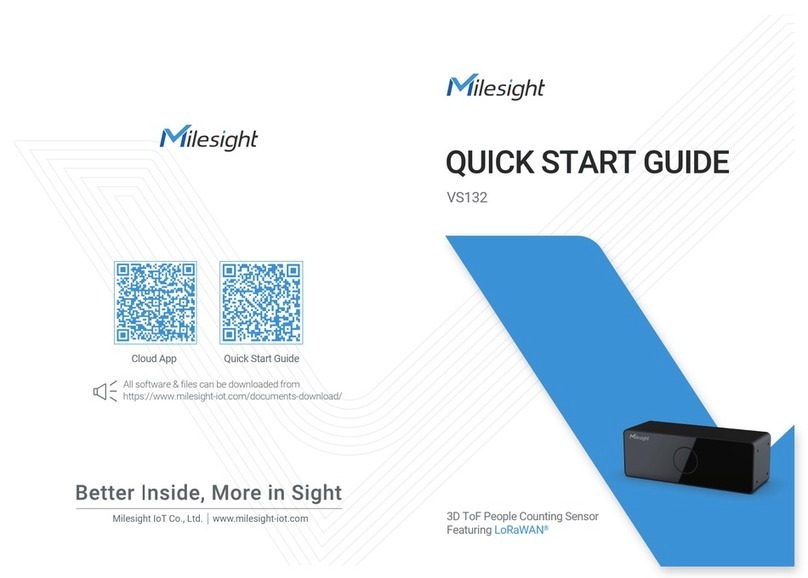
Milesight
Milesight VS132 User manual
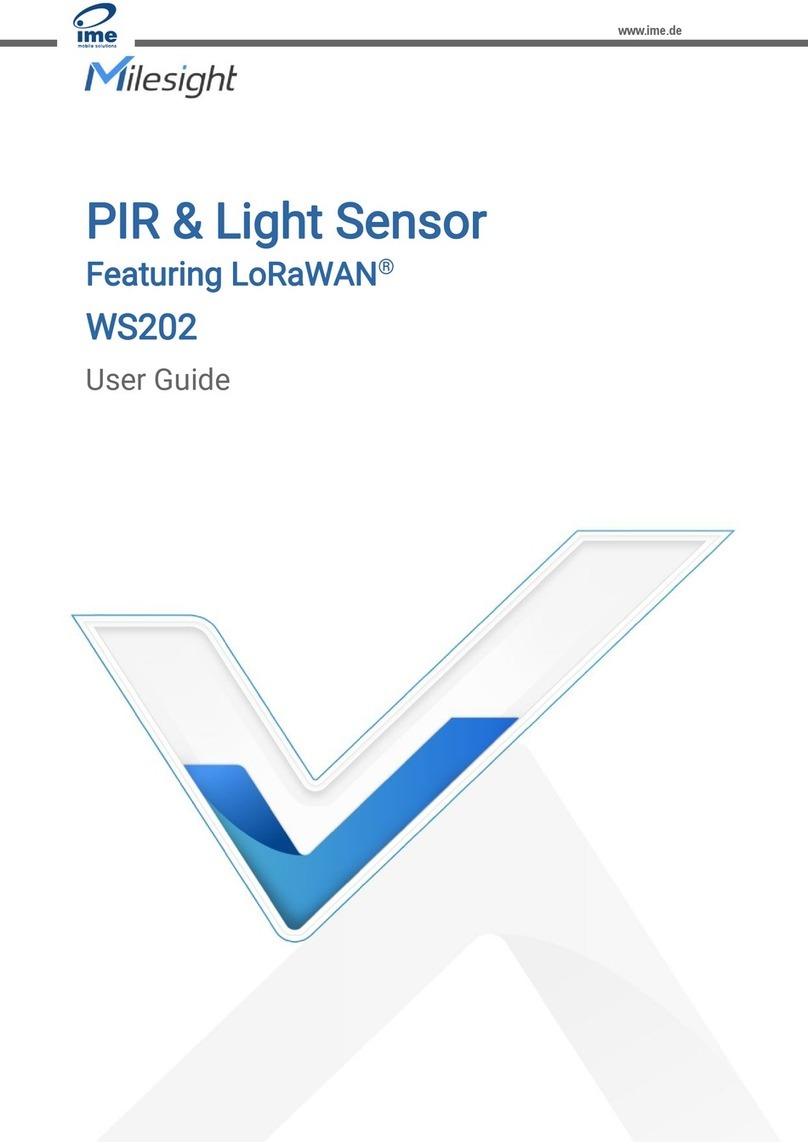
Milesight
Milesight WS202-868M User manual
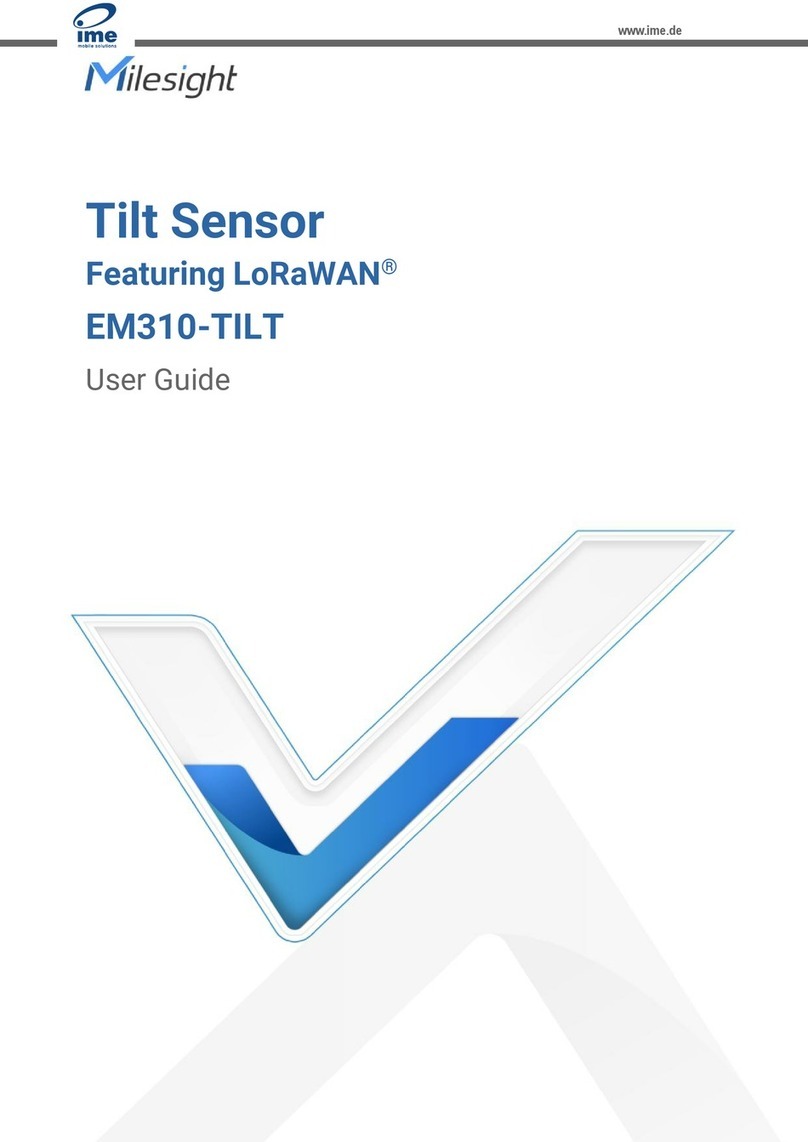
Milesight
Milesight EM310-TILT-868M User manual
Popular Security Sensor manuals by other brands

MSA
MSA MMR Upgrade instructions

Ness
Ness LUX Installation notes
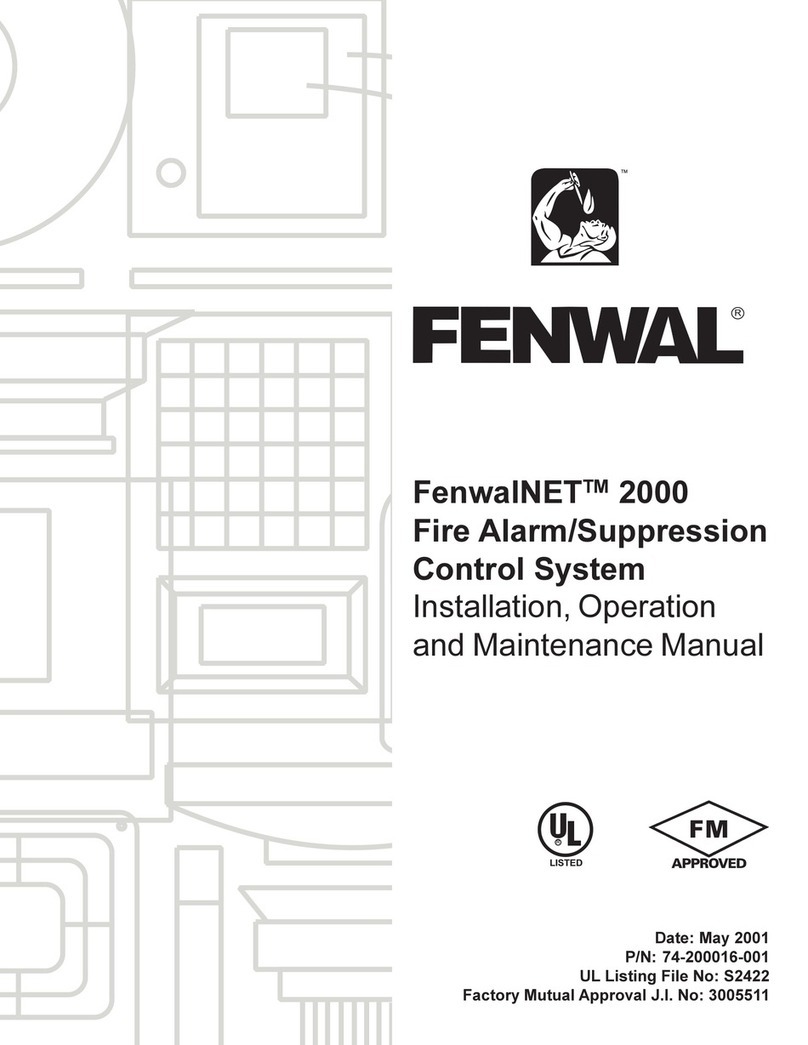
Fenwal
Fenwal FenwalNET 2000 Installation, operation and maintenance manual

Velleman
Velleman Whadda WPM407 user manual
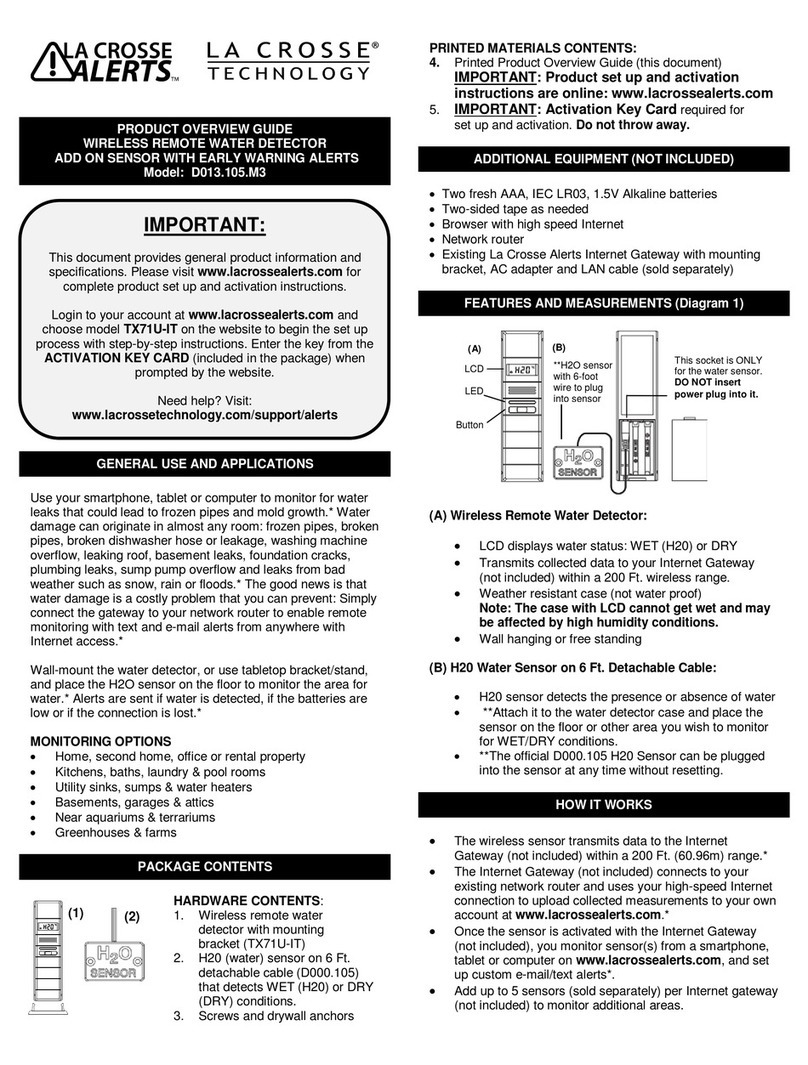
La Crosse Technology
La Crosse Technology D013.105.M3 Product overview guide
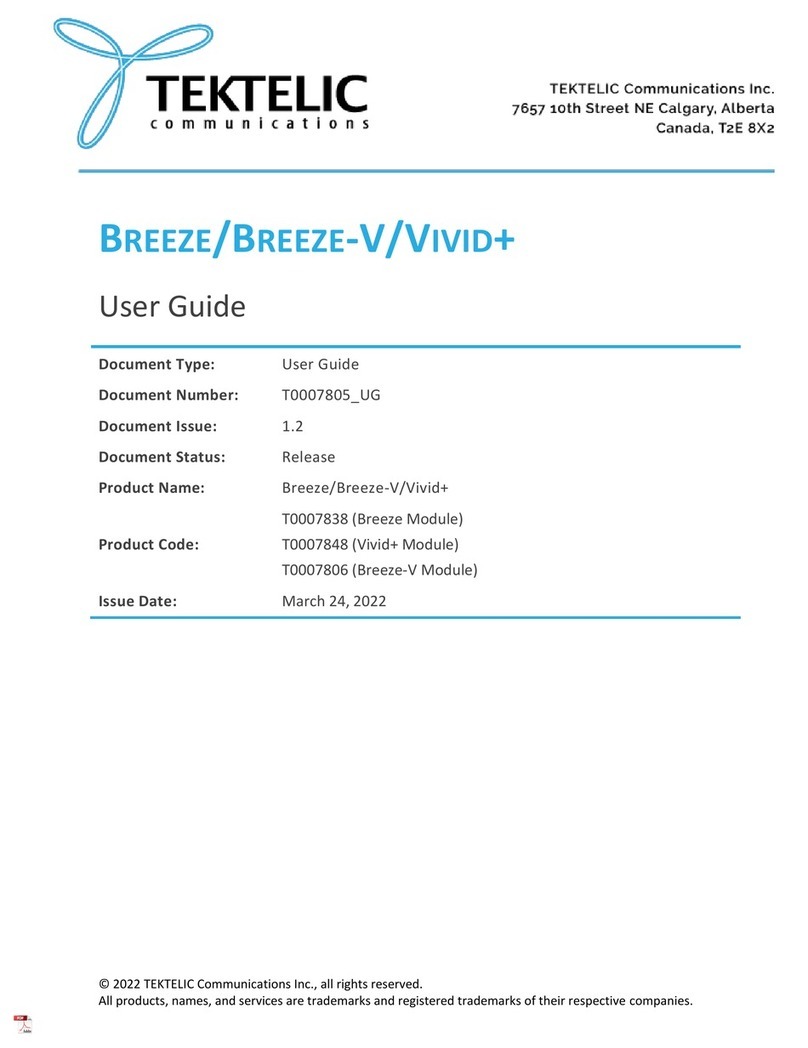
TEKTELIC Communications
TEKTELIC Communications BREEZE user manual