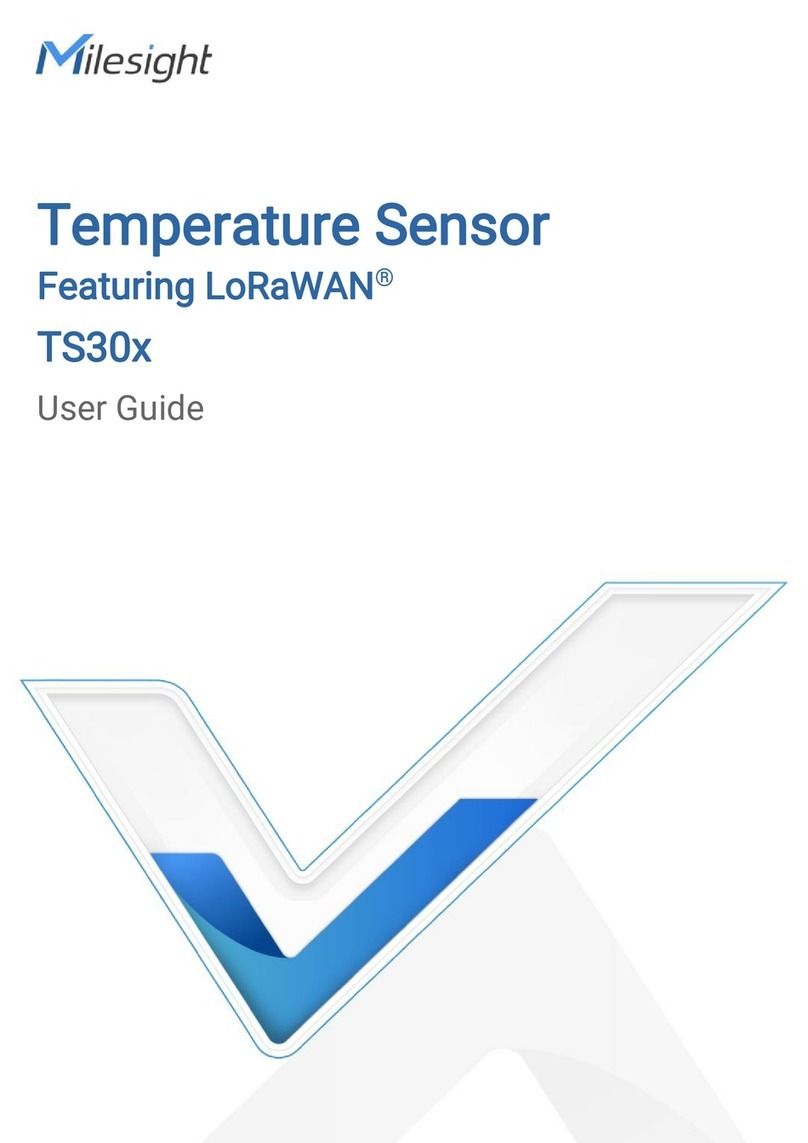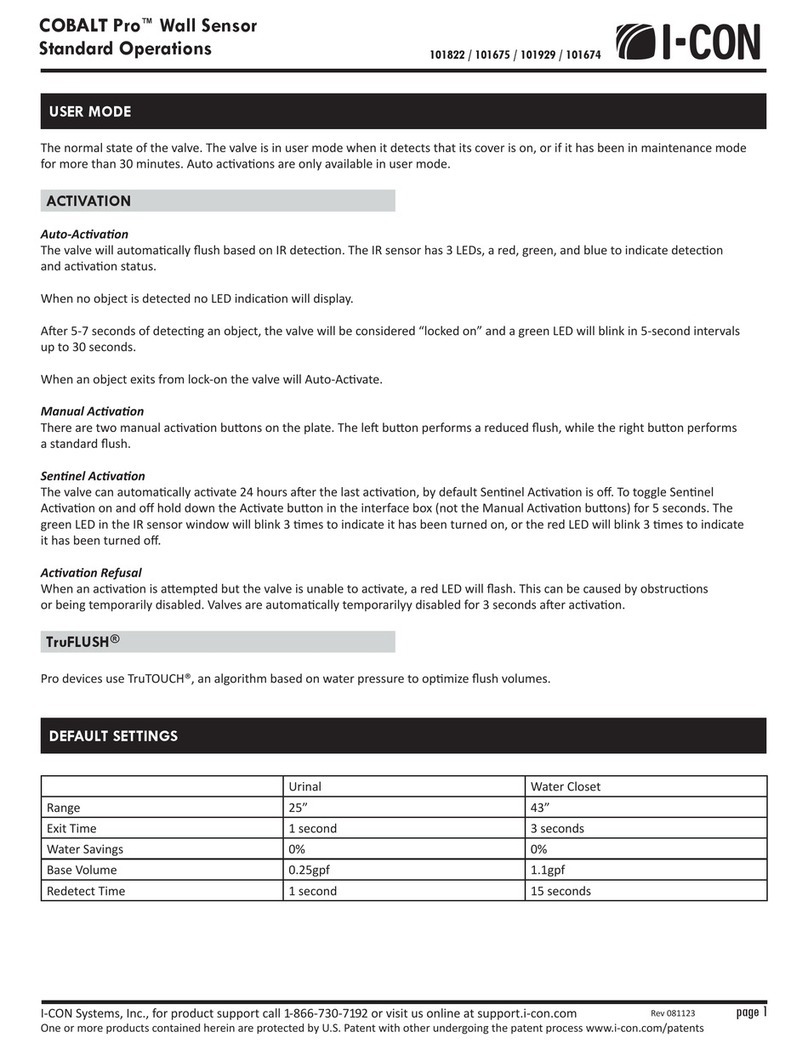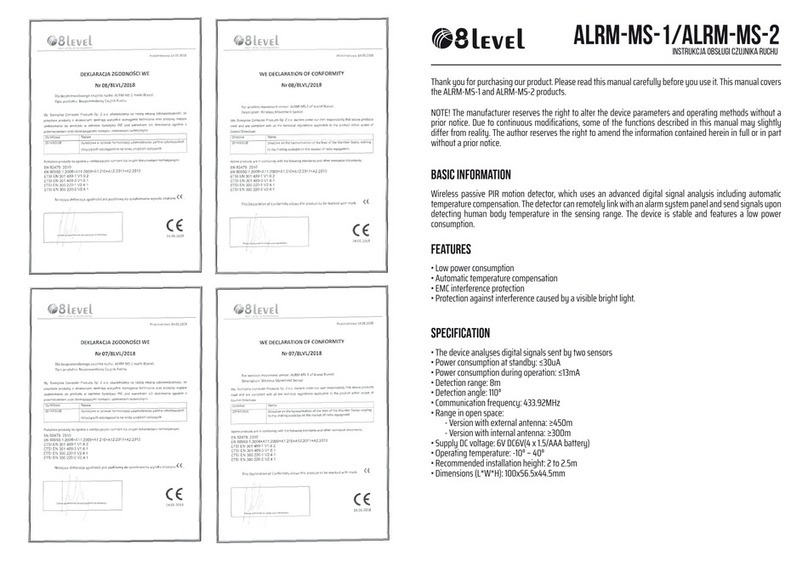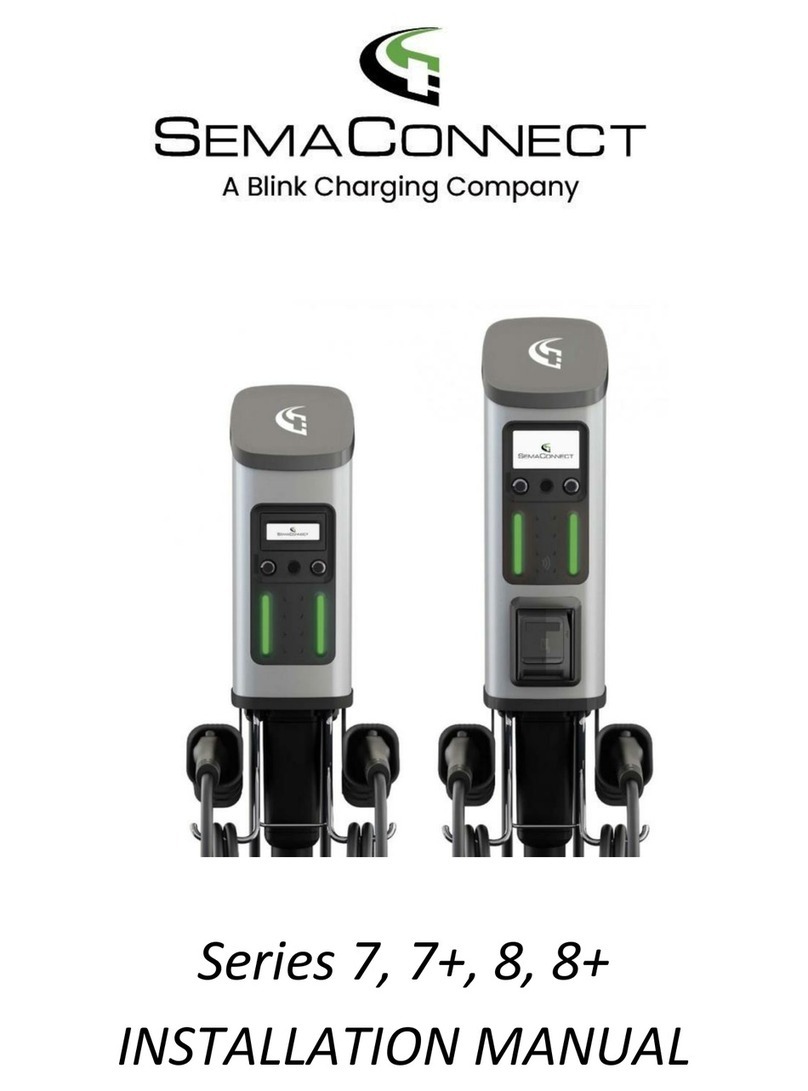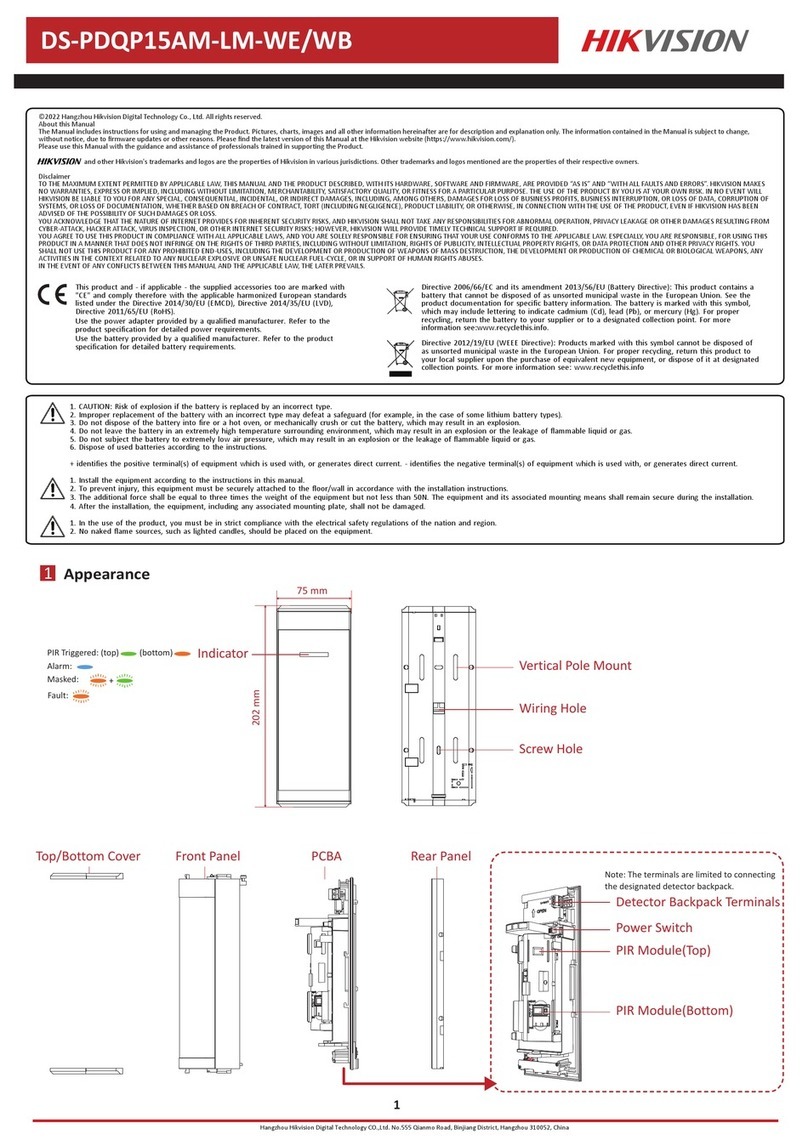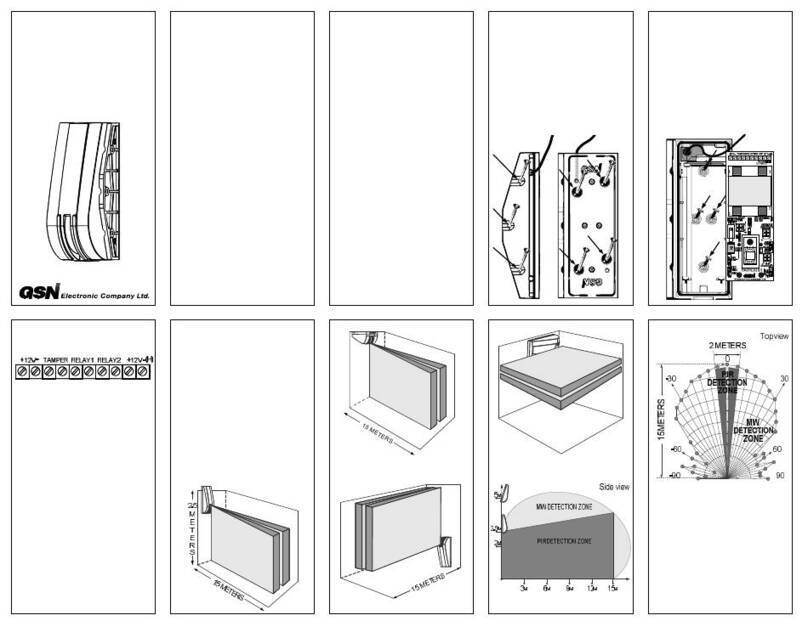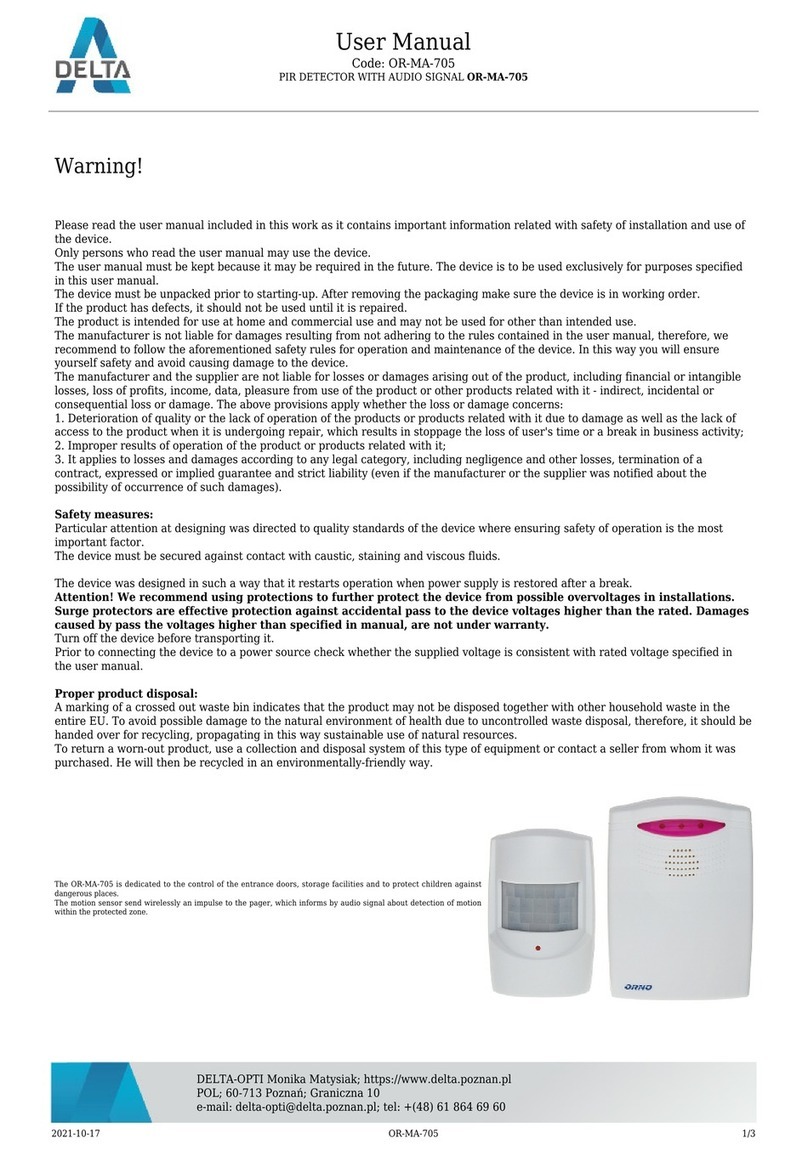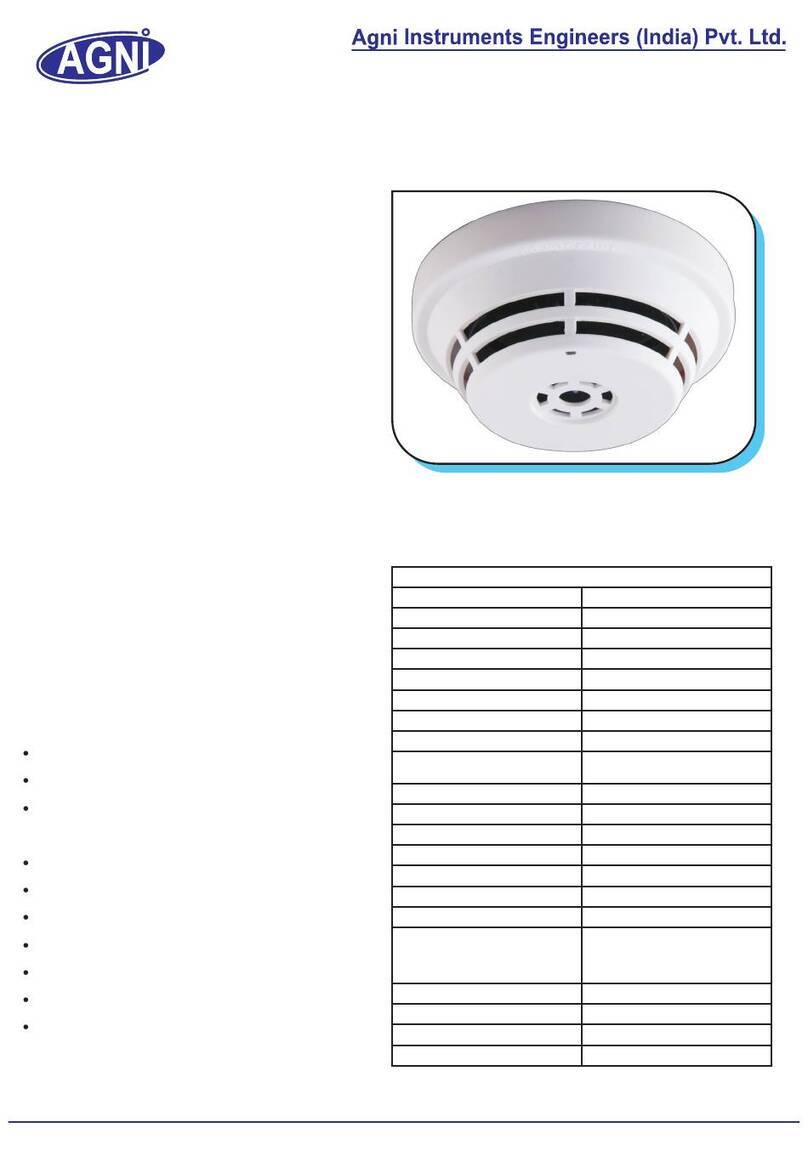Milesight EM300 Series User manual

Environment
Monitoring Sensor
Featuring LoRaWAN®
EM300 Series
User Guide

2
Applicability
This guide is applicable to EM300 series sensors shown as follows, except where otherwise
indicated.
Model
Description
EM300-TH
Temperature and Humidity Sensor
EM300-MCS
Magnet Switch Sensor
EM300-SLD
Spot Leak Detection Sensor
EM300-ZLD
Zone Leak Detection Sensor
EM300-MLD
Membrane Leak Detection Sensor
EM300-DI
Pulse Counter Sensor
EM300-CL
Capacitive Level Sensor
Safety Precautions
Milesight will not shoulder responsibility for any loss or damage resulting from not following the
instructions of this operating guide.
The device must not be disassembled or remodeled in any way.
In order to protect the security of the device, please change device password when first
configuration. The default password is 123456.
The device is not intended to be used as a reference sensor, and Milesight will not should
responsibility for any damage which may result from inaccurate readings.
Do not place the device close to objects with naked flames.
Do not place the device where the temperature is below/above the operating range.
Make sure electronic components do not drop out of the enclosure while opening.
When installing the battery, please install it accurately, and do not install the reverse or
wrong model.
Make sure both batteries are newest when install, or battery life will be reduced.
The device must never be subjected to shocks or impacts.
Declaration of Conformity
EM300 series is in conformity with the essential requirements and other relevant provisions of
the CE, FCC, and RoHS.

3
Copyright © 2011-2023 Milesight. All rights reserved.
All information in this guide is protected by copyright law. Whereby, no organization or individual
shall copy or reproduce the whole or part of this user guide by any means without written
authorization from Xiamen Milesight IoT Co., Ltd.
For assistance, please contact
Milesight technical support:
Email: iot.supp[email protected]om
Support Portal: support.milesight-iot.com
Tel: 86-592-5085280
Fax: 86-592-5023065
Address: Building C09, Software Park III,
Xiamen 361024, China
Revision History
Date
Doc Version
Description
Oct. 14, 2020
V 1.0
Initial version
Oct. 21, 2020
V 1.1
Model name change and pictures replace
Nov. 19, 2020
V 2.0
Layout replace
Mar. 4, 2021
V 2.1
Layout update
July 5, 2021
V 2.2
Delete USB Type-C description
Dec. 7, 2021
V 2.3
Add alarm setting, change SN to 16 digits
Nov. 24, 2022
V 2.4
1. Add EM300-DI model
2. Add Milesight D2D feature
3. Add data storage and retransmission feature
4. Add time synchronization feature
Oct. 31, 2023
V 2.5
1. Add EM300-MLD and EM300-CL model
2. EM300-DI supports pulse conversation, water
flow/outage alarm and D2D feature
3. Change the pulse definition of EM300-DI uplinks

4
Contents
1. Product Introduction......................................................................................................................... 5
1.1 Overview ...................................................................................................................................5
1.2 Features ................................................................................................................................... 5
2. Hardware Introduction ...................................................................................................................... 5
2.1 Packing List ..............................................................................................................................5
2.2 Hardware Overview ................................................................................................................. 6
2.3 GPIO Wiring (EM300-DI) ..........................................................................................................6
2.3 Dimensions(mm) .....................................................................................................................6
2.4 Power Button ........................................................................................................................... 6
3. Operation Guide .................................................................................................................................7
3.1 NFC Configuration ...................................................................................................................7
3.2 LoRaWAN Settings .................................................................................................................. 8
3.3 Basic Settings ........................................................................................................................ 10
3.4 Interface Settings (EM300-DI) .............................................................................................. 11
3.5 Advanced Settings................................................................................................................ 12
3.5.1 Calibration Settings .................................................................................................... 12
3.5.2 Threshold & Alarm Settings ....................................................................................... 12
3.5.3 Data Storage ............................................................................................................... 15
3.5.4 Data Retransmission .................................................................................................. 16
3.5.5 Milesight D2D Settings ...............................................................................................18
3.6 Maintenance .......................................................................................................................... 19
3.6.1 Upgrade ....................................................................................................................... 19
3.6.2 Backup .........................................................................................................................19
3.6.3 Reset to Factory Default .............................................................................................20
4. Installation ....................................................................................................................................... 22
4.1 EM300 Device Installation.................................................................................................... 22
4.2 Sensor Installation .................................................................................................................22
5. Device Payload ................................................................................................................................ 24
5.1 Basic Information .................................................................................................................. 24
5.2 Sensor Data ........................................................................................................................... 24
5.2.1 EM300-TH/MCS/xLD ..................................................................................................24
5.2.2 EM300-DI .....................................................................................................................25
5.2.3 EM300-CL ....................................................................................................................27
5.3 Downlink Commands ............................................................................................................ 28
5.3.1 EM300-TH/MCS/xLD ..................................................................................................28
5.3.2 EM300-DI .....................................................................................................................30
5.3.3 EM300-CL ....................................................................................................................32
5.4 Historical Data Enquiry ..........................................................................................................33

5
1. Product Introduction
1.1 Overview
EM300 series is a sensor mainly used for outdoor environment through wireless LoRaWAN®
network. EM300 device is battery powered and designed for multiple mounting ways. It is
equipped with NFC (Near Field Communication) and can easily be configured by a smartphone.
Sensor data are transmitted in real-time using standard LoRaWAN®protocol. LoRaWAN®
enables encrypted radio transmissions over long distance while consuming very little power.
The user can obtain sensor data and view the trend of data change through Milesight IoT Cloud
or through the user's own Network Server.
1.2 Features
Up to 11 km communication range
Easy configuration via NFC
Standard LoRaWAN®support
Milesight IoT Cloud compliant
Low power consumption with 4000mAh replaceable battery
2. Hardware Introduction
2.1 Packing List
1 × EM300 Device
(Including Sensor)
2 × Wall
Mounting Kits
2 ×
Screw Caps
1 ×
Quick Guide
1 ×
Warranty Card
3M Double Sided
Tape(SLD, MCS and
CL Sensor Only)
Mounting Screws
(SLD or MCS
Sensor Only)
Cable-tie (CL
Sensor Only)
If any of the above items is missing or damaged, please contact your sales representative.

6
2.2 Hardware Overview
2.3 GPIO Wiring (EM300-DI)
2.3 Dimensions(mm)
2.4 Power Button
Note: The LED indicator and power button are inside the device. Turn on/off and reset can also
be configured via NFC.
Function
Action
LED Indication
Turn On
Press and hold the button for more than 3 seconds.
Off →On
Turn Off
Press and hold the button for more than 3 seconds.
On →Off
Reset
Press and hold the button for more than 10 seconds.
Blinks quickly.
Check
On/Off Status
Quickly press the power button.
Light On: Device is on.
Light Off: Device is off.

7
3. Operation Guide
3.1 NFC Configuration
EM300 series can be monitored and configured via NFC. Please refer the following steps to
complete configuration.
1. Download and install “Milesight ToolBox” App from Google Play or Apple Store.
2. Enable NFC on the smartphone and launch Milesight ToolBox.
3. Attach the smartphone with NFC area to the device and click NFC Read to read device
information. Basic information and settings of the device will be shown on ToolBox App if it’s
recognized successfully. You can read and configure the device by tapping the Read/Write
device on the App. In order to protect the security of the device, please change password when
first configuration. The default password is 123456.
Note:
1) Ensure the location of smartphone NFC area and it’s recommended to take off phone case.
2) If the smartphone fails to read/write configurations via NFC, keep the phone away and back
to try again.
3) EM300 series can also be configured by dedicated NFC reader provided by Milesight IoT or
you can configure it via TTL interface inside the device.

8
3.2 LoRaWAN Settings
EM300 series support to configure join type, App EUI, App Key and other information. You can
also keep all settings by default.
Parameters
Description
Device EUI
Unique ID of the device which can also be found on the label.
App EUI
Default App EUI is 24E124C0002A0001.
Application Port
The port used for sending and receiving data, default port is 85.
Join Type
OTAA and ABP mode are available.
Application Key
Appkey for OTAA mode, default is 5572404C696E6B4C6F52613230313823.
Device Address
DevAddr for ABP mode, default is the 5th to 12th digits of SN.
Network Session
Key
Nwkskey for ABP mode, default is 5572404C696E6B4C6F52613230313823.
Application
Session Key
Appskey for ABP mode, default is 5572404C696E6B4C6F52613230313823.
LoRaWAN Version
V1.0.2 and V1.0.3 are available.
Work Mode
It’s fixed as Class A.
RX2 Data Rate
RX2 data rate to receive downlinks or send D2D commands.
RX2 Frequency
RX2 frequency to receive downlinks or send D2D commands. Unit: Hz
Supported
Frequency
Enable or disable the frequency to send uplinks. If frequency is one of
CN470/AU915/US915, enter the index of the channel to enable in the input
box, making them separated by commas.

9
Examples:
1, 40: Enabling Channel 1 and Channel 40
1-40: Enabling Channel 1 to Channel 40
1-40, 60: Enabling Channel 1 to Channel 40 and Channel 60
All: Enabling all channels
Null: Indicate that all channels are disabled
Channel Mode
Select Standard-Channel mode or Single-Channel mode. When Single-Channel
mode is enabled, only one channel can be selected to send uplinks.
Spread Factor
If ADR is disabled, the device will send data via this spread factor.
Confirmed Mode
If the device does not receive ACK packet from network server, it will resend
data once.
Rejoin Mode
Reporting interval ≤ 35 mins: the device will send a specific number of
LinkCheckReq MAC packets to the network server every reporting interval or
every double reporting interval to validate connectivity; If there is no response,
the device will re-join the network.
Reporting interval > 35 mins: the device will send a specific number of
LinkCheckReq MAC packets to the network server every reporting interval to
validate connectivity; If there is no response, the device will re-join the
network.
Set the number of
packets sent
When the rejoin mode is enabled, set the number of LinkCheckReq packets to
send.
Note: the actual sending number is Set the number of packet sent + 1.

10
ADR Mode
Allow network server to adjust datarate of the device.
Tx Power
Transmit power of device.
Note:
1) Please contact sales for device EUI list if there are many units.
2) Please contact sales if you need random App keys before purchase.
3) Select OTAA mode if you use Milesight IoT Cloud to manage devices.
4) Only OTAA mode supports rejoin mode.
3.3 Basic Settings
Go to Device > Setting > General Settings to change the reporting interval, etc.
Parameters
Description
Reporting Interval
Reporting interval of transmitting current sensor values to network
server. Range: 1-1080 mins, Default: 10 mins (EM300-TH/MCS/SLD/ZLD/
DI), 1080 mins (EM300-MLD)
Temperature Unit
Change the temperature unit displayed on the ToolBox.
Note:
1) The temperature unit in the reporting package is fixed as Celsius(°C).
2) Please modify the threshold settings if the unit is changed.
Data Storage
Disable or enable data storage locally.
Data
Retransmission
Disable or enable data retransmission.
Change Password
Change the password for ToolBox App to write this device.
EM300-CL:

11
Parameters
Description
Reporting Interval
Reporting interval of transmitting battery level and liquid status to
network server. Range: 1-1440 mins, Default: 1440 mins
Full Liquid
Calibration
When the liquid is full, click the Calibrate button to record the full status.
After calibrated, the device will report a calibration result packet.
Note:
1) The device will calibrate once automatically after turning on 20
minutes.
2) The alarm feature will not work if liquid calibration did not proceed.
3) Please re-calibrate it if the full liquid height changes.
Change Password
Change the password for ToolBox App to write this device.
3.4 Interface Settings (EM300-DI)
Go to Device > Settings > Interface Settings to modify configurations.
Parameters
Description
Interface Type
Change the interface type of GPIO interface as Counter or Digital.

12
Pulse Filter
When the function is enabled, pulse with a rate of more than 250us can
be counted.
Modify Count Value
Set the initial counting value.
Pulse Value
Conversion
Set the value that converts pulses to a specific water consumption.
Water_conv Unit Pulse_conv
Note: water_conv=water conversion value, pulse_conv=pules conversion
value.
3.5 Advanced Settings
3.5.1 Calibration Settings
EM300-TH/MCS/SLD/ZLD/DI supports temperature and humidity calibration. The device will add
the calibration value to raw value and upload the final values to network server.
3.5.2 Threshold & Alarm Settings
EM300 series supports various types of alarm settings.
1) Temperature Threshold Alarm:
EM300-TH/MCS/SLD/ZLD/DI supports temperature threshold alarm settings. When current
temperature is over or below the threshold value, the device will report the threshold alarm
packet once instantly. Only when the threshold alarm is dismissed and re-triggered, the device
will report the alarm again.

13
Parameters
Description
Collect Interval
The interval to detect temperature after threshold alarm triggers.
This interval should be less than reporting interval.
2) EM300-MCS/SLD/ZLD/MLD:
Parameters
Description
Alarm Reporting
After enabled, the device will report the alarm packet when the door
status changes to open or water is detected to leak.
Alarm Reporting Interval
The interval to report digital status after alarm triggers. This
interval should be less than reporting interval.
Alarm Reporting Times
Alarm packet report times after alarm triggers.
3) EM300-DI:
When interface type is Digital:

14
Parameters
Description
Alarm Reporting
After enabled, the device will report the alarm packet according to
digital change options.
Alarm Reporting Interval
The interval to report digital status after alarm triggers. This
interval should be less than reporting interval.
Alarm Reporting Times
Alarm packet report times after alarm triggers.
When interface type is Pulse:
Parameters
Description
Duration for Water Flow
Determination/s
If the pulse counter does not increase for this duration time, the
device will judge current status as “Water Outage”; otherwise, the
device will judge current status as “Water Flow”.

15
Water Flow Timeout
Alarm
If the “Water Flow” status has passed the timeout interval, the
device will report a water flow timeout alarm packet.
Water Outage Timeout
Alarm
If the “Water Outage” status has passed the timeout interval, the
device will report a water outage timeout alarm packet.
4) EM300-CL:
Parameters
Description
Alarm Reporting
After enabled, the device will report the alarm packet when the
liquid level of container is lower than the installation height of
detection electrode sheet.
Status Detection Interval
The interval to detect liquid status after alarm triggers.
Alarm Reporting Times
Alarm packet report times after alarm triggers.
Alarm Dismiss Report
After enabled, the device will report the alarm dismiss packet once
when the liquid of container is changed to full.
3.5.3 Data Storage
EM300 series (except EM300-CL) supports storing data records locally and exporting data via
ToolBox App. The device will record the data according to reporting interval and even join
network.
1. Go to Device > Status of ToolBox App to click Sync to sync the time.
Besides, when device LoRaWAN®version is set as 1.0.3, the device will send MAC commands to
ask the network server for the time every time it joins the network.

16
2. Go to Device > Setting > General Settings to enable data storage feature.
3. Go to Device > Maintenance, click Export, then select the data time range and click Confirm to
export data. ToolBox App can only export last 14 days’ data.
3.5.4 Data Retransmission
EM300 series (except EM300-CL) supports data retransmission to ensure network server can
get all data even if network is down for some times. There are two ways to get the lost data:
Network server sends downlink commands to to enquire the historical data for specifying
time range, see section Historical Data Enquiry;

17
When network is down if no response from LinkCheckReq MAC packets for a period of time,
the device will record the network disconnected time and re-transmit the lost data after
device re-connects the network.
Here are the steps for data retransmission:
1. Enable data storage feature and data retransmission feature;
2. Go to Device > Setting > General Settings to enable rejoin mode feature and set the number of
packets sent. Take below as an example, the device will send LinkCheckReq MAC packets to the
network server regularly to check for any network disconnection; if there is no response for 8+1
times, the join status will change to de-active and the device will record a data lost time point
(the time it reconnected to the network).
3. After the network connected back, the device will send the lost data from the point in time
when the data was lost according to the reporting interval.
Note:
1) If the device is rebooted or re-power when data retransmission is not completed, the device
will re-send all retransmission data again after device is reconnected to the network;
2) If the network is disconnected again during data retransmission, it will only send the latest

18
disconnected data;
3) The retransmission data format is started with “20ce” or “21ce”, please refer to see section
Historical Data Enquiry.
4) Data retransmission will increase the uplinks and shorten the battery life.
3.5.5 Milesight D2D Settings
Milesight D2D protocol is developed by Milesight and used for setting up transmission among
Milesight devices without gateway. When the Milesight D2D settings is enabled, EM300 series
(except EM300-CL) can work as D2D controller to send control commands to trigger Milesight
D2D agent devices.
1. Configure RX2 datarate and RX2 frequency in LoRaWAN®settings, it is suggested to change
the default value if there are many LoRaWAN®devices around.
2. Go to Device > Setting > D2D Settings to enable Milesight D2D feature.
3. Define an unique D2D key which is the same as Milesight D2D agent devices. (Default D2D
key: 5572404C696E6B4C6F52613230313823)
4. Enable one of status mode and configure 2-byte hexadecimal Milesight D2D command. When
the status is triggered, EM300 series sensor will send this control command to corresponding
Milesight D2D agent devices. Take EM300-ZLD as example below:

19
Note:
1) If you enable LoRa Uplink, a LoRaWAN®uplink packet that contains corresponding alarm
status will be sent to gateway after the Milesight D2D control command packet. Otherwise, the
alarm packet will not send to LoRaWAN®gateway.
2) If you want to enable Temperature Threshold Trigger Status: Trigger or Temperature
Threshold Trigger Status: not triggered, please enable and configure temperature threshold
feature under Threshold Settings.
3) For EM300-DI, if you want to enable water flow or outage settings, please enable and
configure water flow threshold feature under Threshold Settings.
3.6 Maintenance
3.6.1 Upgrade
1. Download firmware from Milesight website to your smartphone.
2. Open Toolbox App and click Browse to import firmware and upgrade the device.
Note:
1) Operation on ToolBox is not supported during an upgrade.
2) Only Android version ToolBox supports the upgrade feature.
3.6.2 Backup
EM300 devices support configuration backup for easy and quick device configuration in bulk.
Backup is allowed only for devices with the same model and LoRaWAN®frequency band.
1. Go to Template page on the App and save current settings as a template. You can also edit
the template file.
2. Select one template file which saved in the smartphone and click Write, then attach to

20
another device to write configuration.
Note: Slide the template item left to edit or delete the template. Click the template to edit the
configurations.
3.6.3 Reset to Factory Default
Please select one of following methods to reset device:
Via Hardware: Hold on power button (internal) for more than 10s until LED blinks.
Via ToolBox App: Go to Device > Maintenance to click Reset, then attach smart phone with NFC
area to device to complete reset.
Other manuals for EM300 Series
4
This manual suits for next models
7
Table of contents
Other Milesight Security Sensor manuals
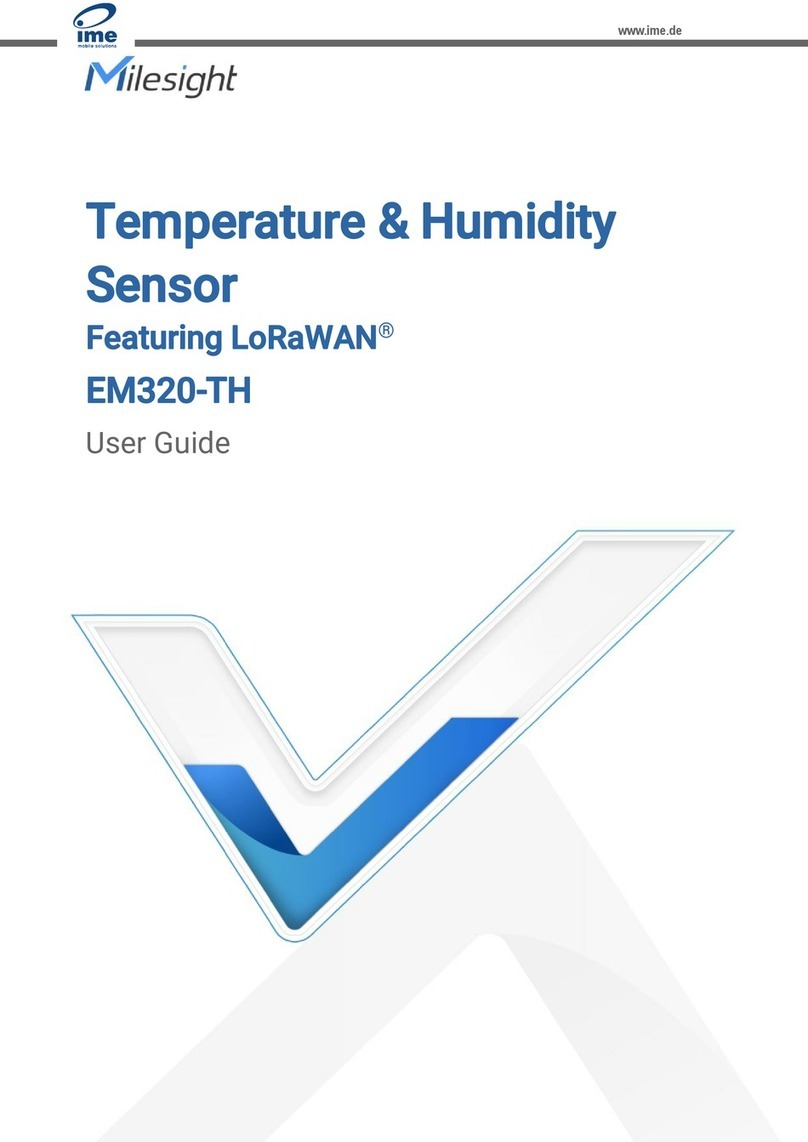
Milesight
Milesight EM320-TH-868M User manual
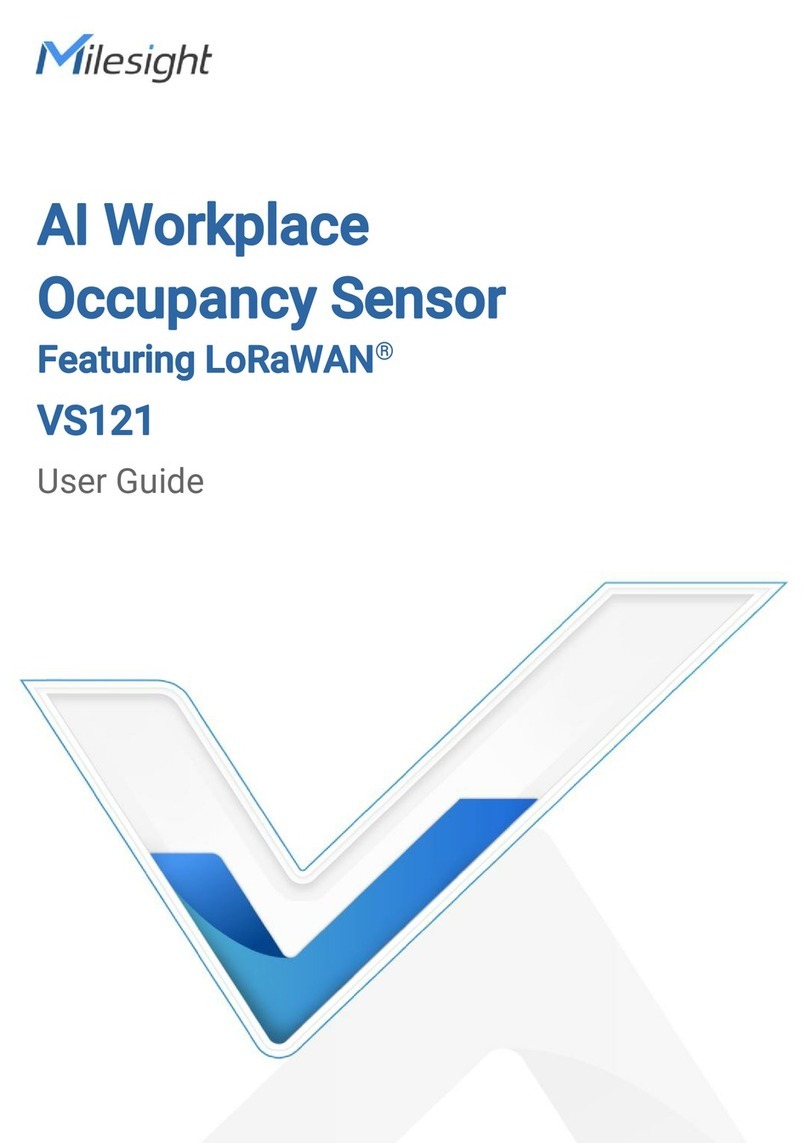
Milesight
Milesight VS121 User manual

Milesight
Milesight AM100 Series User manual
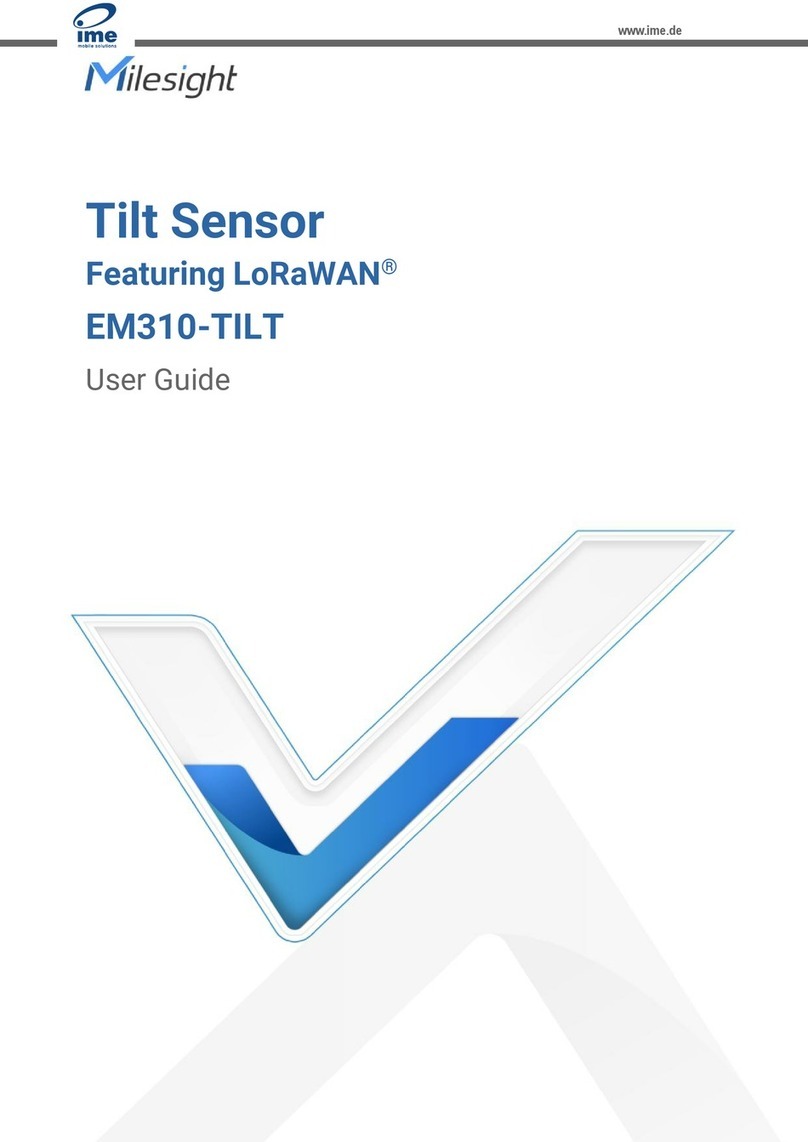
Milesight
Milesight EM310-TILT-868M User manual
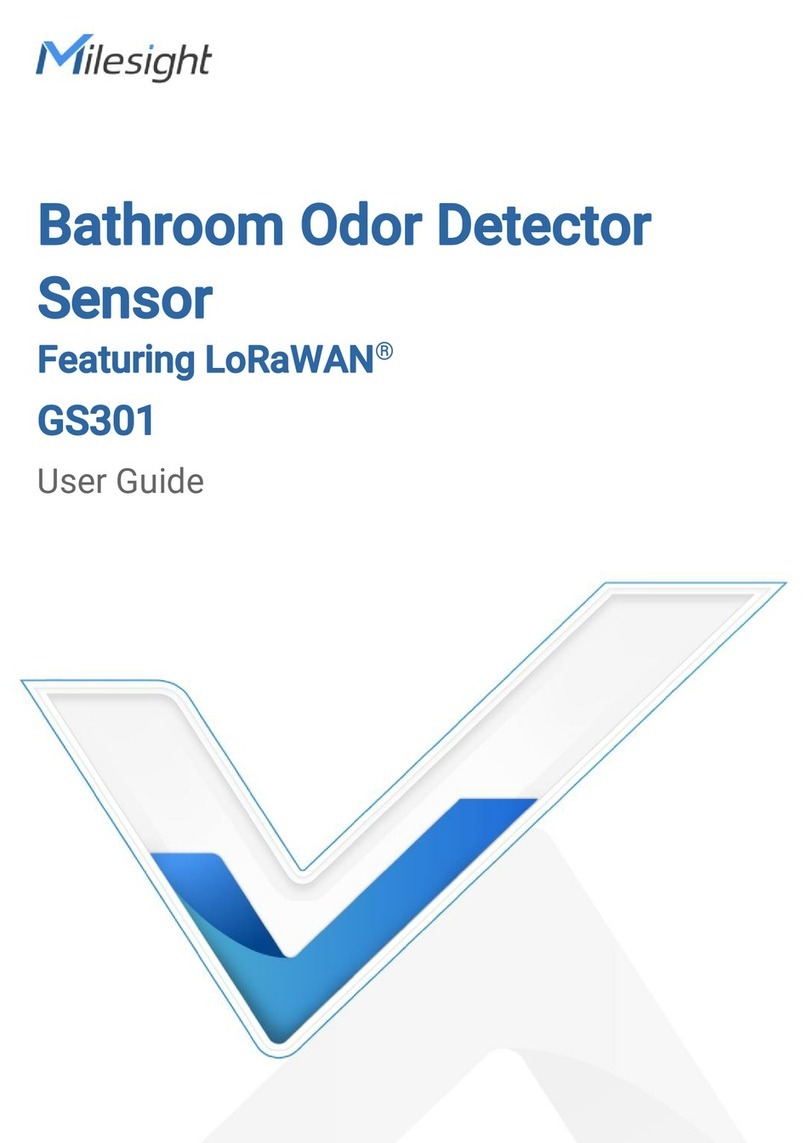
Milesight
Milesight GS301 User manual
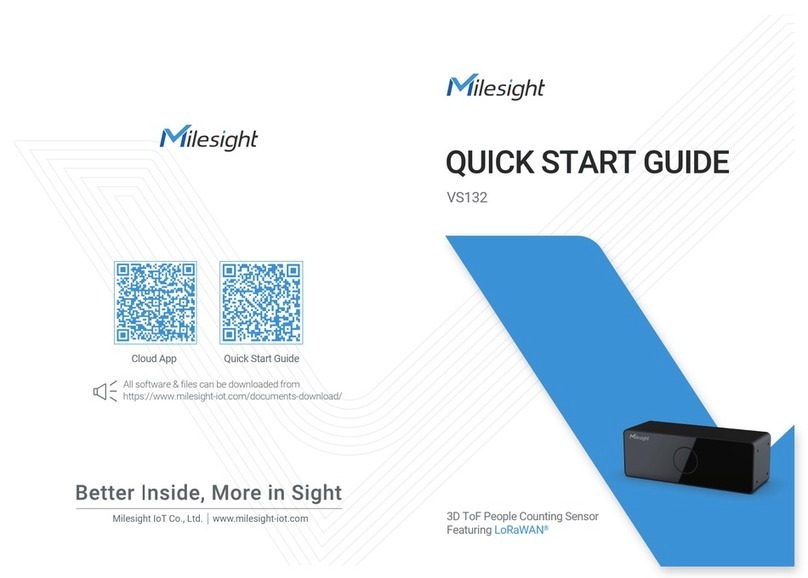
Milesight
Milesight VS132 User manual

Milesight
Milesight EM500 Series User manual
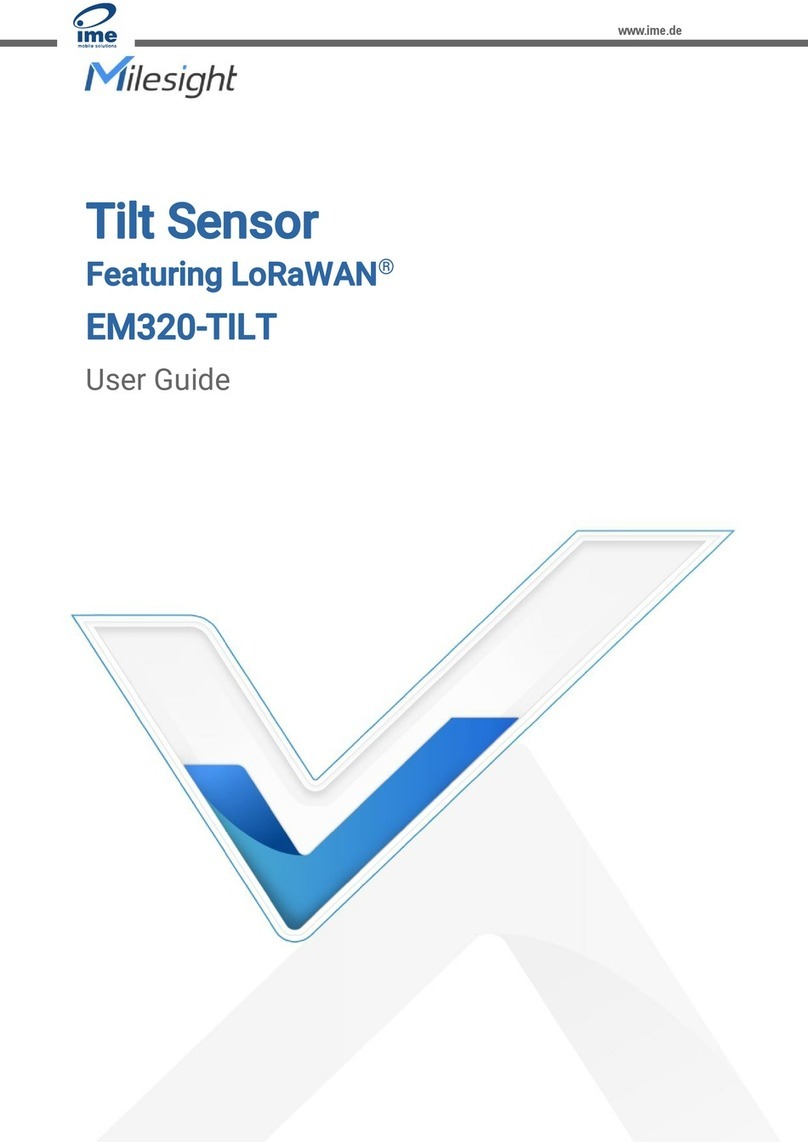
Milesight
Milesight EM320-TILT-868M User manual
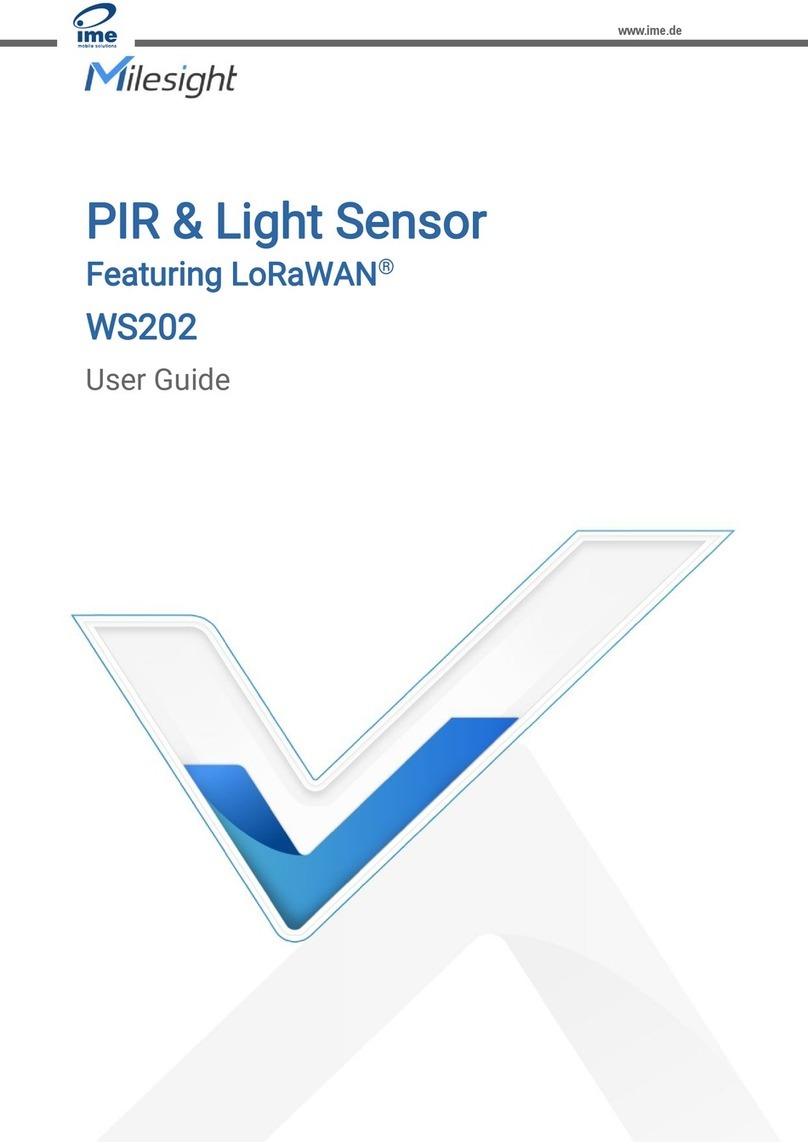
Milesight
Milesight WS202-868M User manual
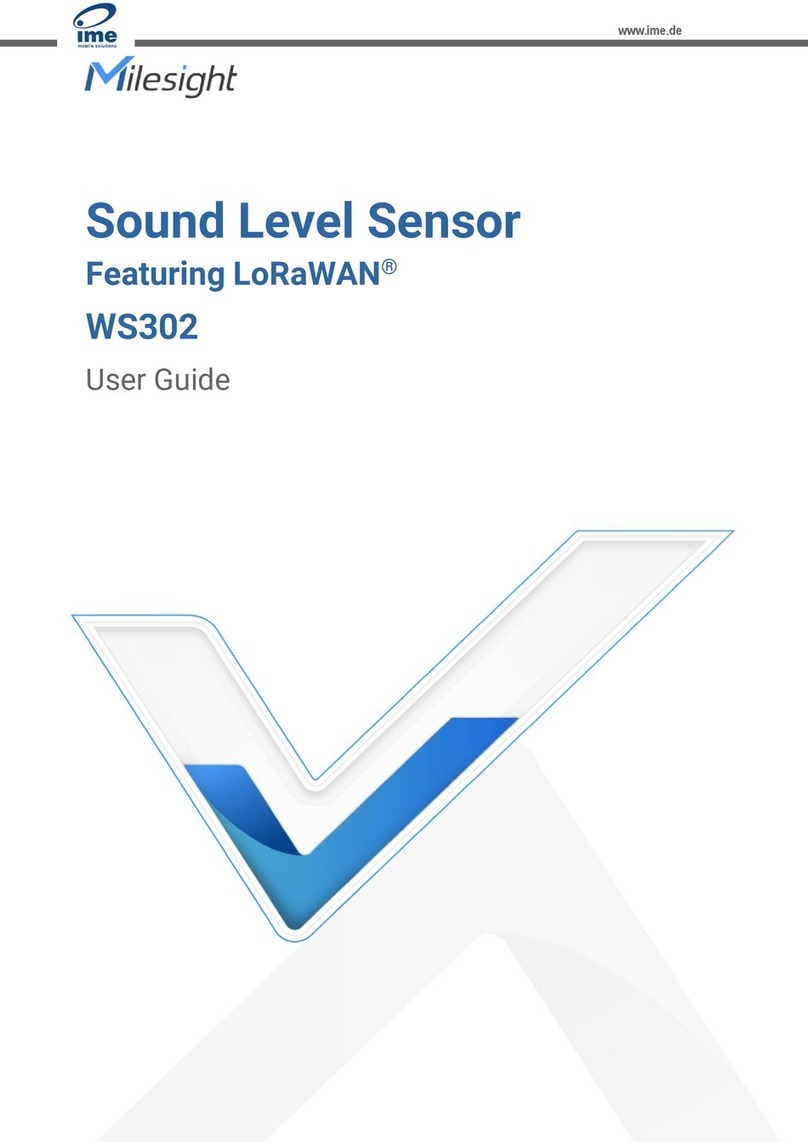
Milesight
Milesight WS302-868M User manual