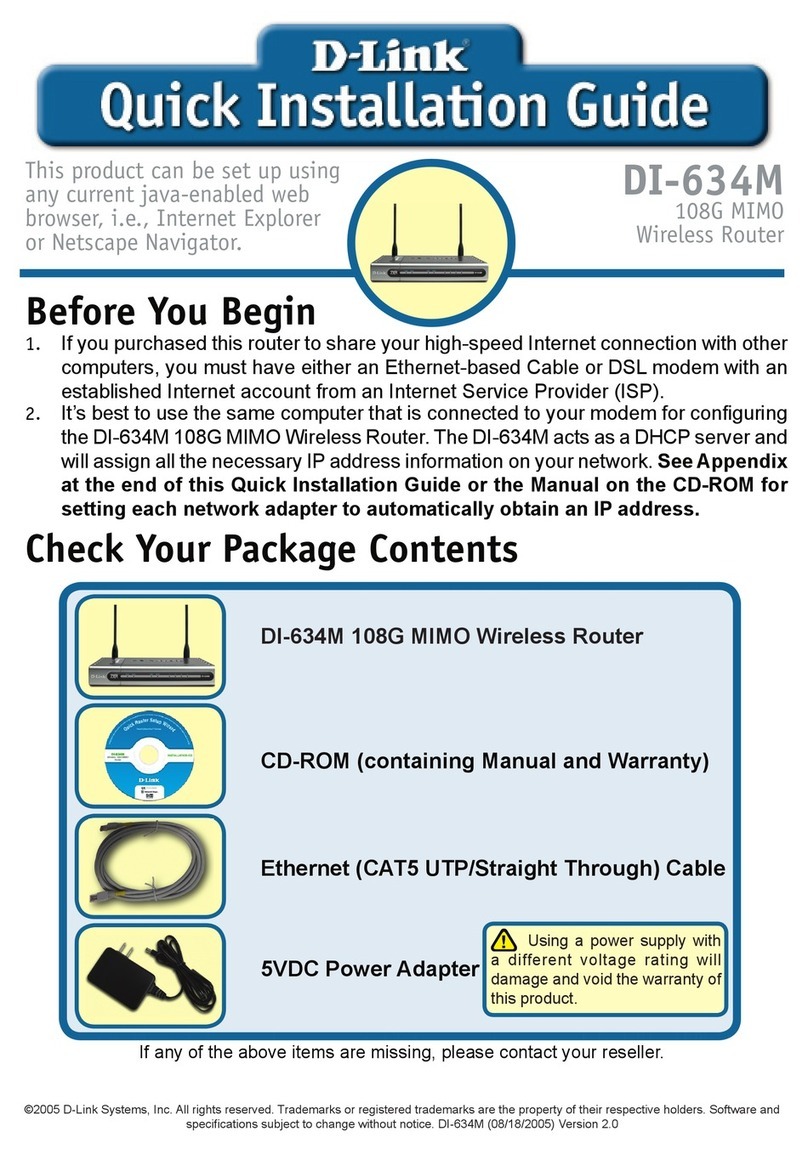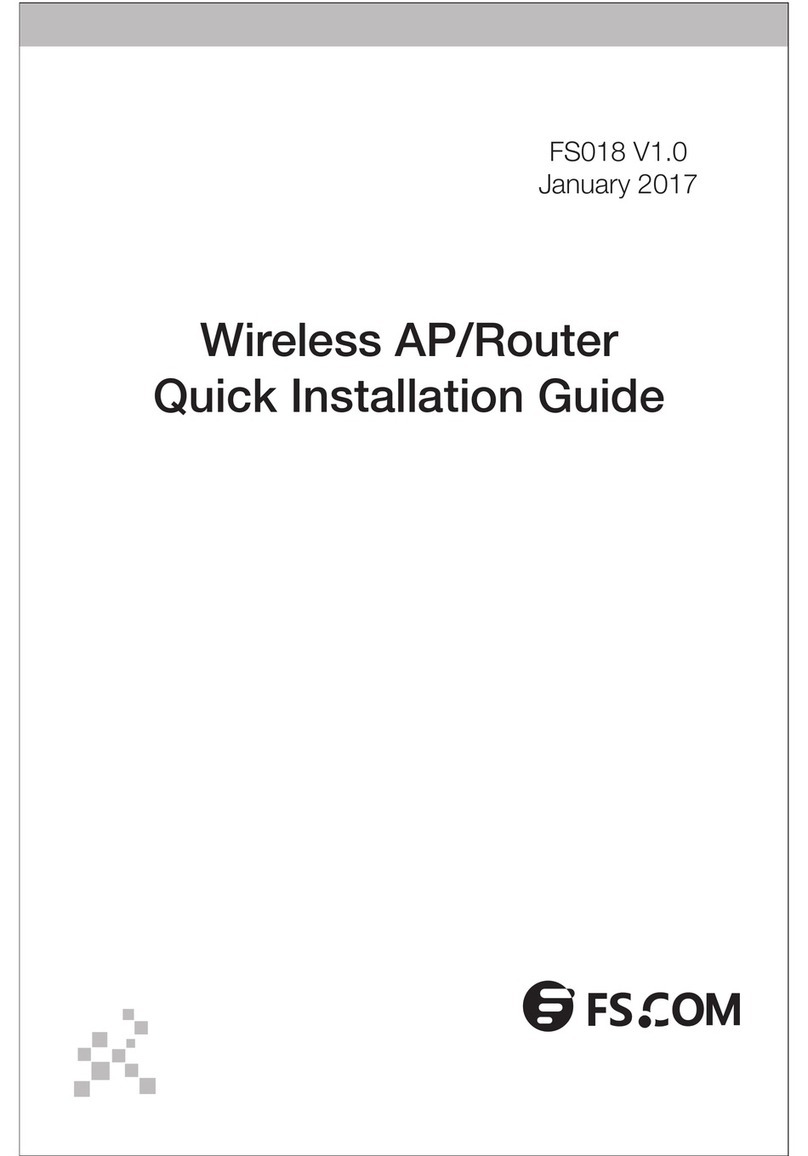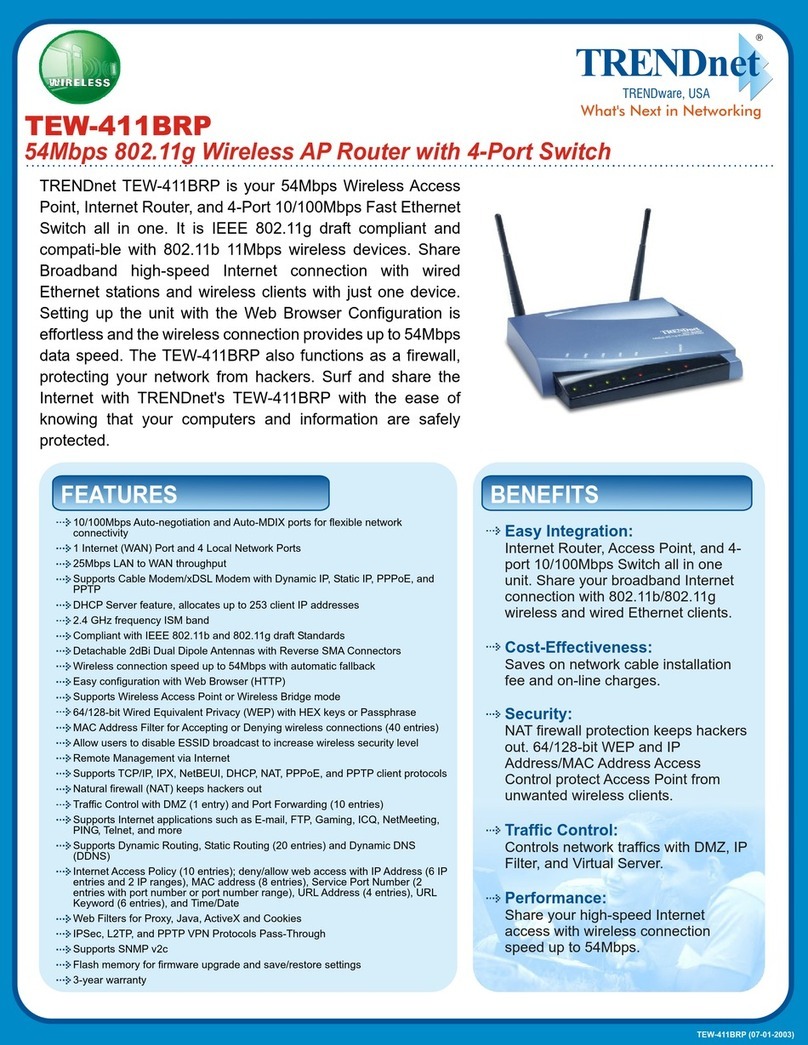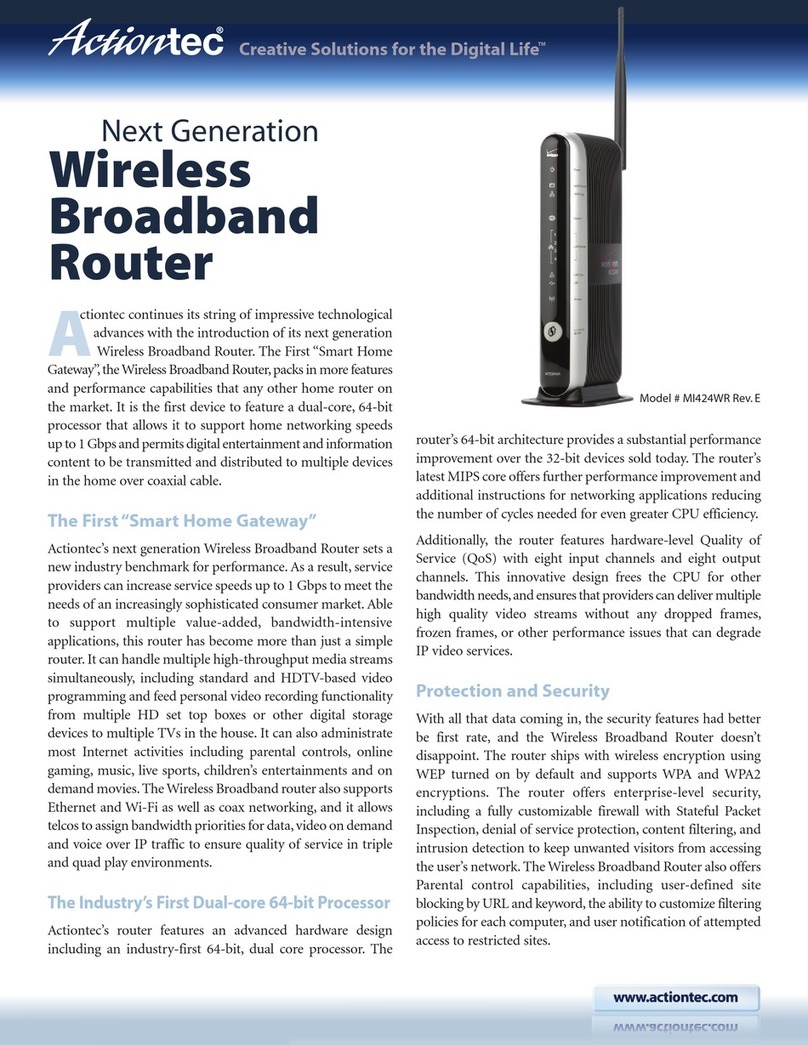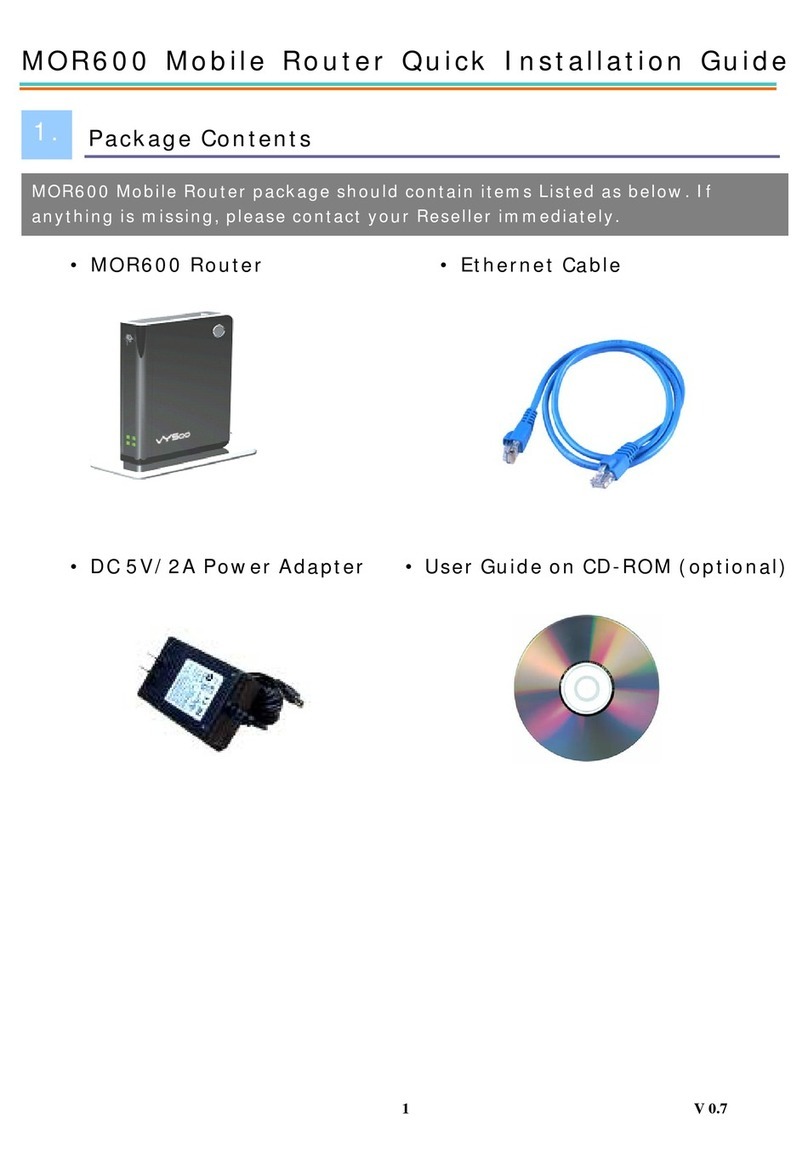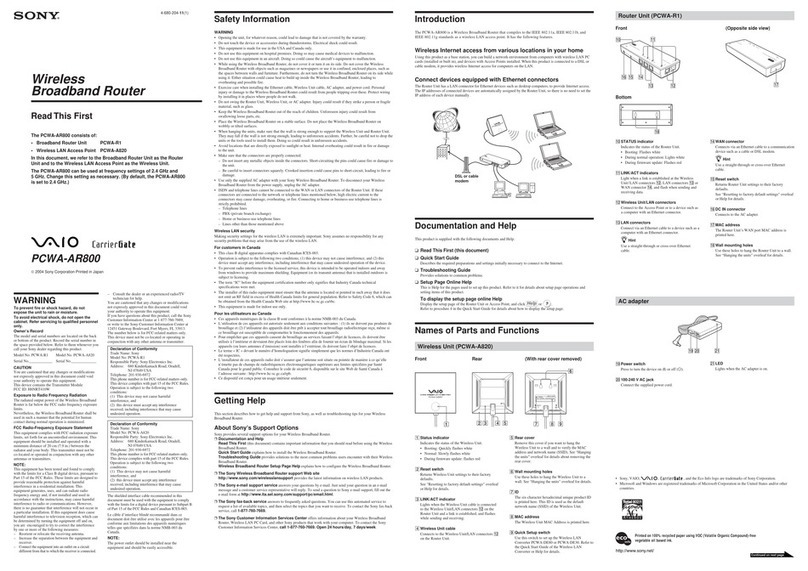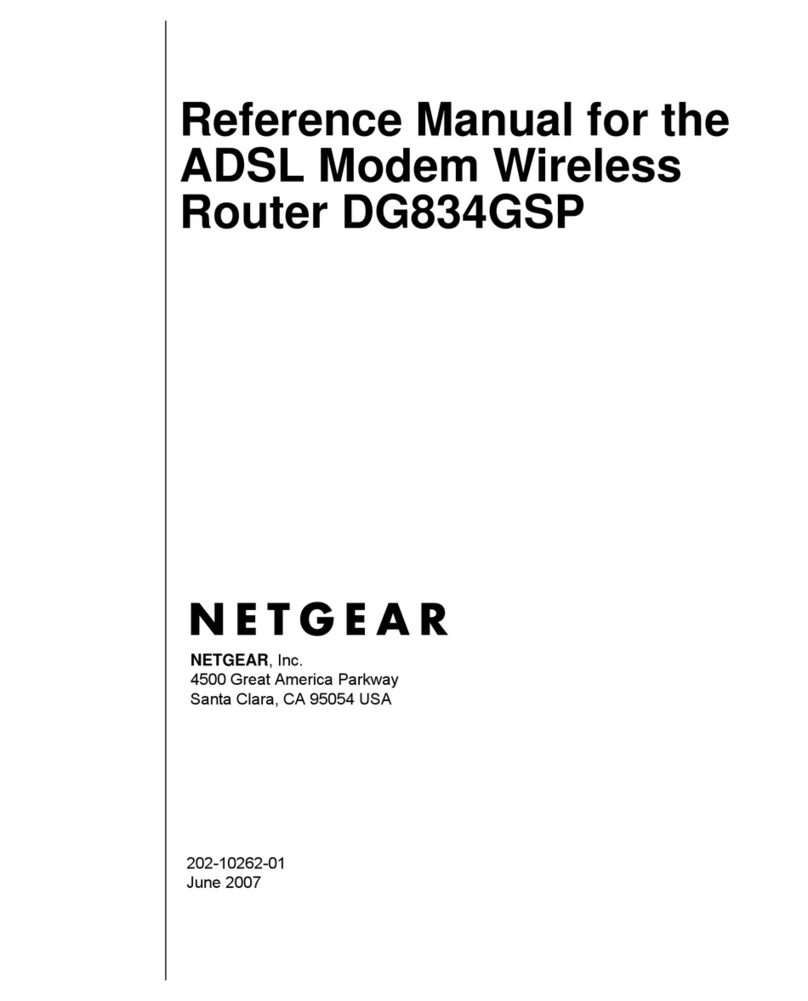Milesight UG67 User manual

Milesight IoT
Outdoor LoRaWAN®
Hotspot
UG67
User Guide

2
Safety Precautions
Milesight will not shoulder responsibility for any loss or damage resulting from not following the
instructions of this operating guide.
The device must not be modeled in any way.
Do not place the device close to objects with naked flames.
Do not place the device where the temperature is below/above the operating range.
Do not power on the device or connect it to other electrical devices when installing.
Ensure all connectors are tightened for water protection when used outdoors.
Check lightning protection when used outdoors.
Do not connect or power the equipment using cables that have been damaged.
Related Documents
Document
Description
UG67 Datasheet
Datasheet for UG67 LoRaWAN®Hotspot.
The related documents are available on the Milesight website: https://www.milesight-iot.com
Declaration of Conformity
UG67 conforms with the essential requirements and other relevant provisions of the CE, FCC, and RoHS.
For assistance, please contact
Milesight technical support:
Email: iot.support@milesight.com
Tel: 86-592-5085280
Fax: 86-592-5023065
Revision History
Date
Doc Version
Description
Oct. 31, 2021
V1.0
Initial version
Nov. 23, 2021
V1.1
QR Code Generate Update

3
Contents
1. Packing List....................................................................................................................................................4
2. Hardware Introduction................................................................................................................................. 5
2.1 Overview...............................................................................................................................................5
2.2 Dimensions.......................................................................................................................................... 5
2.3 LED Indicators..................................................................................................................................... 5
2.4 Reset Button........................................................................................................................................ 6
2.5 DC Power Connector.......................................................................................................................... 6
3. Hardware Installation................................................................................................................................... 7
3.1 SIM Card Installation.......................................................................................................................... 7
3.2 Antenna Installation........................................................................................................................... 7
3.3 Ethernet Cable & Power Cable Installation..................................................................................... 8
3.4 Power Supply.......................................................................................................................................8
3.5 Hotspot Installation............................................................................................................................ 9
3.5.1 Wall Mounting.......................................................................................................................... 9
3.5.2 Pole Mounting........................................................................................................................10
4. Login the Web GUI...................................................................................................................................... 11
4.1 Wireless Access................................................................................................................................11
4.2 Wired Access.....................................................................................................................................13
5. Network Connection................................................................................................................................... 15
5.1 Configure the Ethernet Connection................................................................................................15
5.2 Configure the Wi-Fi Connection......................................................................................................15
5.3 Configure the Cellular Connection................................................................................................. 17
6. Helium Hotspot Setup................................................................................................................................ 18
7. Antenna and Frequency Configuration.................................................................................................... 21

4
1. Packing List
Before you begin to install the UG67 LoRaWAN®hotspot, please check the package contents to verify
that you have received the items below.
1 × Cable Gland
1 × SIM Dust Cover
2 × Hose Clamps
1 × DC Power Cable
2 × LoRa Antennas
1 × Antenna Coaxial
Cable (1m)
1 × Antenna Clamp Kit
1 × Quick Start Guide
1 × Warranty Card
If any of the above items is missing or damaged, please contact your sales representative.
1 × UG67 Hotspot
1 × PoE Injector
1 × Mounting Bracket
Wall Mounting Kits

5
2. Hardware Introduction
2.1 Overview
2.2 Dimensions (mm)
2.3 LED Indicators
LED
Indication
Status
Description
SYS
System Status
Green Light
Static: the system is running properly
Red Light
The system goes wrong
LoRa
LoRa Status
Off
Packet Forwarder mode is running off
Green Light
Packet Forwarder mode is running well
LTE
Cellular Status
Off
SIM card is registering or fails to register
(or there are no SIM cards inserted)
Green Light
Blinking slowly: SIM card has been registered and
is ready for dial-up
1LoRa Antenna Connector
2Vent Plug
3SIM Slot
4LED Area & Type-C Port & Reset Button
SYS: System Indicator
LoRa: LoRa Indicator
LTE: Cellular Indicator
5DC Power Connector (Solar Connector)
6Ethernet Port (PoE)
7Mounting Bracket

6
Blinking rapidly: SIM card has been registered and
is dialing up now
Static: SIM card has been registered and dialed up
successfully
2.4 Reset Button
Function
Description
SYS LED
Action
Reset
Static Green
Press and hold the reset button for more than 5 seconds.
Static Green →
Rapidly Blinking
Release the button and wait.
Off →Static Green
The hotspot resets to factory default.
2.5 DC Power Connector
UG67 supports 12 VDC or solar supply via M12 connector.
Pin
Color
Description
1
Black
GND
2
White
Reserved
3
Yellow
Reserved
4
Red
+12V

7
3. Hardware Installation
3.1 SIM Card Installation
A. Insert the SIM card into the device according to the direction icon on the device. If you need to take
out the SIM card, press into the SIM card and it will pop up automatically.
B. Tighten the SIM dust cover with a wrench to prevent water into the device.
Note: UG67 does not support hot-plugging (also called hot swapping). please turn off the power before
you insert or take off cards.
3.2 Antenna Installation
UG67 supports multiple LoRa antenna types. After installation, please select the corresponding
installation type in web GUI. It’s suggested to select double antenna mode for better Helium network
coverage.
Internal Antenna Mode: keep hotspot positive outwards to ensure a good signal.
Signal Antenna Mode: the external antenna must be installed on the ANT1 connector.
Double Antenna Mode: it’s suggested to add a coaxial cable between one of antenna connectors (ANT1
is recommended) and LoRa antenna to ensure better performance. After installation, the LoRa antenna
can be fixed to a pole via antenna clamp kit. Pass this LoRa antenna through the antenna clamp and fix

8
it with 4 screws, then wrap the U-bolt around a pole and fix the clamp with nuts and other accessories.
3.3 Ethernet Cable & Power Cable Installation
Pass the Ethernet cable through the cable gland and rotate the cable gland to the hotspot, then tighten
the cable gland with a wrench.
For DC or solar power supply, remove the protective cap of the power connector and rotate the DC
power cable into the power connector.
3.4 Power Supply
UG67 can be powered by 802.3af standard PoE or 12VDC. If there is not PoE switch, please use a PoE
injector to power on the UG67 as below:

9
3.5 Hotspot Installation
UG67 can be mounted to a wall or a pole. Before you start, make sure that your SIM card has been
inserted, your antennas have been attached and all cables have been installed.
Note: Do not connect the device to the power supply or other devices when installing.
3.5.1 Wall Mounting
Preparation: mounting bracket (with a screw), wall plugs, wall mounting screws and other required
tools.
A. Align the mounting bracket horizontally to the desired position on the wall, use a marker pen to mark
four mounting holes on the wall, and then remove the mounting bracket from the wall.
Note: The connecting lines of adjacent points are at right angles.
B. Drill four holes with a depth of 32 mm by using your drill with a 6 mm drill bit on the positions you
marked previously on the wall.
C. Insert four wall plugs into the holes respectively.
D. Mount the mounting bracket horizontally to the wall by fixing the wall mounting screws into the wall
plugs.
E. Hang the device to the mounting bracket via bracket mounting screws on the back of the device, then
screw the bracket screw to the bottom of the device.

10
3.5.2 Pole Mounting
Preparation: mounting bracket (with a screw), hose clamp and other required tools.
A. Loosen the hose clamp by turning the locking mechanism counter-clockwise.
B. Straighten out the hose clamp and slide it through the rectangular rings in the mounting bracket,
wrap the hose clamp around the pole.
C. Use a screwdriver to tighten the locking mechanism by turning it clockwise.
D. Hang the device to the mounting bracket via bracket mounting screws on the back of the device,
then screw the bracket screw to the bottom of the device.

11
4. Login the Web GUI
UG67 provides a web-based configuration interface for management. If this is the first time you
configure the hotspot, please use the default settings below:
ETH IP Address: 192.168.23.150
Wi-Fi IP Address: 192.168.1.1
Wi-Fi SSID: Gateway_******
Username: admin
Password: password
4.1 Wireless Access
A. Enable wireless network connection on your computer and search for access point “Gateway_******”
to connect it.
B. Open a web browser on your PC (Chrome is recommended) and type in the IP address 192.168.1.1 to
access the web GUI, enter the username and password, click “Login”.
If you enter the username or password incorrectly more than 5 times, the login page will be
locked for 10 minutes.
C. After logging, select the correct antenna type according to your antenna installation and change the
default password following the guide.

12
After the guide completed, you can view system information and perform more advanced settings.
Please disable WLAN feature or add password after you completed all hotspot settings!

13
4.2 Wired Access
Connect PC to UG67 ETH port through PoE injector. The following steps are based on Windows 10
operating system for your reference.
A. Go to “Control Panel” →“Network and Internet” →“Network and Sharing Center”, then click
“Ethernet” (May have different names).
B. Go to “Properties” →“Internet Protocol Version 4(TCP/IPv4) ”and select “Use the following IP
address”, then assign a static IP manually within the same subnet of the hotspot.
C. Open a web browser on your PC (Chrome is recommended) and type in the IP address 192.168.23.1
50 to access the web GUI, enter the username and password, click “Login”.
If you enter the username or password incorrectly more than 5 times, the login page will be
locked for 10 minutes.

14
D. After logging, select the correct antenna type according to your antenna installation and change the
default password following the guide.
After the guide completed, you can view system information and perform more advanced settings.

15
5. Network Connection
This section explains how to connect the hotspot to the network via WAN connection, Wi-Fi or cellular.
5.1 Configure the Ethernet Connection
A. Go to “Network” →“Interface” →“Port” page to select the connection type and configure Ethernet
port information, click “Save & Apply” for changes to take effect.
B. Connect Ethernet port of hotspot to network devices like router or modem via PoE injector or switch.
C. Log in the web GUI via the newly assigned Ethernet port IP address and check the network
connection.
5.2 Configure the Wi-Fi Connection
A. Go to “Network” →“Interface” →“WLAN” and select “Client” mode.
B. Click “Scan” to search for a Wi-Fi access point. Select the available one and click “Join Network”.

16
C. Type the key of Wi-Fi.
D. Go to “Status” →”WLAN” to check Wi-Fi status. If it shows “Connected”, it means that the hotspot
has connected to Wi-Fi successfully.

17
5.3 Configure the Cellular Connection
A. Go to “Network” →“Interface” →“Cellular” →“Cellular Setting” page to enable cellular settings.
B. Choose relevant network type and fill in SIM card information like APN or PIN code, click “Save” and
“Apply” for changes to take effect.
C. Go to “Status” →“Cellular” page to view the status of the cellular connection. If it shows “Connected”,
it means the SIM has dialed up successfully. On the other hand, you can check the status of the LTE
indicator. If it keeps on light statically, it means SIM has dialed up successfully.

18
6. Helium Hotspot Setup
A. Download Helium App from Google Play or Apple App Store and create a Helium Wallet.
B. Log in the web GUI, click “QR Code for Onboarding” at the top right corner.
C. Fill in the wallet address in hotspot web GUI and click “Generate” to generate the QR code.
D. Open Helium App, click “+Add Hotspot” and choose “Milesight Hotspot UG67” from the list.

19
E. Scan the QR code on the hotspot login web GUI, then App will get the hotspot information. Click
“Next”.
F. Click “Ask for Permissions” to set hotspot location, then click “Set Location”.

20
G. Set hotspot antenna gain and height according to your external antenna type, it’s 5dBi by default.
Click “Next” and “Register Hotspot”. This registration requires $10 and it’s already paid by Milesight.
H. It will submit all hotspot information and add it to the Helium network.
Other manuals for UG67
3
Table of contents
Other Milesight Wireless Router manuals

Milesight
Milesight Pro Series User manual

Milesight
Milesight UG65 User manual
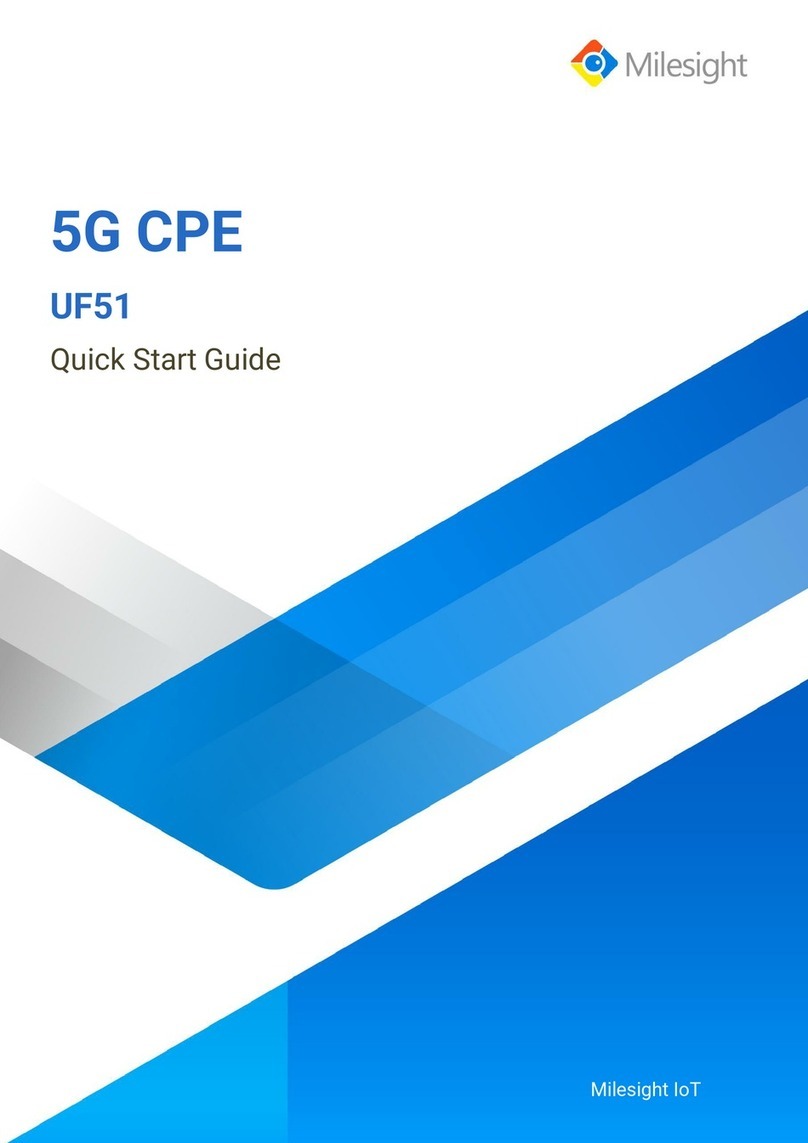
Milesight
Milesight UF51 User manual
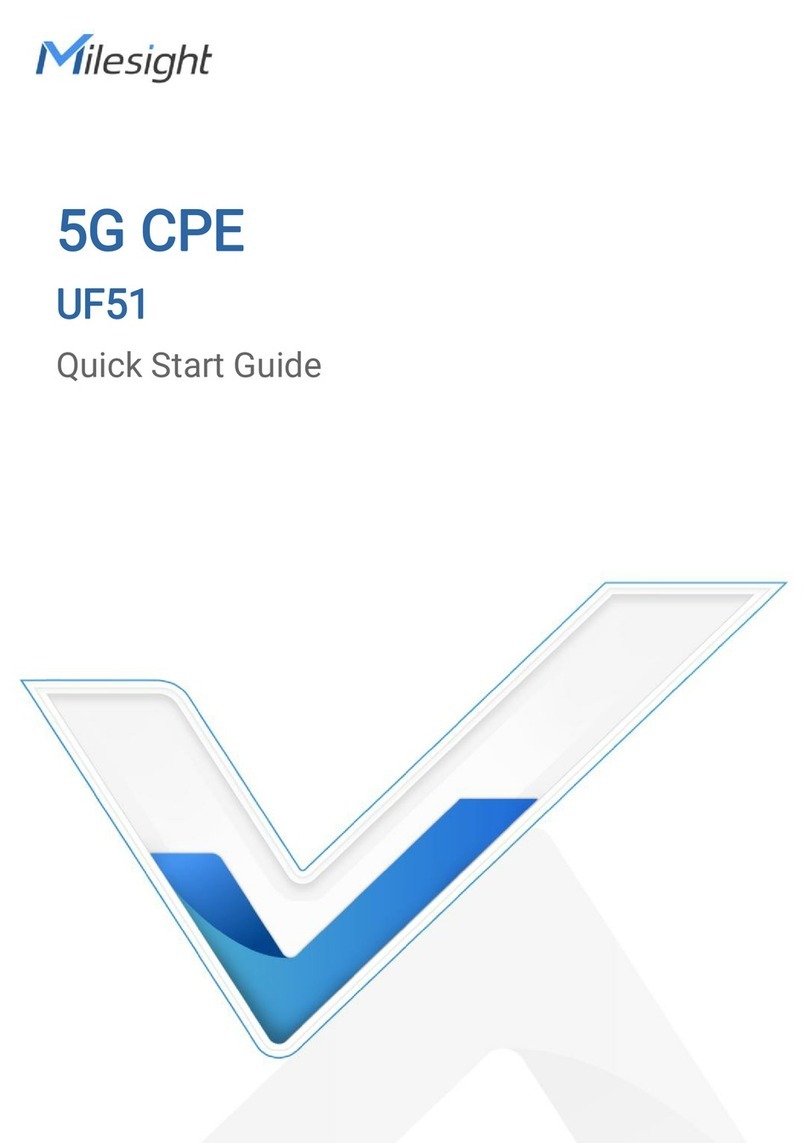
Milesight
Milesight UF51 User manual

Milesight
Milesight UR35 User manual

Milesight
Milesight Ultra Series User manual

Milesight
Milesight UR75 User manual

Milesight
Milesight LoRaWAN UG6 Series User manual

Milesight
Milesight UR32 User manual