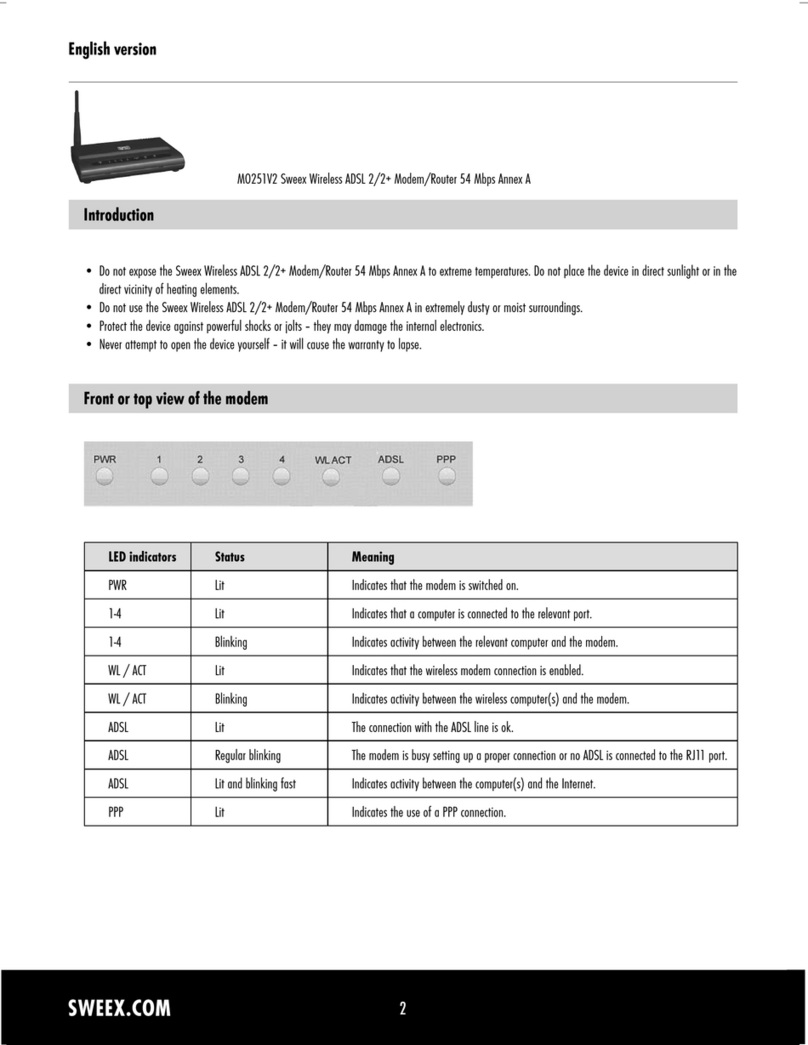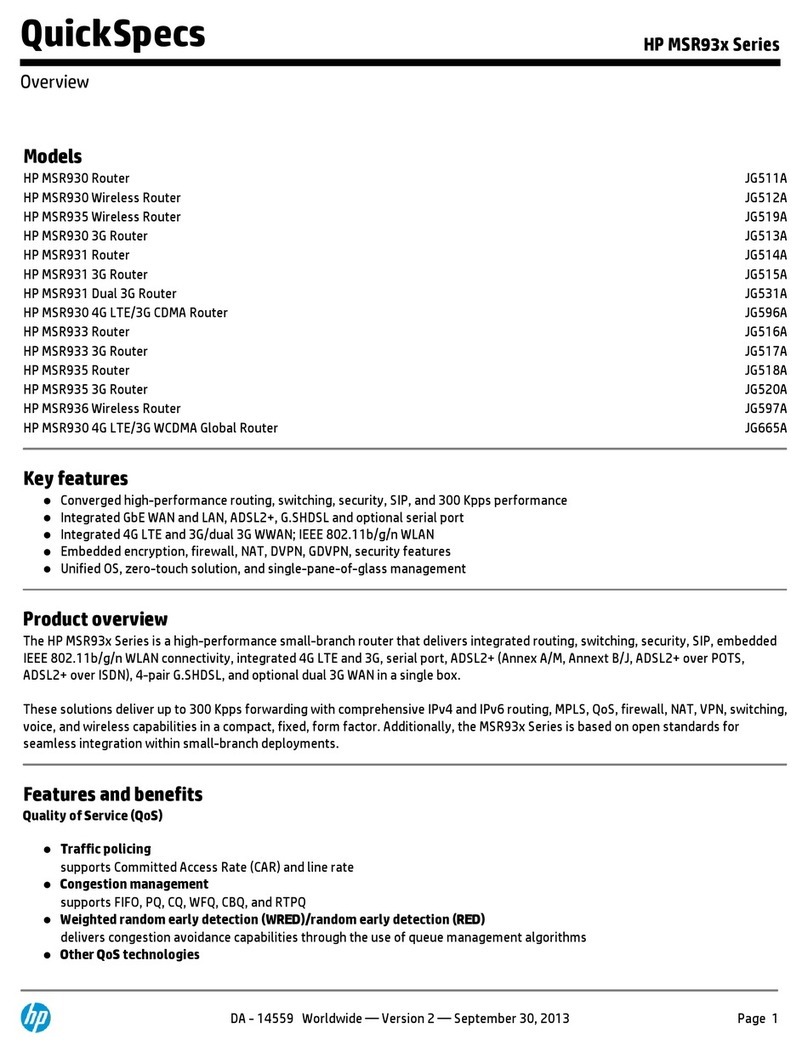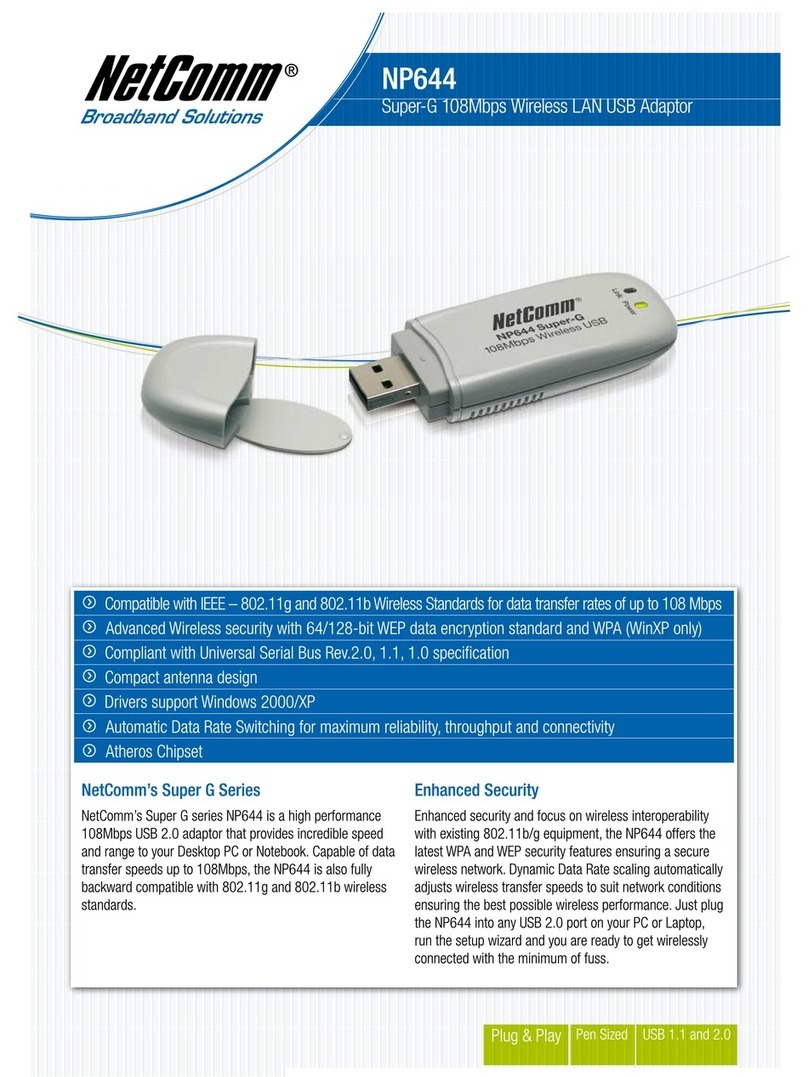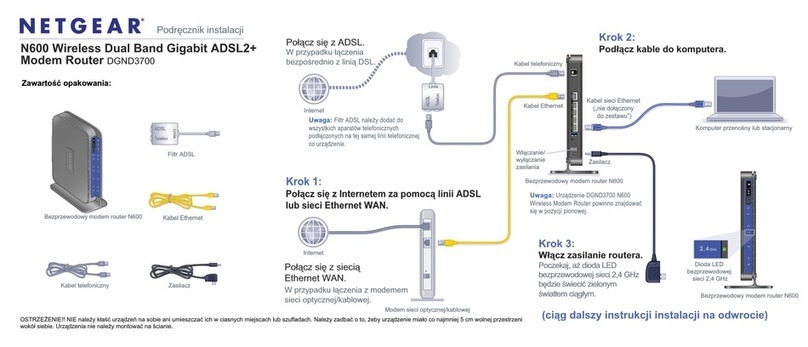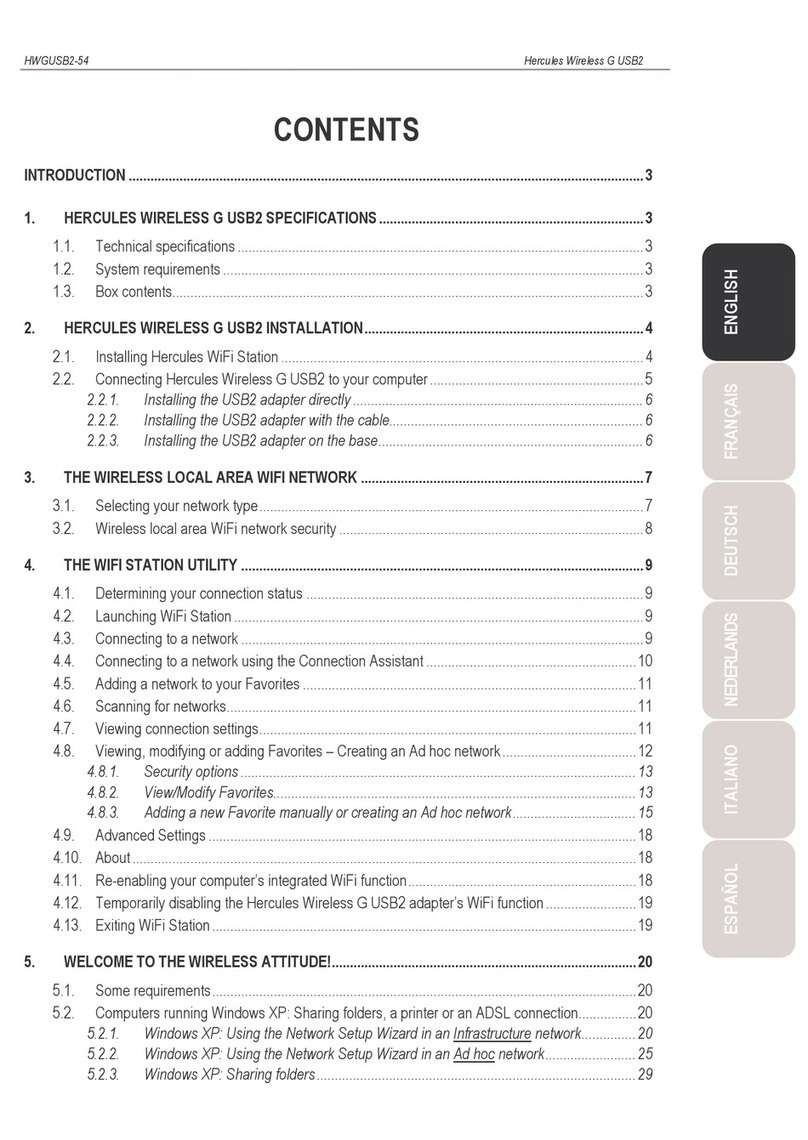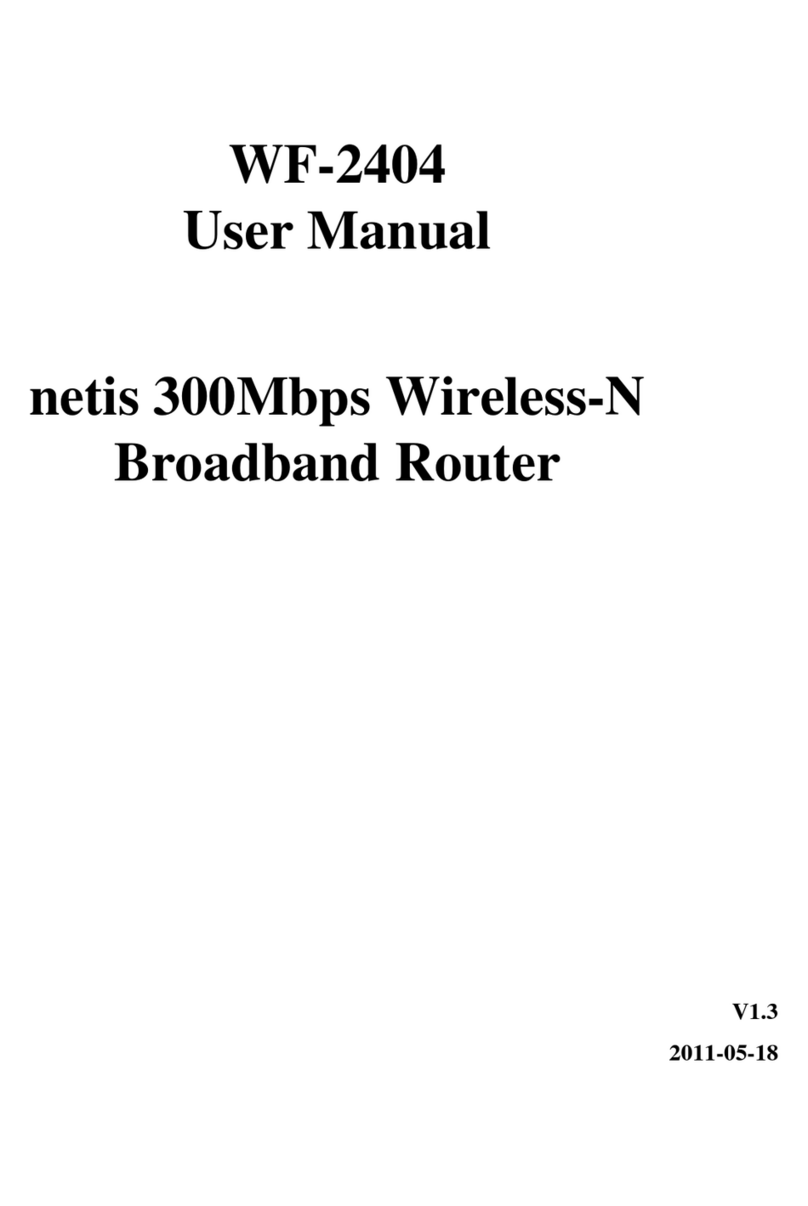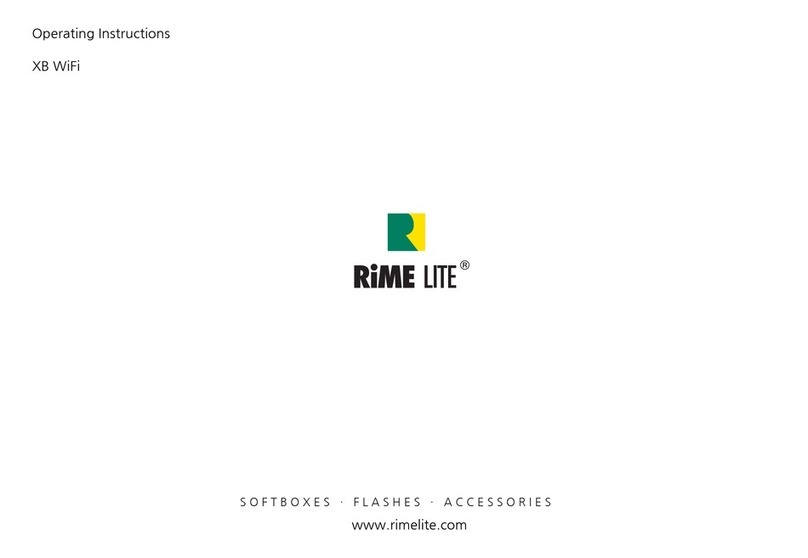Milesight UR75 User manual

UR75
Quick Start Guide
Xiamen Milesight IoT Co., Ltd.

UR75 Quick Start Guide
www.milesight-iot.com
2
Welcome
Thank you for choosing Milesight UR75 industrial cellular router.
This guide describes how to install the UR75 and how to log in the Web GUI to configure the device.
Once you complete the installation, refer to the Milesight UR75 User Guide for instructions on how to
perform configurations on the device.
Related Documents
This Start Guide only explains the installation of Milesight UR75 router. For more functionality and
advanced settings, please refer to the relevant documents as below.
Document
Description
UR75 Datasheet
Datasheet for UR75 industrial cellular router.
UR75 User Guide
Users could refer to the guide for instruction on how to log in the
web GUI, and how to configure all the settings.
The related documents are available on Milesight website: https://www.milesight-iot.com/
Declaration of Conformity
UR75 are in conformity with the essential requirements and other relevant provisions of the CE, FCC, and
RoHS.
© 2011-2021 Xiamen Milesight IoT Co., Ltd.
All rights reserved.
All information in this guide is protected by copyright law. Whereby, no organization or individual shall
copy or reproduce the whole or part of this user guide by any means without written authorization from
Xiamen Milesight IoT Co., Ltd.
For assistance, please contact
Milesight technical support:
Email: iot.support@milesight.com
Tel: 86-592-5085280
Fax: 86-592-5023065
Revision History
Date
Doc Version
Description
Aug. 4, 2020
V 1.0
Initial version
Nov. 20, 2020
V 2.0
Layout replace

UR75 Quick Start Guide
www.milesight-iot.com
3
1. Packing List
Before you begin to install the UR75 router, please check the package contents to verify that you have
received the items below.
1 × UR75
1 × Ethernet Cable
1 × Power Adapter
1 × 8-Pin Pluggable
Terminal
UR75-5G Antennas:
4 × Stubby Cellular
Antennas
2 × Stubby Wi-Fi
Antennas
Antenna Magnetic Mount
(Optional)
UR75-4G Antennas:
2 × Magnetic Mount
Cellular Antennas
2 × Stubby Wi-Fi
Antennas
1 × GPS Antenna
(GPS Version Only)
2 × Stubby Cellular
Antennas (Optional)
If any of the above items is missing or damaged, please contact your sales representative.
1 × DIN Rail Kit
1 × Quick Start Guide
1 × Warranty Card
1 × Wall Mounting
Bracket (Optional)

UR75 Quick Start Guide
www.milesight-iot.com
4
2. Hardware Introduction
2.1 Overview
A. Front Panel of UR75-5G
B. Front Panel of UR75-4G
C. Left Side Panel
1LED Indicator Area
POWER: Power Indicator
SYSTEM: Status Indicator
Wi-Fi: Wi-Fi Indicator
VPN: VPN Indicator
SIM : SIM Status Indicator
: Signal Strength Indicator
2Ethernet Ports & Indicators
3Cellular Antenna Connectors
(Connector 4 is for both GPS and cellular)
1LED Indicator Area
POWER: Power Indicator
SYSTEM: Status Indicator
Wi-Fi: Wi-Fi Indicator
VPN: VPN Indicator
SIM : SIM Status Indicator
: Signal Strength Indicator
2Ethernet Ports & Indicators
3Antenna Connectors
MAIN: Main Cellular Antenna Connector
AUX: Auxiliary Cellular Antenna Connector
GPS: GPS Antenna Connector
4Wi-Fi Antenna Connector 1
5Wi-Fi Antenna Connector 2
6USB Port (Reserved)
7Power Connector
8Serial Port & I/O Ports
9Grounding Stud

UR75 Quick Start Guide
www.milesight-iot.com
5
D. Right Side Panel
2.2 Dimensions (mm)
2.3 Connectors
Serial Port&I/O Ports
Note: For -RS485 model, RXD--->A, TXD--->B.
PIN
RS232
RS485
DI
DO
Description
1
---
---
IN
---
Digital Input
2
GND
---
GND
---
Ground
3
---
B
---
---
Data -
4
TXD
---
---
---
Transmit Data
5
---
---
---
COM
Common
Ground
6
---
---
---
OUT
Digital Output
7
---
A
---
---
Data +
8
RXD
---
---
---
Receive Data
10 SIM and Reset Button Holder

UR75 Quick Start Guide
www.milesight-iot.com
6
Power Connector
2.4 LED Indicators
LED
Indication
Status
Description
POWER
Power Status
Off
The power is switched off
On
The power is switched on
SYSTEM
System Status
Green Light
Static: Start-up
Blinking slowly: the system is running properly
Red Light
The system goes wrong
VPN
VPN Status
Off
VPN is disconnected
Green Light
VPN is connected
Wi-Fi
Wi-Fi Status
Off
Wi-Fi is disabled
Green Light
Static: Wi-Fi is enabled
Blinking slowly: sending or receiving data via Wi-Fi
SIM
SIM Card Status
Off
SIM1 or SIM2 is registering or fails to register (or there
are no SIM cards inserted)
Green Light
Blinking slowly: SIM1 (as primary SIM) has been
registered and is ready for dial-up
Blinking rapidly: SIM1(as primary SIM) has been
registered and is dialing up now
Static: SIM1 (as primary SIM) has been registered and
dialed up successfully
Orange
Light
Blinking slowly: SIM2 (as primary SIM) has been
registered and is ready for dial-up
Blinking rapidly: SIM2 (as primary SIM) has been
registered and is dialing up now
Static: SIM2 (as primary SIM) has been registered and
dialed up successfully
Signal
Strength
Signal 1/2/3
Off
No signal
Green Light
Static/Off/Off: weak signals with 1-10 ASU (please
check if the antenna is installed correctly, or move the
antenna to a suitable location to get better signal)
Static/Static/Off: normal signals with 11-20 ASU
(average signal strength)
Static/Static/Static: strong signals with 21-31 ASU
(signal is good)
PIN
Description
Wire Color
9
Positive
Red
10
Negative
Black

UR75 Quick Start Guide
www.milesight-iot.com
7
2.5 Reset Button
Reset button is under the SIM slots.
Function
Description
SYSTEM LED
Action
Reset
Blinking
Press and hold the reset button for more than 5 seconds.
Static Green →
Rapidly Blinking
Release the button and wait.
Off →Blinking
The router is now reset to factory defaults.
2.6 Ethernet Port Indicator
Indicator
Status
Description
Link Indicator (Orange)
On
Connected
Blinking
Transmitting data
Off
Disconnected

UR75 Quick Start Guide
www.milesight-iot.com
8
3. Hardware Installation
Environmental Requirements
- Power Input: 9-48 VDC (48 VDC is needed for PoE output)
- Power Consumption: ≤ 7.9W (In Non-PoE mode)
- Operating Temperature: -40°C to 70°C (-40°F -158°F)
- Relative Humidity: 0% to 95% (non-condensing) at 25°C/77°F
3.1 SIM Card/Micro SD Card Installation
UR75 do not support hot-plug. Please cut off the power before insert or take off cards.
A. Unscrew the holder of the SIM card.
B. Insert the SIM card(s) into the device following the triangle location of SIM card(s).
C. Put SIM card into the slot and screw it up.
3.2 Antenna Installation
Rotate the antenna into the antenna connector accordingly.
The external antenna should be installed vertically always on a site with a good signal.
3.4 Router Installation
The router can be placed on a desktop or mounted to a wall or a DIN rail.

UR75 Quick Start Guide
www.milesight-iot.com
9
3.4.1 Wall Mounting (Measured in mm)
Use 2 pcs of M3 × 6 flat head Phillips screws to fix the wall mounting kit to the router, and then use 2
pcs of M3 drywall screws to mount the router associated with the wall mounting kit on the wall.
Recommended torque for mounting is 1.0 N·m, and the maximum allowed is 1.2 N·m.
3.4.2 DIN Rail Mounting (Measured in mm)
Use 2 pcs of M3 × 6 flat head Phillips screws to fix the DIN rail to the router, and then hang the DIN rail
on the mounting bracket. It is necessary to choose a standard bracket.
Recommended torque for mounting is 1.0 N·m, and the maximum allowed is 1.2 N·m.
3.5 Protective Grounding Installation
A. Remove the grounding nut.
B. Connect the grounding ring of the cabinet’s grounding wire onto the grounding stud and screw up the
grounding nut.
The router must be grounded when deployed. According to operating environment, the ground wire
should be connected with grounding stud of router.

UR75 Quick Start Guide
www.milesight-iot.com
10
4. Log in the Web GUI of Router
4.1 PC Configuration
Please connect PC to any port among LAN1-LAN4 of UR75 router. PC can obtain an IP address, or you
can configure a static IP address manually. The following steps are based on Windows 10 operating
system for your reference.
(Note: As remote access is disabled by default, you can't access to the router's Web GUI if you connect
PC to WAN port of the router. But it will function properly if you enable it on Web GUI.)
③Click “Ethernet” (May have different names). ④Click “Properties”.
①Click “Search Box” to search “Control Panel” on the
Windows 10 taskbar.
②Click “Control Panel” to open it, and then click
“View network status and tasks”.

UR75 Quick Start Guide
www.milesight-iot.com
11
(Note: Remember to click “OK” to finish configuration.)
4.2 Log in the Router
If this is the first time you configure the router, please use the default settings below:
IP Address: 192.168.1.1
Username: admin
Password: password
A. Start a Web browser on your PC (Chrome is recommended), type in the IP address, and press Enter
on your keyboard.
B. Enter the username and password, click “Login”.
⑤Double Click “Internet
Protocol Version 4 (TCP/IPv4)”
to configure IP address and
DNS server.
⑥Method 1: click “Obtain an IP
address automatically”;
Method 2: click “Use the
following IP address” to assign
a static IP manually within the
same subnet of the router.

UR75 Quick Start Guide
www.milesight-iot.com
12
If you enter the username or password incorrectly more than 5 times, the login page will be
locked for 10 minutes.
C. When you log in with the default username and password, you will be asked to modify the password.
It’s suggested that you change the password for the sake of security. Click “Cancel” button if you want
to modify it later.
D. After you log in the Web GUI, you can view system information and perform configuration on the
router.

UR75 Quick Start Guide
www.milesight-iot.com
13
5. Network Configuration
This chapter explains how to connect UR75 to network via WAN connection or cellular.
5.1 Ethernet WAN Configuration
A. Go to “Network > Interface > WAN” to configure WAN parameters. Take static IP configuration as an
example. DHCP client and PPPoE type are optional according to your requirements.
Click “Save & Apply” button to make the changes take effect.
B. Connect WAN port to another router or modem.
C. Log in UR75 web GUI via WAN port IP address and go to “Status > Network” to check if status is “up”.
D. Go to “Network > Interface > Link Failover” to rise the WAN priority to 1.

UR75 Quick Start Guide
www.milesight-iot.com
14
E. Open your preferred browser on PC, then type any available web address into address bar and see if it
is able to visit Internet via UR75 router.
5.2 Cellular Connection Configuration
Take inserting SIM card into SIM1 slot as an example; please refer to the following detailed operations.
A. Click “Network > Interface > Cellular > Cellular Setting” to configure the cellular info, like APN and
network type.
B. Click “Save” and “Apply” for configuration to take effect.
If you select “Auto”, the router will obtain ISP information from SIM card to set APN, Username, and
Password automatically. This option will only be taken effect when the SIM card is issued from a
well-known ISP.
C. Go to “Network > Interface > Link Failover” to enable SIM1 and rise link priority of SIM1.
D. Click to configure ICMP ping detection information.

UR75 Quick Start Guide
www.milesight-iot.com
15
E. Click “Status > Cellular” to view the status of the cellular connection. If it shows “Connected”, it
means SIM1 has dialed up successfully.
On the other hand, you can check the status of SIM indicator. If it keeps on green light statically, it
means SIM1 has dialed up successfully.
F. Open your preferred browser on PC, then type any available web address into address bar and see if
it is able to visit Internet via UR75 router.
[END]
This manual suits for next models
1
Table of contents
Other Milesight Wireless Router manuals

Milesight
Milesight UG67 User manual
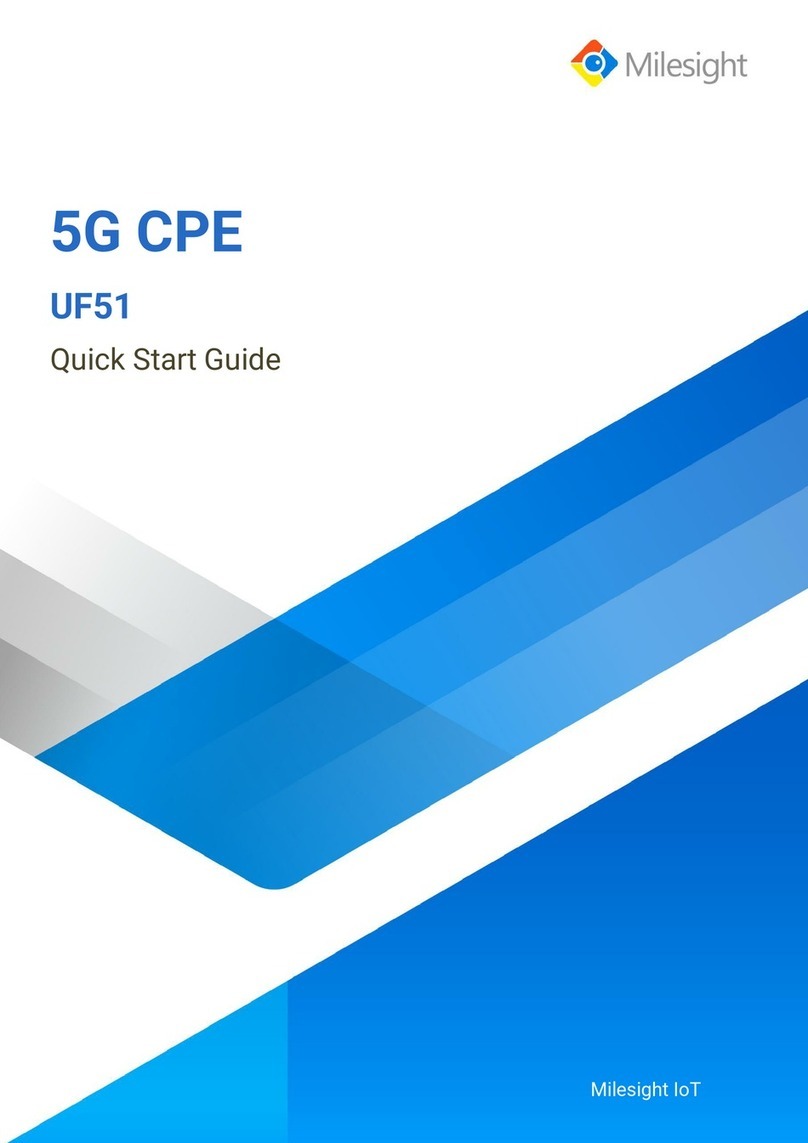
Milesight
Milesight UF51 User manual

Milesight
Milesight Ultra Series User manual

Milesight
Milesight UR32 User manual

Milesight
Milesight LoRaWAN UG6 Series User manual

Milesight
Milesight UG65 User manual

Milesight
Milesight UR35 User manual
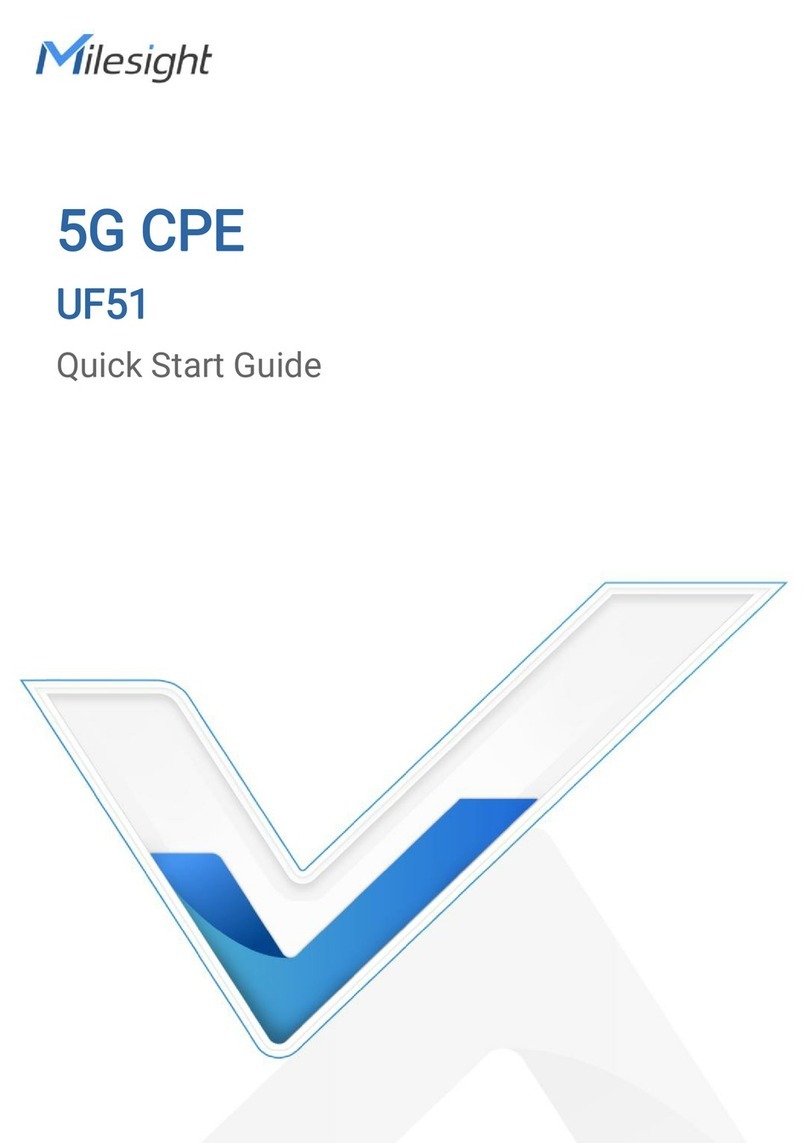
Milesight
Milesight UF51 User manual

Milesight
Milesight Pro Series User manual