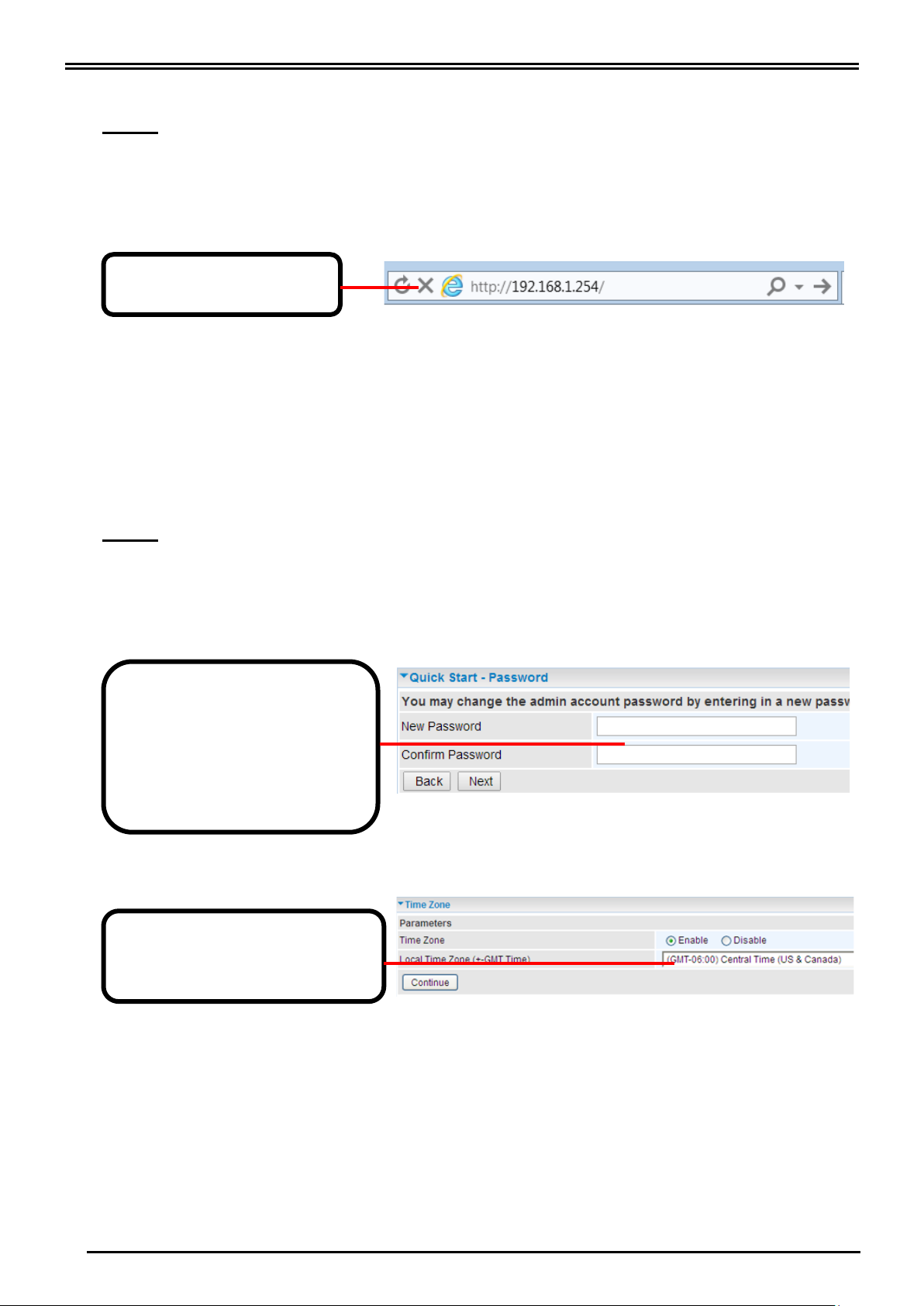RidgeWave® BEC 7000 R25 4G LTE-A Pro Outdoor Router
Step 4: Login to your RidgeWave® BEC 7000 R25
The default IP of the router is 192.168.1.254 with subnet 255.255.255.0.
Make sure the attached PC to this router is in the same subnet and has an IP address in
the range between 192.168.1.1 ~ 192.168.1.253.
Open a web browser and type http://192.168.1.254 in the URL address bar.
The login prompt will appear. Input the default username (admin) and password (admin)
for Account type, Administrator.
*This username / password may vary by different Internet Service Providers.
Please see the relevant sections of user manual for detailed instructions on how to
configure your RidgeWave® BEC 7000 R25.
Step 5: Use the Quick Start wizard for fast Internet connection setups.
5.1 Change administration password: Setup a new password for “admin” account for
device management. The default password is “admin”. Click Continue to go on to the
next step.
*The password may vary by different Internet Service Providers.
5.2 Time Zone Configuration: Enable and select your Time Zone then click Continue to
go on to the next step
5.3 4G/LTE Internet Connection Setup: Fill out all relevant parameters provided by
your ISP.
5.4 Saving Configuration Settings: The Setup Wizard has completed. Click BACK to
make changes or correct mistakes. Click NEXT to save settings. If the Internet
connection is not ready, please double check your 4G/LTE settings again.
URL Address bar: type
http://192.168.1.254
Time Zone: select your time zone
Next Step: click Next
New Password: assign a new,
unique password
Confirm Password: re-enter
the new password again
Next Step: click Next