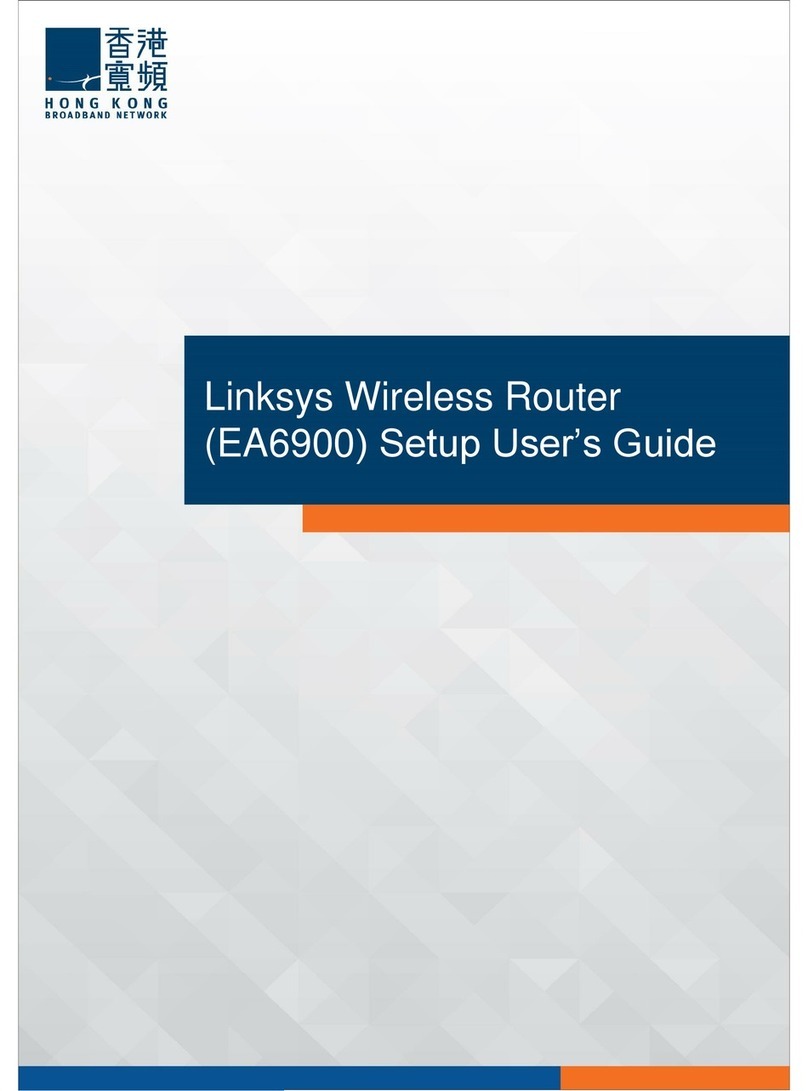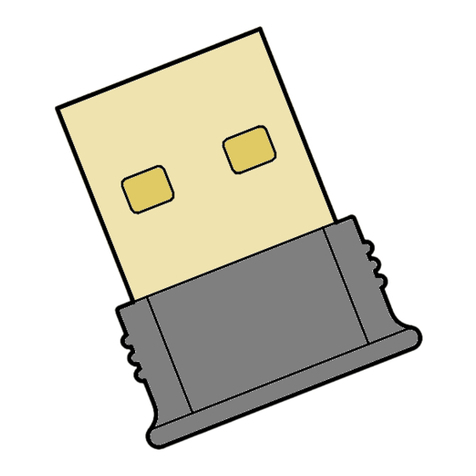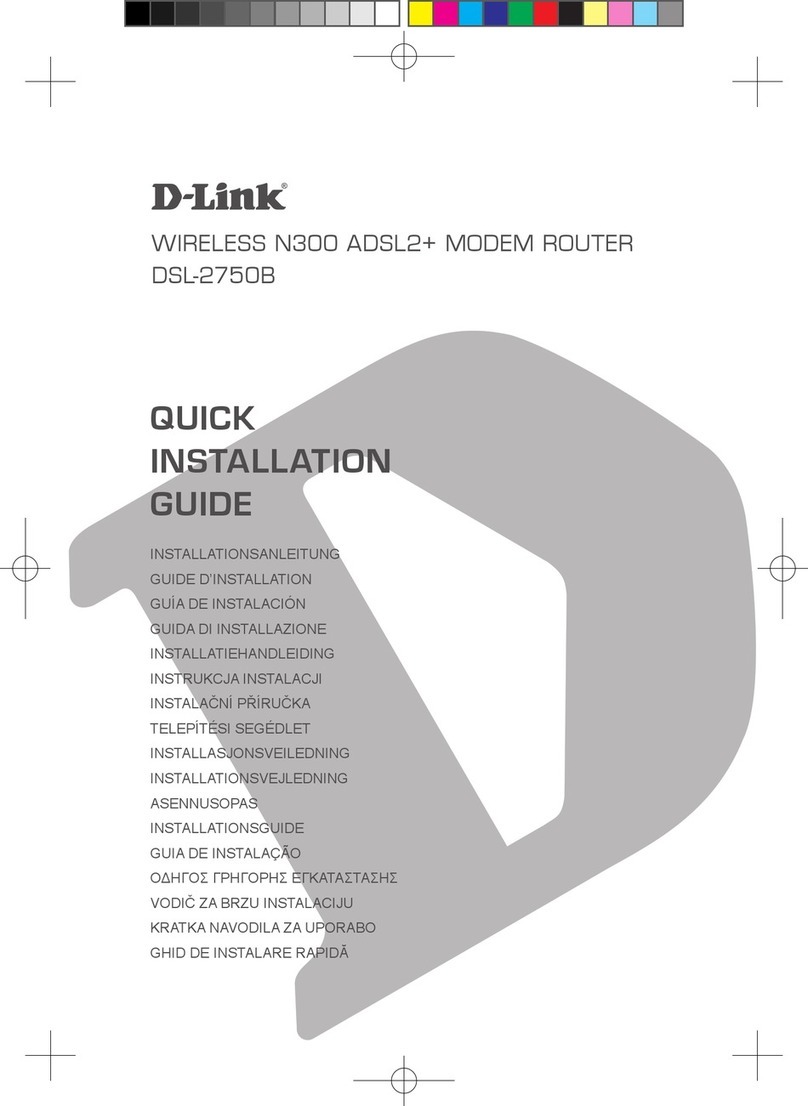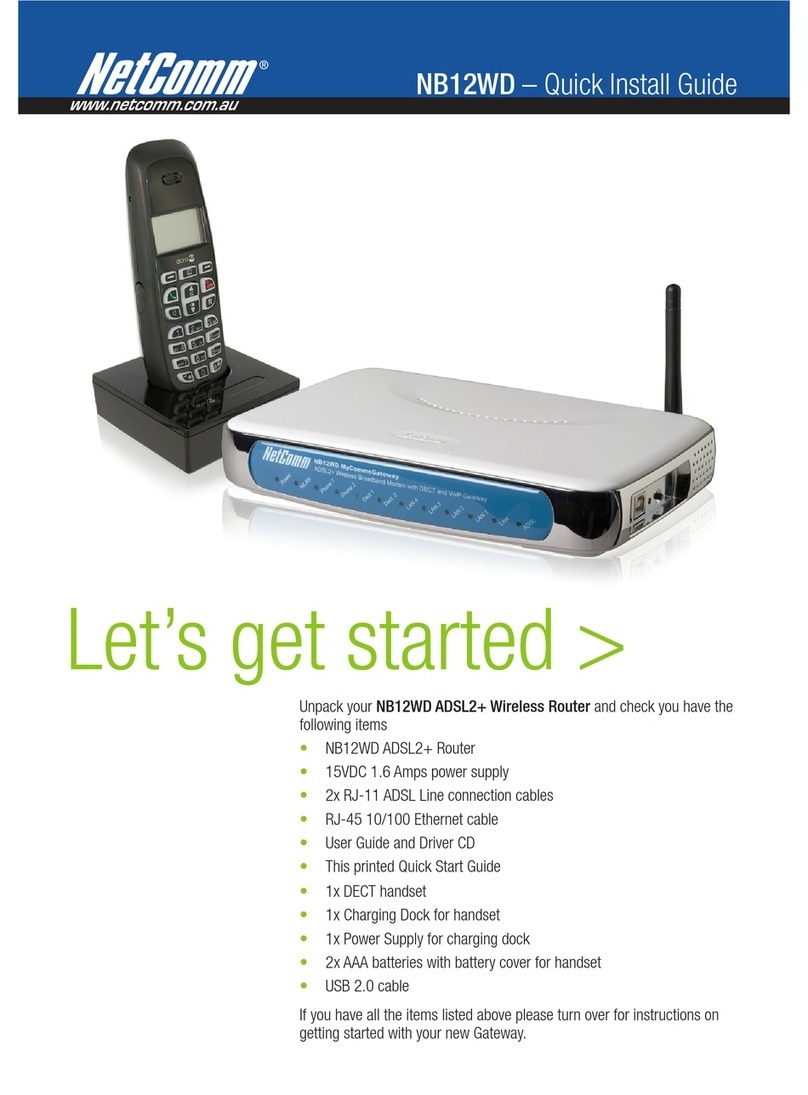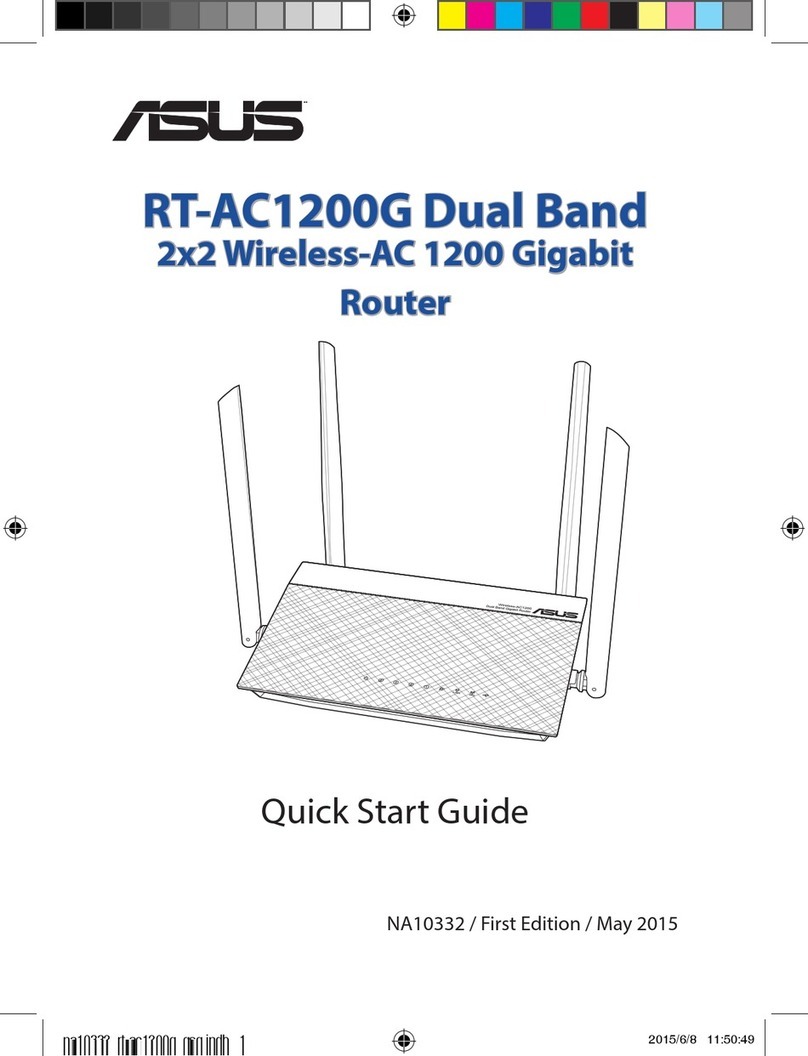Timotion TWD1 User manual

VERSION 1
USER MANUAL
Mobile App for
Height Adjustable Desks
TWD1

Mobile App for Height Adjustable Desks
Version 1 2018
2
Contents
1. Preface.................................................................................................................................................................3
2. Safety Instructions ...............................................................................................................................................4
Abnormal operation ................................................................................................................................................................ 42.1
Out of range reminder............................................................................................................................................................. 52.2
3. Bluetooth device...................................................................................................................................................6
Built-In Control Boxes-TC15P/ TC15S................................................................................................................................. 63.1
Wireless Dongle-TWD1........................................................................................................................................................... 63.2
4. Download the “STAND UP PLS” ..........................................................................................................................10
5. Paring Bluetooth and get started ........................................................................................................................11
Introduction page ..................................................................................................................................................................115.1
Register your profile ..............................................................................................................................................................125.2
Connection..............................................................................................................................................................................135.3
Program settings ...................................................................................................................................................................145.4
6. Operation ...........................................................................................................................................................17
Buttons Introduction .............................................................................................................................................................176.1
7. Memory Positions ..............................................................................................................................................18
8. History Tracking.................................................................................................................................................19
9. Settings..............................................................................................................................................................20
Disconnection to this desk ..................................................................................................................................................219.1
Connect to alert......................................................................................................................................................................229.2
Reset tracking ........................................................................................................................................................................239.3
Change program....................................................................................................................................................................249.4
Change profile ........................................................................................................................................................................259.5
Reset the desk........................................................................................................................................................................269.6
10. Error Codes ........................................................................................................................................................27
11. Disposal Guidance..............................................................................................................................................29
12. TiMOTION Application Policy .............................................................................................................................30

Mobile App for Height Adjustable Desks
Version 1 2018
3
1.Preface
We are delighted that you have chosen products from TiMOTION. Our ergonomic height adjustable
workstation systems are high-tech products based on many years of experience in the manufacture and
development of electric linear actuators, electronic control boxes, hand controls, and power supplies. We are
constantly improving our products to meet and exceed customer expectations.
This User Guide will tell you how to install, use and maintain your Ergo Motion products. We are sure these
products will provide you with many years of reliable operation. All TiMOTION products undergo rigorous
functionality and quality testing prior to shipping. You are always welcome to contact our local corporate
offices or sales agents for any questions you may have. It is our goal and pleasure to assist you.
The Mobile App, “STAND UP PLEASE,” is developed by TiMOTION and allows the end users to control their
height adjustable desks via their mobile devices.

Mobile App for Height Adjustable Desks
Version 1 2018
4
2.Safety Instructions
2.1 Abnormal operation
If the users accidently use two fingers on the mobile device screen, the columns of the height adjustable
desk might be moved up or down automatically. In order to prevent any accidents, there will be a pop-up
message shown on the screen as below.

Mobile App for Height Adjustable Desks
Version 1 2018
5
2.2 Out of range reminder
The below pop-up message will give the users a reminder that their fingers need to stay in the range of the
buttons, or else it may not respond properly.

Mobile App for Height Adjustable Desks
Version 1 2018
6
3.Bluetooth device
We provide two options of Bluetooth devices: a built-in control box or a wireless dongle for users to choose
from.
3.1 Built-In Control Boxes-TC15P/ TC15S
The Bluetooth functionality is installed into two of our ergonomic control boxes: the TC15P and TC15S.
3.2 Wireless Dongle-TWD1
The TWD1, designed as an adapter with Bluetooth functionality, allows the users to control their desk height
remotely via their “STAND UP PLEASE”app.
TC15P
TC15S

Mobile App for Height Adjustable Desks
Version 1 2018
7
Compatibility:
The TWD1 is compatible with the following ergonomic control boxes and hand controls:
Picture
Control Box
TC11
TC15
TC16
Picture
Control
TDH5PR
TDH6PR
TDH8
Picture
Control
TDH8D
TDH9P
TDH11P
Picture
Control
TDH12P
TDH13P
TDH14P

Mobile App for Height Adjustable Desks
Version 1 2018
8
Picture
Control
TDH15
TDH16
TDH17
Picture
Control
TDH18P

Mobile App for Height Adjustable Desks
Version 1 2018
9
How to connect the TWD1, control box and hand control:

Mobile App for Height Adjustable Desks
Version 1 2018
10
4.Download the “STAND UP PLS”
The Mobile App, “STAND UP PLS,”is free on iOS or Android App store. You can scan the following QR
codes to download the app onto your device.
Android
STAND UP PLS
iOS

Mobile App for Height Adjustable Desks
Version 1 2018
11
5.Paring Bluetooth and get started
5.1 Introduction page

Mobile App for Height Adjustable Desks
Version 1 2018
12
5.2 Register your profile
In order to have calories consumption details, users need to input all the required information on the profile
page as shown below:

Mobile App for Height Adjustable Desks
Version 1 2018
13
5.3 Connection
The users can place their phones in the middle of the table top, click the arrow sign, and the screen will
display all the Bluetooth devices that the “STAND UP PLEASE”app detects. The strongest signal should show
up in the very first one.
In order to avoid the signal interference, there will be Bluetooth signal number shown on the control box or
the wireless dongle-TWD1, which can help the users choose the right signal number from the screen.
When searching, all the devices will be named as “stand UP”followed by a four-digit number.

Mobile App for Height Adjustable Desks
Version 1 2018
14
5.4 Program settings
When the Bluetooth connection succeeds, the screen will display the program setting page where users can
select their own programs based on their preferences. Furthermore, they can create/customize their own
program.
There will be four different programs for users to choose from: Beginner, Intermediate, Advanced, or Create
Program.

Mobile App for Height Adjustable Desks
Version 1 2018
15
Each program will have a preset setting which cannot be altered except for the “Create Program”(as shown
below).

Mobile App for Height Adjustable Desks
Version 1 2018
16
If users would like to customize their own program, just press “Create Program”.
Step 1: Input the program name that you’d like to have.
Step 2: Simply move the finger to change the sitting and standing time on the screen.
Step 3: Press “Create” to save the changes.

Mobile App for Height Adjustable Desks
Version 1 2018
17
6.Operation
6.1 Buttons Introduction
Memory position 1
Tracking
Current height
Settings
Memory position 2
Down
Up

Mobile App for Height Adjustable Desks
Version 1 2018
18
7.Memory Positions
There are two preset memory positions: 68cm/118cm.
If users would like to change the number (height), press Up or Down button to move the desk to the desired
height first; then, tap the number on the screen, move and release it to the memory position (triangle sign on
the left).

Mobile App for Height Adjustable Desks
Version 1 2018
19
8.History Tracking
Users may track their standing and sitting time on a daily, weekly, or monthly basis. The data will display how
many calories are consumed, equivalent to the running distance.

Mobile App for Height Adjustable Desks
Version 1 2018
20
9.Settings
Press the top left icon to access the settings page.
Table of contents
Popular Wireless Router manuals by other brands

Dahua
Dahua 8812CU3 user manual

TP-Link
TP-Link Archer C50 Quick installation guide

Linksys
Linksys WRT54G - Wireless-G Broadband Router... user guide

Inseego
Inseego Wavemaker PRO FX2000e user guide

Generac Power Systems
Generac Power Systems Mobile Link Unit Installation and user manual

Mercusys
Mercusys MR80X user guide