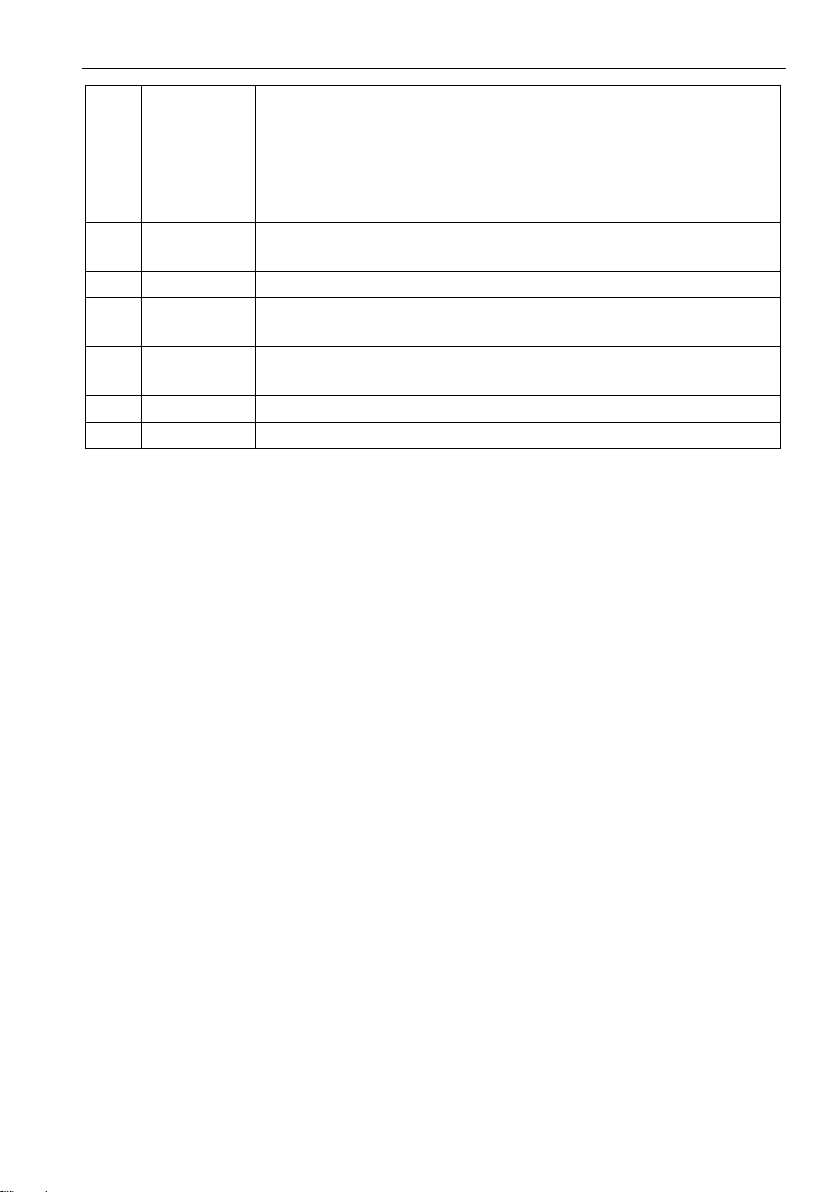4K HDBaseT 4x4 Matrix Switcher
Contents
1. Introduction.................................................................................................................1
1.1 Introduction to the MPM-44-IR-N.......................................................................1
1.2 Features ............................................................................................................1
1.4 Package List......................................................................................................2
2. Product Appearance of the MPM-44-IR-N ..................................................................3
2.1 Front Panel........................................................................................................3
2.2 Rear Panel.........................................................................................................4
3. System Connection.....................................................................................................6
3.1 System Applications ..........................................................................................6
3.2 Usage Precautions............................................................................................6
3.3 Connection Diagram..........................................................................................6
3.4 Connection Procedure.......................................................................................7
3.5 Connection with HDBT Receiver .......................................................................7
4. System Operations .....................................................................................................8
4.1 Front Panel Button Control................................................................................8
4.1.1 Switching I/O connection.........................................................................8
4.1.2 EDID Management..................................................................................8
4.1.3 Inquiry....................................................................................................10
4.1.4 Clear operation......................................................................................11
4.2 IR Control ........................................................................................................11
4.2.1 Usage of IR Remote..............................................................................11
4.2.2 Force Carrier .........................................................................................12
4.2.3 Control Far-end Device locally...............................................................12
4.2.4 Control Local Device Remotely .............................................................13
4.3 RS232 Control.................................................................................................15
4.3.1 Connection with RS232 Communication Port........................................15
4.3.2 Control through 9-pin RS232 port..........................................................15
4.3.3 Control through 3-pin RS232 port..........................................................15
4.3.4 Installation/uninstallation of RS232 Control Software............................16
4.3.5 Basic Settings........................................................................................17
4.3.6 RS232 Communication Commands ......................................................17