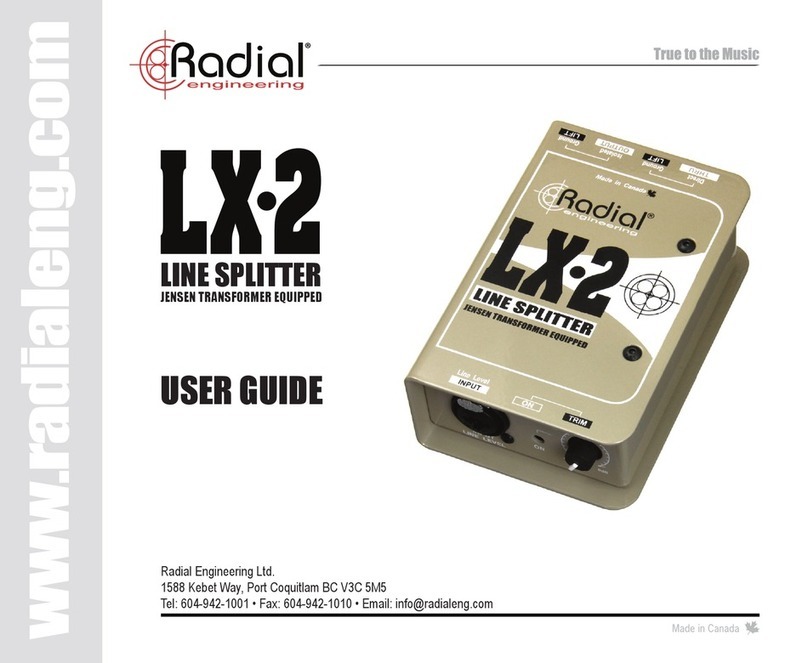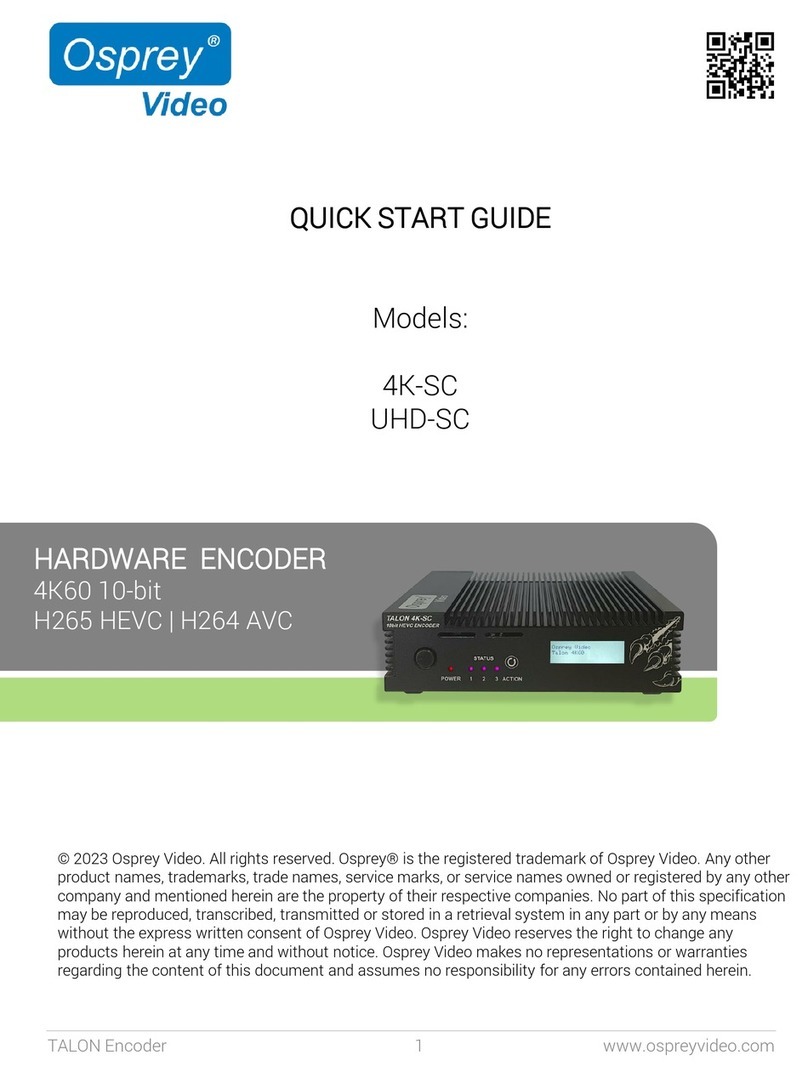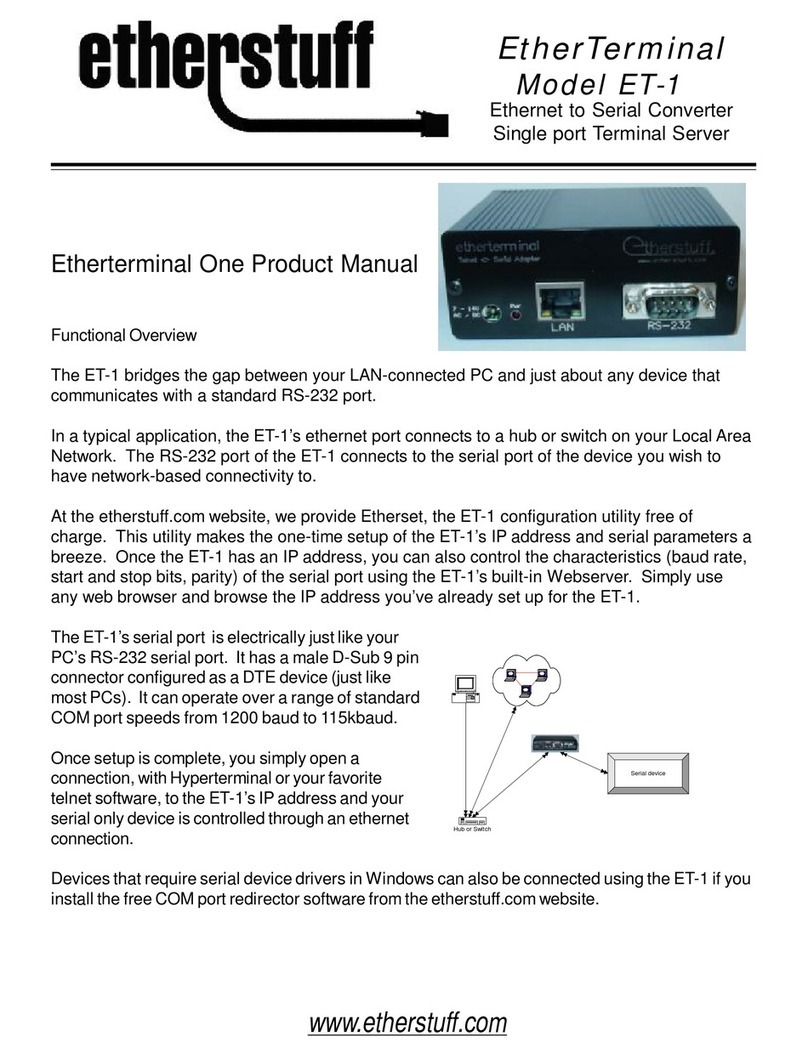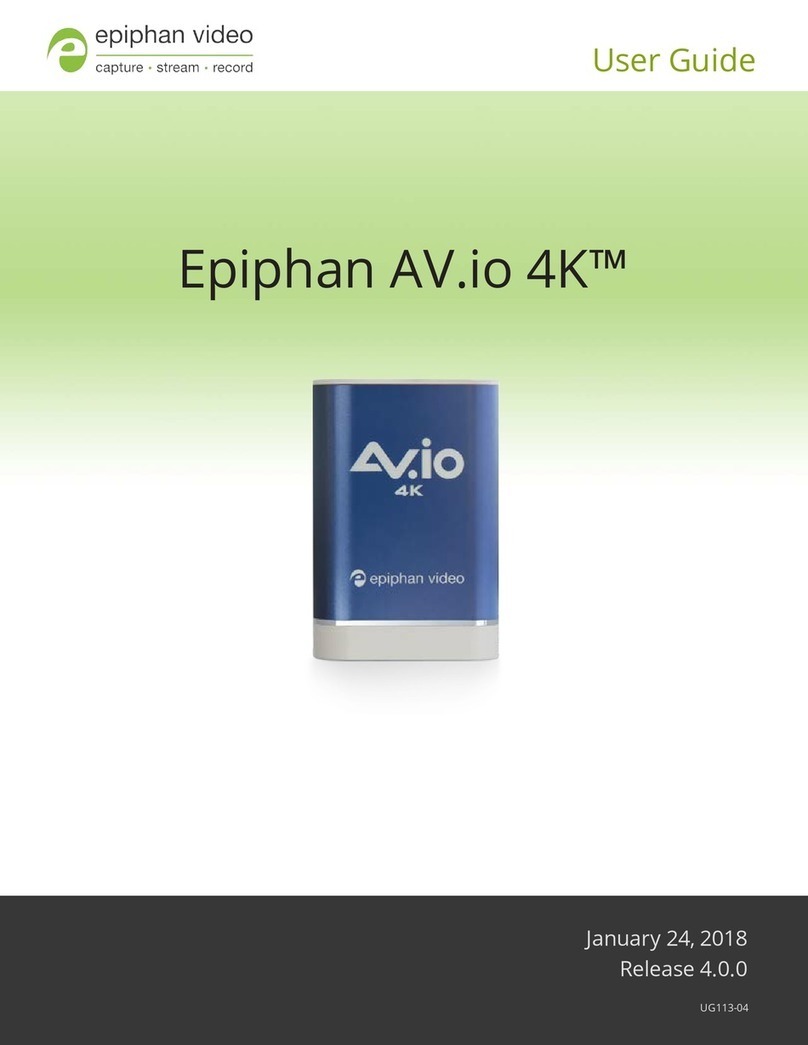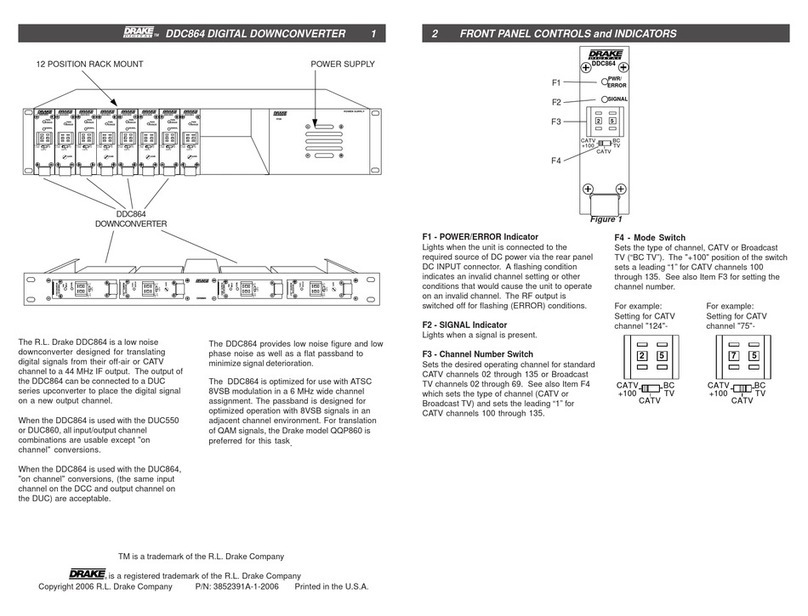Milexia OU Flex 027 User manual
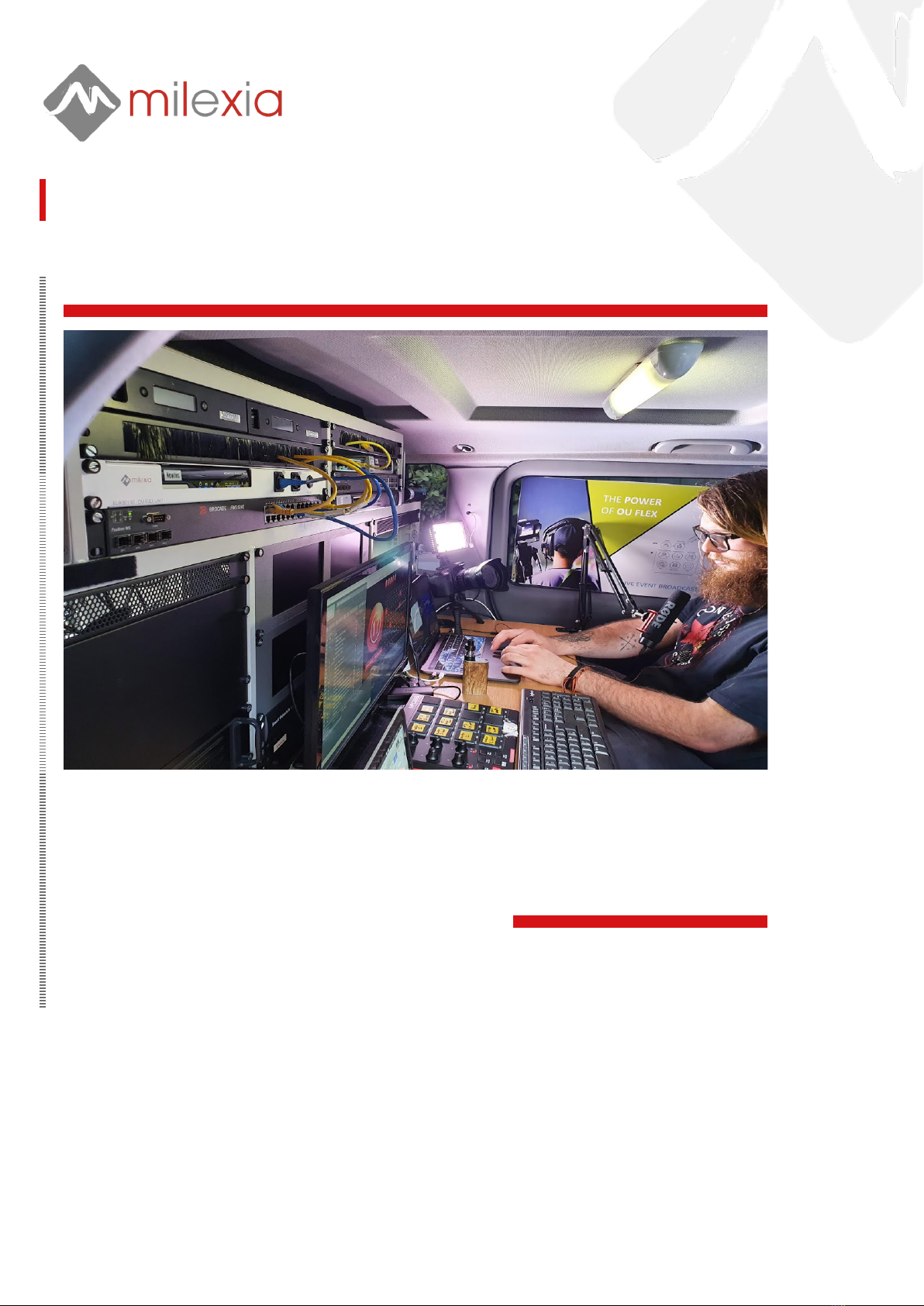
OU FLEX -027 INSTALLATION AND OPERATION MANUAL
OU FLEX - 027
Installation and Operation Manual
Issue E-1
OU FLEX Shelf - 027
OU FLEX Operation Manual
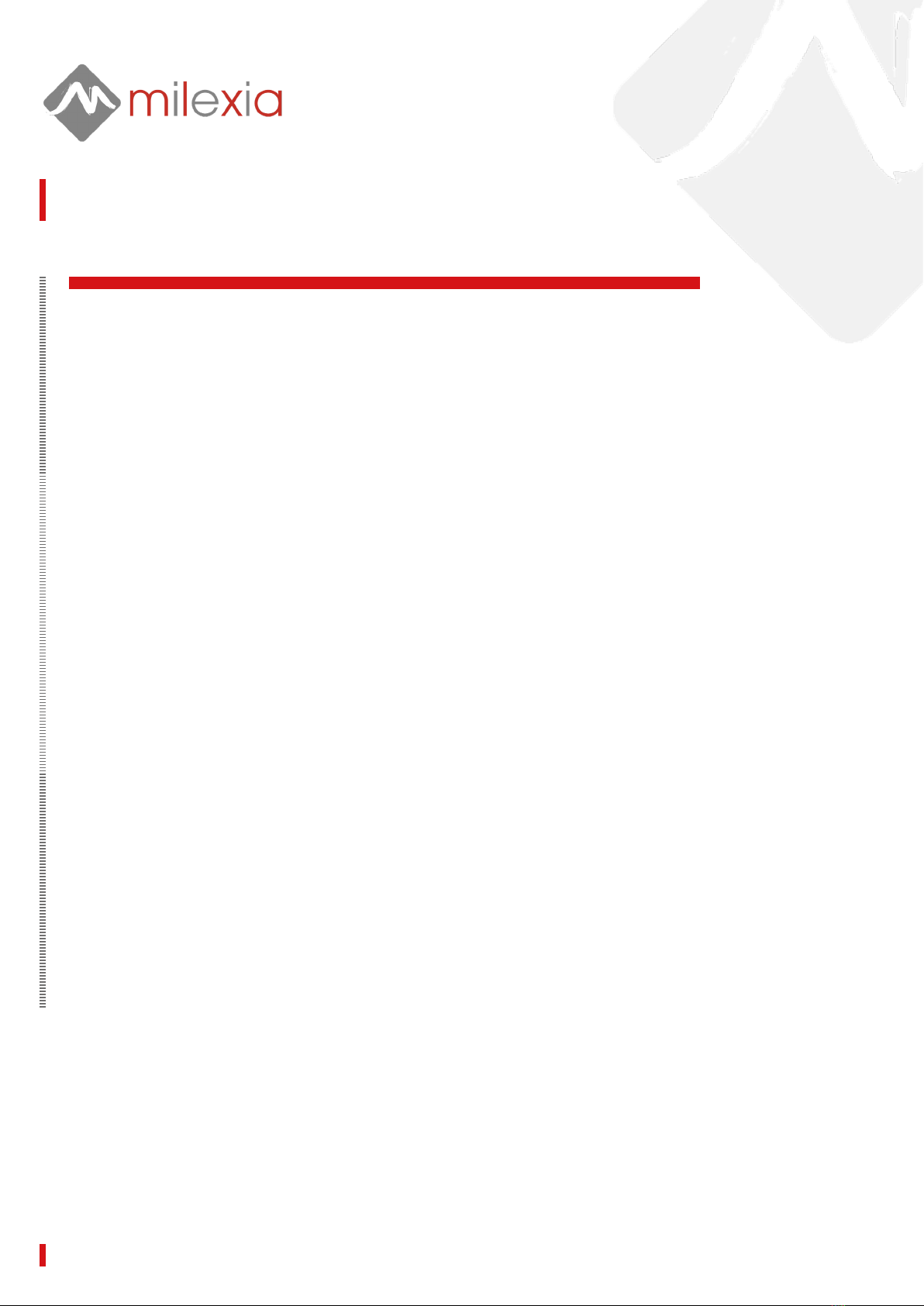
OU FLEX -027 INSTALLATION AND OPERATION MANUAL
OU FLEX satellite information
Coverage on ASTRA 3B
SES contact numbers for line up process
OU FLEX shelf 027
Air MAC address:00:06:39:8b:08:ef
OU FLEX schematic diagram
Front panel and top of the unit
Rear panel
OU FLEX modem (Newtec MDM3310)
Modem front panel LED indication
Connecting to the OU FLEX shelf
Lan / WiFi router
Modem conguration
Expert mode
Logging into expert mode
BUC and LNB set up
Carrier installation set up
Making a booking
Booking tool
How to access the booking tool online
To make a new booking
Appendix A – system reset
Appendix B – router set up
3
3
3
4
4
4
5
5
6
6
6
6
7
8
8
9
10
11
11
11
13
16
17
....................................................................
....................................................................
....................................................................
....................................................................
....................................................................
....................................................................
....................................................................
....................................................................
....................................................................
....................................................................
....................................................................
....................................................................
....................................................................
....................................................................
....................................................................
....................................................................
....................................................................
....................................................................
....................................................................
....................................................................
....................................................................
....................................................................
....................................................................
TABLE OF CONTENTS
PAGE 2

OU FLEX -027 INSTALLATION AND OPERATION MANUAL
Satellite Details
Forward (Outbound) Carrier
Astra 3B @ 23.5E
Transponder 3.210 (33MHz)
Downlink centre frequency: 11895 MHz
Vertical DVB-S2 / 30 Mbaud / ACM
Return (Inbound) Carrier
Astra 3B @ 23.5E
Transponder 3.020 (14.5 MHz Slot)
Uplink centre frequency: 14155.75 MHz
Horizontal DVB‐S2 / MxDMA
Astra 3B beacon frequency 11446.75 MHz Horizontal
NOTE: There is a 8⁰ POL O-set so a calculated POL angle of 72⁰ will be 80⁰
Coverage on ASTRA 3B
OU FLEX SATELLITE INFORMATION
Example of coverage for a SNG
truck with a 1.5m antenna, where
we can provide a service with up to
30Mbit/s upstream and 100Mbit/s
downstream.
SES Contact Numbers for line up process
SES NOC Engineering +31 (0) 7768 685059
Milexia +44 (0) 1256 812222
PAGE 3

OU FLEX -027 INSTALLATION AND OPERATION MANUAL PAGE 4
Air MAC Address:00:06:39:8b:08:ef
The 1RU OU-Flex shelf include:
Power supplies, Newtec MDM3310 modem, 2 combiners for L-Band interface, 2 LAN ports
and a WiFi hotspot router.
The inclusion of this shelf into an existing Ku band DSNG vehicle or yaway will enable ac-
cess to the SES OU-FLEX platform providing two-way broadcast capability of up to 20Mbps
uplink and 25Mbps downlink over the Astra 3B satellite.
OU FLEX Schematic Diagram
OU FLEX SHELF 027
To connect the shelf into an existing vehicle all that is required is to feed the existing transmit
and receive L band coaxial cables through the OU FLEX shelf. The connectors on the back of
the OU FLEX shelf are N-Type connectors. The shelf is mains powered so will require to be
powered from an IEC plug.
The shelf combines the L band from the existing encoder / modulator that is in the DSNG with
the L-Band from the Newtec MDM3310 modem allowing the user to continue to use the vehicle
in the traditional way but will also enable the Newtec modem to receive the outbound carrier
from the SES Hub in Betzdorf and transmit an IP carrier over Astra 3B back to the Hub.
The two Ethernet ports for management and data from the modem are brought out onto the
front panel of the OU FLEX shelf via the router for easy access.
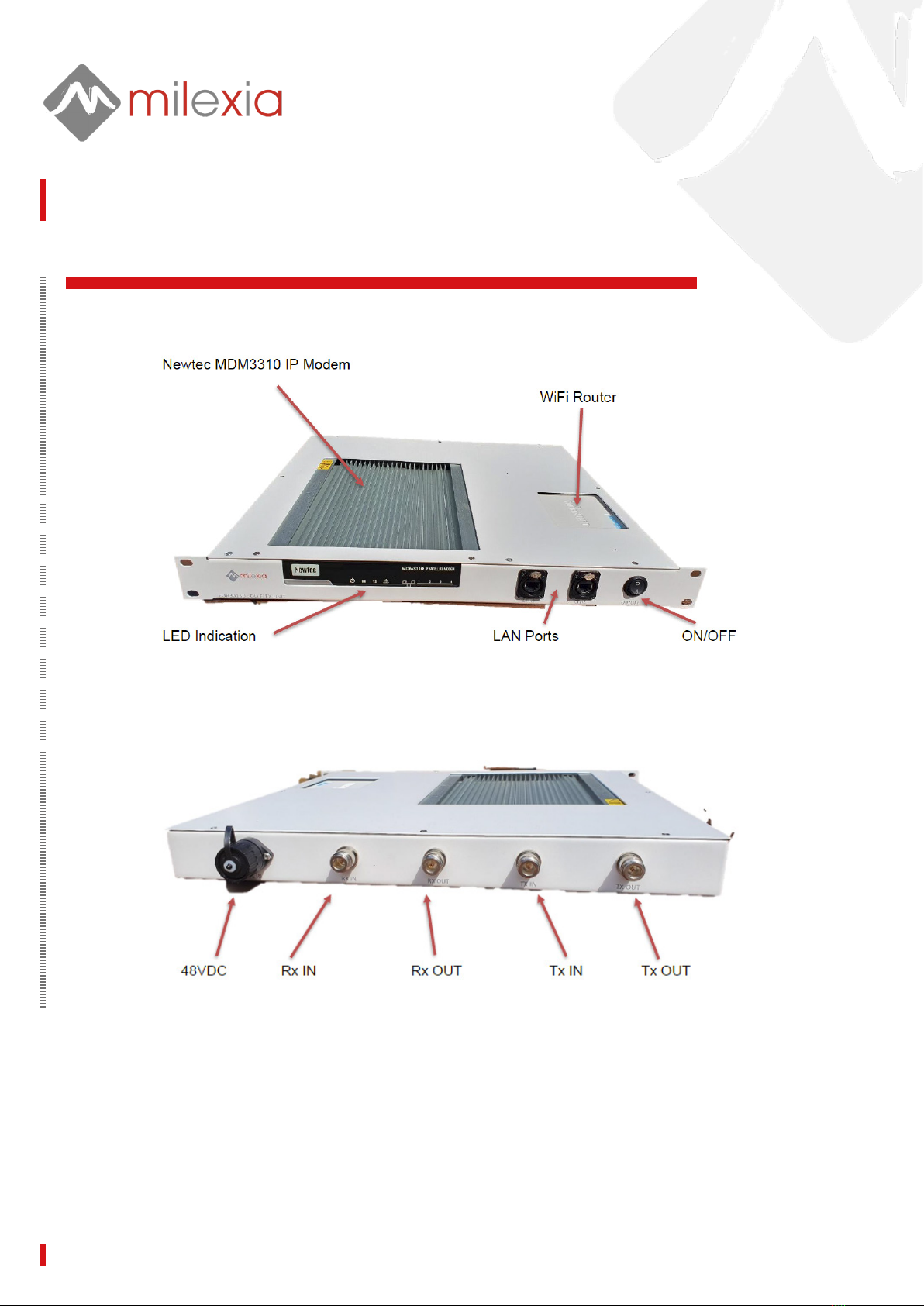
OU FLEX -027 INSTALLATION AND OPERATION MANUAL PAGE 5
OU FLEX SHELF 027
Front Panel and Top of the unit
Rear Panel
NOTE: All connections are N-Type 50Ω

OU FLEX -027 INSTALLATION AND OPERATION MANUAL PAGE 6
SSID: 2G Network OU FLEX 027 2G
5G Network OU FLEX 027 5G
Router LAN IP ADDRESS: 192.168.1.254
Password: WIFI OUFLEX027
LAN (User - admin) (NONE)
For Trac - set your PC to accept DHCP for LAN and WiFi
Range 192.18.1.100 – 192.168.1.200
CONNECTING TO THE OU FLEX SHELF
OU FLEX Modem (Newtec MDM3310)
Modem front panel LED indication
Connecting to the OU FLEX Shelf
LAN / WIFI Router
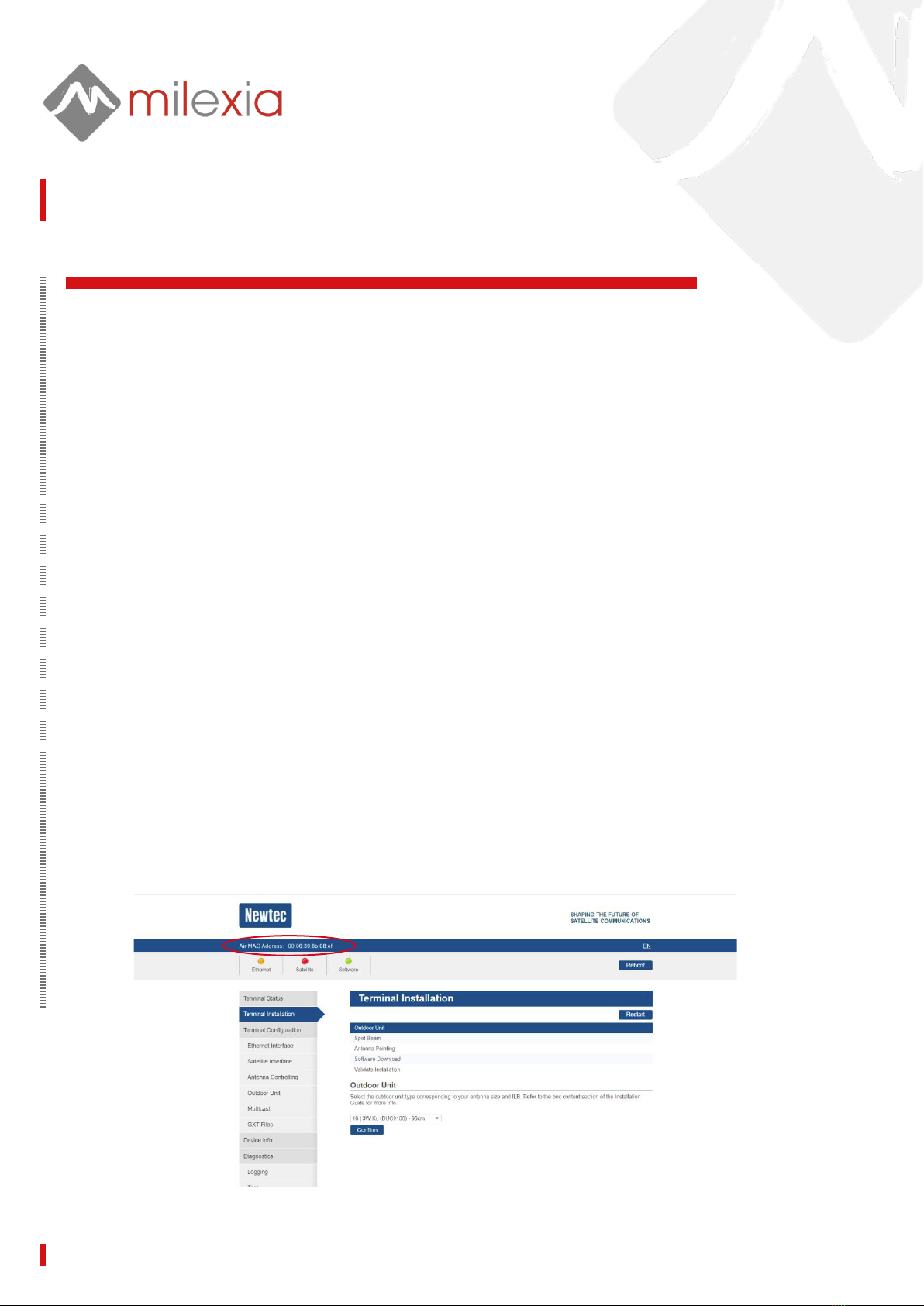
OU FLEX -027 INSTALLATION AND OPERATION MANUAL PAGE 7
CONNECTING TO THE OU FLEX SHELF
Modem Conguration
Connect to the Modem either via the:
• WIFI SSID OU FLEX 027
• Or directly from the front panel LAN ports
Your computer should be congured in DHCP mode
If the modem is attached directly to the internal router which acts as a DHCP server for the
computer.
Browse to the web interface » Type the modem’s address in the address bar of the browser:
Default IP Address: 192.168.1.1
The rst time your modem starts up, you are prompted for the Expert password in order to
start the installation procedure. If your OU FLEX shelf has already been installed before,
you are re-directed to the Status page of the terminal.
When the terminal is not linked to the satellite network, after three minutes, the computer
will automatically receive its IP address, via DHCP, from the modem and you will then be
able to browse the web interface. If no DHCP address is assigned to your terminal: remove
the Ethernet cable from your computer, wait a few seconds, and plug the Ethernet cable
back into your computer. If the problem remains, you need to assign a static IP address to
your computer.
NOTE the AIR MAC ADDRESS
You will need this to access the OU-FLEX space segment.
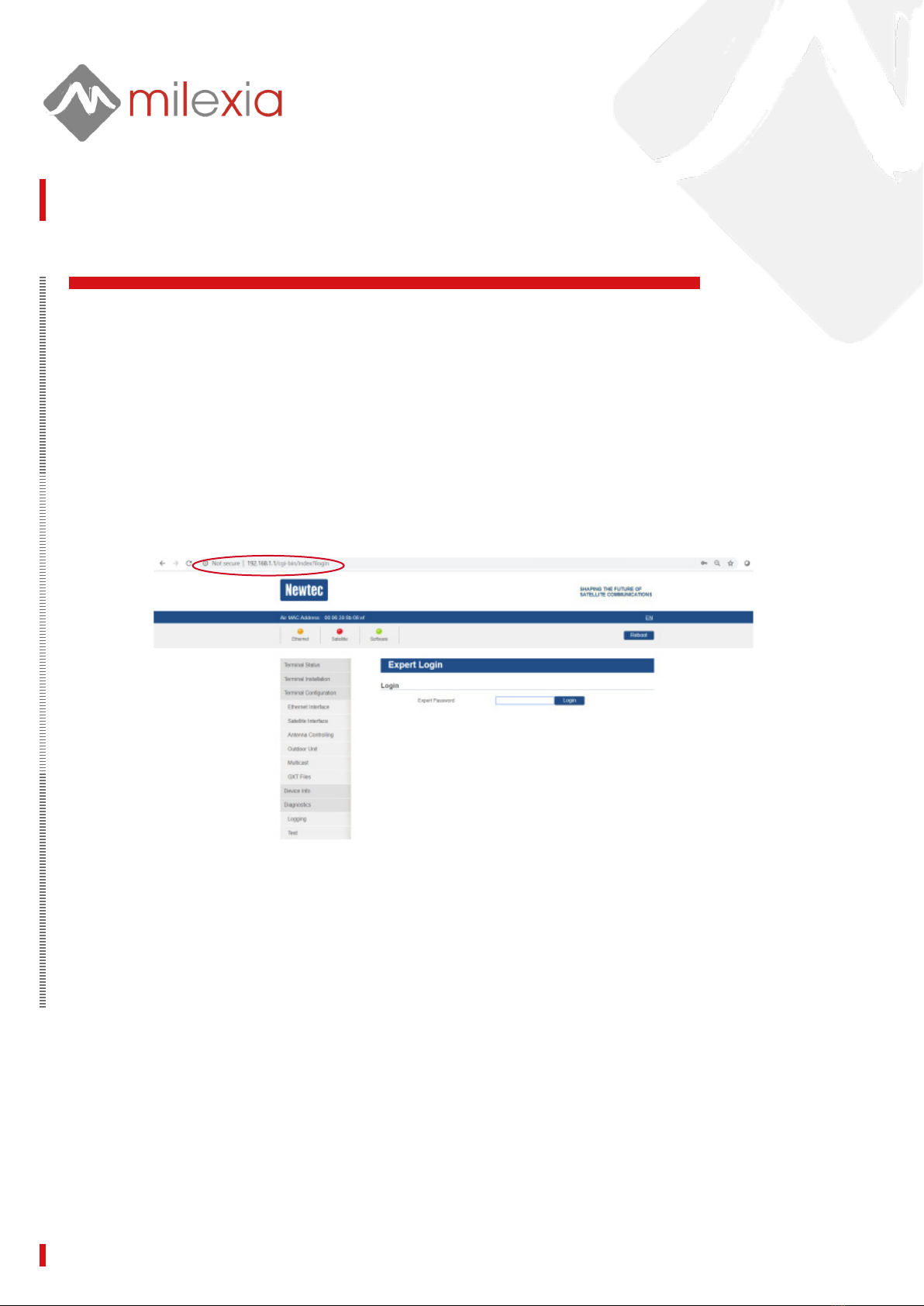
OU FLEX -027 INSTALLATION AND OPERATION MANUAL PAGE 8
EXPERT MODE
The Expert mode will allow you to edit the modem parameters and conduct the line-up tests.
Logging into expert mode
Type into the URL bar:
http://192.168.1.1/cgi-bin/index?ilogin
*NOTE ?ilogin - note the ‘i’ after the index
Password: s3p

OU FLEX -027 INSTALLATION AND OPERATION MANUAL PAGE 9
EXPERT MODE
BUC and LNB Set Up
You can congure your BUC parameters within the NEWTEC modem
1. Select >Outdoor Unit then select the ODU type ID < 27 OU-FLEX customer INPUT
2. Select your LNB set up <single band or switchable < 22 KHz tone ON/OFF < Voltage 13V or 18V
3. Select your LNB LO and start stop SHF frequency
4. Enter the current limits for the LNB
5. Select >BUC power ON/OFF > 10MHz ref for BUC > BUC sync to modem
6. Select your BUC LO and start stop SHF frequency
7. Enter the current limits for the BUC
8. Press SAVE
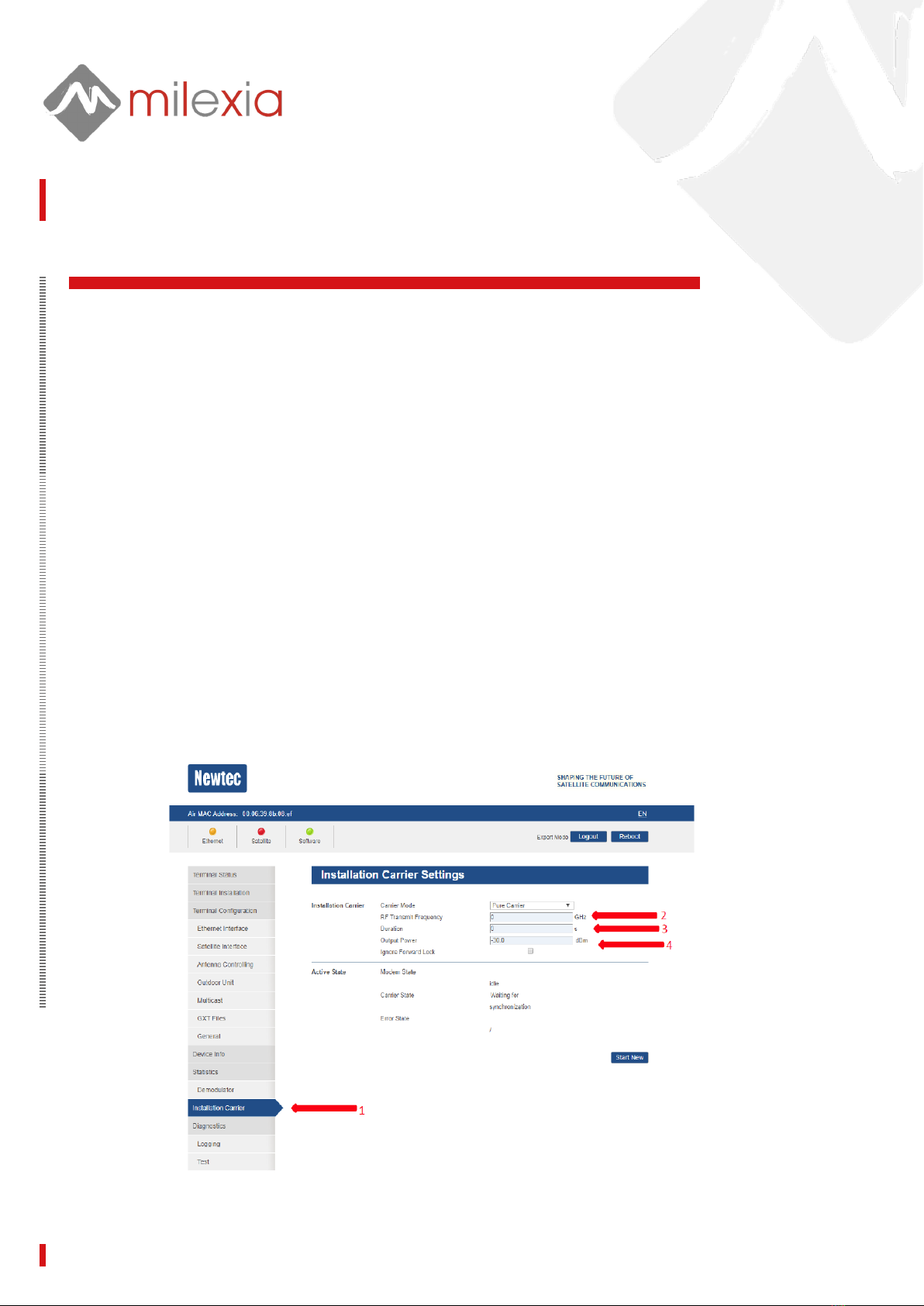
OU FLEX -027 INSTALLATION AND OPERATION MANUAL PAGE 10
EXPERT MODE
Carrier Installation Set Up
ONLY WHEN INSTRUCTED TO DO SO FROM THE SES NOC
You may be asked to activate a dedicated installation carrier test mode to verify the correct
terminal installation and pointing of the antenna, or to perform a manual line-up procedure
toset the correct modem TX output level.
When doing so, the terminal transmits a modulated signal or pure carrier. This signal can only
be picked up and measured at the network hub site when the terminal is correctly installed
and the antenna properly pointed.
ONLY WHEN INSTRUCTED TO DO SO FROM THE SES NOC
1. Select > Installation Carrier
2. When the NOC gives you a frequency, enter it into >RF Transmit Frequency
3. When the NOC gives you a time in seconds, enter it into >Duration
4. When the NOC gives you a power level, enter it into >Output Power
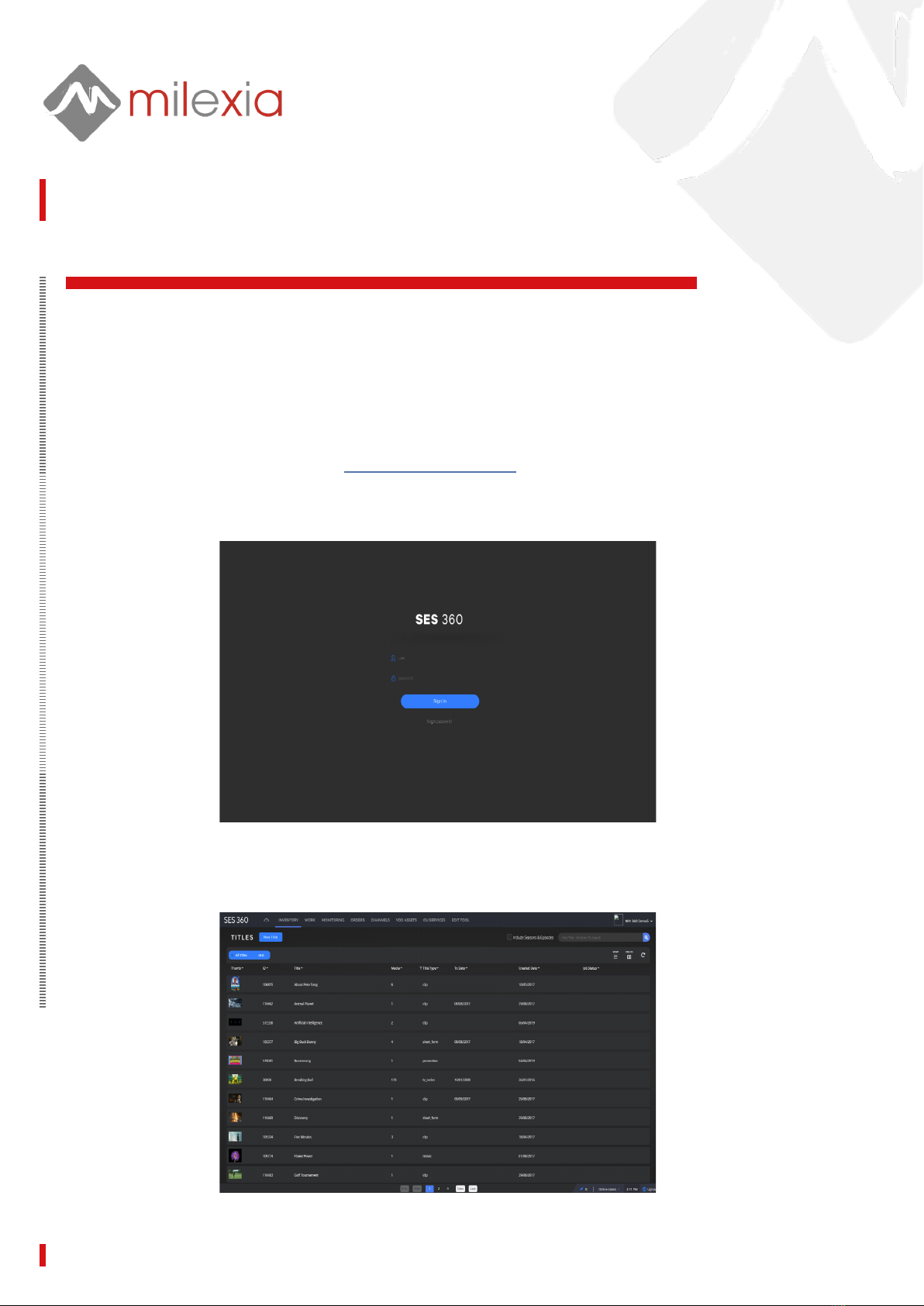
OU FLEX -027 INSTALLATION AND OPERATION MANUAL PAGE 11
MAKING A BOOKING
Booking Tool
SES have an advanced booking tool that allows the user to book occasional use service online and on the
y based on their requirement for throughput and time. Bookings can be entered and also modied online as
required.
How to access the booking tool online
Open a web browser and enter the URL https://www.ses-360.com
You will then be asked to enter your username and password
Once you have accessed the booking tool you will see the entry screen where you can then
select OU Services from the menu bar at the top.

OU FLEX -027 INSTALLATION AND OPERATION MANUAL PAGE 12
MAKING A BOOKING
You will then see the OU Services screen.
On this screen you can see your up coming events with the event name, date, start time end time
and duration. On the right hand side is the status of the booking which will either be pencil (which
means it hasn’t been conrmed by SES) rm (SES approved) or billing (event has happened and
is still to be billed).

OU FLEX -027 INSTALLATION AND OPERATION MANUAL PAGE 13
MAKING A BOOKING
To Make a New Booking
Click on the Booking Inquiry ( blue tab) at the top left of the OU Services screen.
You will then have a choice of IP over satellite or pure satellite capacity which is also bookable through this
portal.
Select > IP over satellite
You will then see a screen that asks you to enter the type of service and throughput you require from the menu.
For example if you were streaming a live event in SD you would require the “video streaming M “ option which
would give you dedicated 5Mps upload and 1Mbps download.
Then click Next.
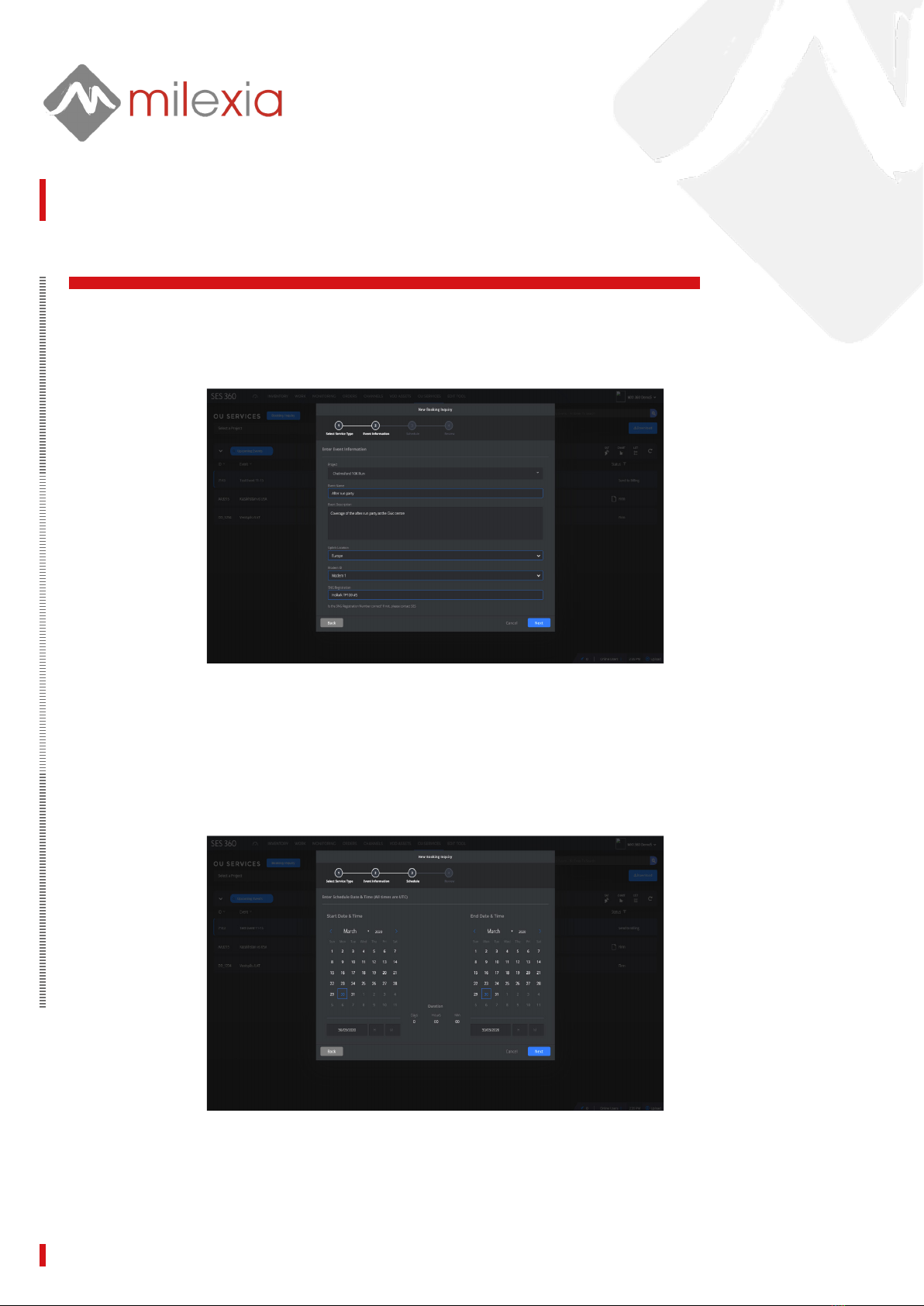
OU FLEX -027 INSTALLATION AND OPERATION MANUAL PAGE 14
MAKING A BOOKING
You then enter a screen where you can select the project, the event name & description and
the location. You also have to enter the modem ID that has been agreed with SES during
registration and an SNG registration with SES if you have one.
Then click Next.
You will then see a screen where you can enter the start date and time and the nish date and
time.
Click Next and you will see a summary of your booking before you submit it.

OU FLEX -027 INSTALLATION AND OPERATION MANUAL PAGE 15
MAKING A BOOKING
Click Submit and then OK after you receive a thank you for booking message.
This will take you back to the OU Service page where you will see your booking awaiting approval.
Once approved you will receive an e-mail to conrm that it is now a live booking.
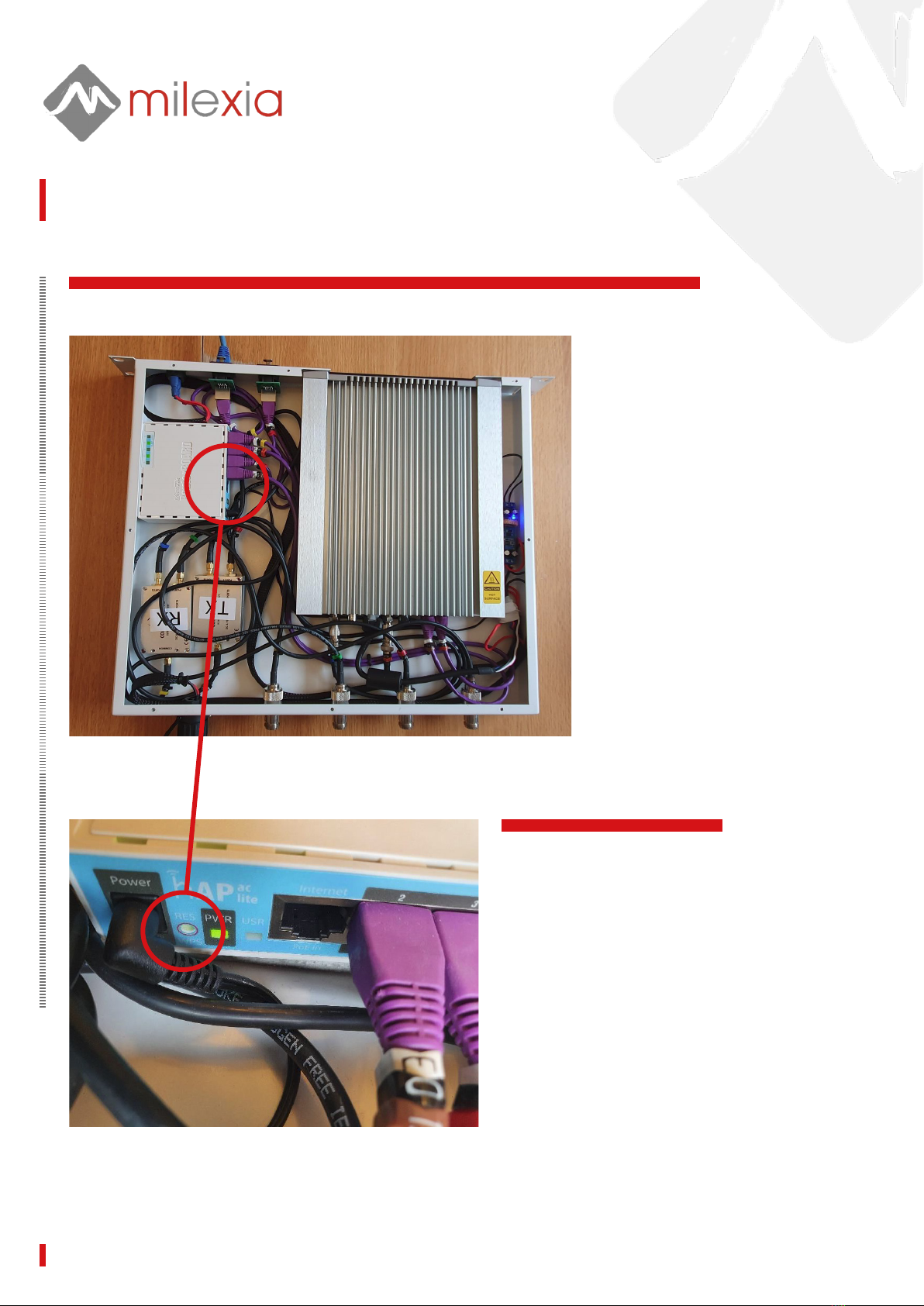
OU FLEX -027 INSTALLATION AND OPERATION MANUAL PAGE 16
APPENDIX A - SYSTEM RESET
Hold down the reset button and
power cycle
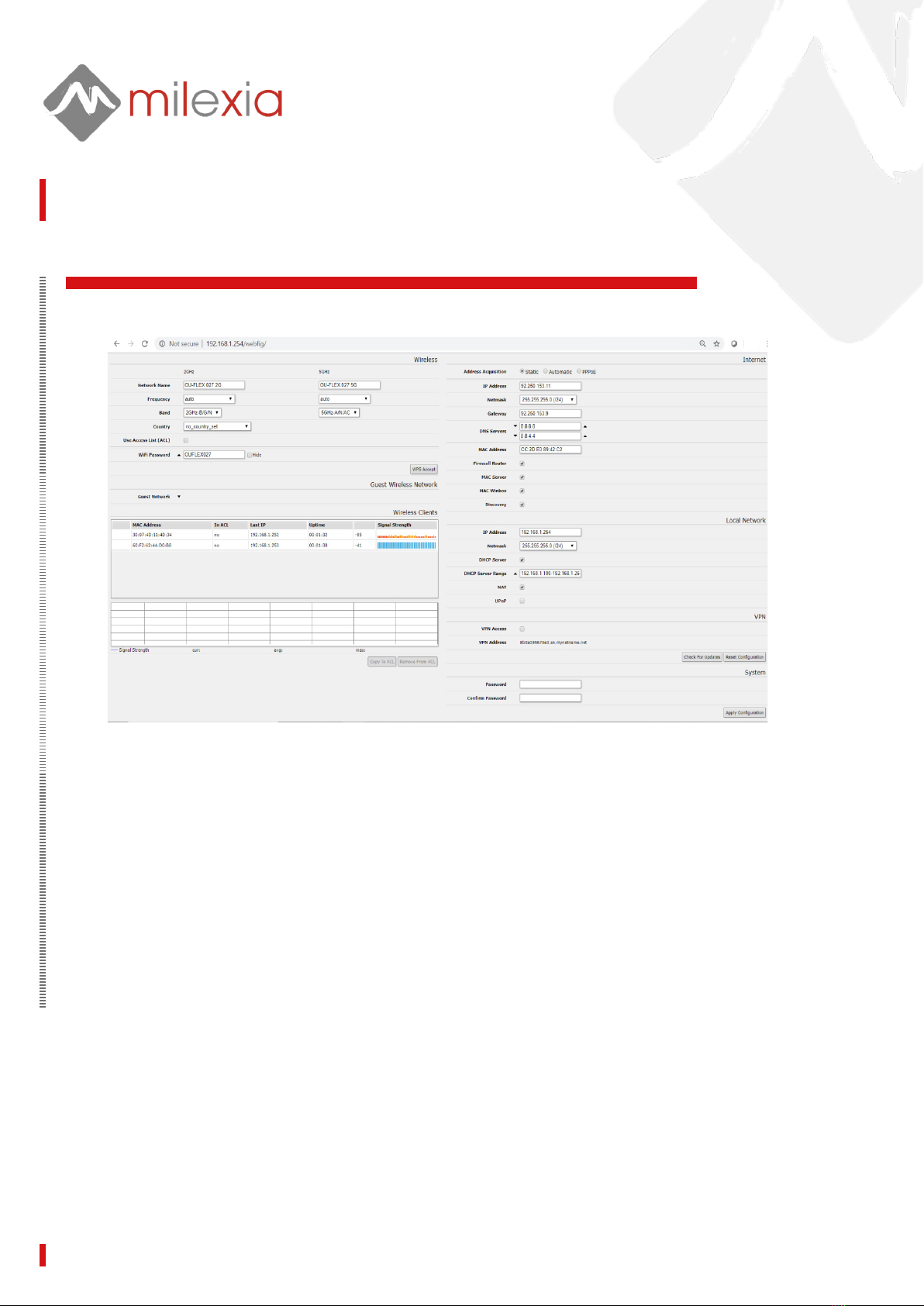
OU FLEX -027 INSTALLATION AND OPERATION MANUAL PAGE 17
APPENDIX B - ROUTER SET UP
Table of contents
Popular Media Converter manuals by other brands
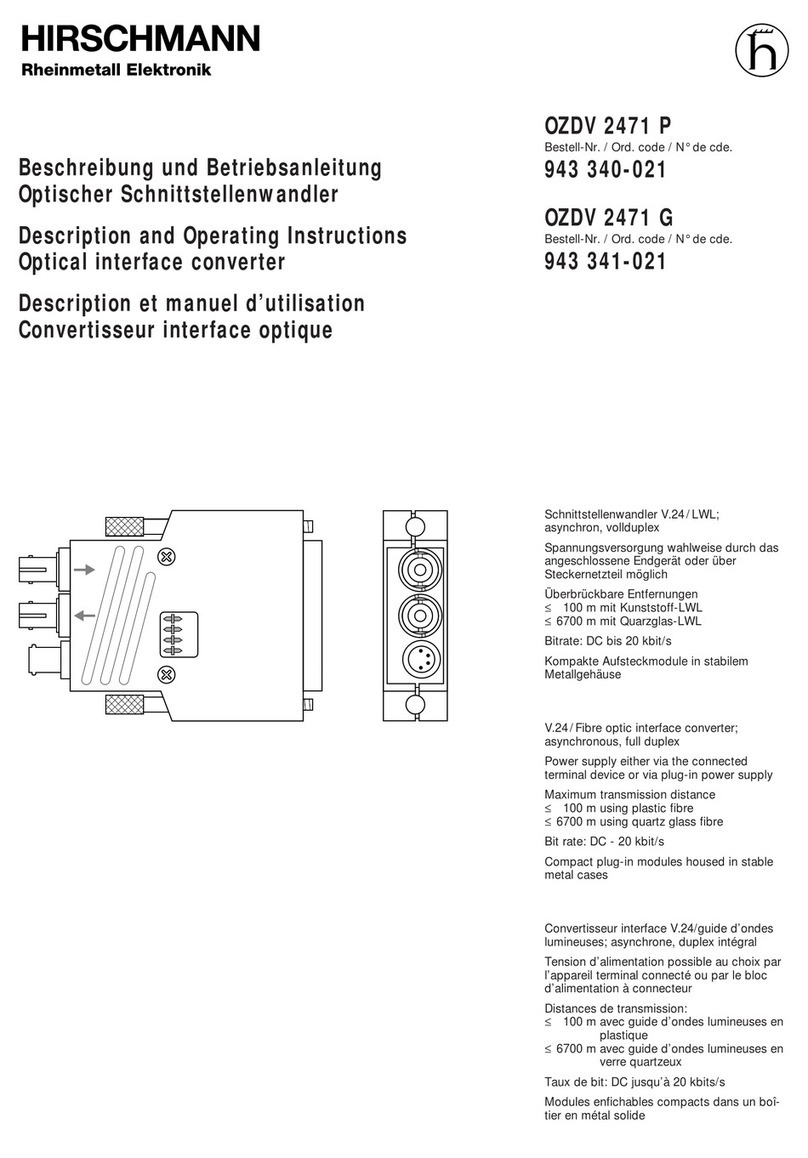
Hirschmann
Hirschmann OZDV 2471 P Technical description and operating instructions
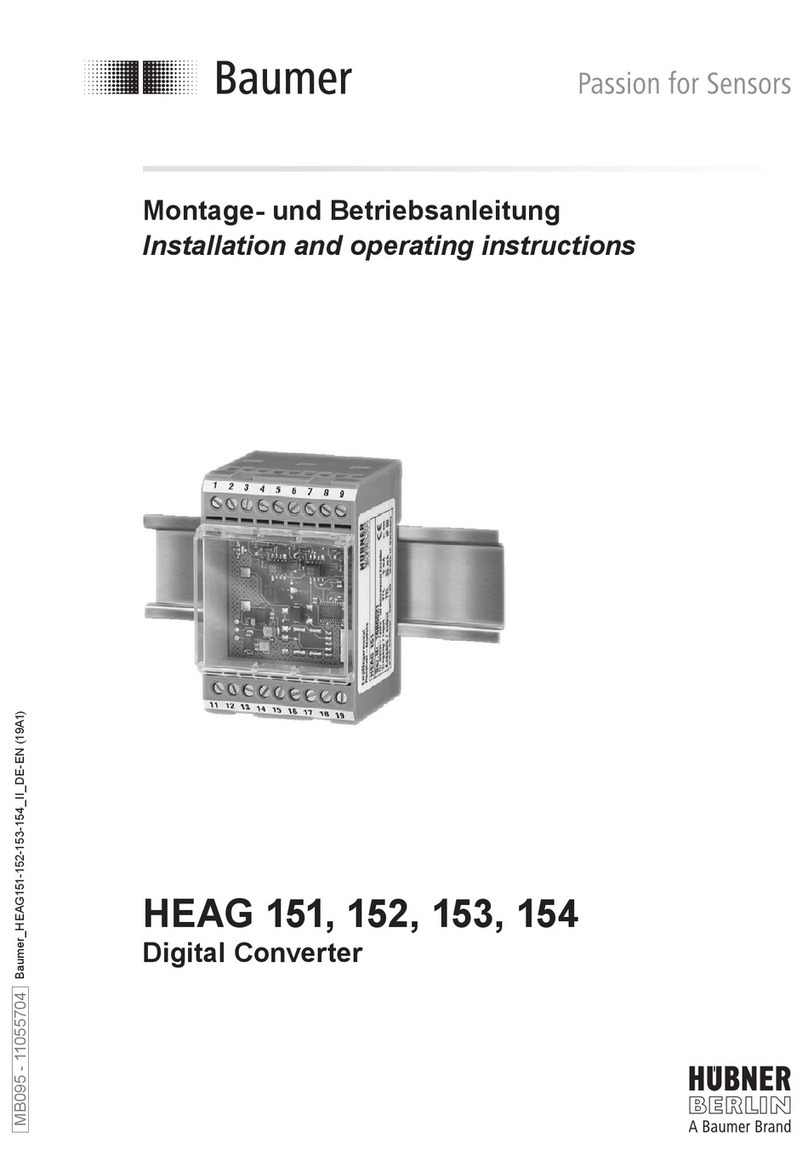
Baumer
Baumer Hubner HEAG 151 Installation and operating instructions

Humandata
Humandata USB-401 user manual

Peachtree Audio
Peachtree Audio DAC iT manual
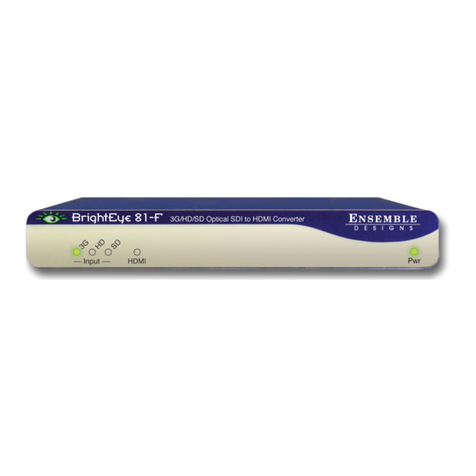
Ensemble Designs
Ensemble Designs BrightEye 81-F user guide
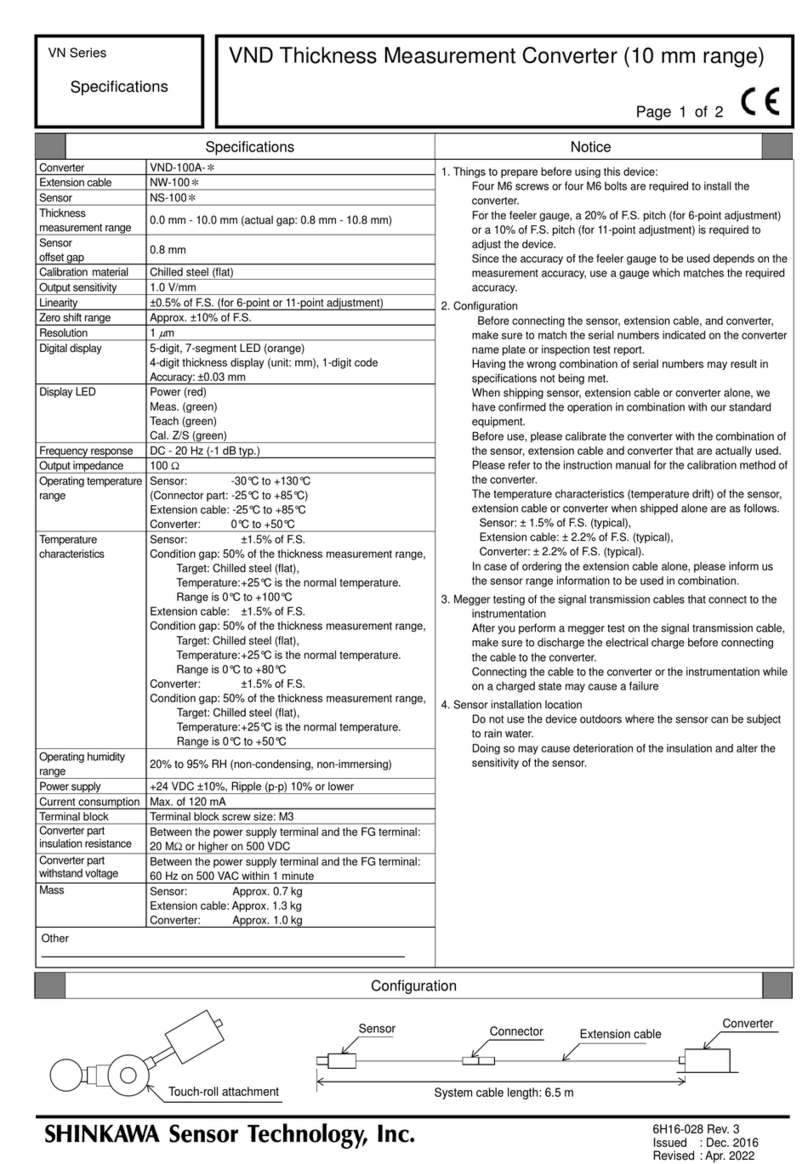
Shinkawa
Shinkawa VN Series manual