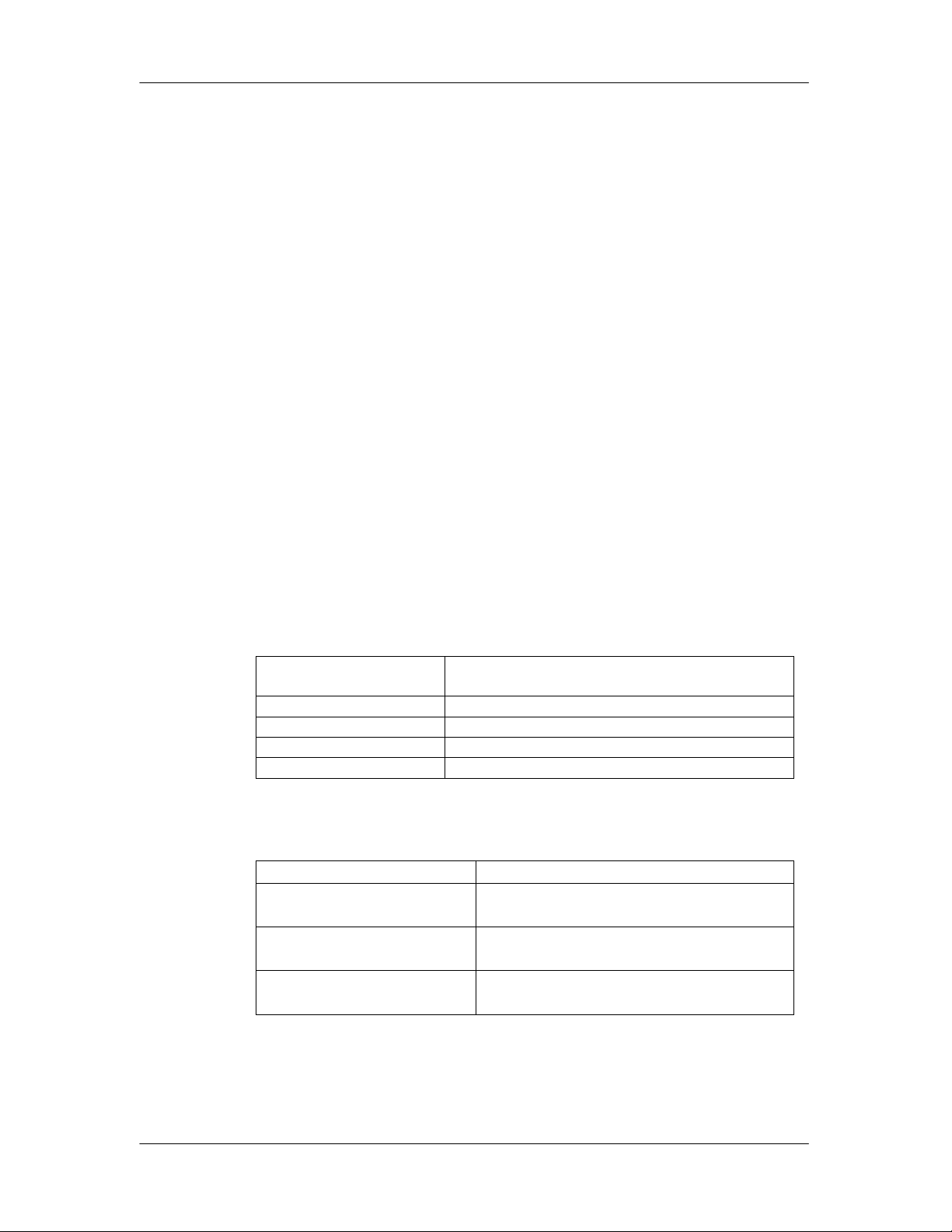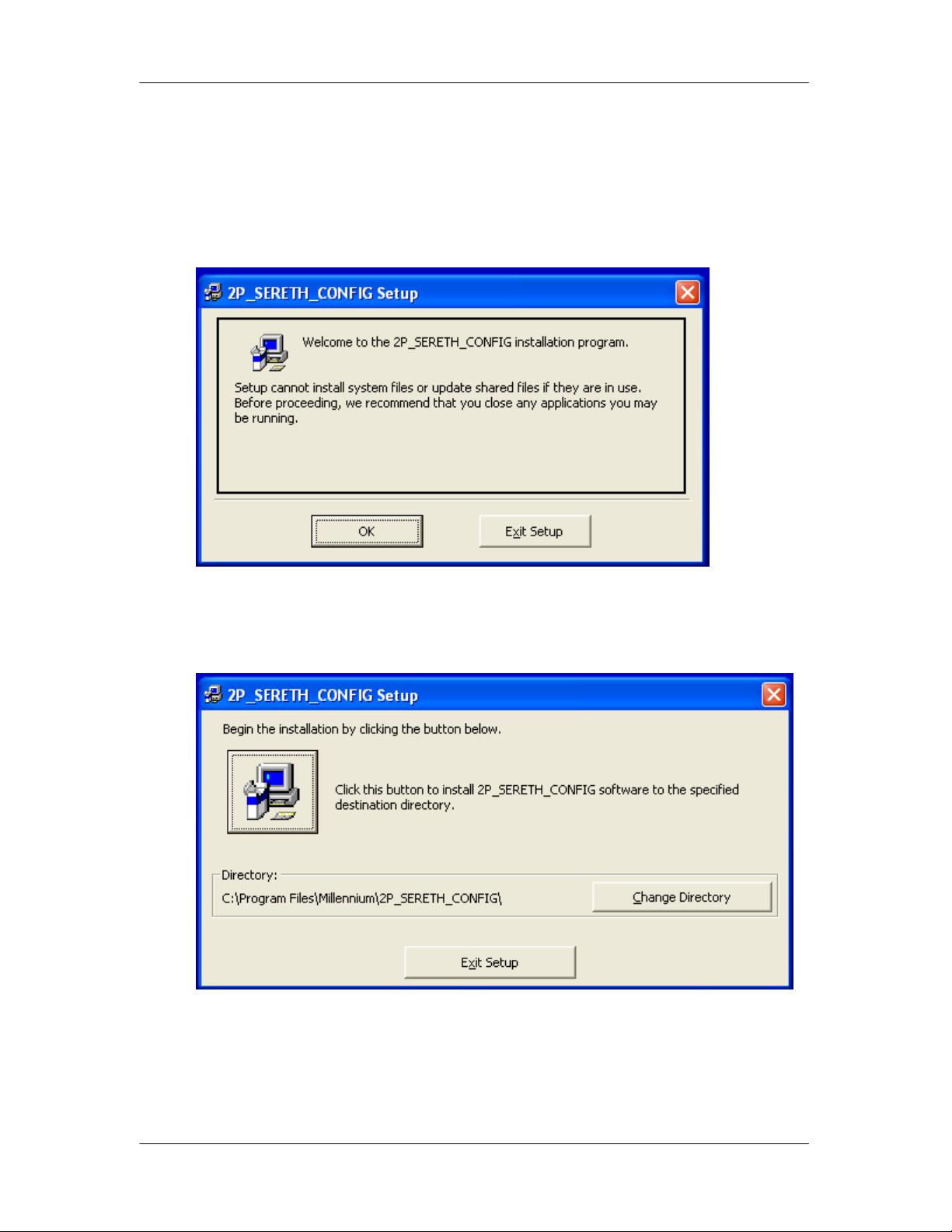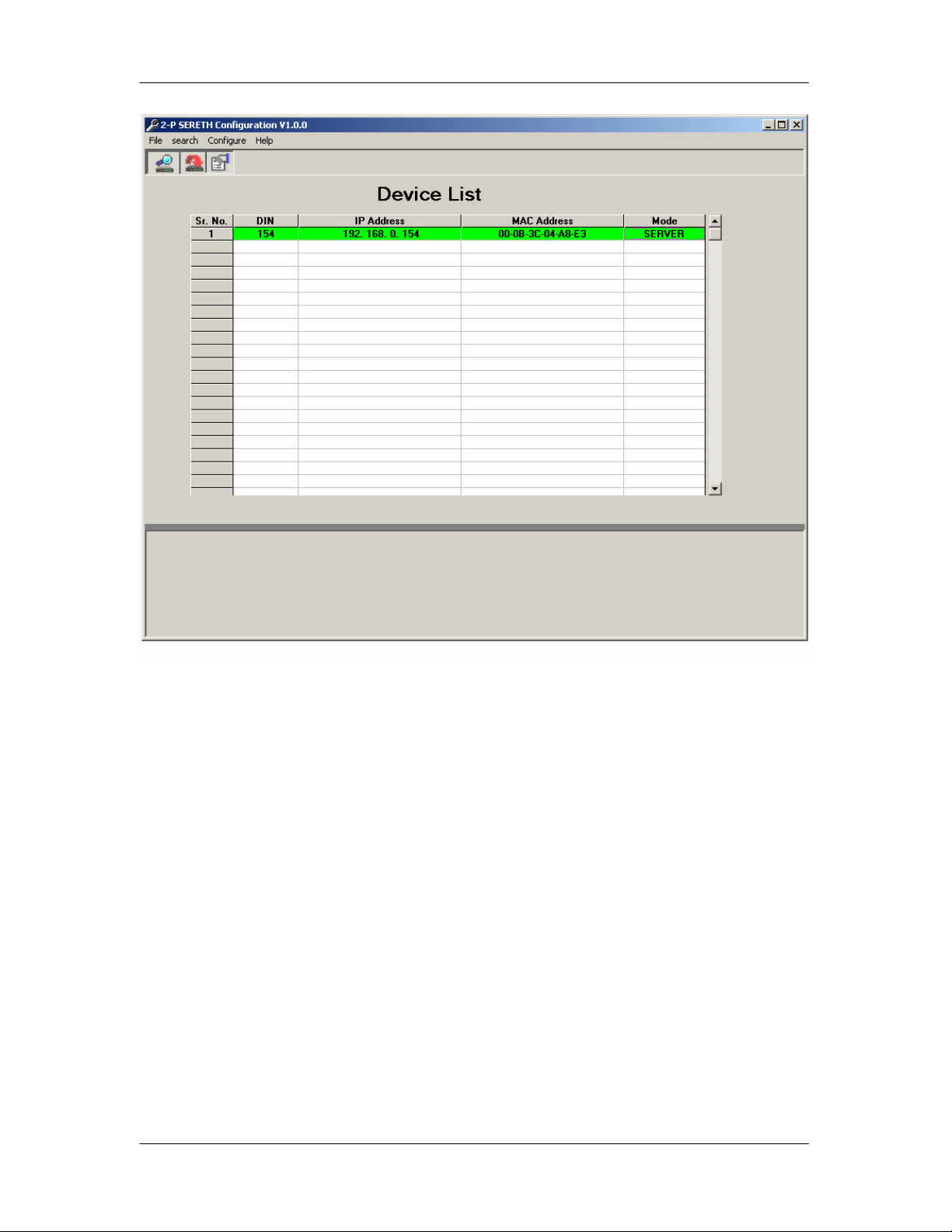Millennium Technologies
SERETH-2P.doc, Ver1.0 3
1.0 INTRODUCTION
1.0.1 PRODUCT DESCRIPTION
This is two ports Serial to Ethernet Converter Board. You can connect two serial
devices to network simultaneously using this board.
We also provide various Data Acquisition Cards with serial interfaces such as
Digital I/O Cards, Relay Driver Cards, and Analog I/O Cards etc.
1.0.2 FEATURES
♦10/100Mbps Ethernet port
♦Asynchronous, isolated Serial Ports
♦Supports Server and Client mode of operations
♦RJ-45 Socket for Ethernet
♦Screw terminal connection for RS-232, RS-422 and for RS-485
♦Device Configuration utility
♦Automatic detection of device
♦10-30V DC operation.
1.0.3 SPECIFICATIONS
Baud Rate Supported
1200,2400,4800,9600,19200,38400,57600,
115200
Core Module Memory
64KB Flash, 4KB RAM
Ethernet
10/100Mbps
Dimension
95x90x50 mm
Power Consumption
50mA@24V, 2Watt max.
1.0.4 DIP SWITCH SETTINGS:
For both DIP switches
SERIAL SWITCH POSITION
RS-232 1-ON
2,3,4-OFF
RS-485 1,3,4-OFF
2-ON
RS-422 1,4-OFF
2,3-ON