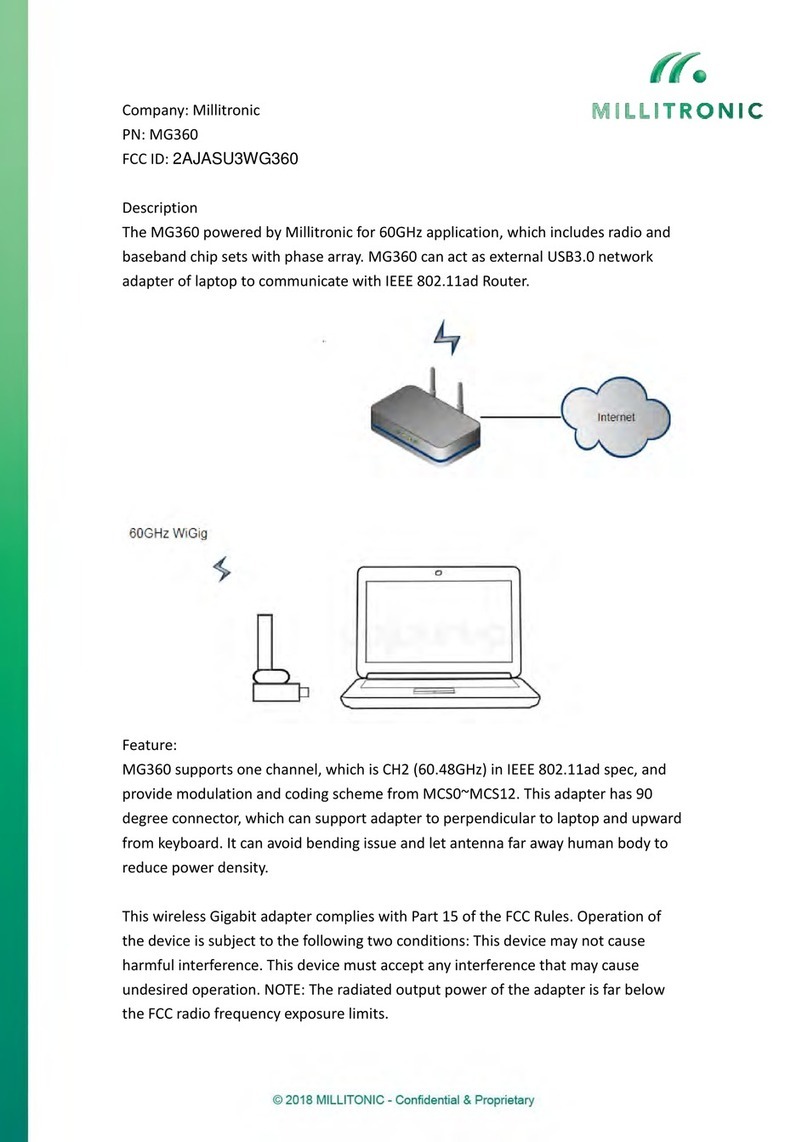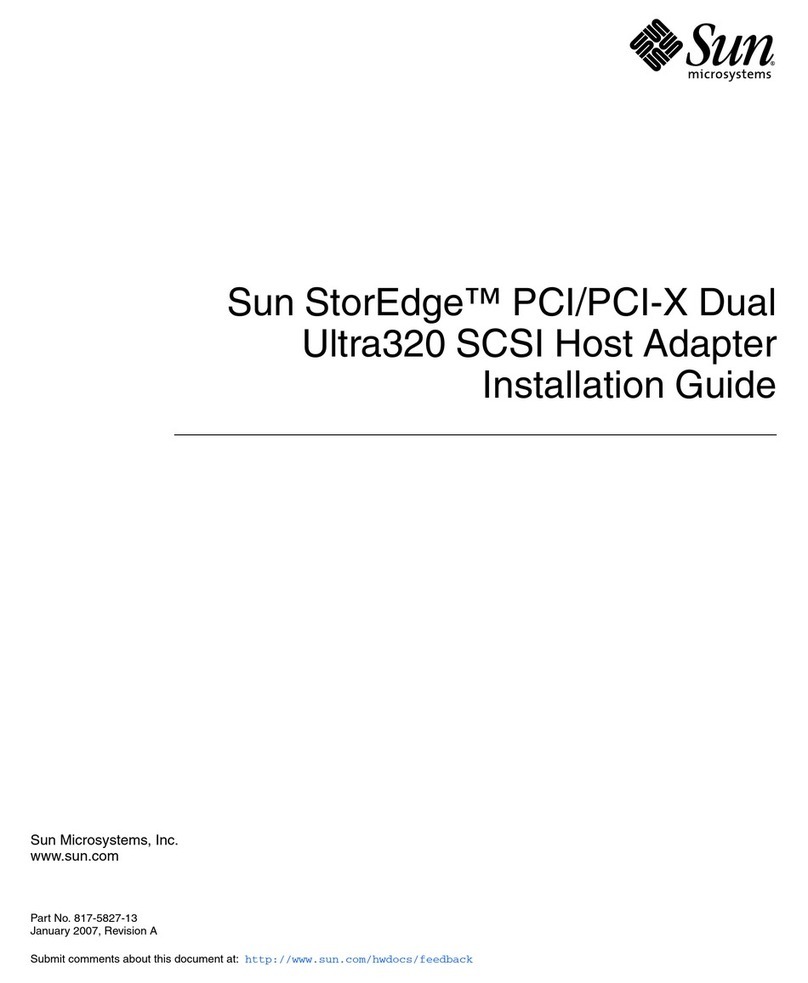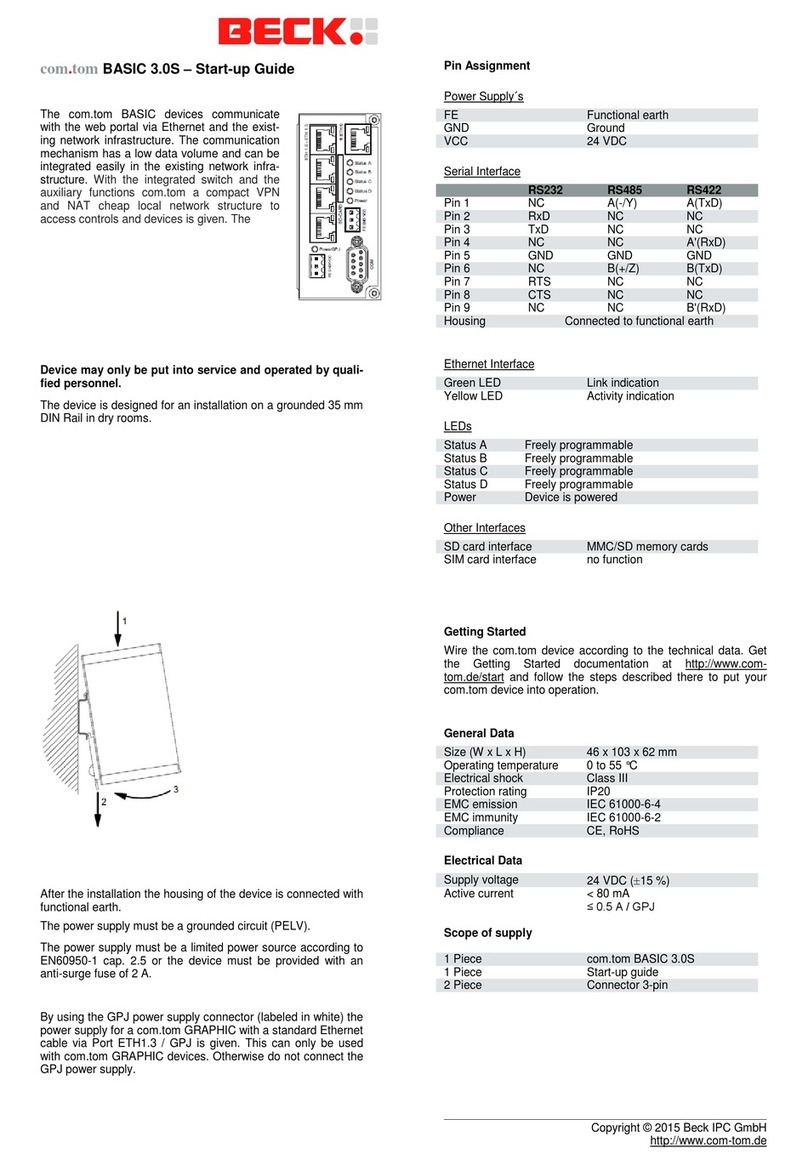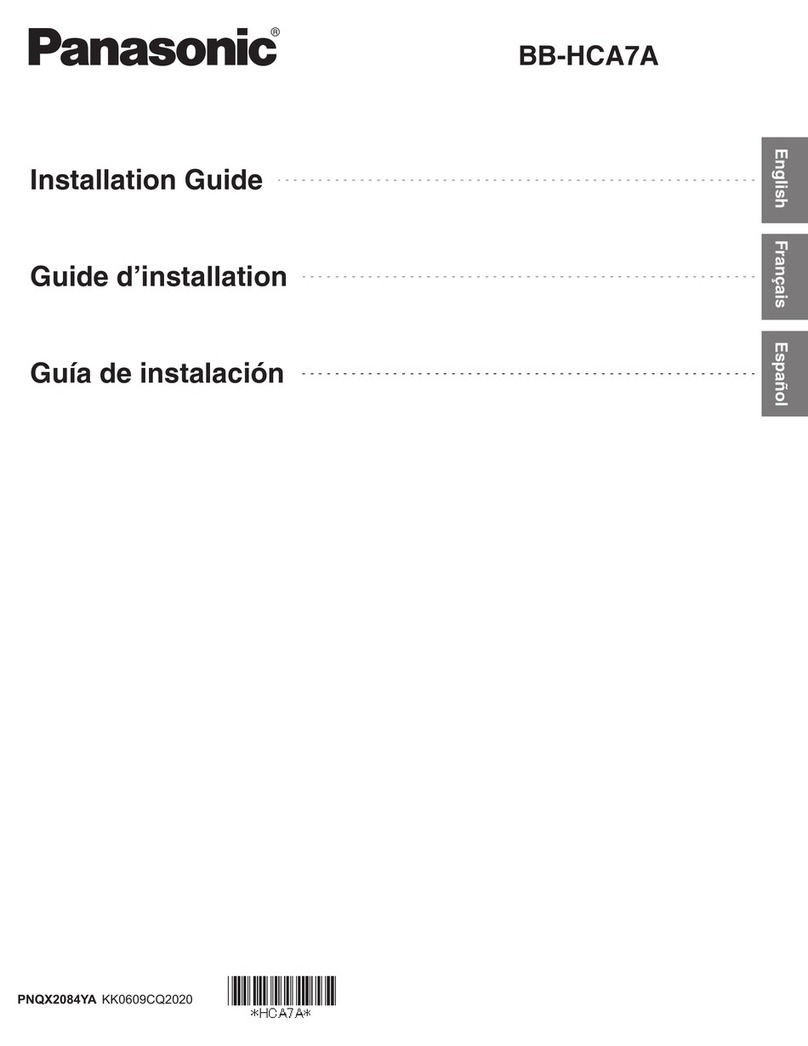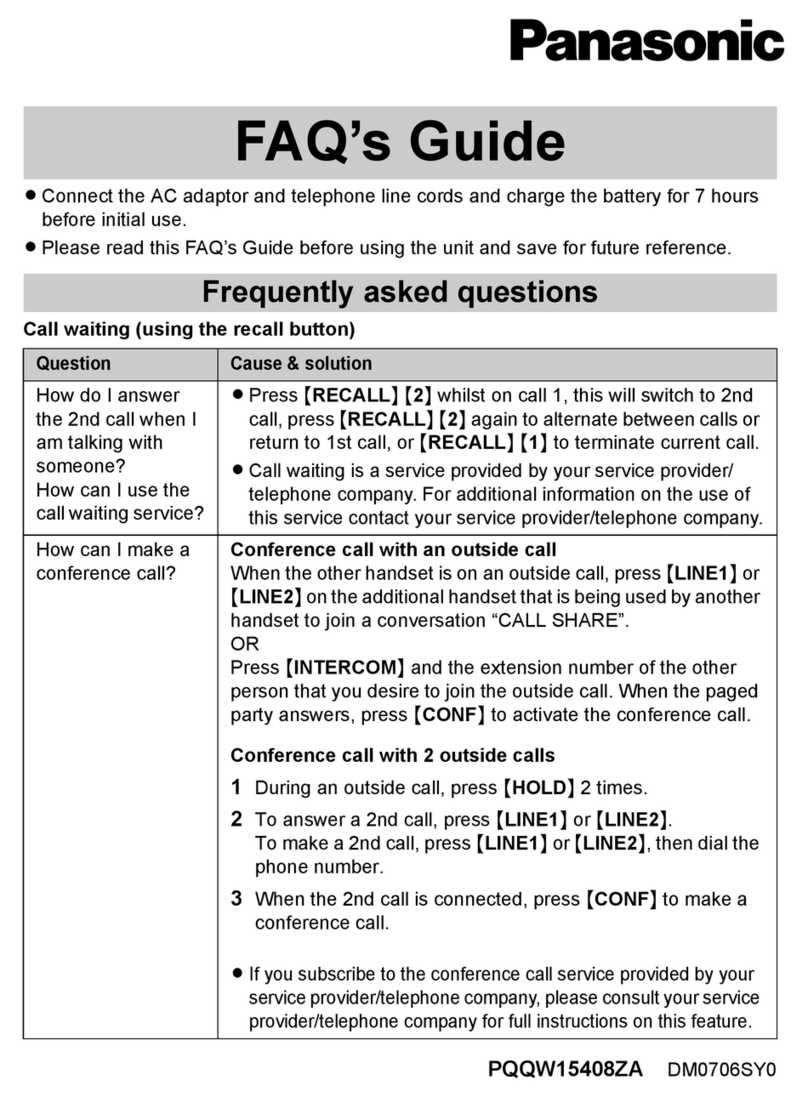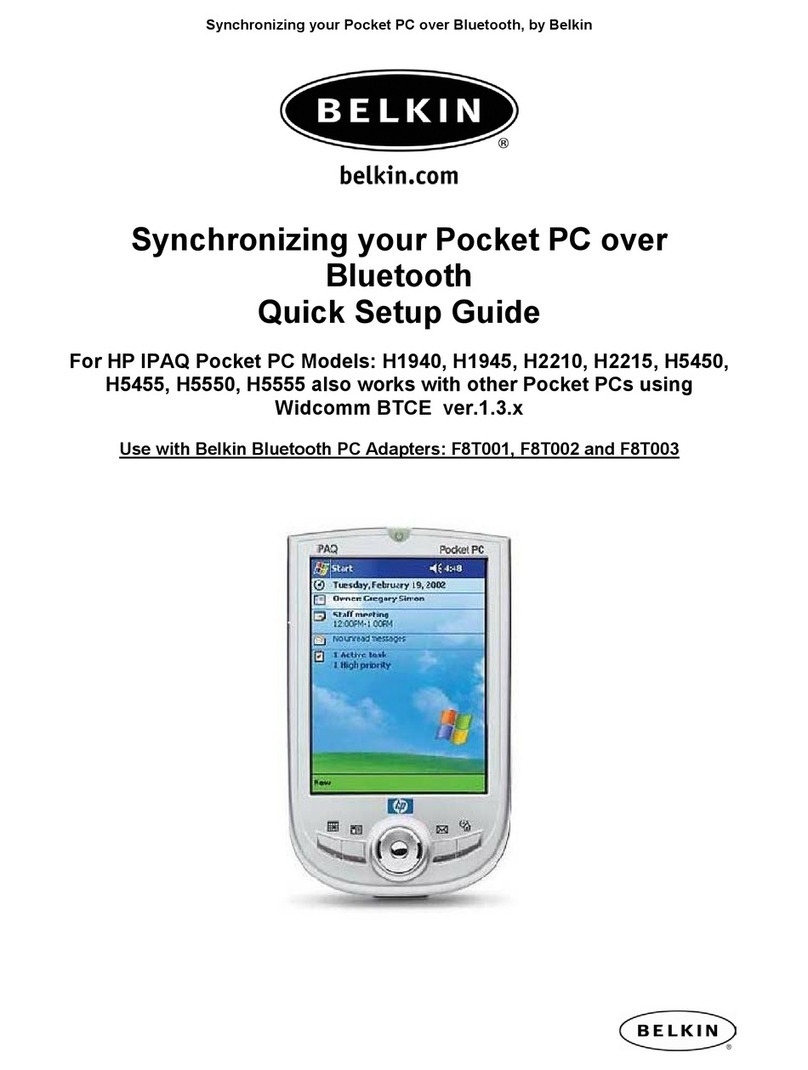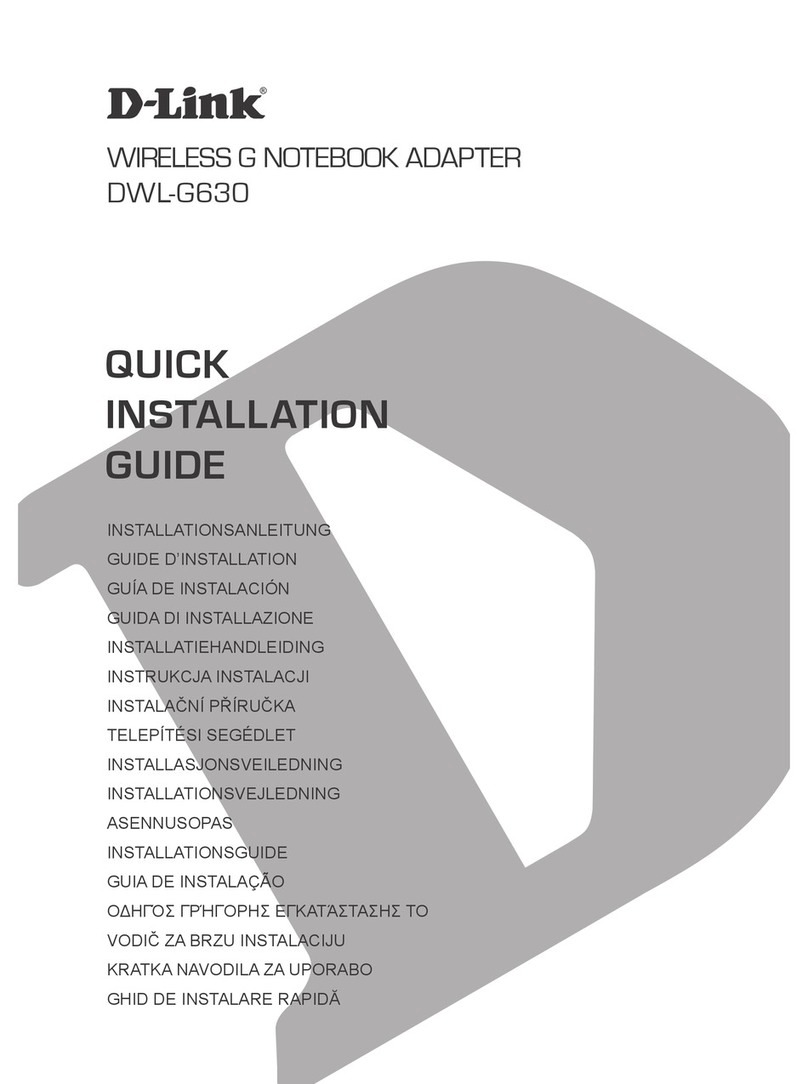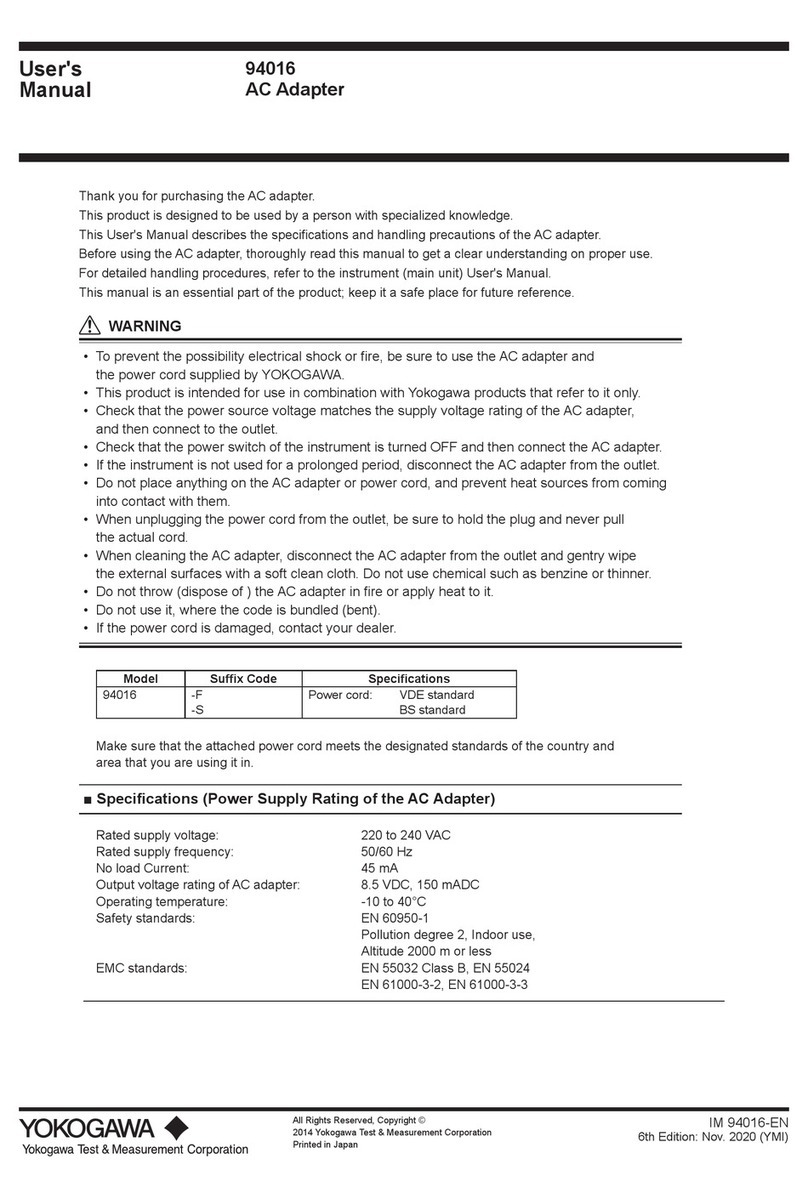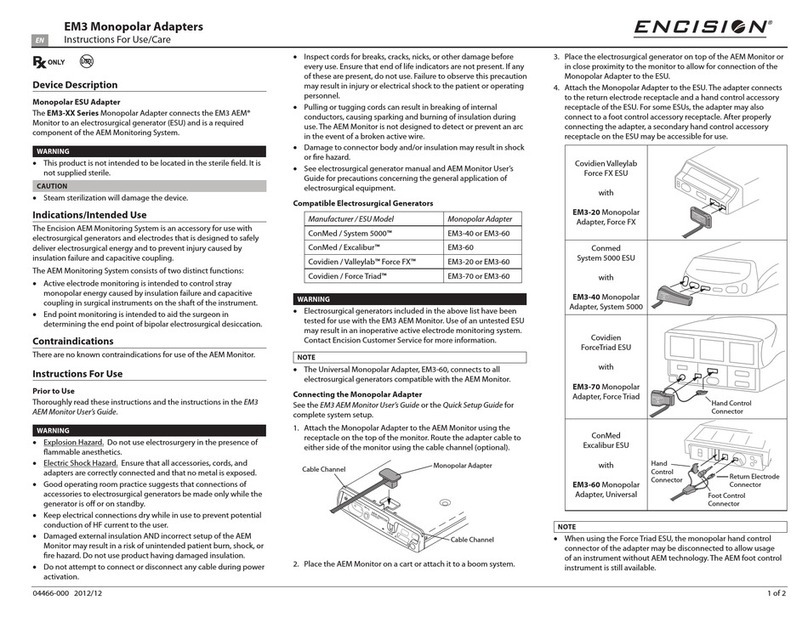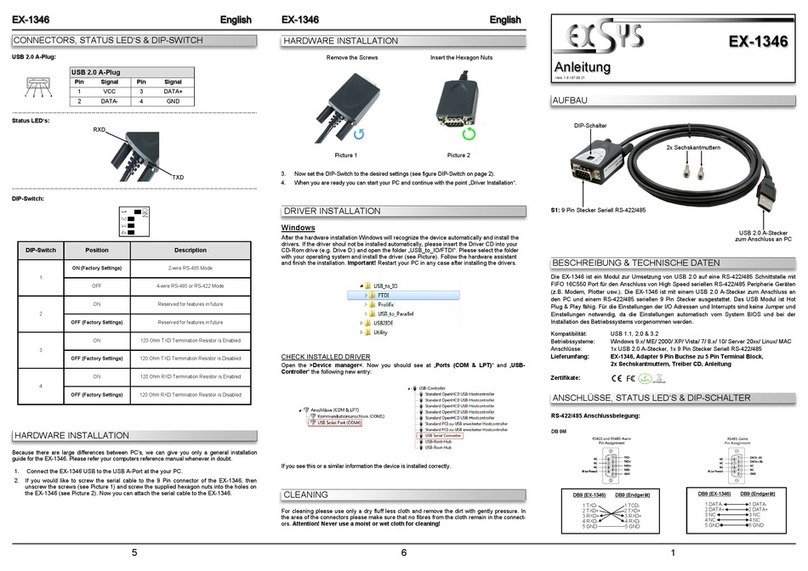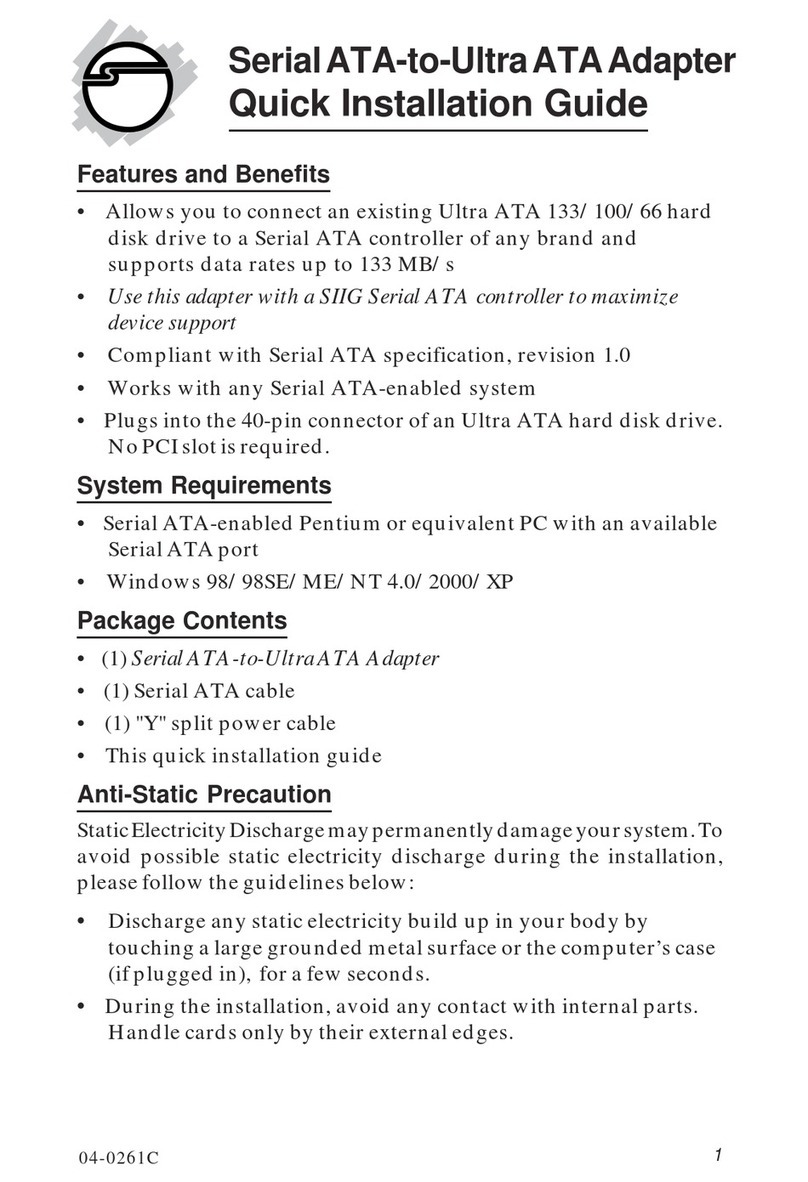Millitronic MG360 User manual

MG360 Driver Installation & User Manual
Supervised by MILLITRONIC Co., LTD
April, 2019
Version:6

Introduction
Thank you for purchasing this MILLITRONIC product.
You can visit our website: http://millitronic.com.tw
MG360 is the first portable of WiGig USB3.0 network adapter in the world, which is compatible with
IEEE 802.11ad spec.
Trademarks
™ MILLITRONIC CO., LTD Logo are owned by MILLITRONIC CO., LTD Any non MILLTRONIC
trademarks are used for reference purposes only.

Outline
Introduction ......................................................................................................................................................................2
Overview ...........................................................................................................................................................................5
Product Description.......................................................................................................................................................5
Product Features ...........................................................................................................................................................5
Adapter Specification....................................................................................................................................................6
Effective Area ................................................................................................................................................................7
Special notification for Netgear x10 R9000 ..................................................................................................................8
Chapter 1 - Driver Installation...........................................................................................................................................9
Step 1 –Plug MG360 into Your Laptop .........................................................................................................................9
Step 2 - Start to install.................................................................................................................................................10
Step 3 -Install Peraso Driver........................................................................................................................................11
Step 4 -Installation Complete......................................................................................................................................12
Chapter 2 –User Manual................................................................................................................................................13
MG360 Connect to the router .....................................................................................................................................13
Federal Communication Commission Interference Statement..................................................................15
Appendix: Light Signals ...............................................................................................................................................16
In USB 3.0 Port.........................................................................................................................................................16
In USB 2.0 Port.........................................................................................................................................................16
Appendix2: Safety Information ...................................................................................................................................17
Appendix 3: Frequently Asked Question .....................................................................................................................18
Question: Where can I position the router?...........................................................................................................18
Question: How can I connect to others Wi-Fi with MG360? ..................................................................................18
Question: How could I do when It shows "No Wi-Fi networks found" as below?.................................................19
Question: What it means it shows without Wi-Fi icon at "Network & Internet settings" panel as below after I
insert MG360 device? .............................................................................................................................................19
Question: How do I check the installation of the MG360 driver? ..........................................................................20
Question: How to Uninstall Our Driver?.................................................................................................................22
Question: How to set the router for 60GHz WiGig works ......................................................................................24
Trouble shooting.............................................................................................................................................................28
Check LED of the dongle ....................................................................................................................................28

Check Device Manager.......................................................................................................................................28
Check the position of the router........................................................................................................................31
Check the setting of the router..........................................................................................................................31

Overview
Product Description
MG360 receives high-speed,60 GHz WiGig 802.11ad wireless connectivity for the router devices with up to 2.0
Gbps connection to the router.
Complemented by a Wi-Fi router supports 802.11ad, it enables wire-equivalent user experience for wireless
usage. This adapter supports the fastest Wi-Fi technology for networking accessibility.
Product Features
•Accessibility for 60GHz networking
•360-degree wireless coverage
•10x faster than Wi-Fi
•Easy to plug and Play
•Compatible with
oa. TP-Link Talon AD7200
ob. Netgear Nighthawk X10 R9000
oc. Netgear Nighthawk Pro Gaming XR700

Adapter Specification
Wireless
IEEE 802.11ad compliance
Adaptive 360 Degree Beamforming
60GHz Radio, 2.0 Gbps*
Working range 10 feet (3 meter)
Dimension
Size: 110.3 x59.3 x17.3 mm
Weight: 65 g
DRIVER SUPPORT
Windows 10, 64-bit RS3 v1709 above only
CONNECTION INTERFACE
USB 3.0 Type A
*Maximum wireless signal rate derived from IEEE 802.11ad specifications. Actual data throughput
and wireless coverage will vary and may be lowered by network and environmental
conditions, including network traffic volume and building construction.

Effective Area
The effective range between MG360 USB adapter and WiGig router is shown in the following figure. Please
keep MG360 in the fan area, which has a radius is 3 meters and field of view 150-degree from the center of
router on the horizontal plane and under 1-meter difference on the vertical plane.
Warning: Please keep the space between MG360 and router clear, especially, avoid placing any metal objects
to block wireless channel. Make sure the laptop display does not block the router.
No matter MG360 is plugged into the left side or right side of the notebook computer, it can connect to the router
in the range of the radius. The adapter will stay connected in the effective area of the router, but the network
connect session would drop until it disconnects over the time from the router setting.

Special notification for Netgear x10 R9000
Since the 802.11ad module of Nighthawk x10 R9000 is placed in the button of the front side, the 60GHz signal
radiation will reflect by table or ground. In order to have better 802.11ad ultra speed experience, please try to place
R9000 higher at the edge of the table and facing to an open space. The dongle must be within a 150-degree sector
region relative to the front side of R9000. Make sure there is no object placed between MG360 and R9000.
Suggest Nighthawk x10 R9000 firmware version v1.0.4.12
At the edge of the table and facing to an open space

Chapter 1 - Driver Installation
Step 1 –Plug MG360 into Your Laptop
The MG360 driver had pre-load to internal storage
When MG360 has been inserted to the laptop, the USB driver should enable and display the storage
automatically, then you can follow the steps mentioned below. If not, please check the “CD Drive“ in ”This PC”.
When your laptop displays the storage and displays it as below, please double clicks “setup” for the next step.

Step 2 - Start to install
After executing “setup.exe”, it will guide you to install the WiGig driver.
Click “Yes” to continue the installation.
Please Click “Install” to start the installation.

Step 3 -Install Peraso Driver
This is to install the WiGig driver when we ensured the existence of MG360. The installer would check if you had
installed previous versions before this driver installed.
Please be patient with completing installation.
Warning: The installer would check our dongle if plugging on your machine.

Step 4 -Installation Complete
Click “OK” to close this window and complete the installation.

Chapter 2 –User Manual
MG360 Connect to the router
This is an example for using MG360 to connect to the Netgear router. At first, Click the icon in the
notification area, then the “Wi-Fi” panel would appear. Select your router from the list of available devices.
2.1: Click "Wi-Fi" panel, and confirm Wi-Fi has turned on. If so, MG360 will scan the vicinity.
2.2: If any hotspot exists, it will be listed. Select the SSID of the Netgear router.
Fig.2.1 Fig.2.2

2.3: Click "Connect"; It needs a password to connect in secured mode, but not in open mode.
2.4: If you can see "Connected" as below, it means that it has connected.
Fig.2.3 Fig.2.4

Federal Communication Commission Interference Statement
Millitronic MG360
This equipment has been tested and found to comply with the limits for a Class B digital device,
pursuant to Part 15 of the FCC Rules. These limits are designed to provide reasonable protection
against harmful interference in a residential installation. This equipment generates, uses and can
radiate radio frequency energy and, if not installed and used in accordance with the instructions,
may cause harmful interference to radio communications. However, there is no guarantee that
interference will not occur in a particular installation. If this equipment does cause harmful
interference to radio or television reception, which can be determined by turning the equipment off
and on, the user is encouraged to try to correct the interference by one of the following measures:
●Reorient or relocate the receiving antenna.
●Increase the separation between the equipment and receiver.
●Connect the equipment into an outlet on a circuit different from that to which the receiver is
connected.
●Consult the dealer or an experienced radio/TV technician for help.
IMPORTANT NOTE:
FCC Radiation Exposure Statement:
This equipment complies with FCC radiation exposure limits set forth for an uncontrolled
environment. This equipment should be installed and operated with minimum distance 7 cm
between the radiator & your body.

Appendix: Light Signals
In USB 3.0 Port
Green
Blue
Red
Gray
Ready to Use
Connecting
Error
No power
In USB 2.0 Port
2 Green + Red
2 Green + Blue
Ready to Use
Connecting

Appendix2: Safety Information
(1) This product can only be used in rooms at 26 degrees Celsius (Fahrenheit 78.8), please do not use the
product in a non-ventilated place.
(2) Avoid covering the machine covered when the machine is in use.
(3) Pull out from the bottom when removing the dongle

Appendix 3: Frequently Asked Question
Question: Where can I position the router?
Answer: Follow "Effective Area" and then check your router and MG360 placed as below:
Question: How can I connect to others Wi-Fi with MG360?
Answer: Yes, but you have to notice the radio of Wi-Fi you want to connect. The radio of some Wi-Fi devices is
2.4Ghz or 5GHz and the radio of MG360 is 60GHz. MG360 is compatible with the same radio of the routers

Question: How could I do when It shows "No Wi-Fi networks found" as below?
Answer: Please check the installation of the MG360 driver and follow "Chapter 2". Also make sure the light
signal is the green light.
Question: What it means it shows without Wi-Fi icon at "Network & Internet
settings" panel as below after I insert MG360 device?
Answer: Please check the installation of the MG360 driver and follow "Chapter 2". Also make sure the light
signal of MG360 is the green light.

Question: How do I check the installation of the MG360 driver?
Answer: Recommend two options to check the installation by "Device Manager" or "Apps and Features". Both
of them are listed on the same menu which appeared you move your mouse hovered on Microsoft's Flag and
then click right-button of your mouse. You will see the sub-menu as below. And then choose "Device Manager"
or "Apps and Features".
Other manuals for MG360
2
Table of contents
Other Millitronic Adapter manuals