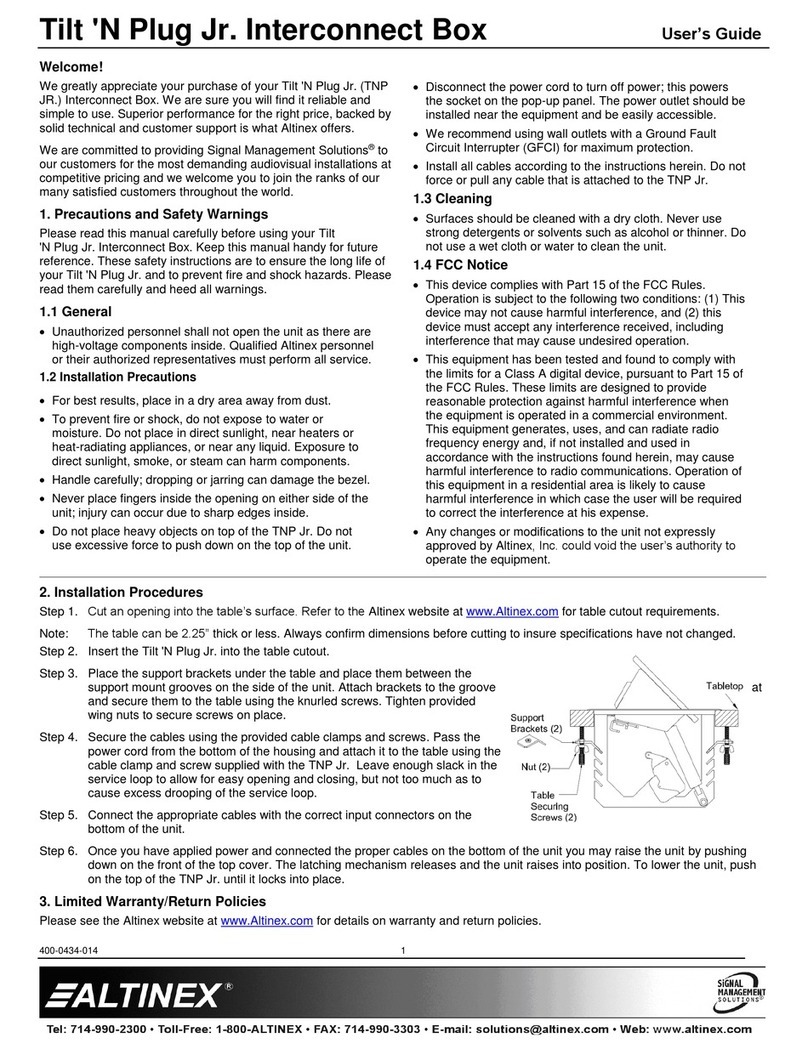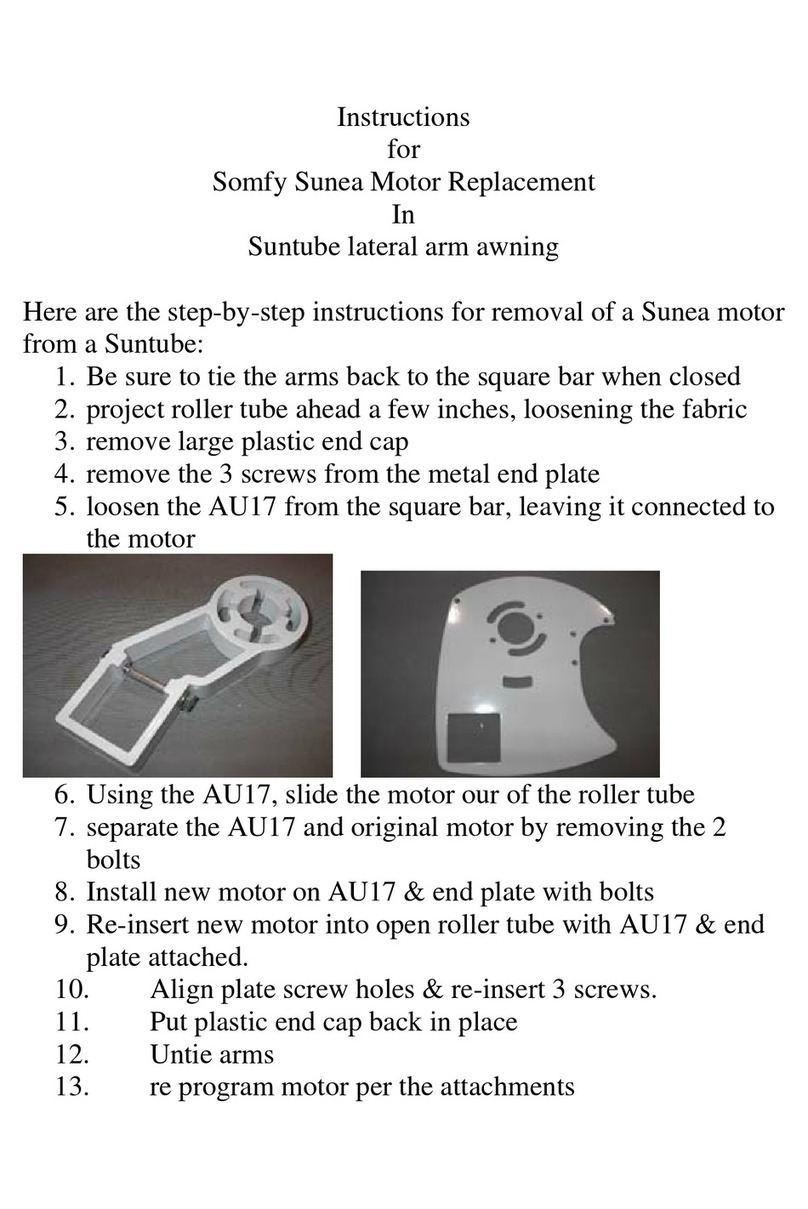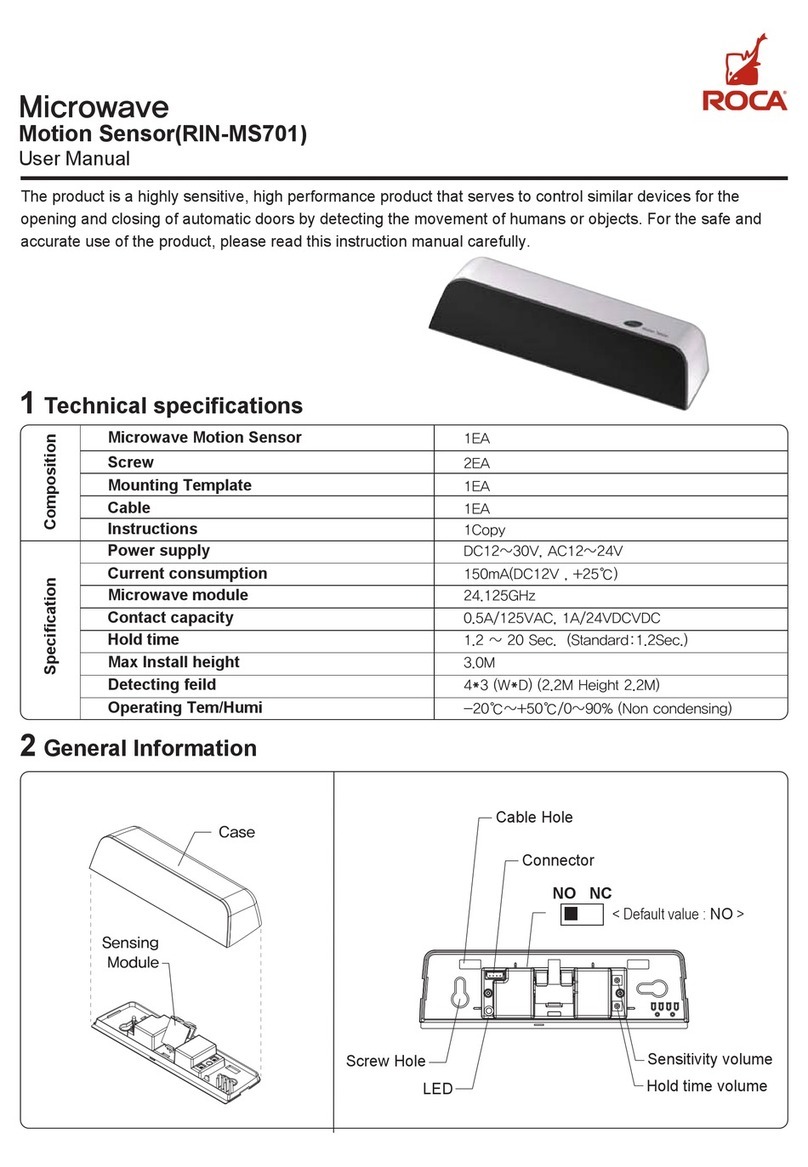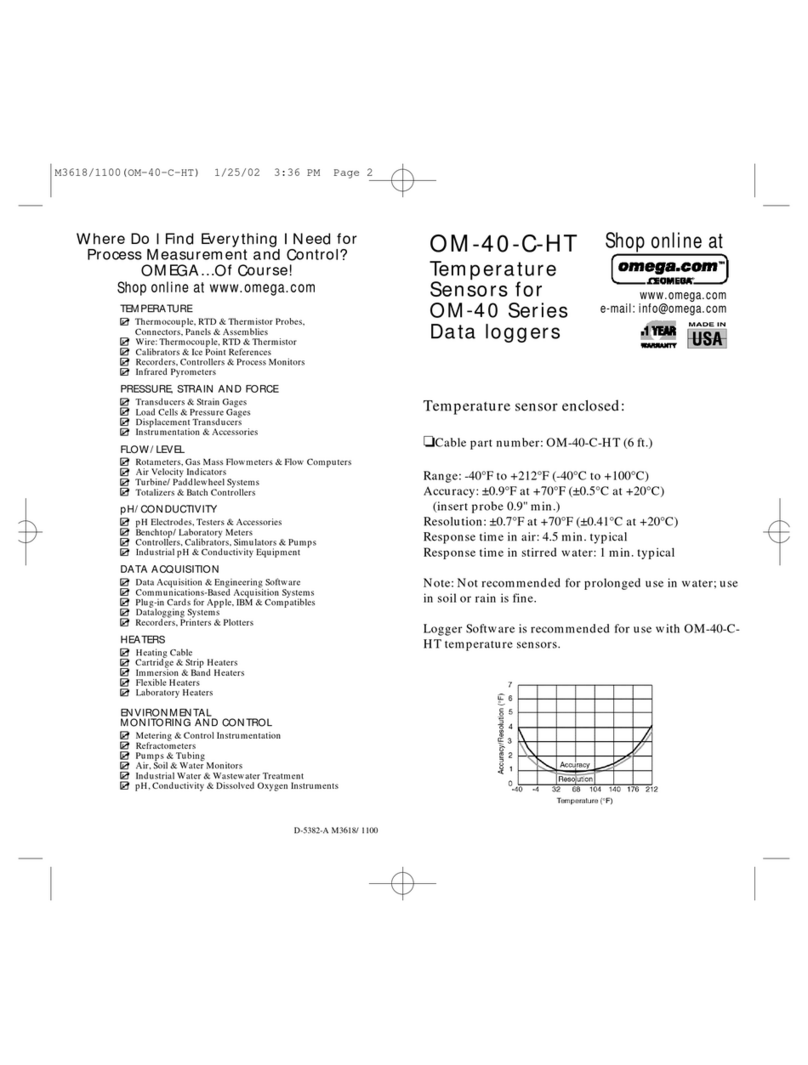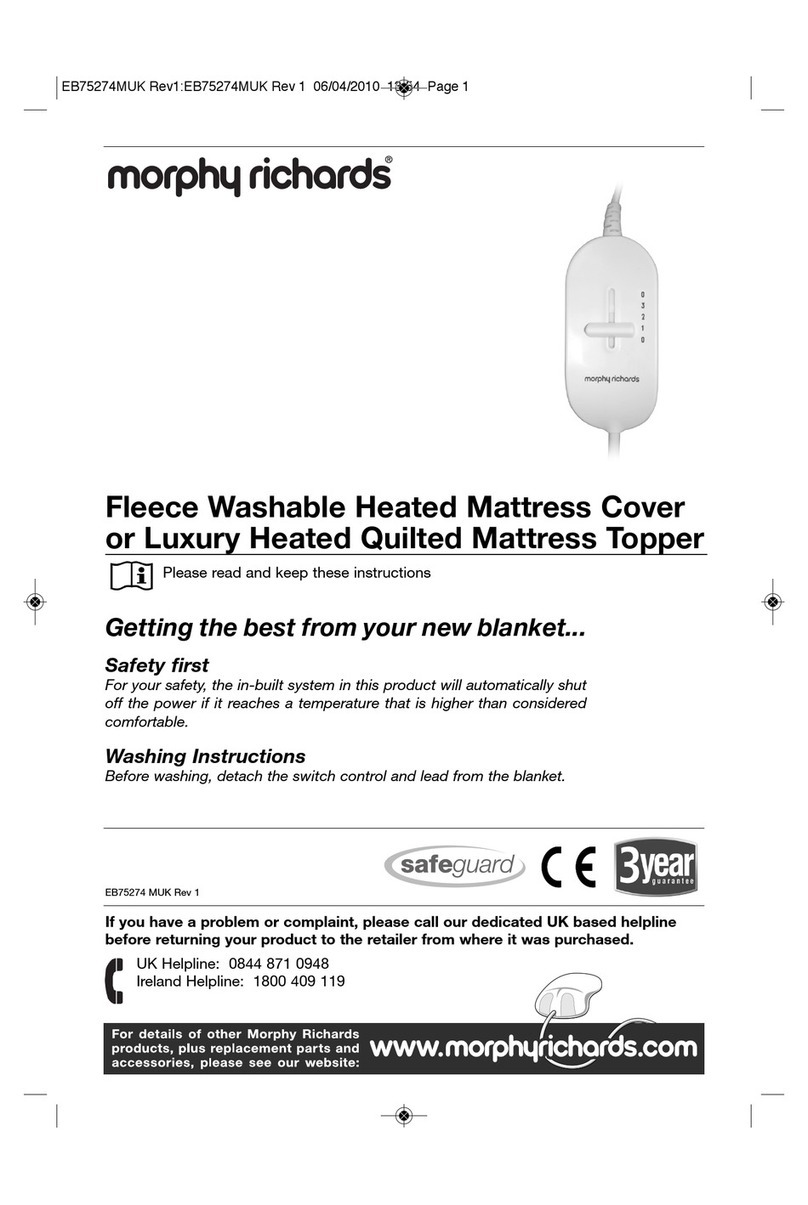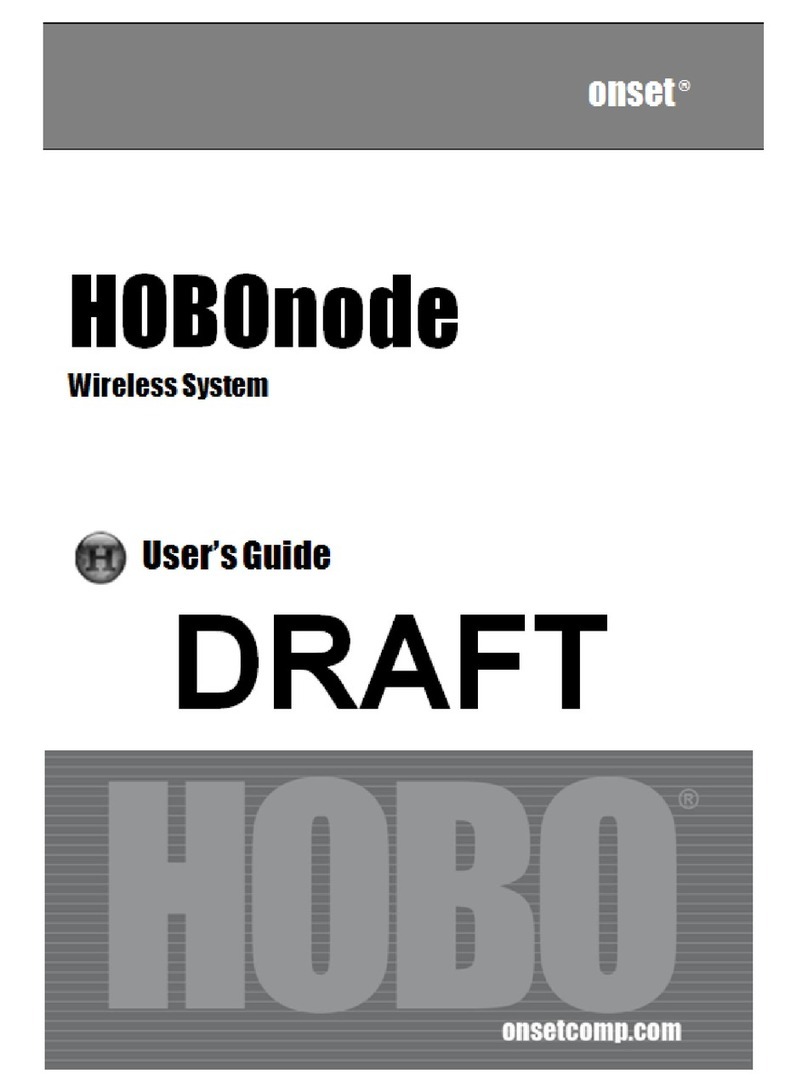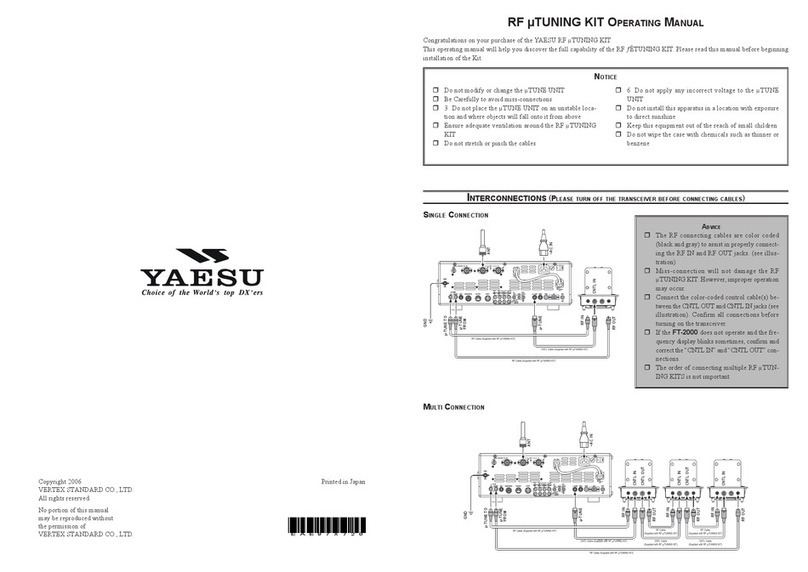Mimio Wireless User manual

Page 1Page 12
Sanford Brands - mimio
150 CambridgePark Drive
Cambridge, MA 02140
Parker Pen Company - mimio
7 Berkshire Business Centre
Berkshire Drive
Thatcham, Berkshire
RG19 4EW
UK
Toll-free in US: (877) my-mimio (696-4646)
Main telephone: (617) 902-2040
Fax: (617) 902-2041
E-mail: productinfo@mimio.com
Telephone: +44 870 458 3344
Fax: +44 870 458 3355
Support: +44 870 458 3366
E-mail: [email protected]
Setup Guide for
Wireless
© 2007 Sanford LP. All rights reserved. mimio is a registered trademark and mimio Xi
is a trademark of Sanford LP.
Windows is a registered trademark of Microsoft, Inc. All rights reserved.
For Windows 98SE/Me/2000/XP and Vista
& Mac OS X 10.3.9 or later
Use this to quickly setup and use your mimio wireless.

Page 3Page 10
All mimio products include free phone and e-mail support.
[email protected] (Europe)
Telephone: 1-877-846-3721 (United States and Canada) or
+44 870 458 3366 (Europe)
Web Site: http://www.mimio.com/support
With all support inquiries, please provide us with the following information:
• mimio model number (located on the mimio serial number label)
• mimio software version number
• Operating system on computer
• Make and model of computer
• Description of problem
This device complies with Part 15 of the FCC Rules. Operation is subject to the following two conditions:
(1) this device may not cause harmful interference.
(2) this device must accept any interference received, including interference that may cause undesired
operation.
Caution: Changes or modifications not expressly approved by the party responsible for compliance could void the
user's authority to operate the equipment. Contact Sanford Corporation, 150 CambridgePark Drive, Cambridge, MA
02140. Technical Support: 877-846-3721.
Declaration of Conformity
Manufacturer’s Name: Sanford Corporation
Manufacturer’s Address: 150 CambridgePark Drive
Cambridge, MA 02140
USA
Declares that the product: Product Name: mimio wireless
Model Number: DMA-02-03
Conforms to the following standards:
Safety: EN 60950:1992 +A1:1993 +A2:1993 +A3:1995 +A4:1997 +A11:1997, EN 60825-1:1994
EMC: EN 61000-6-3:2001, EN 55022:1998, Class B (CISPR-22),
Immunity: EN 61000-6-1:2001, EN 55024:1998 + A1:2001 + A2:2002,
EN 301 489-01 V1.4.1, EN 301 489-03 V1.4.1 using:
EN 61000-4-2:1995 + A1:1998, EN 61000-4-3:1995 + A1:1998, EN 61000-4-4:1995,
EN 61000-4-5:1995, EN 61000-4-6:1996, EN 61000-4-11:1994
Radio Spectrum: EN 300 440-2 V1.1.1
The product is in conformity with the requirements of the General Product Safety Directive (92/59/EEC), the
Low-Voltage Directive (73/23/EEC), the EMC Directive (89/336/EEC, the Machinery Directive (89/392/EEC), and the
Product Liability Directive (85/374/EEC) and amendment (1999/44/EC), the R&TTE Directive (1999/5/EC).
R008NY060022
R008NY060021
Technical Support
Wireless Module - Replaces the USB Module
on any mimio Xi, enables wireless communication
USB Adapter - Plugs into any available USB
port, provides a wireless link to your mimio Xi
USB Cable - Extension cable for the USB Adapter,
for computers with very close USB ports
AC Adapter - Provides persistent power for your
mimio Xi
mimio Studio - Advanced user friendly interactive
application suite
Microsoft Windows
•IBM compatible, Pentium 166 MHz minimum
•MS Windows 98SE/Me/2000 or XP
•32 MB RAM minimum (64 MB RAM recommended)
•30 MB free disk space minimum
•CD-ROM Drive
•Available USB port
Box Contents
System Requirements
Mac OS X
•400 MHz processor (800 MHz or faster recommended)
•Mac OS X version 10.2.7 or higher
•128 MB RAM minimum (256 MB RAM recommended)
•30 MB free disk space minimum
•CD-ROM Drive
•Available USB port
Wireless
9 2
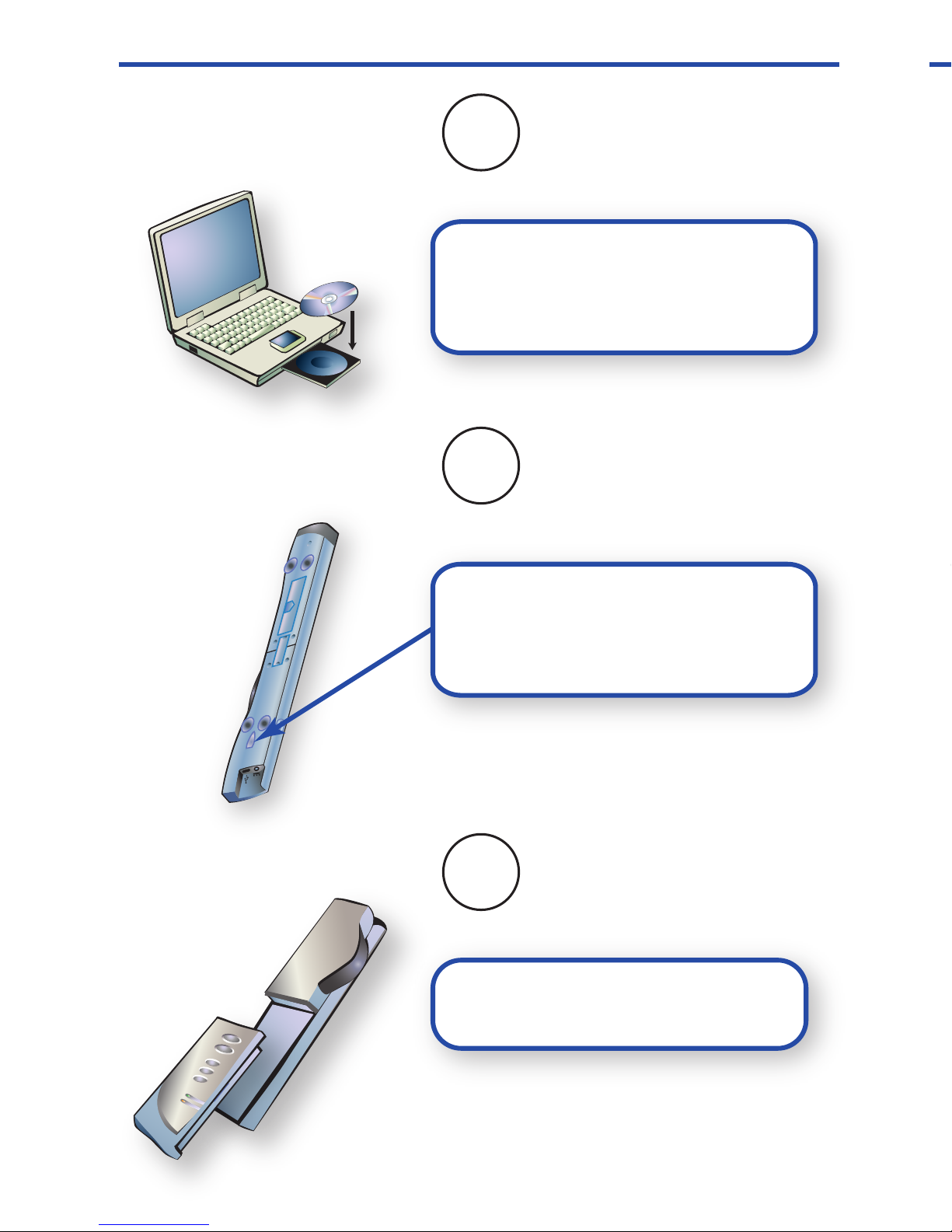
Page 9Page 4
Troubleshooting
If the Link Status LED on the Wireless Module is amber, a wireless
connection cannot be made between the Wireless Module and the
USB Adapter. Please try the following steps to establish a wireless
connection between these two mimio Wireless components:
1. Ensure the PC is powered and turned on.
2. Ensure the USB Adapter is plugged into an available USB
port on your PC.
3. Ensure the mimio Xi is powered on and has a green power
LED. If the power LED is amber, replace the four AA
batteries in the mimio Xi capture bar.
4. Move the mimio Xi (with Wireless Module) closer to the
computer with the USB Adapter connected to it.
If you still cannot establish a wireless connection after following the
steps listed above, try unplugging the USB Adapter from the PC and
then reinserting in the USB Adapter into the PC. If this does not
help, then follow the steps outlined in the Learning Process section
to re-bind the Wireless Module and USB Adapter. If completing the
Learning Process does not result in a wireless connection, please
contact our Technical Support department using one of the contact
methods described in the Technical Support section.
Setup Process
Depress the release button and
slide the linkUSB module
downward to remove the module
from the mimio Xi.
Insert/slide the Wireless Module
into the mimio Xi.
Install the mimio software from
CD if not already installed. Check
our website for the latest mimio
software (www.mimio.com).
Wireless
1
2
3
3 8

Page 5Page 8
Learning Process
The Wireless Module and USB Adapter are programmed at the
factory and are packaged as a mated pair to work “out of the box”
without user intervention*. They are an exclusive pair of components
that will only communicate to one another. This allows for more than
one mimio Wireless to co-exist in the same environment without
causing confusion over which Wireless Module communicates to
which USB Adapter.
Since the Wireless Module and USB Adapter are designed to work
exclusively as a pair, you cannot casually interchange a wireless
module from one wireless system with a wireless USB Adapter from
another wireless system and expect it to work; mixed components
will not be able to communicate unless they have been programmed
as a pair. A Wireless Module can only be paired with one USB
Adapter at any given point in time; you cannot program one Wireless
Module to work with multiple USB Adapters and vice versa.
Mating the Wireless Module and USB Adapter:
If you own multiple mimio Wireless and mistakenly get the Wireless
Module and USB Adapter components mixed together, you can
manually re-program any pair of Wireless Module and USB Adapter
components to work exclusively together through a learning process.
The learning process is described in the steps listed below.
1. Power on the mimio Xi (with Wireless Module).
2. Plug the USB Adapter into an available USB port on your PC.
3. Press and hold the teach button on the USB Adapter for 5
seconds to initiate the learning process (the LED on the USB
Adapter should begin flashing green).
4. Press the recessed learn button on the Wireless Module with
the end of a paper clip to complete the learning process. A
A beep will sound when the learning process begins.
5. The Link Status LED will start flashing green while the
learning process is underway. Once the Wireless Module and
USB Adapter are mated, the Link Status LED will turn to a
solid green color to identify the 2 components have been
paired and that a wireless connection is established.
* 802.11x and/or Bluetooth is neither required nor supported.
Setup Process continued
OR
Power on mimio Xi. mimio Xi can be powered by 4 AA
batteries or the included AC Adapter.
Plug the Wireless USB Adapter
into an available USB port. If
there is insufficient space to fit
the USB Adapter into a USB
port, the included USB Exten-
sion cable can be used with the
USB Adapter to allow for the
USB connection.
4
5
7 4
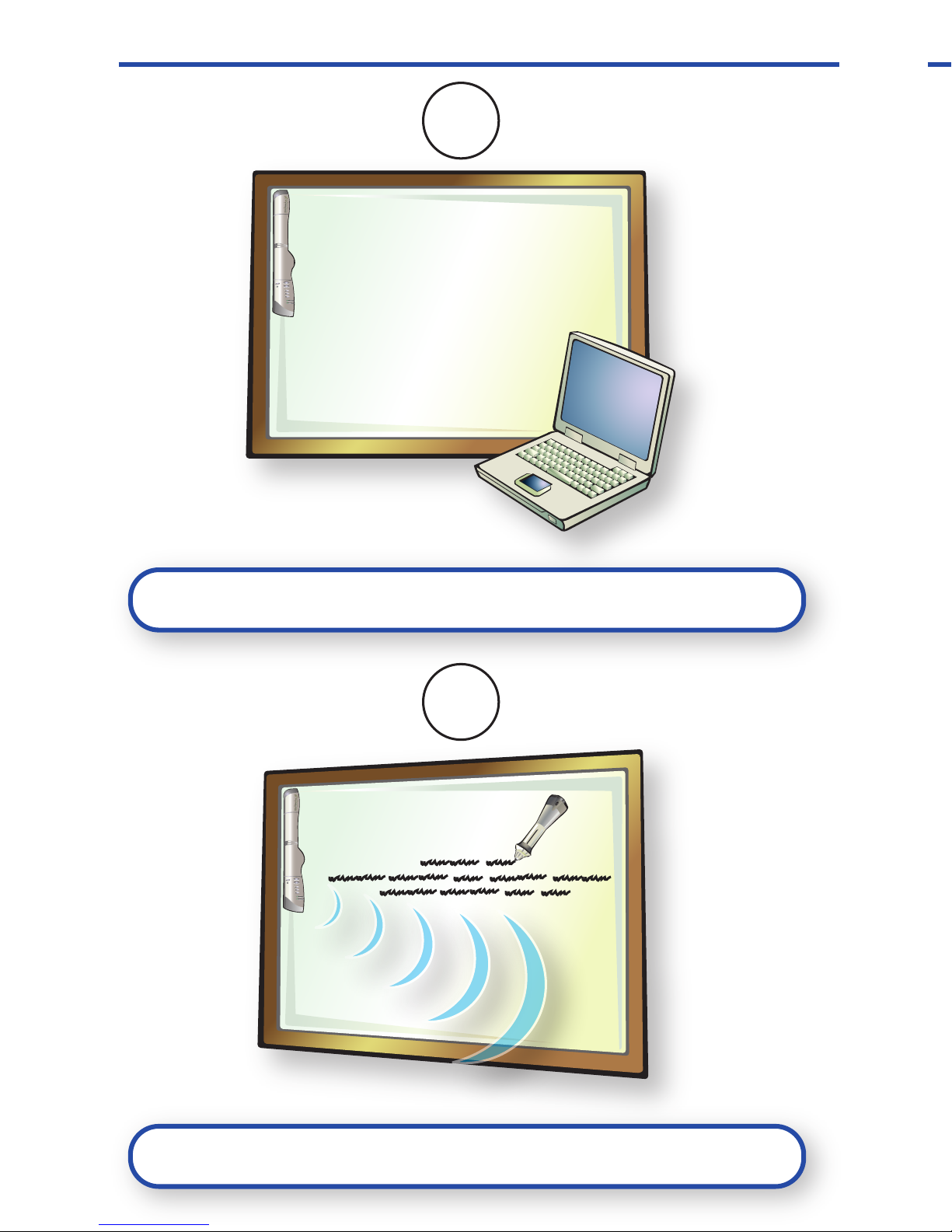
Page 7Page 6
User Interface
link status
data transmission
power indicator
learn button*
Link Status Indicator
Green: A wireless link is established between the unit and the PC.
Amber: There is no wireless link between the mimio Xi device and the
PC. Refer to the Troubleshooting Section.
Flashing green: Unit is is Learning Process*.
Data Transmission Indicator
Slow flashing green: System is idle.
Fast flashing green: mimio stylus pen is in use.
Off: No data is being communicated between the mimio Xi device and
the PC. Refer to Troubleshooting Section.
* Refer to the Learning Section for more information.
Setup Process continued
Open the mimio software.
Begin using a mimio stylus to use your mimio Wireless.
6
7
5 6

Page 7Page 6
User Interface
link status
data transmission
power indicator
learn button*
Link Status Indicator
Green: A wireless link is established between the unit and the PC.
Amber: There is no wireless link between the mimio Xi device and the
PC. Refer to the Troubleshooting Section.
Flashing green: Unit is is Learning Process*.
Data Transmission Indicator
Slow flashing green: System is idle.
Fast flashing green: mimio stylus pen is in use.
Off: No data is being communicated between the mimio Xi device and
the PC. Refer to Troubleshooting Section.
* Refer to the Learning Section for more information.
Setup Process continued
Open the mimio software.
Begin using a mimio stylus to use your mimio Wireless.
6
7
5 6

Page 5Page 8
Learning Process
The Wireless Module and USB Adapter are programmed at the
factory and are packaged as a mated pair to work “out of the box”
without user intervention*. They are an exclusive pair of components
that will only communicate to one another. This allows for more than
one mimio Wireless to co-exist in the same environment without
causing confusion over which Wireless Module communicates to
which USB Adapter.
Since the Wireless Module and USB Adapter are designed to work
exclusively as a pair, you cannot casually interchange a wireless
module from one wireless system with a wireless USB Adapter from
another wireless system and expect it to work; mixed components
will not be able to communicate unless they have been programmed
as a pair. A Wireless Module can only be paired with one USB
Adapter at any given point in time; you cannot program one Wireless
Module to work with multiple USB Adapters and vice versa.
Mating the Wireless Module and USB Adapter:
If you own multiple mimio Wireless and mistakenly get the Wireless
Module and USB Adapter components mixed together, you can
manually re-program any pair of Wireless Module and USB Adapter
components to work exclusively together through a learning process.
The learning process is described in the steps listed below.
1. Power on the mimio Xi (with Wireless Module).
2. Plug the USB Adapter into an available USB port on your PC.
3. Press and hold the teach button on the USB Adapter for 5
seconds to initiate the learning process (the LED on the USB
Adapter should begin flashing green).
4. Press the recessed learn button on the Wireless Module with
the end of a paper clip to complete the learning process. A
A beep will sound when the learning process begins.
5. The Link Status LED will start flashing green while the
learning process is underway. Once the Wireless Module and
USB Adapter are mated, the Link Status LED will turn to a
solid green color to identify the 2 components have been
paired and that a wireless connection is established.
* 802.11x and/or Bluetooth is neither required nor supported.
Setup Process continued
OR
Power on mimio Xi. mimio Xi can be powered by 4 AA
batteries or the included AC Adapter.
Plug the Wireless USB Adapter
into an available USB port. If
there is insufficient space to fit
the USB Adapter into a USB
port, the included USB Exten-
sion cable can be used with the
USB Adapter to allow for the
USB connection.
4
5
7 4
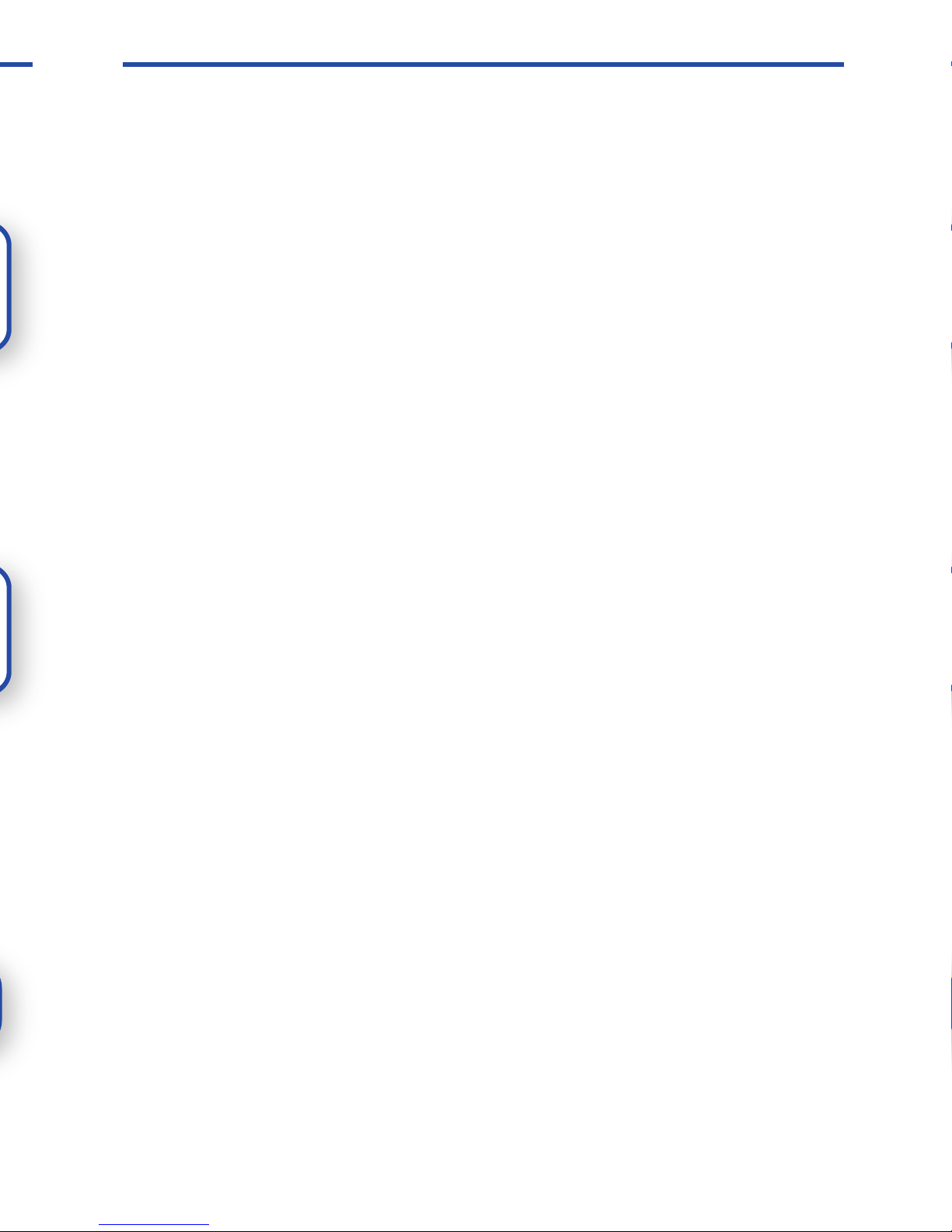
Page 9Page 4
Troubleshooting
If the Link Status LED on the Wireless Module is amber, a wireless
connection cannot be made between the Wireless Module and the
USB Adapter. Please try the following steps to establish a wireless
connection between these two mimio Wireless components:
1. Ensure the PC is powered and turned on.
2. Ensure the USB Adapter is plugged into an available USB
port on your PC.
3. Ensure the mimio Xi is powered on and has a green power
LED. If the power LED is amber, replace the four AA
batteries in the mimio Xi capture bar.
4. Move the mimio Xi (with Wireless Module) closer to the
computer with the USB Adapter connected to it.
If you still cannot establish a wireless connection after following the
steps listed above, try unplugging the USB Adapter from the PC and
then reinserting in the USB Adapter into the PC. If this does not
help, then follow the steps outlined in the Learning Process section
to re-bind the Wireless Module and USB Adapter. If completing the
Learning Process does not result in a wireless connection, please
contact our Technical Support department using one of the contact
methods described in the Technical Support section.
Setup Process
Depress the release button and
slide the linkUSB module
downward to remove the module
from the mimio Xi.
Insert/slide the Wireless Module
into the mimio Xi.
Install the mimio software from
CD if not already installed. Check
our website for the latest mimio
software (www.mimio.com).
Wireless
1
2
3
3 8
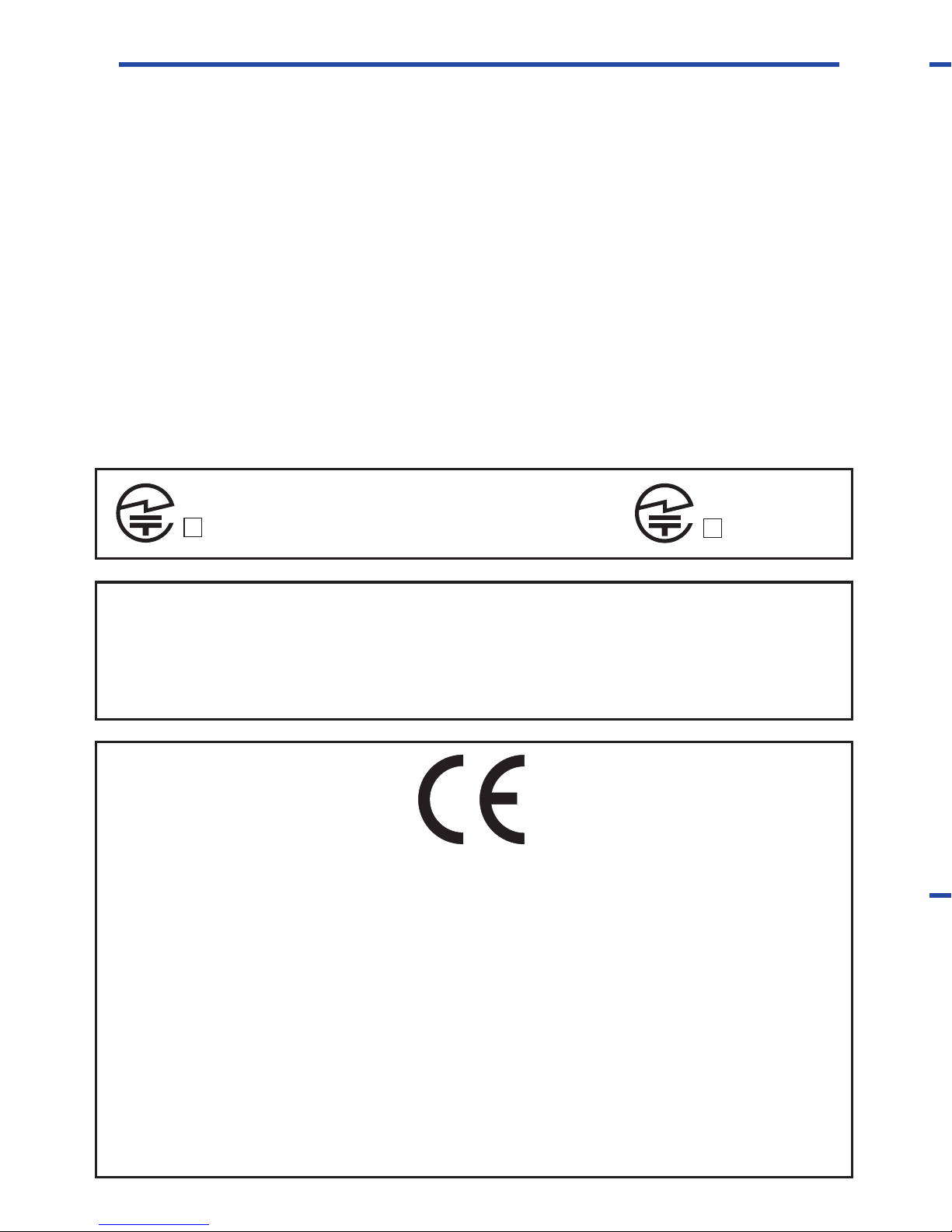
Page 3Page 10
All mimio products include free phone and e-mail support.
[email protected] (Europe)
Telephone: 1-877-846-3721 (United States and Canada) or
+44 870 458 3366 (Europe)
Web Site: http://www.mimio.com/support
With all support inquiries, please provide us with the following information:
• mimio model number (located on the mimio serial number label)
• mimio software version number
• Operating system on computer
• Make and model of computer
• Description of problem
This device complies with Part 15 of the FCC Rules. Operation is subject to the following two conditions:
(1) this device may not cause harmful interference.
(2) this device must accept any interference received, including interference that may cause undesired
operation.
Caution: Changes or modifications not expressly approved by the party responsible for compliance could void the
user's authority to operate the equipment. Contact Sanford Corporation, 150 CambridgePark Drive, Cambridge, MA
02140. Technical Support: 877-846-3721.
Declaration of Conformity
Manufacturer’s Name: Sanford Corporation
Manufacturer’s Address: 150 CambridgePark Drive
Cambridge, MA 02140
USA
Declares that the product: Product Name: mimio wireless
Model Number: DMA-02-03
Conforms to the following standards:
Safety: EN 60950:1992 +A1:1993 +A2:1993 +A3:1995 +A4:1997 +A11:1997, EN 60825-1:1994
EMC: EN 61000-6-3:2001, EN 55022:1998, Class B (CISPR-22),
Immunity: EN 61000-6-1:2001, EN 55024:1998 + A1:2001 + A2:2002,
EN 301 489-01 V1.4.1, EN 301 489-03 V1.4.1 using:
EN 61000-4-2:1995 + A1:1998, EN 61000-4-3:1995 + A1:1998, EN 61000-4-4:1995,
EN 61000-4-5:1995, EN 61000-4-6:1996, EN 61000-4-11:1994
Radio Spectrum: EN 300 440-2 V1.1.1
The product is in conformity with the requirements of the General Product Safety Directive (92/59/EEC), the
Low-Voltage Directive (73/23/EEC), the EMC Directive (89/336/EEC, the Machinery Directive (89/392/EEC), and the
Product Liability Directive (85/374/EEC) and amendment (1999/44/EC), the R&TTE Directive (1999/5/EC).
R008NY060022
R008NY060021
Technical Support
Wireless Module - Replaces the USB Module
on any mimio Xi, enables wireless communication
USB Adapter - Plugs into any available USB
port, provides a wireless link to your mimio Xi
USB Cable - Extension cable for the USB Adapter,
for computers with very close USB ports
AC Adapter - Provides persistent power for your
mimio Xi
mimio Studio - Advanced user friendly interactive
application suite
Microsoft Windows
•IBM compatible, Pentium 166 MHz minimum
•MS Windows 98SE/Me/2000 or XP
•32 MB RAM minimum (64 MB RAM recommended)
•30 MB free disk space minimum
•CD-ROM Drive
•Available USB port
Box Contents
System Requirements
Mac OS X
•400 MHz processor (800 MHz or faster recommended)
•Mac OS X version 10.2.7 or higher
•128 MB RAM minimum (256 MB RAM recommended)
•30 MB free disk space minimum
•CD-ROM Drive
•Available USB port
Wireless
9 2
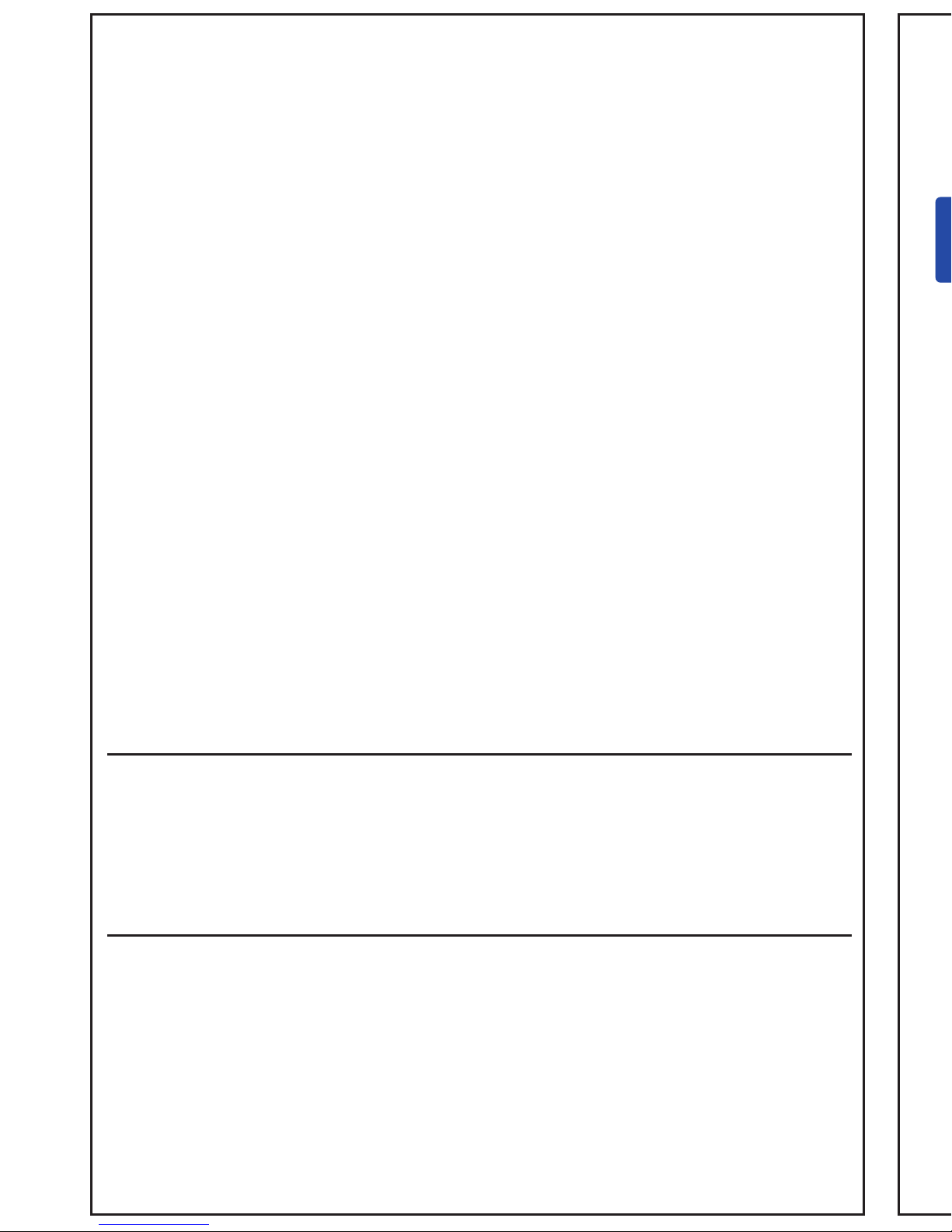
Page 1Page 12
Sanford Brands - mimio
150 CambridgePark Drive
Cambridge, MA 02140
Parker Pen Company - mimio
7 Berkshire Business Centre
Berkshire Drive
Thatcham, Berkshire
RG19 4EW
UK
Toll-free in US: (877) my-mimio (696-4646)
Main telephone: (617) 902-2040
Fax: (617) 902-2041
E-mail: productinfo@mimio.com
Telephone: +44 870 458 3344
Fax: +44 870 458 3355
Support: +44 870 458 3366
E-mail: [email protected]
Setup Guide for
Wireless
© 2007 Sanford LP. All rights reserved. mimio is a registered trademark and mimio Xi
is a trademark of Sanford LP.
Windows is a registered trademark of Microsoft, Inc. All rights reserved.
For Windows 98SE/Me/2000/XP and Vista
& Mac OS X 10.3.9 or later
Use this to quickly setup and use your mimio wireless.
Table of contents
Other Mimio Accessories manuals