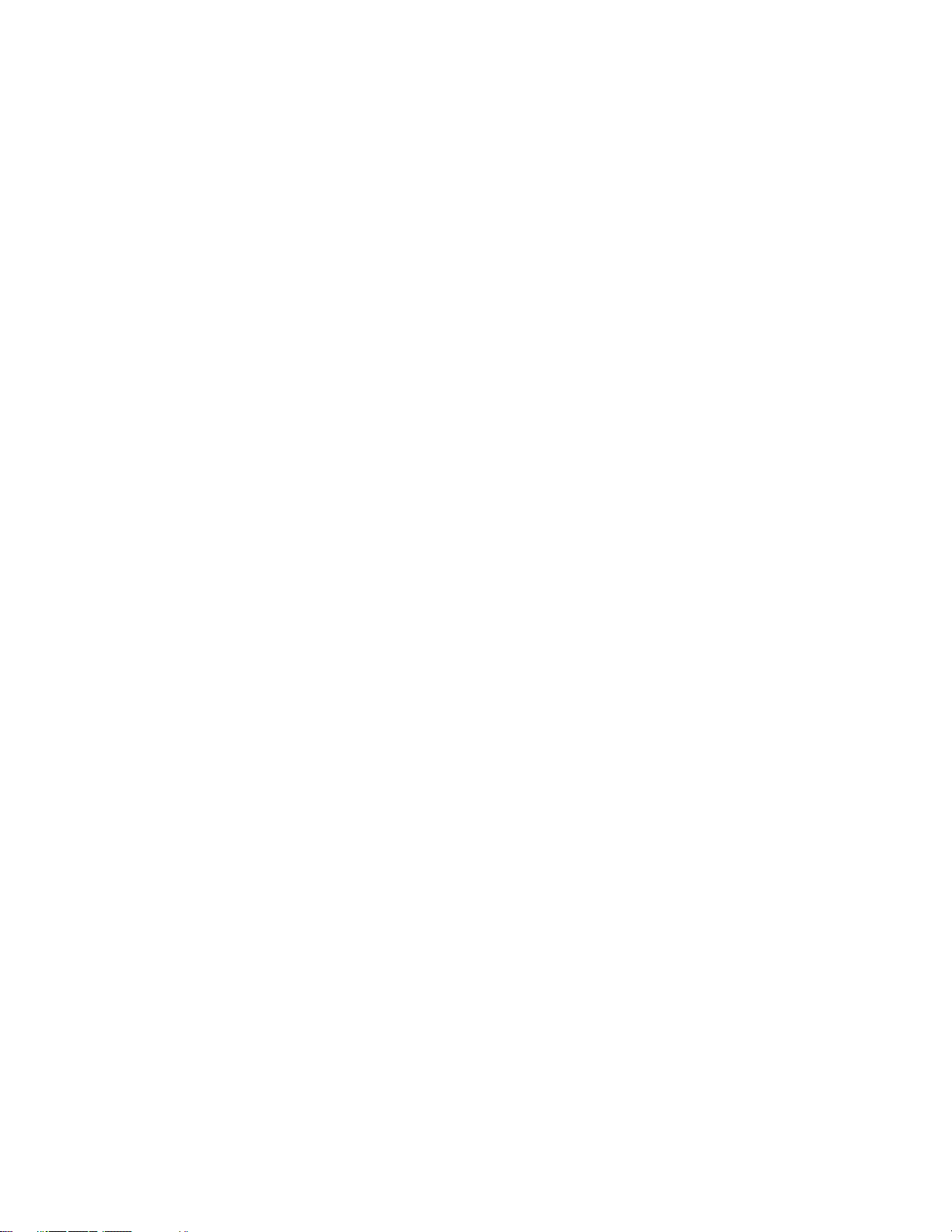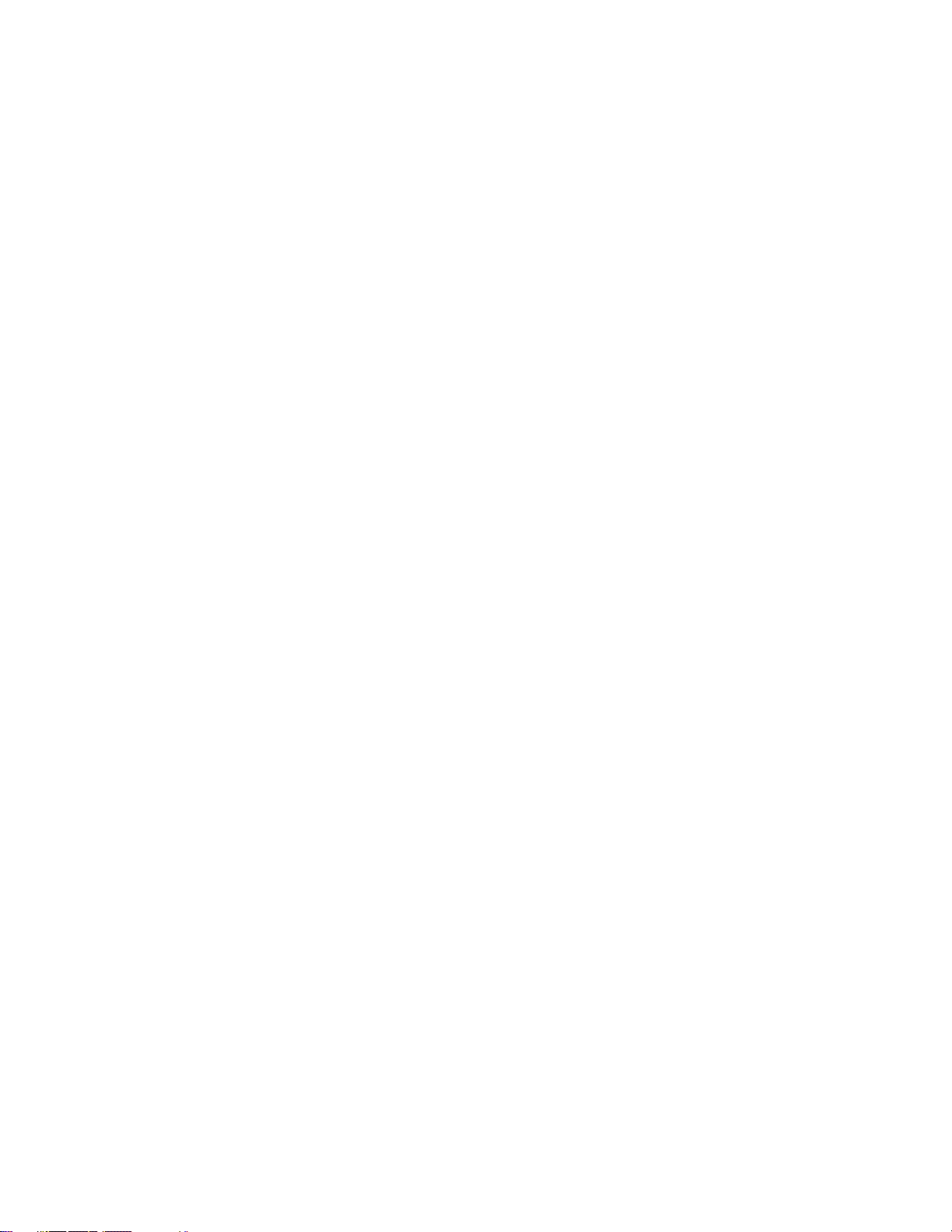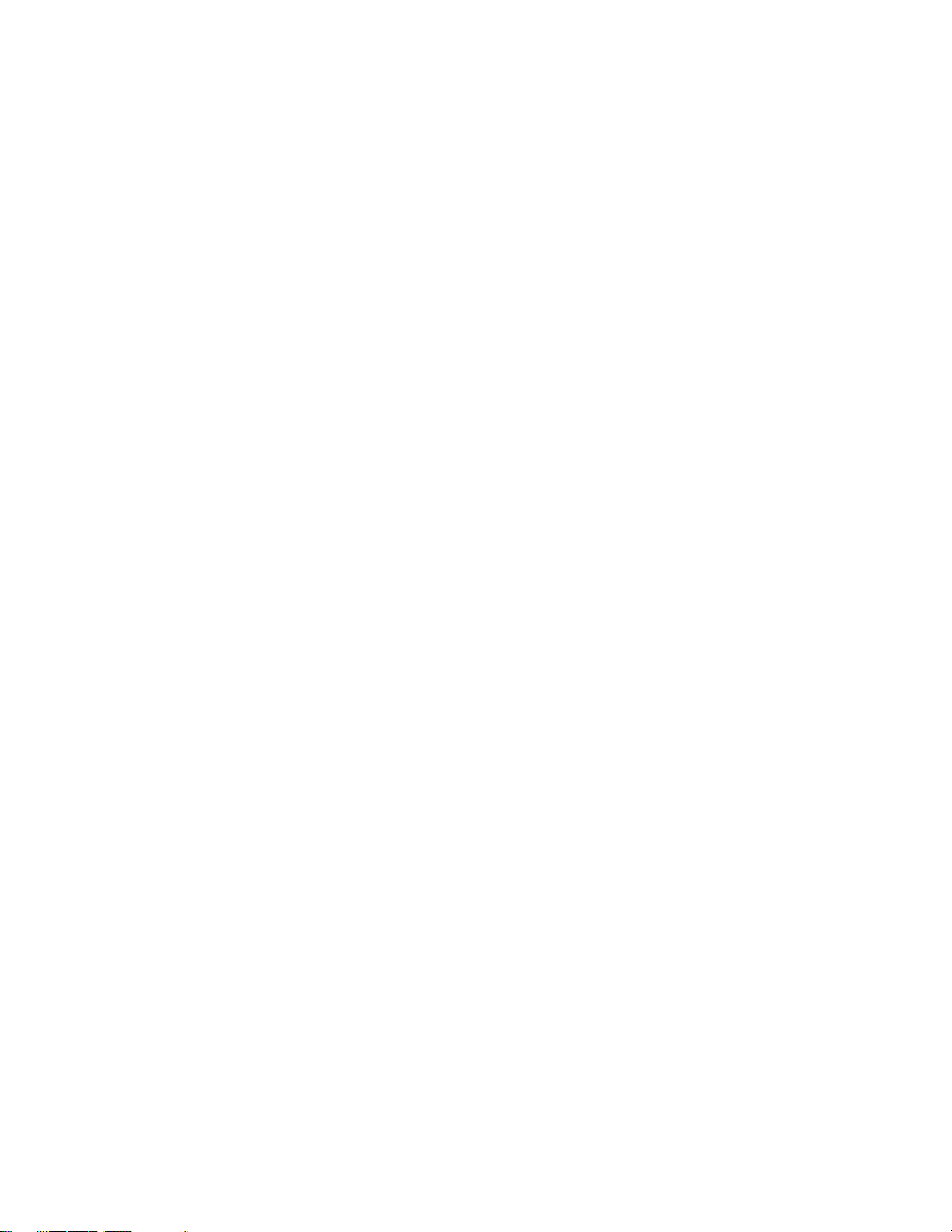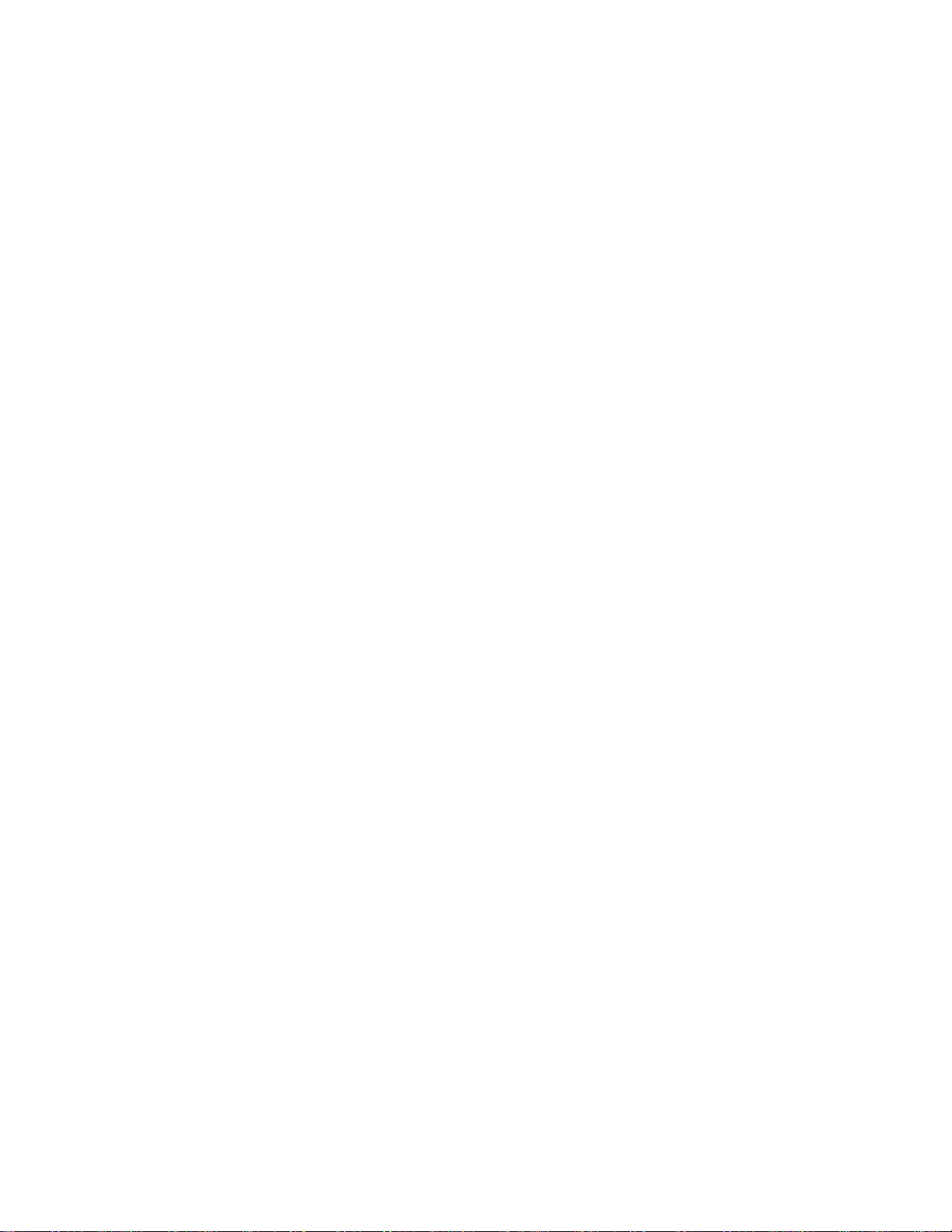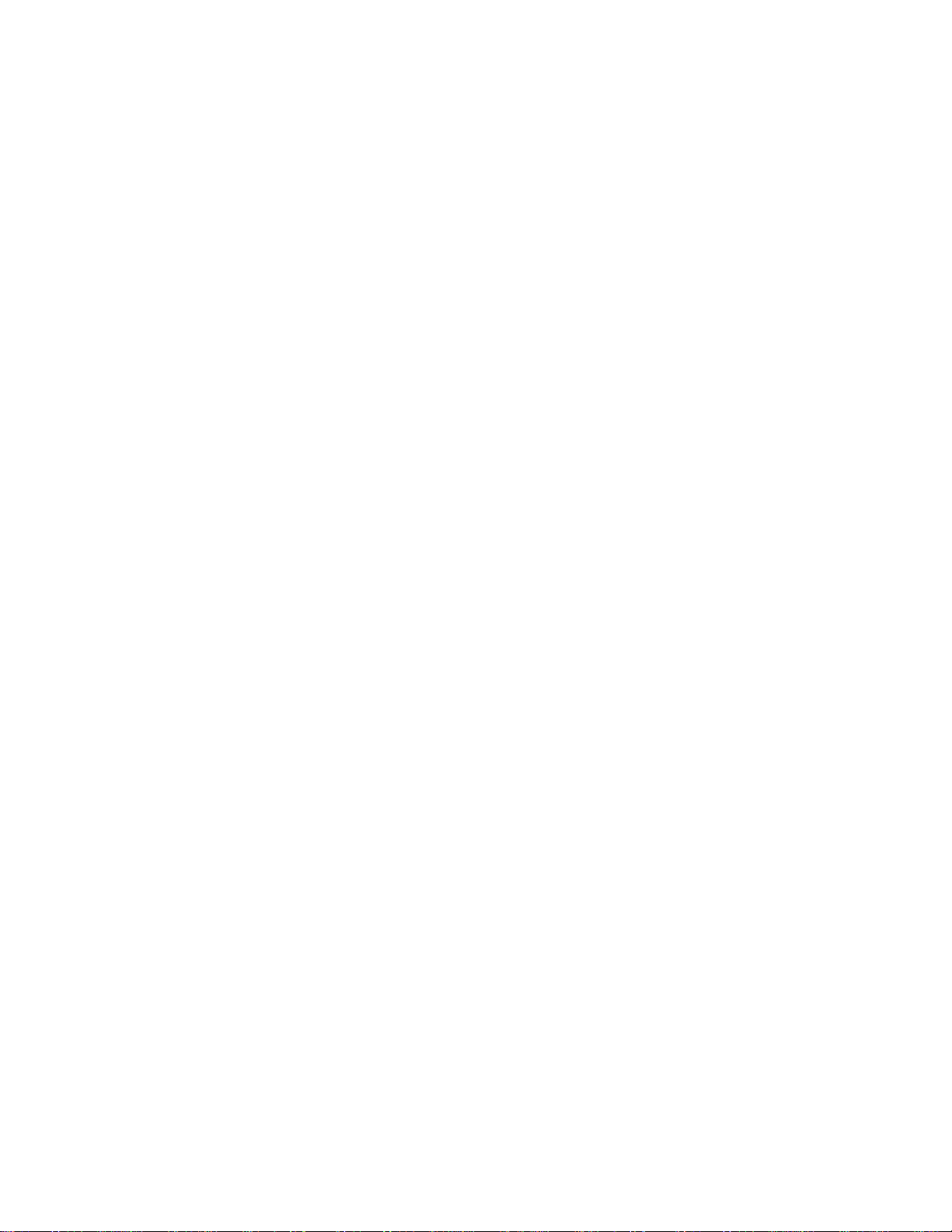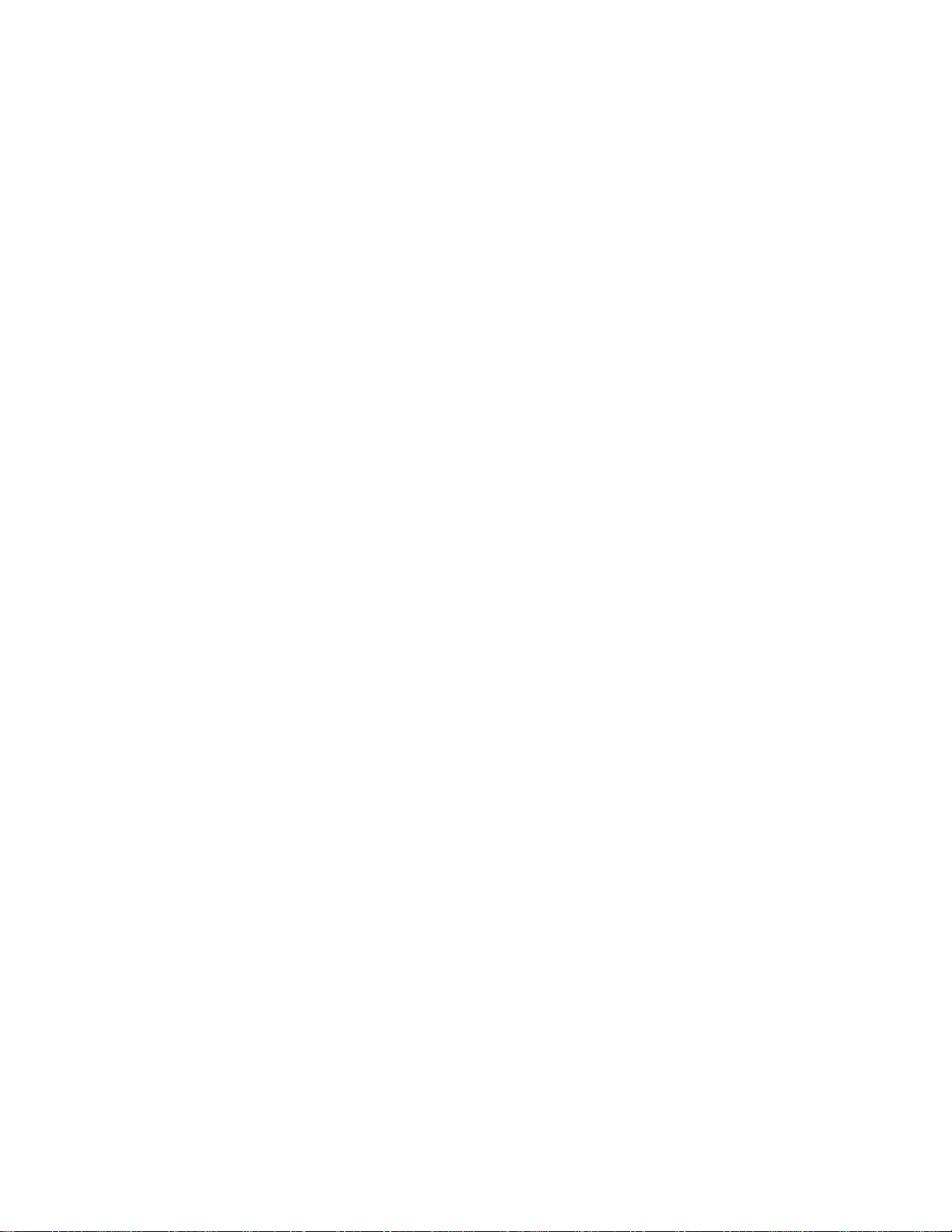OnsetComputerCorporation
User’s Guide DRAFT - 3 - HOBOnode Wireless System
Contents
Chapter One:About the HOBOnode System ..............6
Overview ............................................................................................ 6
Benefits .................................................................................... 6
Uses......................................................................................... 6
Standards ................................................................................. 6
Components .............................................................................. 6
Battery Options.......................................................................... 7
Accessories ............................................................................... 7
Theory of Operation ............................................................................. 8
Standard................................................................................... 8
Communications Protocol ............................................................ 8
Network ID................................................................................ 8
Packets..................................................................................... 8
Lost Node ................................................................................. 8
Sending Commands.................................................................... 9
Maximum Endpoints ................................................................... 9
HOBOnode Viewer Utility System Requirements.......................................10
Topologies .........................................................................................11
HOBOnode Viewer...............................................................................12
Chapter Two:Setup and Test ....................................13
Summary of Setup Tasks .....................................................................13
Running the HOBOnode Viewer Configuration Wizard ...............................14
Insert HOBOnode Receiver into Base......................................................16
Setting Up the HOBOnode Receiver........................................................17
Connect the HOBOnode Receiver to a Computer ............................17
Set HOBOnode Network ID for Receiver........................................18
Activating HOBOnodes .........................................................................19
Setup and Activate HOBOnode Repeaters ...............................................20
Linking Nodes to the HOBOnode Receiver ...............................................27
Adding Labels to Nodes........................................................................28
Configuring Alarms..............................................................................29
Verify Proper Operation........................................................................30
View Node Information...............................................................30