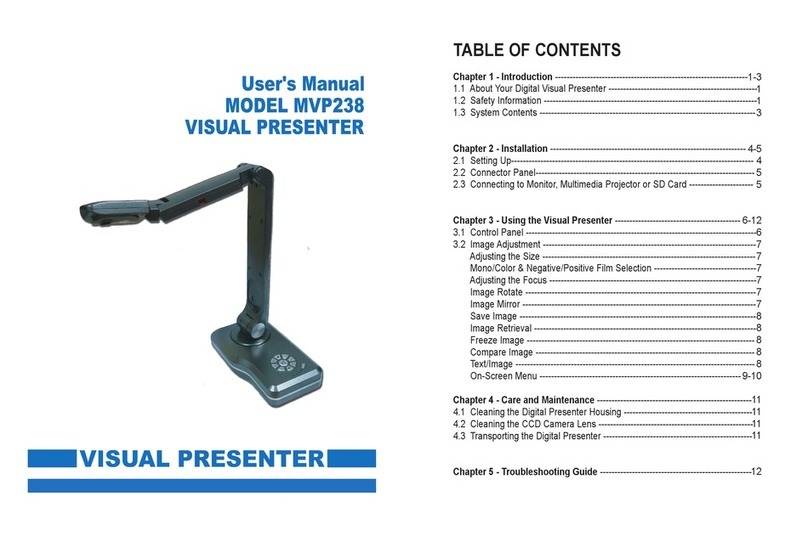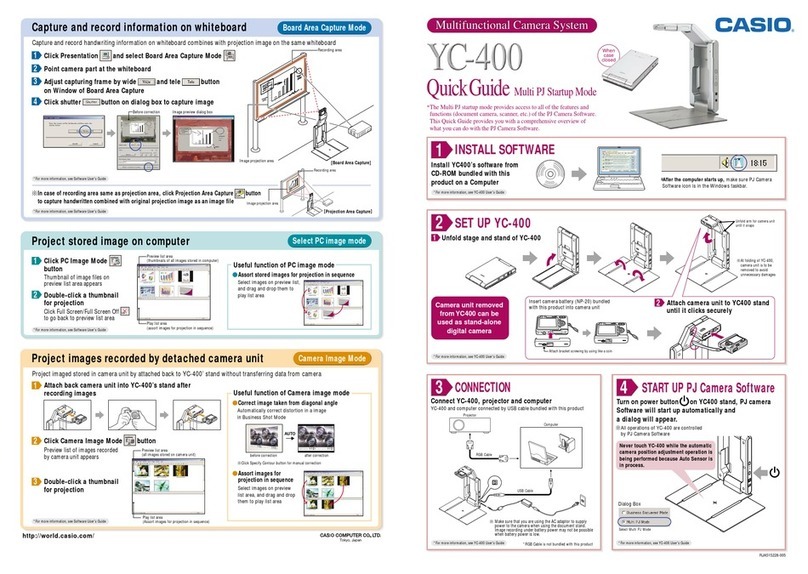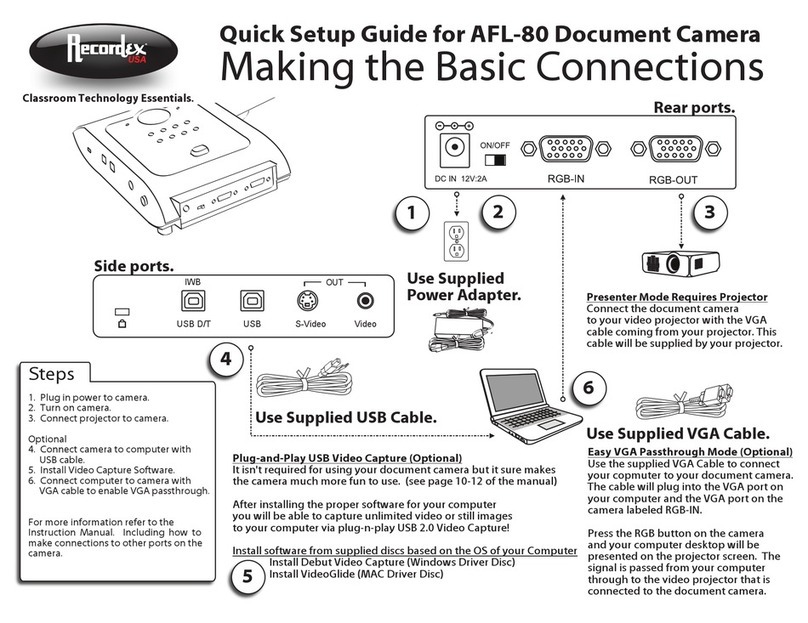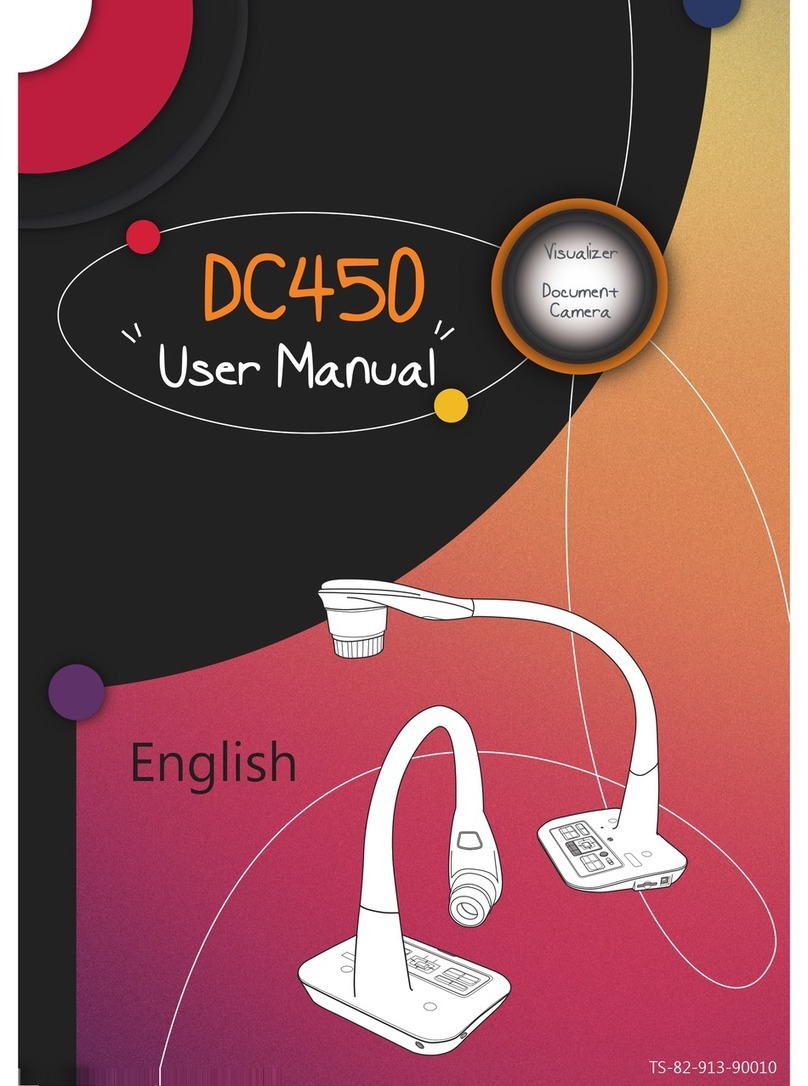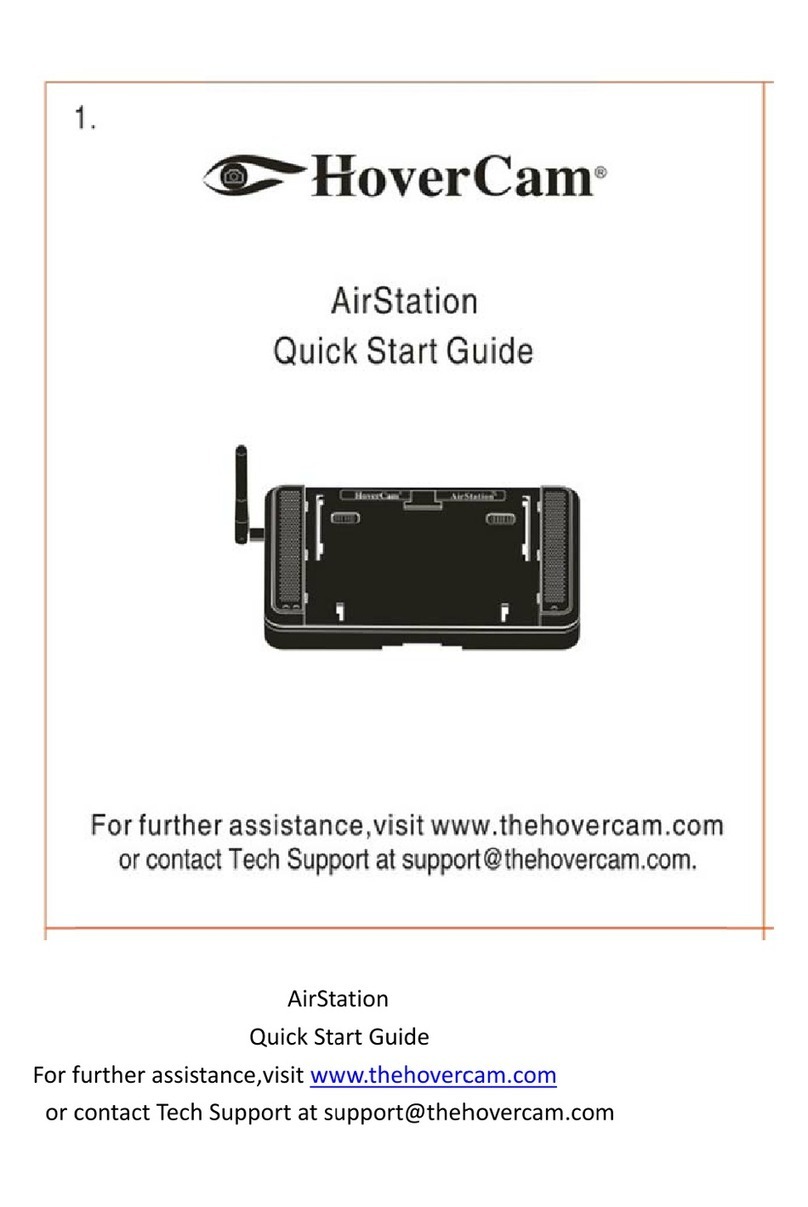Mimio MimioView Parts list manual

MimioView
Hardware Reference Card
Status Light
O: Not receiving power; USB cable is not connected,
or computer is turned o.
Solid Green: MimioView is connected and receiving
power; MimioStudio software is running.
Flashing Green: MimioView is connected and receiving
power; MimioStudio software is not running.
View Button
Press to open the MimioStudio™View window and turn
the camera and lights on.
Press again to close the MimioStudio View window
and turn the camera and lights o.
Auto-tune Freeze
Rotate
The MimioView™document camera works seamlessly with MimioStudio™
classroom software to display documents, 3-D objects, and microscope slides
for your entire class to view. You can use the MimioView camera to display
still images or live video.
For more info, please visit us at mimio.com.
Join our worldwide teacher community at mimioconnect.com.
© 2013 Mimio

MimioView Window and MimioStudio Tools:
+ Mark up the MimioView window using your MimioStudio Tools.
+ Copy to Clipboard and paste the image into your MimioStudio Notebook.
+ Use the Clear All button to remove all markups from the MimioView window.
Access the MimioView window by pushing the View Button on your
MimioView, or by selecting View under the Applications Button on your
MimioStudio Tools Toolbar.
Auto
Tune
Rotate
Counter-
Clockwise
Freeze Copy to
Clipboard
Zoom
Out
Tools Full
Screen
Advanced
Tune
Rotate
Clockwise
Clear All Zoom
In
Zoom
Full
RecorderLights
On / O
For more info, please visit us at mimio.com.
Join our worldwide teacher community at mimioconnect.com.
MimioView / Windows
Software Reference Card

MimioView
Connecting to a Microscope
Using the included microscope adapter, you can display an image from a microscope with
the MimioView™ document camera. The microscope adapter can be used with a 28 mm
microscope eyepiece.
For more info, please visit us at mimio.com.
Join our worldwide teacher community at mimioconnect.com.
© 2014 Mimio
Displaying a Microscope Slide
1. Set up the microscope so that you have the desired view through
the microscope eyepiece. Start with the low power objective on the
microscope, and get the image focused.
2. Twist and lock the microscope adapter onto the MimioView camera
head. Turn on the MimioView camera.
3. Slowly and carefully slide the other end of the microscope adapter onto
the microscope eyepiece. Use caution to make sure that the image
stays in focus while you attach the microscope adapter.
4. The image from the microscope is displayed in the MimioView window.
5. Make any adjustments* necessary to the microscope and/or the
MimioView camera to get the best image.
a. To adjust the image, press the Auto-Tune button on the
MimioView camera, or use the manual adjustment in the
MimioView window settings.
b. When the desired image is acquired, use the Freeze button on
the MimioView camera or in the MimioView window settings to
freeze the image.
c. Use the Zoom tools to zoom in/out on parts of the image
as desired.
TIPS:
You may need to adjust the
microscope diaphragm or
position it in-between settings
to regulate the amount of light
coming through.
When attaching the microscope
adapter on the eyepiece,
make sure it fits squarely on
the eyepiece. We recommend
that you place the microscope
adapter all the way onto the
eyepiece, and then pull it back
about halfway.
*Just as with any microscope camera, you may have to make minor adjustments to get the best image from your microscope.

Mimio Interactive Systems
• MimioStudio™softwareoptionsandupdates
• Mimiointeractivesystemshardwarereview
• ConnectingyourMimiointeractivedevicetothecomputer
• PoweringyourMimiointeractivesystem
• AttachingyourMimiointeractivesystem
• UsingyourMimiointeractivesystem
A Tour of MimioStudio
• AccesstheMimioStudioNotebook
• AccesstheMimioStudioToolstoolbar
• LearnabouttheMimioStudioNotebookmenu
• LearnabouttheMimioStudioToolstoolbar
• GetanoverviewofMimioStudioTools
• PracticeusingvariousMimioStudioTools
Using the MimioStudio Gallery
• AccesstheMimioStudioGallery
• LearnthedierencebetweenINKandMCFles
• ExplorethefunctionsofMimioStudioGallery,including:
-NavigatingandSearching
-MovingGalleryleswithintheGallery
-ImportingContentPacks
-ImportingMCFs
• ImportvariousletypesintoMimioStudioGallery
• ExportGallerycontent
MimioStudio: Adding Content
• CreateinteractiveexerciseswithMimioStudioActivityWizard
• AddcontentusingtheCopy/Pastemethod
• AddcontentusingtheScreenClippingmethod
• ImportcontentintoMimioStudioNotebookusing
theInsertmenuandInsertFilebutton
MimioStudio: Formatting I
• FixedAspectRatio
• ObjectGrouping
• ObjectOrdering
• ObjectLocking
• ObjectTransparency
• ObjectAlignment
MimioStudio: Formatting II
• AddingAnimations
• ObjectCloning
• ObjectHyperlinking
• ObjectActionSettings
• Backgrounds/Templates
MimioStudio: Presenting Lessons
• RevealTool
• SpotlightTool
• CalculatorTool
• MagnierTool
• FileAttachment
• ScreenAnnotation
MimioStudio: Extending Lessons
• PageTransitions
• RecognizeText
• TextTools
• Recorder
MimioStudio Gradebook
• MimioStudiosoftwareoptionsandupdates
• OverviewofMimioStudioGradebook
• Gradebooksetup—addingclassesandstudents
• Addingactivities
• NavigatingtheGradebook
• EditingGradebookinformation
• Generatingclassandstudentreports
• Exportingandimportingdata
• ProfessionalDevelopment
MimioVote: Setup and Support
• HowtodownloadMimioStudiosoftware
• MimioVote™assessmenthardwarereview
• ConnectingtotheMimioHub™wirelessreceiver
• PoweringtheMimioVotestations
• Unitbuttons
• CleaningtheMimioVoteunitsandstation
• MimioVoteToolbarandGradebookoverview
MimioVote: Creating Assessments
• UseMimioVotetemplates
• Createquestionsandanswers
• Createactivities
• Practiceconductingactivities
Mimio Goes Mobile
• MimioPad™hardwarereview
• ConnectingtheMimioPadwirelesspentablet
• SettinguptheMimioMobile™application
• ControlandCollaborationwiththeMimioMobileapplication
• UsingMimioVoteassessmentwiththe
MimioMobileapplication
• UsingtheMimioMobileapplicationintheclassroom
MimioView: Setup and Support *
• MimioStudiosoftwareoptionsandupdates
• MimioView™documentcamerahardwarereview
• PoweringtheMimioViewcamera
• ConnectingtheMimioViewcameratoyourcomputer
• Microscopeeyepieceadapter
• Usingthedevicebuttonsandmenubuttons
• CleaningtheMimioViewcamera
MimioConnect *
• AbouttheMimioConnect®interactiveteachingcommunity
• Grandtourofmimioconnect.com
• Searchingforanddownloadingresourcesforyour
interactiveclassroom
• SharingyourcontentwiththeMimioConnectcommunity
*These sessions are oered as On-Demand only.
For more information and to register,
please visit: mimio.com/QuickLearn. For more info, please visit us at mimio.com or 877.MY.MIMIO.
Join our worldwide teacher community at mimioconnect.com.
© 2014 Mimio
Mimio Quick Learn
Session Summary