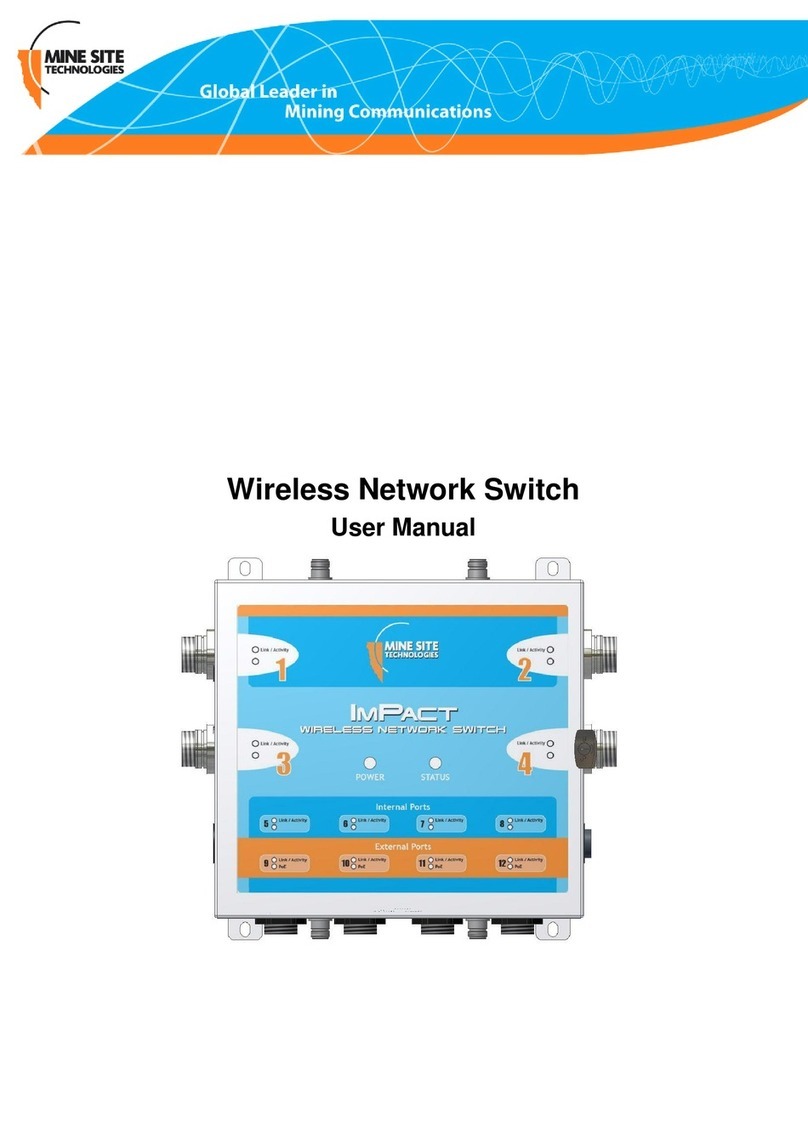4.4.3 Viewing Wireless Networks.......................................................................................39
4.4.4 Viewing MAC Address Table.....................................................................................40
4.4.5 Viewing Ports and STP Status....................................................................................41
4.4.6 Viewing AeroScout Status..........................................................................................42
4.4.7 Viewing Routes...........................................................................................................42
4.4.8 Viewing System Logs.................................................................................................43
4.4.9 Viewing Kernel Logs..................................................................................................43
4.5 System tab..................................................................................................................................44
4.5.1 Changing System Settings..........................................................................................44
4.5.2 Changing the System Administrator Password..........................................................44
4.5.3 Managing System Processes.......................................................................................45
4.5.4 Conguring Network Time........................................................................................46
4.5.5 Conguring Location Based Services........................................................................46
4.5.6 Centralised Conguration Management Settings.......................................................48
4.5.7 Backup and Restore Settings......................................................................................49
4.5.8 Upgrading Firmware...................................................................................................51
4.5.9 Changing the Unit Serial Number..............................................................................51
4.5.10 Rebooting the Device...............................................................................................52
4.6 Network Tab..............................................................................................................................52
4.6.1 Conguring LAN Interface Settings..........................................................................52
4.6.2 Conguring Wireless Interface Settings.....................................................................53
4.6.3 Conguring Composite Fibre Ports............................................................................57
4.6.4 Managing Simple Network Management Protocol ...................................................59
4.6.5 Conguring Rapid Spanning Tree Protocol...............................................................59
4.6.6 Dening VLANs........................................................................................................61
4.6.7 Adding Static Routes..................................................................................................63
Chapter 5: Centralised Conguration Management ............................65
5.1 Device Management Overview.................................................................................................66
5.1.1 Site Conguration.......................................................................................................67
5.1.2 AP Cong Templates..................................................................................................67
5.1.3 Access Point...............................................................................................................70
5.2 TFTP Server Overview..............................................................................................................72
5.3 TFTP Parameters.......................................................................................................................72
Appendix A: Troubleshooting Guide ......................................................75
Appendix B: Acronyms.............................................................................77
Appendix C: Composite Cable Testing...................................................79
C.1 Visual Inspection of the Fibre Optic Cable...............................................................................79
C.2 Measuring and Testing for Power Loss.....................................................................................79
Revision C4NS40 I.S. Wireless Network Switch