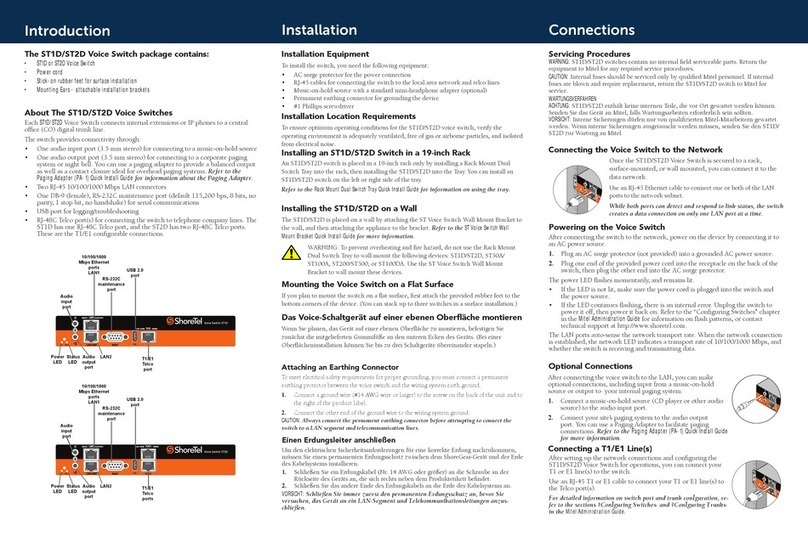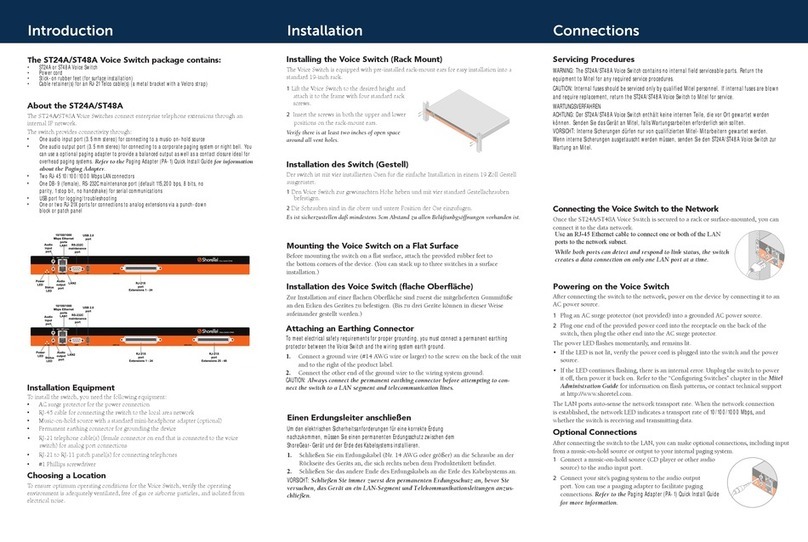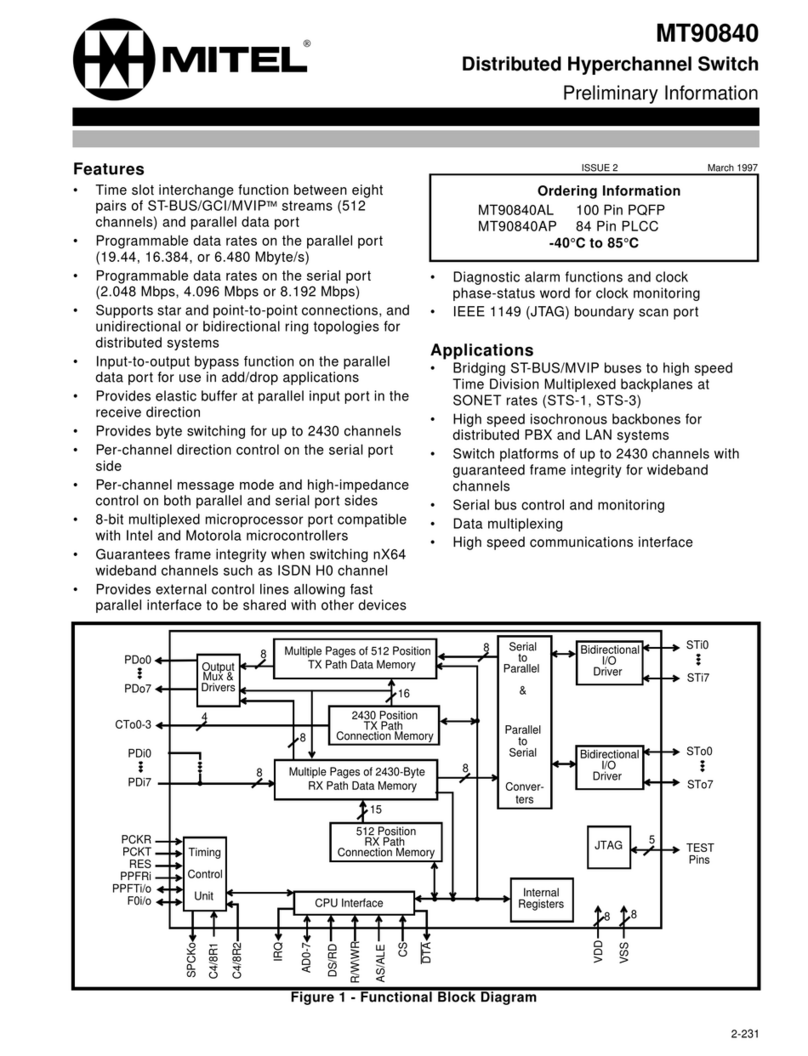Configuration
Network Conguration
OncetheVoiceSwitchisinstalledandpoweredon,itmustbeconguredfornetworkoperations.
AswitchgetsanetworkcongurationbyassignmentfromaDHCPserver,ordirectlyfroman
administrator console (see procedure below).
NOTE:FormoreinformationonsettingupaswitchforautomaticcongurationbyaDHCPserver,
see the Mitel Connect Planning and Installation Guide.
Conguring the Voice Switch from a Console
1. Use a straight-through serial cable, DB9 male to DB9 female, or suitable USB-to-RS-232 serial
adapter to connect the switch maintenance port to a console PC.
2. On the PC or laptop, start a terminal emulation program and connect to the voice switch
using these serial communication settings: 115,200 bps, 8 data bits, no parity, one stop bit, no
handshake.
3. At the login prompt, enter:
Login: root
Password: ShoreTel
4. Type stclitobringupacongurationtooltosetnetworkparametersandviewcurrent
status.ThedefaultswitchcongurationistouseDHCPfornetworkparametersandautomatic
detectionofspeed,duplex,andowcontrolsettings.
5. Choose Menu Options and follow the onscreen instructions for setting network parameters,
including IP address, subnet mask, and gateway.
ST24A/ST48A Voice Switch RJ-21X Port Pinout
ST24A:Whenconnecteddirectlytoa24-portpatchpanel,thevoiceswitch’s24analogchannels
map to ports 1 through 24 on the patch panel as shown in the table below.
Pin No. 1 2 3 4 5 6 7 8 9 10 11 12 13 14 15 16 17 18 19 20 21 22 23 24 25
Port No. 12 3 4 5 6 7 8 9 10 11 12 13 14 15 16 17 18 19 20 21 22 23 24
X
Port Type EEEEEEEEEEEEEEEEEEEEEEEE
X
Pin No. 26 27 28 29 30 31 32 33 34 35 36 37 38 39 40 41 42 43 44 45 46 47 48 49 50
Pin Pairs Assignment
1,26 to 24,49 24 extension ports (E) for telephones
ST48A: Whenconnecteddirectlytoa24-portpatchpanel,thevoiceswitch’slower24analog
channels, 1 through 24, map to ports 1 through 24 on the patch panel connected to the left RJ-21X
connector.
The ST48A Voice Switch’s upper 24 analog channels, 25 through 48, map to ports 1 through 24 on
the right RJ-21X connector.
Connecting Telephone Lines
Use an RJ-21 cable and the provided cable retainer to connect the voice switch to the telephone
company’s punch-down block or patch panel.
CAUTION:Toreduceriskofre,useonlyNo.26AWGorlarger(e.g.24AWG)ULListedorCSA
certiedtelecommunicationlinecord.
VORSICHT:UmdasBrandrisikozuverringern,verwendenSienurTelekommunikationsleitungenNr.
26AWGodergrößer(z.B.24AWG)mitUL-oderCSA-Zulassung.
Fordetailedinformationonswitchportandtrunkconguration,seethe“ConguringSwitches”and
“ConguringTrunks”sectionsintheMitel Connect System Administration Guide.
1Use a #1 Phillips screwdriver to remove the two screws on
either side of the RJ-21X port, then place the retainer on the
port and re-attach the screws.
2Plug the Telco cable into the port, then pull the Velcro strap
tightly around the cable connector and fasten it.
3 Connect the other end of the Telco cable to the punch-down block or patch panel.