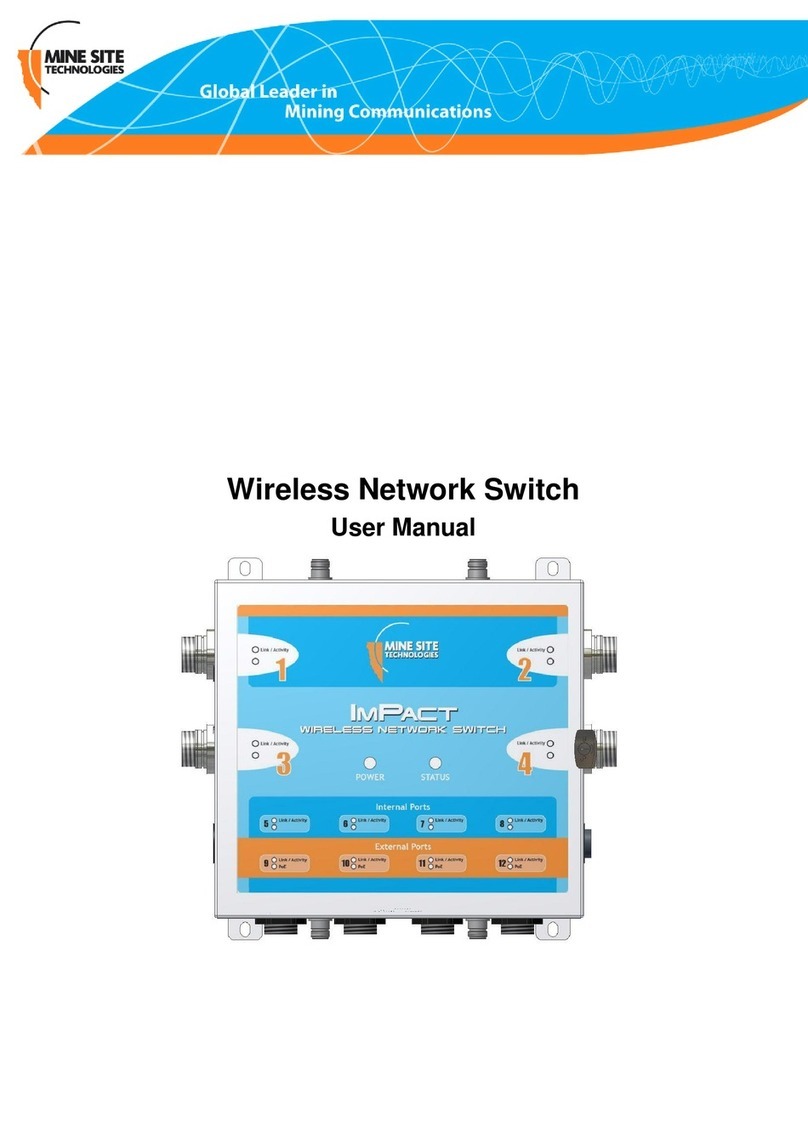Contents
Revision History............................................................................................................................................7
Contact Information.......................................................................................................................................9
About This Manual......................................................................................................................................11
Chapter 1: I.S. Wireless Network Switch................................................13
1.1 Hardware Overview...................................................................................................................14
1.2 System Layout Overview..........................................................................................................15
1.3 Connectivity...............................................................................................................................16
1.3.1 Composite Fibre Ports................................................................................................17
1.3.2 Wireless Access Points...............................................................................................18
Chapter 2: Installing I.S. Wireless Network Switches...........................19
2.1 Pre-Installation Planning...........................................................................................................20
2.2 Mounting an I.S. Wireless Network Switch..............................................................................20
2.3 Cables........................................................................................................................................21
2.3.1 Power and Data Cables...............................................................................................21
2.3.2 Coaxial cables ............................................................................................................24
2.4 Antennas....................................................................................................................................26
2.4.1 Antenna Placement and Layout..................................................................................27
2.5 Before Powering Up the I.S. Network Switch...........................................................................28
Chapter 3: Understanding VLANs .........................................................29
3.1 Understanding Trunk and Access Ports.....................................................................................30
3.1.1 Trunk Ports.................................................................................................................30
3.1.2 Access Ports................................................................................................................30
3.1.3 Port Allocation............................................................................................................30
3.2 Wireless MAC VLAN Bridge....................................................................................................30
3.3 Native VLAN ............................................................................................................................31
Chapter 4: Configuration using the Web Browser Interface ...............33
4.1 Logging onto the Web Browser Interface..................................................................................34
4.2 Configuration Page....................................................................................................................34
4.2.1 Changes Menu............................................................................................................35
4.3 Overview Tab.............................................................................................................................36
4.3.1 Setting the Language..................................................................................................36
4.3.2 Logging out of the web browser interface..................................................................37
4.4 Status tab....................................................................................................................................37
4.4.1 Viewing System Status...............................................................................................37
4.4.2 Viewing Interfaces......................................................................................................38
I.S. Wireless Network Switch3Revision A