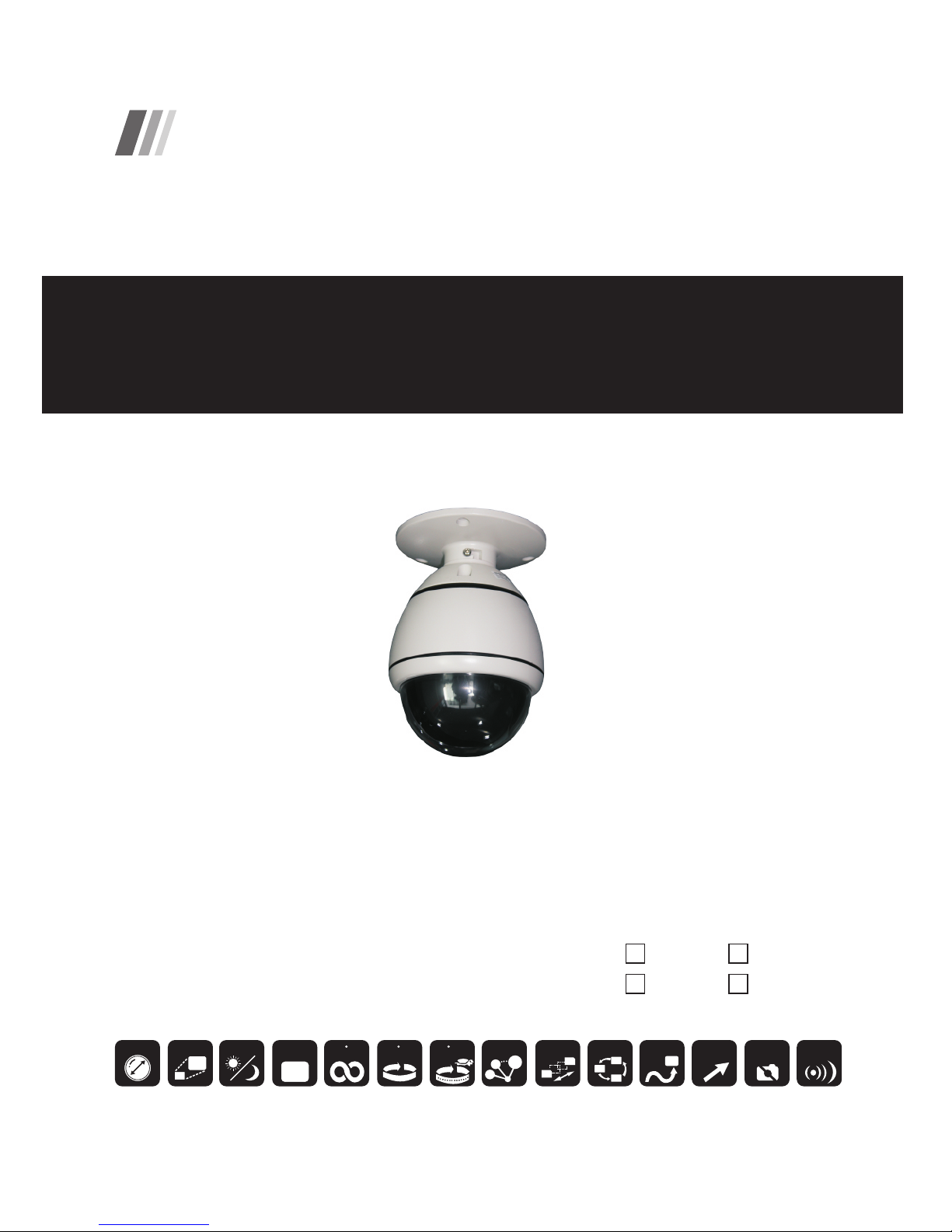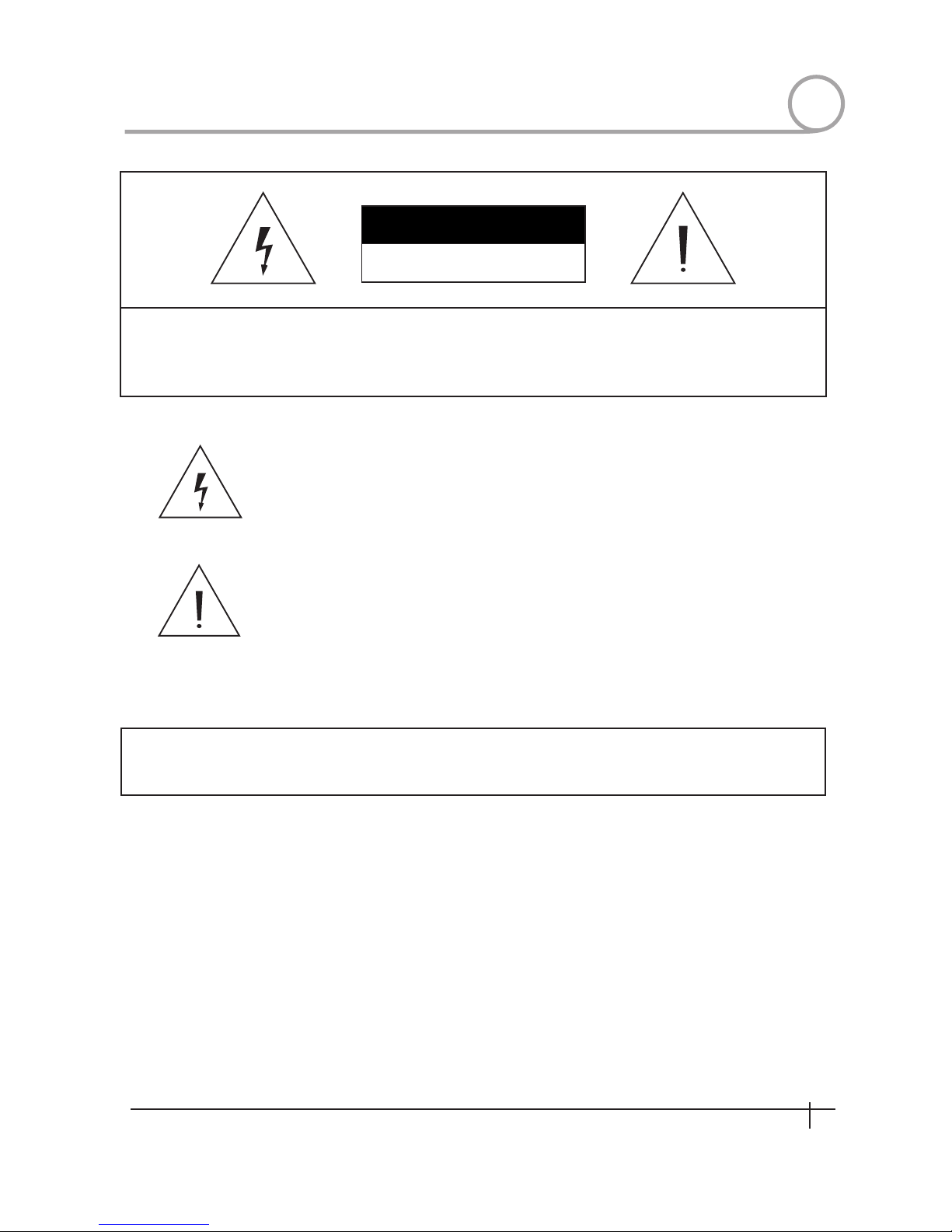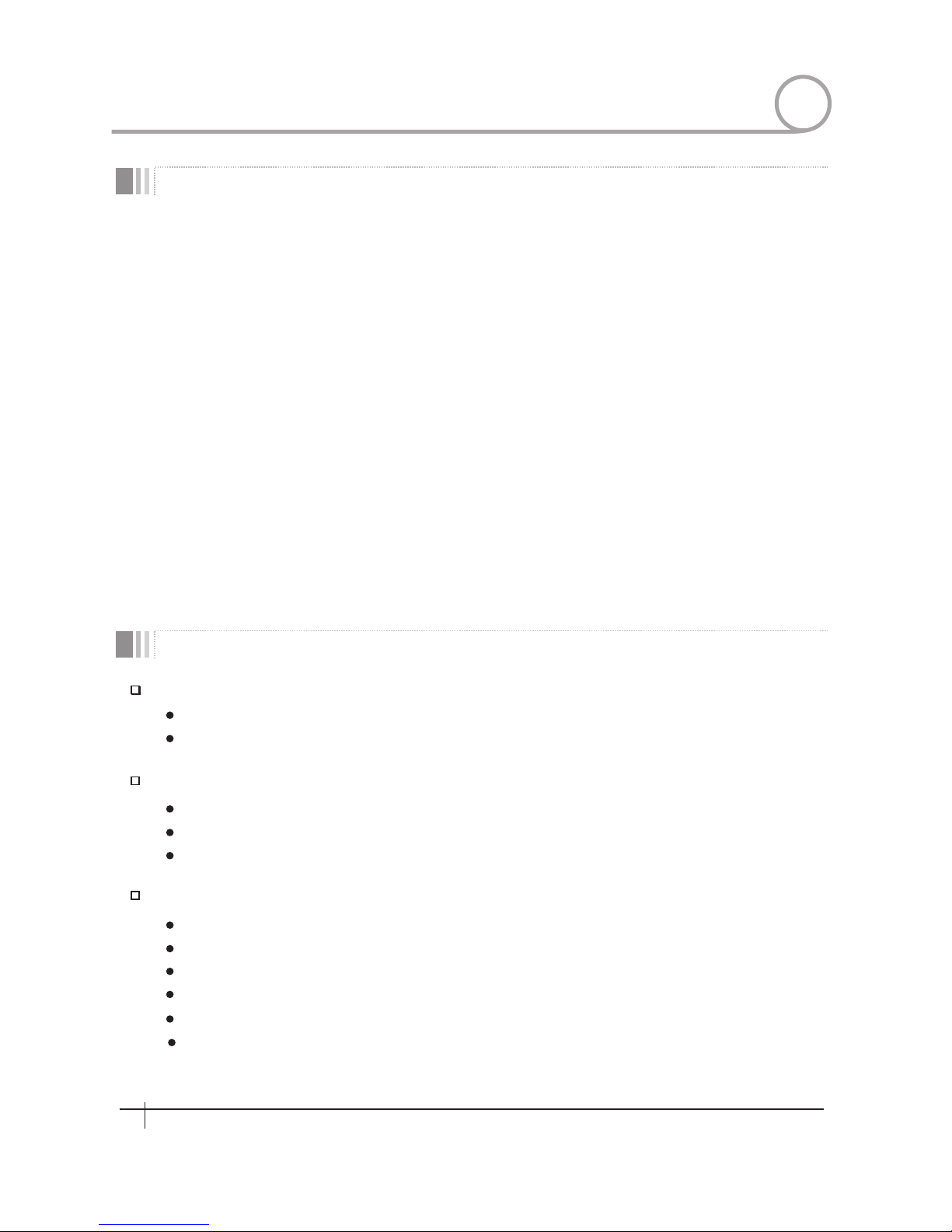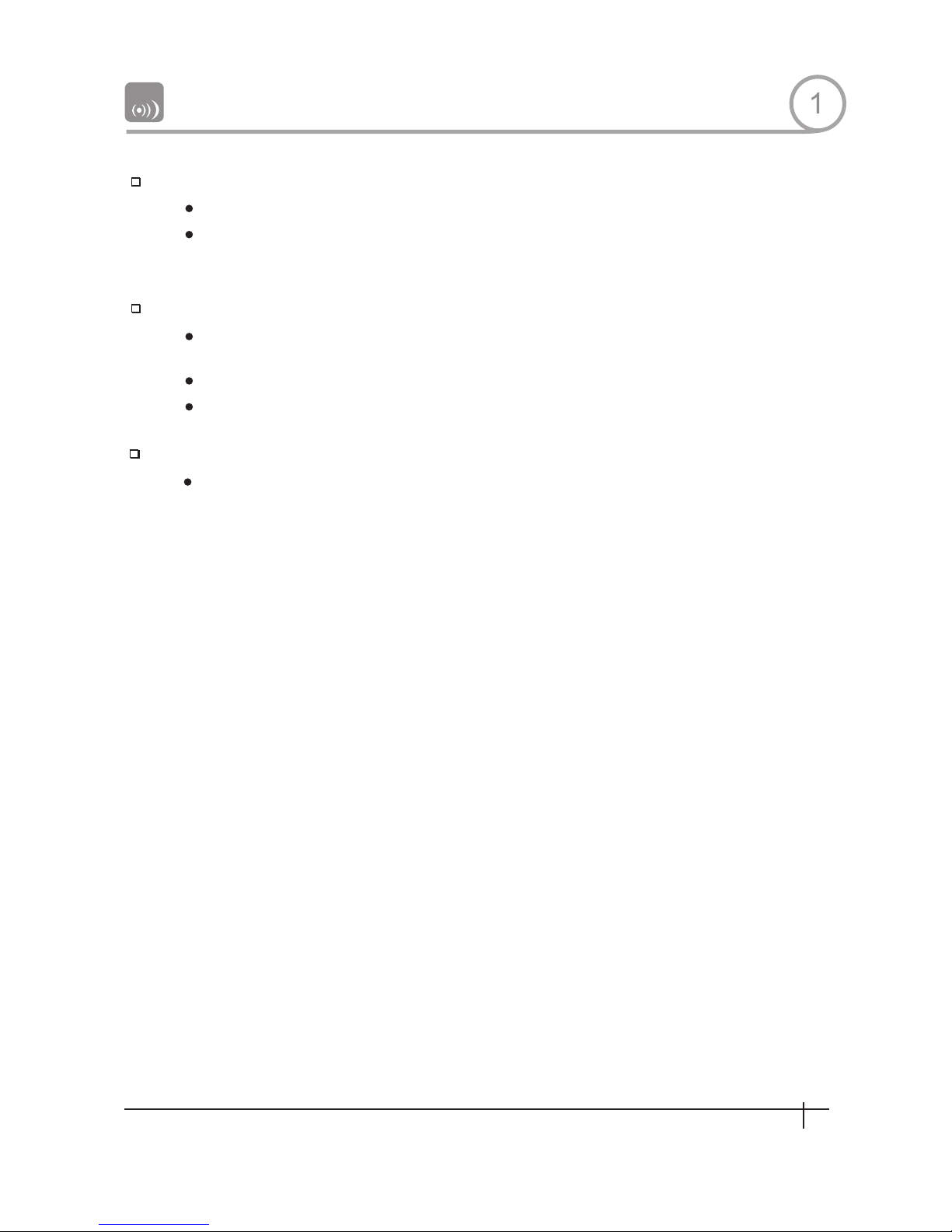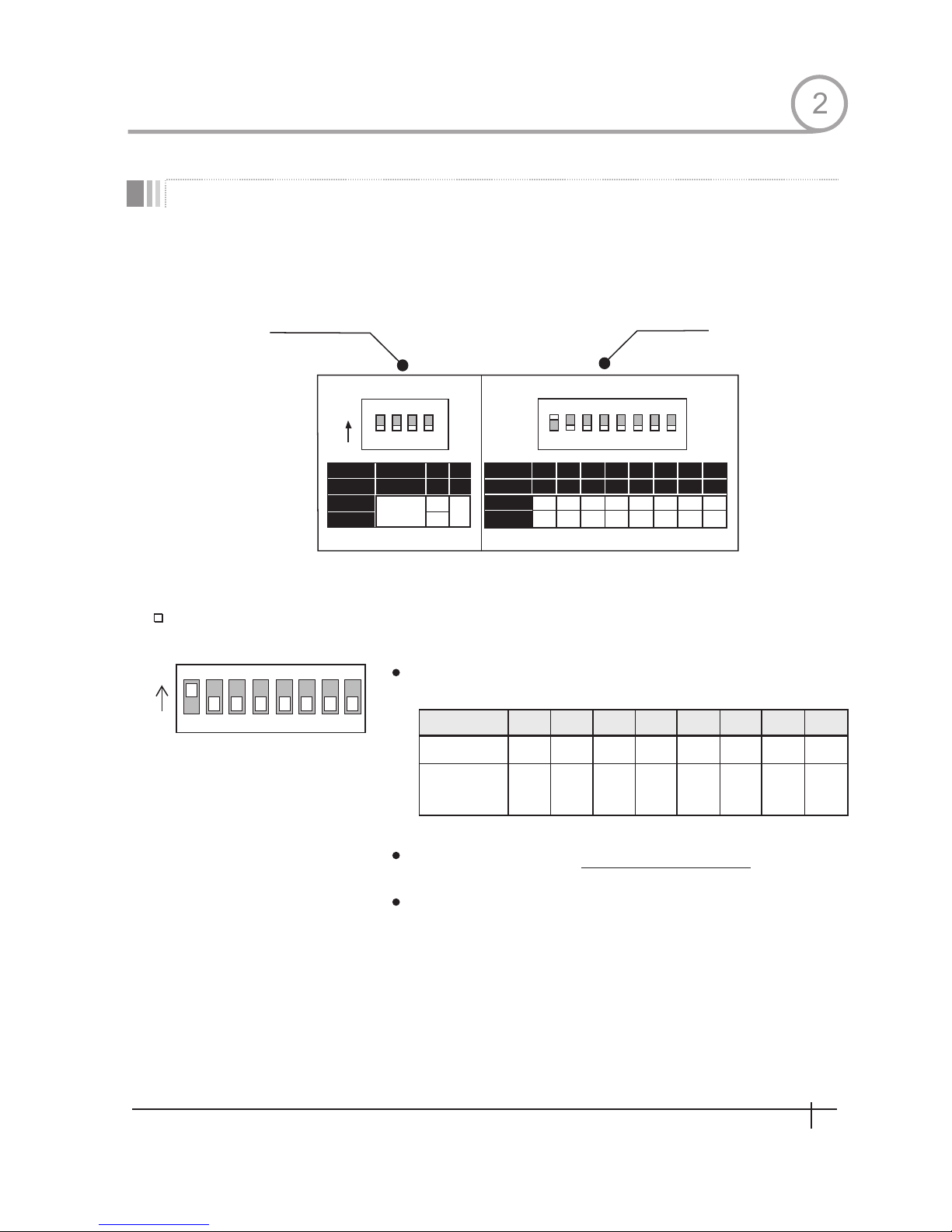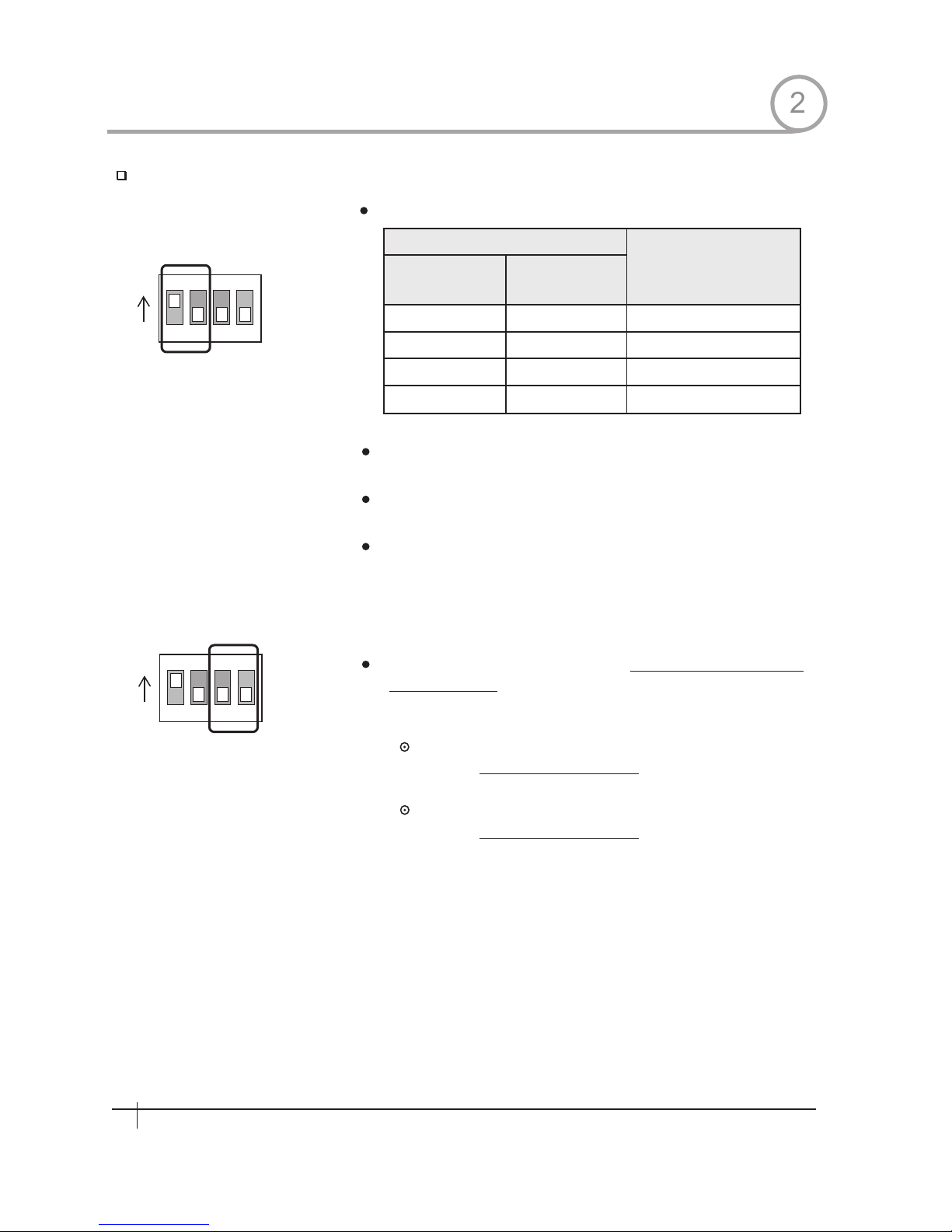DAY & NIGHI
★
100X ZOOM
CONTINUOUS
360 360 /sec
SPEED
0.05 /sec
LOW SPEED
VECTOR
MOTION
INTRODUCTION
Features
Camera Sp eci fications
Powerful Pan/Tilt Functions
Preset,Pattern,Swing,Group,Privacy Mask and More...
PTZ(Pan/Tilt/Zoom)Control
CCD Sensor :1/4"Interline Transfer CCD
Zoom Magnification :×10 Optical Zoom,×10 Digital Zoom(Max×100 Zoom)
Day & Night Function
Various Focus Mode : Auto-Focus / Manual Focus / Semi-Auto Focus.
Independent&Simultaneous Camera Characteristic Setup in Preset operation
Max. 360 /sec high speed Pan/Tilt Motion
Using Vector Drive Technology, Pan/Tilt motions are accomphshed in a shortest path. As a resuIt,
time to target view is reduced dramatically and the video on the monitor is very natural to watch.
For jog operation using a controller, since ultra slow speed 0.05 /sec can be reached, it is very easy
to locate camera to desired target view. Additionally it is easy to move camera to a desired position
with zoom-proportional pan/tilt movement.
MAX. 255 Presets are assignable and characteristics of each preset can be set up independently,
such asWhite Balance,Auto Exposure,Label and so on.
Max. 8 set of Swing action can be stored. This enables to move camera repetitively between two
preset positions with designated speed.
Max .4 of Patterns can be recorded and played back.This enables to move camera to follow any
trajectory operated by joystick as closely as possible.
Max- 8 set of Group action can be stored. This enables to move camera repetitively with
combination of Preset or Pattern or Swing. A Group is composed of max. 20 entities of
Preset/Pattern/Swings.
Privacy Masks are assignable, not to intrude on other's privacy. (4 Privacy Zones)
With RS-485 communication,max. 255 of cameras can be controlled at the same time.
Pelco-D or Pelco-P protocol can be selected as a control protocol in the current version of firmware.
1
4
Spee d Dom e Camera Instruction Manual