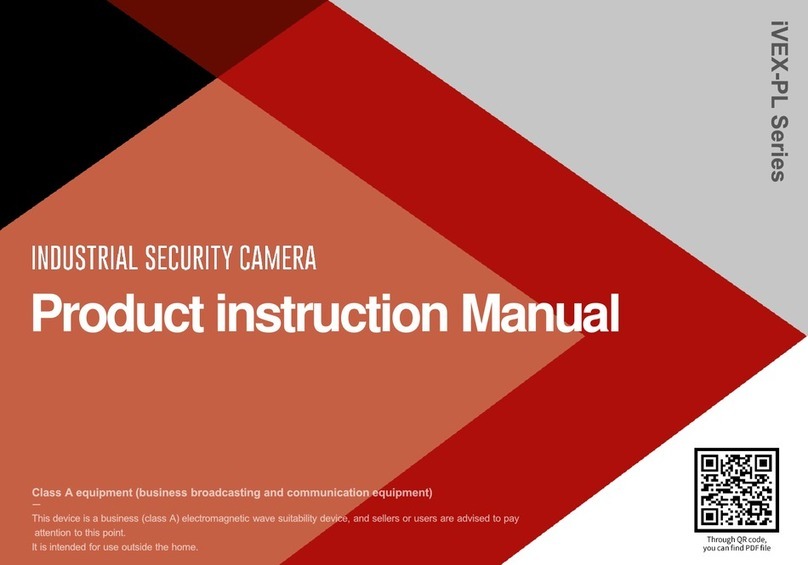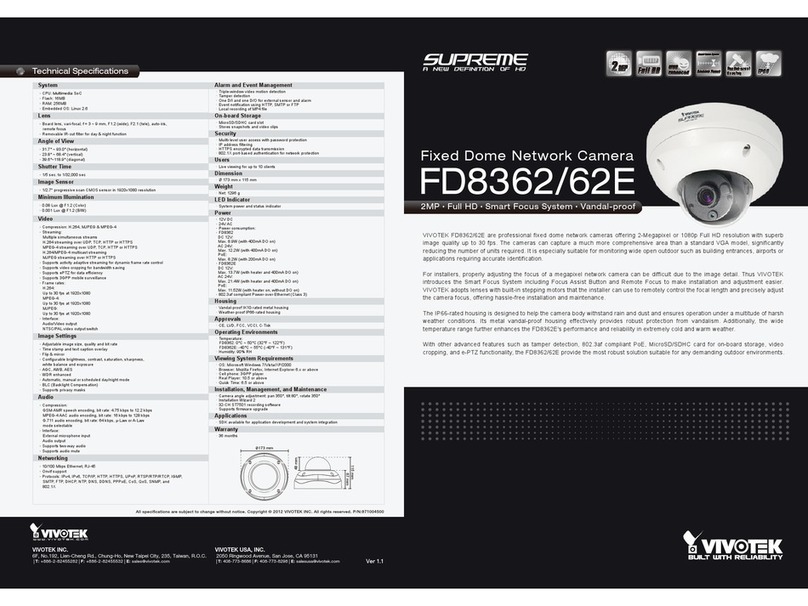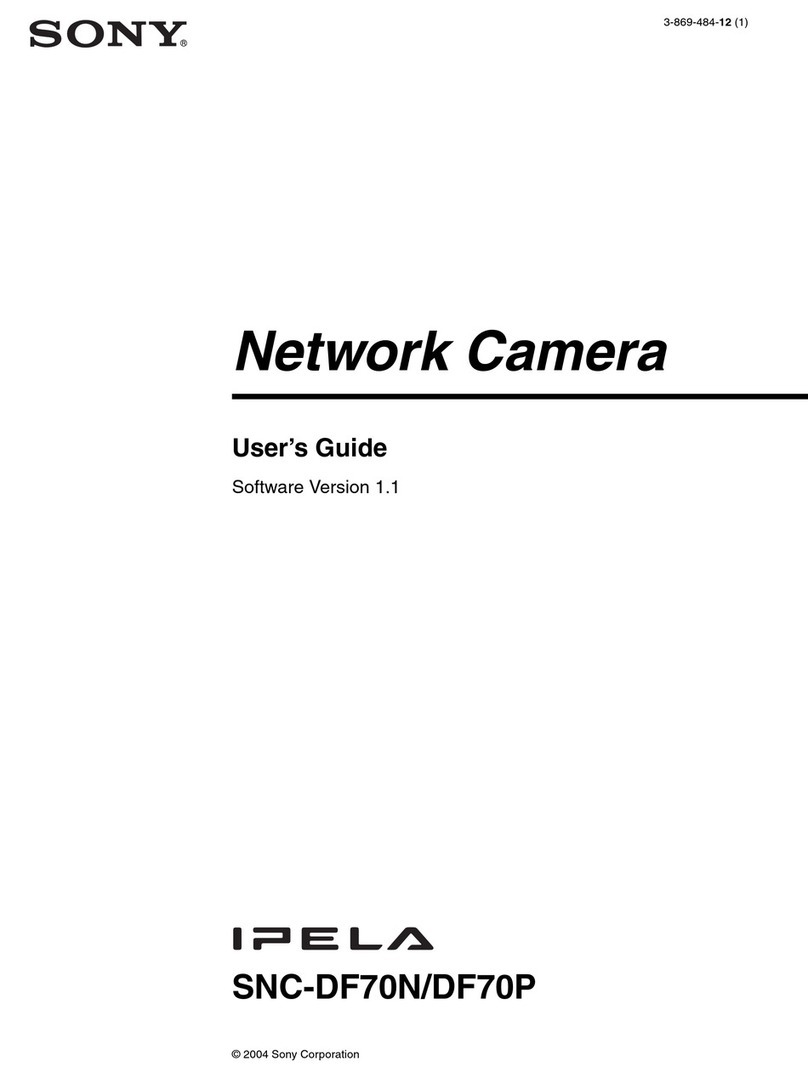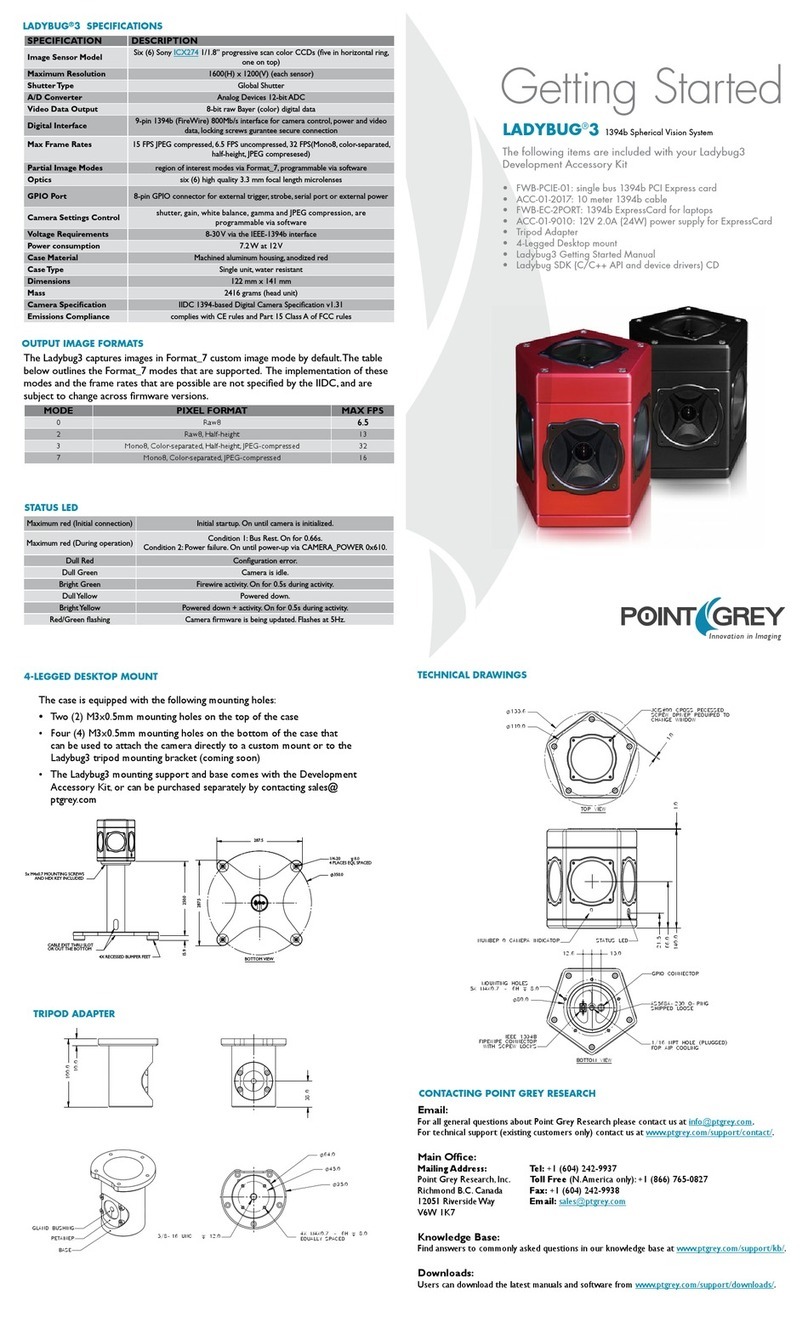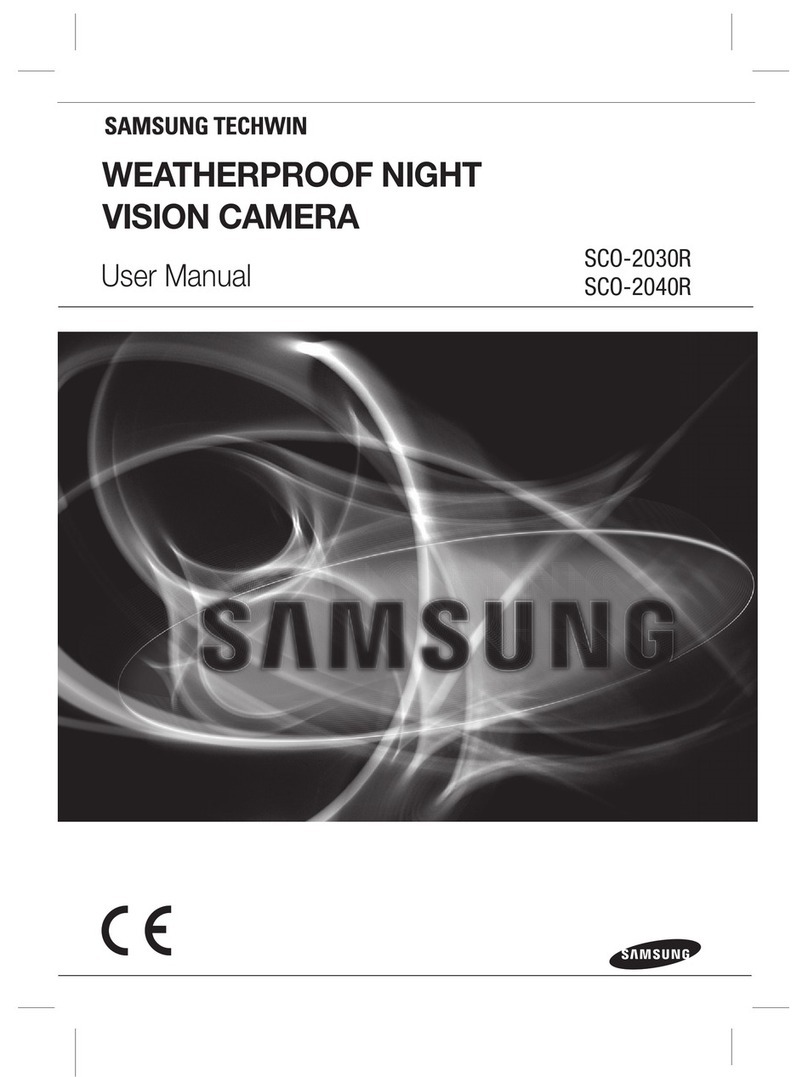INDUSVISION iCUBE Series Specification sheet

ProductinstructionManual

iCUBE-PS,PD Series
NoticeonCopyrightandTrademarkUsage
Productsandcompanynamesmentionedinthismanualaretrademarksor
registeredtrademarksbelongingtothecompany.
WARRANTY
Iftheproductisnotnormallyinstalledduetoadefectundernormaluseconditions,
Themanufacturerwillrepairitfreeofchargethroughtheplaceofpurchase.
Thewarrantyperiodis1years,andthefollowingsituationsareexcludedfromthewarranty.
• Abnormalities caused by product changes over time or natural wear and tear during use
• Damage to fastening parts due to negligence when assembling the product
※Theappearanceandspecificationsoftheproductmaybechangedwithoutpriornotice
toimproveperformance.
ProductUserManual

• Component Information
• Product Classification and part names
• Checklist before product installation
• Select product installation location
• Product installation and precautions
• Installation completed and inspected
• Maintenance after product installation
• Network connection and settings
• Installation inspection check sheet
• Technical drawing
04
05
06
07
08
12
13
15
19
20
* CPU: Intel Core 2 Duo 2.4 GHz or higher (when using 1920x1080 30fps)
Intel Core i7 2.8 GHz or higher (when using 1920x1080 60fps)
* Resolution: 1280x1024 or higher (32-bit color)
* Memory: 2GB or more
* Supported OS: Windows XP, VISTA, 7, 8, 10 / Mac OS 10.7 or later
* Supported web browsers: Microsoft Internet Explorer (Ver. 8~11),
Microsoft Edge (Ver. 94 ~118) Latest 118
Mozilla Firefox (Ver. 9~19) Latest 85
Google Chrome (Ver. 15~15) Latest 88
Apple Safari (Ver. 6.0.2) Latest 14
- Windows 8 is supported only in desktop mode.
- Beta version or developer version other than the version released on the
official site Not supported.
- For IPv6 access, Windows 7 or later is recommended.
- Safari Browser is supported only on Mac OS X.
* Video memory: 256MB or more
- The video memory card driver is not installed correctly, or the latest version
is not available. If not, the video may not play normally.
- When using two or more monitors, playback performance may
decrease depending on system specifications.
may fall.
PCSystem RecommendedSpecifications
Outline
Index

Picture Qty Explanation Picture Qty Explanation
1Product
instruction
Manual 1L-Wrench set
(M5,M3)
1AC 24V
Adapter 1Hex Bolt Set
(M8*40)
1 Output Cable 1 Copper tube
Terminal (M6)
1Spare Bolt
(M3*4, M4*2)
Picture Qty Explanation Picture Qty Explanation
1Pedestal
Mount Bracket 1ICUBE-WB-01
Wall Mount
Bracket
-Mount Bracket
Accessories
Component notes
* The sun shield is shipped attached to the iCUBE Series product.
* The power supply is AC-24V for the iCUBE Series.
* Multi-cable may not be provided depending on some specifications.
* Cable glands may not be provided on some models or may be replaced with
sealing fittings.
* When purchasing a pedestal mount or wall mount bracket, 4 or 6 set
anchors are provided as standard.
Componentinformation
Before starting the installation, carefully check the following components enclosed inthe product box toensure that no parts aremissing during installation.
BasicComponents Optionalcomponents(Purchasedseparately)

Series Model Details
iCUBE
Series
ICUBE
-PS-100
36X CAMERA + Wiper + IRLED + AC24V
ICUBE
-PD-100
36X CAMERA + Wiper + IRLED + GE Glass
+
AC24V
No Details No Details
iCUBE Series
ICUBE-PS ICUBE-PD
Please beaware of thepart names for each product as they are important forproviding quick and accurate service forproblems ineach part.
ProductClassificationandPartNames

[ICUBE-PD]
[ICUBE-PS]
No L wrench specification
1
M5 (Equipped with sun shield)
2
M3 (Everything but sun shield)
3
4
5
6
7
8
9
10
Checklistbeforeproductinstallation
Check the specifications of the L wrenchCheckproductoperationinformationandappearancestatus
Check the packing box
- When delivering the product, check that the packaging is intact and has not
been dropped or torn.
- In the case of returning a broken product, we recommend that you reuse
the packaging box provided for transportation. Recommended.
- The box label attached to the product box contains the information shown in
the picture above.
- Before discarding the box, back up the information entered on the label to
prevent product operation problems. wish.
Safe Disposal of Packaging Materials
- Among packaging materials, PE foam, excluding paper, is subject to
separate discharge. Therefore, please separate and dispose according to
the separate collection method or regulations.
* On the product label on the product packagingbox and on the
tag on the sunshield portion of the product
After checking the information necessary for initial operation
such as IP address, ID, password, etc. Keep it so you don't lose it.
[Box]

Selectproductinstallationlocation
When selecting a location to install the product, be sure to install it in a place that does not have any inconsistenciesas in the case below.
Thingstoconsiderwheninstallingtheproduct
When selecting the initial location to install the product, please consider the following.
Check whether the size of the ‘pedestal mount bracket’ provided by the manufacturer is appropriate for the size of the top of the pole.
Check whether the size of the mounting parts such as the ‘wall mount bracket’ and H beam provided by the manufacturer are sui table for installation.
Make sure that the environment in which the product is installed is not an area where lightning frequently occurs, and if possible, install it in a place that is not affected by lightning.
If the environment where the product is installed is subject to external factors such as high temperature, high humidity, and low temperature due to direct sunlight, it is recommended
to install the product to avoid these influences.
The environment in which the product is installed must be installed in a place where there is a sufficient turning radius for the product to move in PTZ motion.
If there is severe vibration in the environment where the product is installed, it may affect the video, so it is recommended to attach and install a device that can attenuate vibration,
such as a separate damper.
If the environment in which the product is installed is poor and cannot support the high weight of the product (approximately 15 kg), it may pose a safety problem, so it is
recommended to install it in another safe location.

The manufacturer is not responsible for any problems caused by installing a bracket other than the genuine bracket provided by the manufacturer.
Productinstallationandprecautions
Poleinstallationusingpedestalmountbracket Wallinstallationusingwallmountbracket
- Use the provided hex bolt set to fasten the bolts to the bolt holes between
the pedestal mount and the product. At this time, check that there are no
foreign substances in the threads or fastening holes of the product.
- Before tightening the bolt, apply locking compound (Loctite 263, medium-
strength thread locking agent) to the bolt fastening hole. Apply liberally.
- The thread compound must harden for one hour, during which time the
installation must be completed.
- Use the adapter external hole to secure the assembled device to the pole.
Use screws that can withstand at least four times the weight of the device.
- When tightening the bolt, tighten the torque to 35Nm.
- The wall mount bracket can be fixed to a vertical wall.
Secure the bracket to the wall with the supplied set anchors that can
withstand at least 4 times the weight of the device.
- Then, secure the device to the bracket using the provided hex bolt set.
At this time, check that there are no foreign substances in the threads or
fastening holes of the product.
- Apply locking compound (Loctite 263) generously on the four bolts and then
lock the bolts.
- The thread compound must harden for one hour, during which time the
installation must be completed.
- When tightening the bolt, tighten the torque to 35Nm.

- Open the repair cover at the bottom of the product as shown in the picture
on the left and insert the cable gland into the INPUT cable.
- Be careful not to damage the cable core coating when inserting it.
- Connect the cable to each terminal on the front board.
- Insert the other side of the INPUT cable into the junction box as shown in
the picture, and then connect the provided OUTPUT cable.
- At this time, tape the connection area between the INPUT cable and the
OUTPUT cable with insulating tape.
-For cable connection method, refer to ‘Cable Connection STEP 1’ on the left.
- Referring to the structure of the front board above, connect the LAN and
AC-24V connectors of the cable and then turn on the power supply. Then,
check whether the device is operating abnormally through a warm-up
operation and proceed with the installation.
-RS-485 communication port can be used by connecting to the field when
necessary.
Product defects due to connection errors between the power terminal and RS-485 terminal connector are considered customer negligence and will be repaired at a cost.
The ICUBE-PS and PD Series have a built-in hub, so they can operate normally when only one NETWORK cable is connected.
[Junctionbox]
[Cable gland]
OUTPUT
CABLE
Tip
[OUTPUT Cable]
Tip
*Taping section
- The AC-24V OUTPUT function is an option to re-supply AC-24V to
surrounding devices after installation of the product.
CableconnectionSETP1 CableconnectionSETP2
[INPUT Cable]
LAN
AC-24V
INPUT AC-24V
OUTPUT
+
-
+
-
RS-
485 ID SETTING
1
ID SETTING
10
ID SETTING
100
9 FUNCTION 16
1 FUNCTION 8
CVBS
ALARM
INPUT Cable
+
-
Productinstallationandprecautions

Productinstallationandprecautions
FUNCTION S/W 1
PROTOCOL BAUDRATE TER
MINA
TION
RS
MODE
MODE
FUNCTION MENU
1 2 3 4 5 6 7 8
0 0
AUTO
0 1
PELCO D
1 0
PLECO P
1 1
NC
0 0 0
2400
0 0 1
4800
0 1 0
9600
0 1 1
19200
1 0 0
57600
1 0 1
115200
1 1 0
NC
1 1 1
NC
0
OFF
1
ON
0
RS 485
1
RS 422
0
TOP
1
BOTTOM
Incorrect operation of options may cause malfunction or malfunction of the product.
OPTION S/W functions may change depending on the product.
FrontPanelOptionsettingtableinATypePanbase
Operation function by preset number BUILT-IN
CAMERA No EXTERIOR
CAMERA No
IR-LED ON/OFF (Set Preset -> GO PresetSelect) #15 #15
Wiper ON/OFF (Set Preset -> GO Preset Select) #16 #16
Run Home Position #241 #241
Reboot #242 #242
Factory Reset #243 #243
Tour 1 #211 #211(*1)
Tour 2 #212 #212(*1)
Tour 3 #213 -
Tour 4 #214
Tour 5 #215
Tour 6 #216
Tour 7 #217
Tour 8 #218
OptionoperationbyPRESETnumber
- The Group function uses presets #221 to #228 and does not work when an external camera is
installed.
- The swing functionuses presets #231 to #238and appliesto both internal and externalcameras.
However, the swing function from #231 to #234 supports forward operation,and the swing function
from #235 to #238 supports reverse operation.
- The tour functionin (*1) only applies when an external camera is installed, and #211 uses presets
sequentiallyfrom #1 to #14 #212operates Presetin the order #14 -> #1.

Productinstallationandprecautions
The manufacturer is not responsible for damage to the product due to lightning, surge, etc. due to failure to ground the product.
Fasteningofsunshield Groundinstallation

Manufacturers strongly recommend that all devices undergo final testing prior to installation at their final installation location.
Finalizationofproductinstallation Junctionboxinternalwiring
- +
[AC-24V-]
[Cat5e Cable] [HUB]
[RS-485 Joystick]
[220V]
[Inside the junction box]
- Once the cable installation and explosion-proof flexible installation is
complete, close the M3*6 bolts on the fan service cover using a Phillips
screwdriver as shown in the picture.
- Before closing the fan service cover, make sure there is no foreign matter
on the lid.
- Organize the cables in the junction box so that they are not caught
between the service cover and the product.
- After all installation is complete, install the AC 24V adapter included with the
product inside the enclosure and install necessary devices such as network
and other RS-485 controllers.
- Turn on the AC-24V adapter.
- Carefully check all connections to the product before turning on the power.
- When power is applied, the system enters a warm-up state and
automatically controls PAN/TILT and camera
Check everything relevant.
- At this time, if there are no problems during inspection, it is connected to the
NETWORK and can be used normally. status.
- In this case, if an abnormality is discovered in the initial state, immediately
turn off the power and contact the manufacturer.
Installationcompletedandinspected

- To install the camera, remove 4 M4*12 wrench bolts from the Camera
Housing Cover using an L wrench (M3) and store them.
- Slowly pull the camera housing cover by hand, being careful not to damage
the gasket.
- When the Camera Housing Cover is separated from the body to a certain
extent, remove the cable connected to the control board and completely
separate the camera assembly from the product.
- As shown in , check whether the center of the camera matches the
Camera Housing Cover and, if the height is low, use the Offset Bracket to
adjust the height and mount it on the IP bracket. If not, place the camera
directly on the camera base bracket.
- As shown in , fasten the M6 bolt by aligning it with the mounting hole of
the camera using a cross-head screwdriver.
- Connect the three harness cables to the motherboard as shown in .
(Separation can be done in the reverse order of fastening.)
- Assemble to the Camera Housing Body in the reverse order of disassembly,
paying attention to the cables and their direction.
When replacing or maintaining the camera, move to a safe area without humidity and static electricity.
If the manufacturer is equipped with a separate BOX camera, the BOX camera part
excluding the housing body and its moving body is excluded from service.
Tip
Maintenanceafterproductinstallation
OpenCameraHousingCover ReplacementofexternalBOXcamera
※Depending on the camera height,
an offset bracket must be installed.

- For models equipped with wipers, the blades may wear out and video
quality may deteriorate.
At this time, you can replace the wiper blade by loosening the bolt that
secures the wiper blade and pulling it by hand as shown in the picture.
- If the wiper blade is pushed too far left or right when replacing, the wiper
motor may malfunction.
- Through routine cleaning, the product must be managed periodically to prevent more
than 5 mm of dust from accumulating on the surface.
(for static electricity prevention purpose)
- Tempered glass should be cleaned with mild soap and water diluted with water.
- Care must be taken when cleaning germanium glass to avoid scratching or damaging
the carbon-coated surface.
- If the coating of germanium glass is damaged, the ultraviolet light projection of the
surface may decrease.
- When cleaning germanium glass, unscrew the bolts of the germanium glass protector
grid, clean with mild soapy water diluted with water, and then reassemble.
- The device must be disposed of appropriately in accordance with electronic
waste guidelines and environmental regulations.
Tip
※Wiper Blade SET
- The cable must not show any signs of damage or wear that could lead to a
dangerous situation. In this case, special maintenance is essential.
Tip
Maintenanceafterproductinstallation
The manufacturer only guarantees the use of genuine parts guaranteed by the manufacturer for parts used during device maintenance.
Wiperreplacement CleaningofGEGlassProtectionGrid

Switch
CAMERA
CAMERA
CAMERA
NetworkConnectionandSetup
InstallingthecameradirectlyinaLAN environment Installingthe camera directlyin aLAN environment
You can set the network environment of the camera according to the user's network connection configuration.
Local PC
Internet
DDNS Server
(Data Center, KOREA)
External remote pc Internet
DDNS Server
(Data Center, KOREA)
DSL/Cable Modem
External remote pc
- Run the Internet browser of the local PC.
- Enter the IP address of the camera you want to access in the browser's address bar.
- From a remote PC on the external Internet in a LAN environment to a camera installed
in a LAN environment When connecting, if port forwarding is not done or if a firewall is
installed, the connection is not possible. may not be
In this case, contact your network administrator.
-When the product is shipped, the IP address is a fixed IP as in ‘Checking product
operation information and appearance status’ It is set.
- Direct connection between user computer and network camera.
-Use the IP Search program to find the IP address of the camera from the user’s
computer to the Internet.
Change it to an IP address that can be accessed through a browser.
- Connect to the web viewer using an internet browser.
- Move to the [Setup] page.
- Go to [Network] - [DDNS] setting page and set DDNS.
- [Basic] - Go to the [IP & Port] setting page and set the IP type to [DHCP].
- Disconnect the camera from the user's computer and connect it directly to the modem.
- Reboot the camera.
Tip
- If you lose the box or tag displaying the IP address, ID, and PW, you can
contact us through the manufacturer's website.
You can download the IP Search program.

NetworkConnectionandSetup
The IP address range of the user's computer and the IP address range of the camera must match for normal web viewer access.
- If there are more than 2 cameras, camera 1 (192.168.0.3), camera 2
(192.168.0.4), etc. Set different IP addresses and use the same subnet
mask and gateway.
- HTTP Port: HTTP used when accessing the camera using an Internet browser Port,
the initial value is 80.
- RTSP Port: This is the port that controls real-time streaming, and the initial value is 554..
Tip Tip
UsingtheIPSearchprogram PCnetworksettingsdependingonwhetheranIPsharerisused
- Click the icon such as on the IP Search program downloaded to the user's computer
Run.
- When the IP Search program is executed, click icon to start IP search.
If the IP address is normally searched as shown in , double-click the searched IP
address to open the web viewer.
can connect. (default IP address: 10.20.30.40 / ID: root / PW:root)
- If you need to change the IP address, click the corresponding icon as in the IP
Search program. Click to change IP address.
- As in , connect to the internal network settings of the user's router.
(The menu name or access method may differ depending on the router manufacturer.)
- IP Address: Set according to the private IP range provided by the IP sharer.
Ex) 192.168.1.2~254, 192.168.0.2~254, 192.168.XXX.2~254
- Subnet Mask: If the <Subnet Mask> of the IP router is the <Subnet Mask> of the
camera It's possible.
- Gateway: The IP router's <Local IP Address> becomes the camera's <Gateway> value.
-Check if the IP settings of the same band are set in the network settings of the user’s
computer. Check.
Network settings
Server Name
HTTP Port
IP type Fix
Network
IP address
Netmask
Default gateway
Model Mac Address IP Address IP Type Server Name HTTP Port Version
Set save options
Save settings
Do not Save settings
Certification
Admin ID
Admin Password
Save Cancel
Network settings
Control Panel > All Control Panel Items > Network Connections
Ethernet
Network 1
internal network
settings
advanced settings
internal network settings
IP address
Gateway
Ethernet properties
Protocol version 4 (TCP/IPv4)
Internet ProtocolVersion 4 (TCP/IPv4) Properties
Use the following IP address
IP address
Subnet mask
Gateway

root
root
NetworkConnectionandSetup
- Run a web browser such as Chrome or Edge on the user's computer.
- Enter the IP address set on the camera into the web browser address bar.
- If you connect to the camera normally as in and press the ‘LIVE’ button on
the top left of the screen, the same as
The ID/PW input window is executed, and input the initial ID/PW ‘root’.
(For security, be sure to change the initial ID/PW after setting.)
- As shown in , you can check the OSD window for PTZ control along with
the output of the live screen. there is.
Webvieweraccess
Web viewer access can be checked in normal operation through Google Chrome and Microsoft Edge browsers.
- There is a SETUP menu that displays the 'ADMIN' icon in on the live
screen. Now.
- You cannot go back to the static IP and DHCP status for the camera IP
address by clicking the 'IP Address' menu.
it's okay. Static IP allows you to change your IP address.
- When all changes are complete, click the 'Apply' button to save the settings.
- After 30 seconds, you can connect to the changed IP address in your
web browser.
ChangeIPSettingsinWebViewer
If the IP address you want to change is an IP address that is being used by
another device in the same band You may not be able to access the web
viewer due to an IP conflict.
When operating the web viewer in Internet Explorer 11, ‘Active X’ must be
downloaded and executed.
Tip Tip
Please log in to access this site.
Authorization required f or H TTP://10.20.30.40
Your connection to this site is not secure.
User Name
Password
Log IN Cencel

NetworkConnectionandSetup
-Service: Set whether to use RTP/RTSP.
-RTSP Port: Sets the RTSP Port. The default value is 554.
-Packet Size: This is the menu to set the Packet Size to be transmitted via RTP/RTSP.
If the value is low, compatibility with many S/Ws is maintained. It divides and transmits small
amount of packets.
The higher the value, the fewer packets are divided and transmitted.
However, if the program does not support a high value, no video is displayed.
-Keep-Alive: Sends the current camera status through continuous UDP communication. Some
S/W and equipment are not supported.
-RTP Auth Algorithm: Determines the RTP encryption authentication method.
-MD5 is highly compatible with many S/W. If set to SHA256, stronger encryption is applied, but
It cannot be played on S/W or devices that do not support SHA256, such as VLC.
Unicast Primary Stream (1 Channel) : rtsp://camera IP/cam0_0
Unicast Secondary Stream (2 Channel) : rtsp://camera IP/cam0_1
Unicast Tertiary Stream (3 Channel) : rtsp://camera IP/cam0_2
Multicast Primary Stream (1 Channel) : rtsp://camera IP/mcam0_0
Multicast Secondary Stream (2 Channel) : rtsp://camera IP/mcam0_1
Multicast Tertiary Stream (3 Channel) : rtsp://camera IP/mcam0_2
When setting RTSP, you must first check if the ‘554 PORT’ of the router is open.
RTSPsettings
-Press the ‘ADMIN’ icon at the top of the web viewer to enter the SETUP menu.
-Press the ‘UPDATE’ menu as in and click the ‘Fimware Update -> Start’
button at the top of the menu. Click.
- When a pop-up window like appears, click the ‘Select File’ button to specify
the file to be upgraded. do.
-Click the ‘NEXT’ button at the bottom of the pop-up window in to proceed
with the upgrade.
- If the firmware update is not completed normally, the product cannot be used.
- Please note that this problem must be returned to the manufacturer and
repaired.
Tip
Firmwareupdatemethod

No Checking list Check
1Please remove the IP address tag attached to the sunshield area of the product after installing and securing the device.
2Do not throw away at least one product box and PE foam for shipping defective products to the manufacturer.
3If you turn the tilt part (up/down) more than 180 degrees from the front with excessive force, it may cause a malfunction.
4Connect carefully according to the input specifications of a separate power supply or adapter supplied by the manufacturer. (AC24V)
5Pay attention to the polarity (+, -) of the data line (RS-485) and connect it to the connection terminal correctly.
6When turning on the main power, please check the warm-up (initial operation check) operation as follows.
- Check PAN (left/right) control operation and TILT (up/down) control operation.
7If applicable, connect the video cable (BNC terminal) correctly to the recorder or monitor to check for normal video output.
8Correctly connect the CAT.5 cable (RJ-45 Jack) to the connection terminal and operate under optimal network environment
conditions. Check that video and control operate normally.
9Check/set whether the PTZ control protocol and control communication speed (Baud Rate) match the NVR or communication
device in use.
10 If applicable, check IR-LED and Wiper (left/right) operation.
11 Make a final check to see if there are any problems with the pan/tilt/zoom/video/control status.
Installationinspectionchecksheet
1. Whenreceiving the product, before on-site installation, please check the pre-checklist inthe following order and only install on-site
if there are noproblems.
2. Please note that in some cases, service measures may be provided at a cost for problems that occur during on-site delivery without
prior checklist inspection.

Technicaldrawing–ICUBESeries
ICUBE-PSSeries
Please refer to the technical drawings and review the site situation before and after product installation.
ICUBE-PDSeries
This manual suits for next models
4
Table of contents
Other INDUSVISION Security Camera manuals